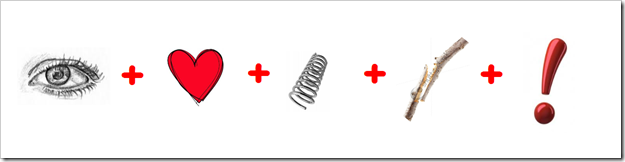Highlights for the week:
- View the BMS Public Calendar for this weeks events!
- Tip: Use ctrl+f and enter the date (like 1st, 2nd, 3rd, 4th, etc.) to jump quickly to the Blog entry for today!
Monday 19th:
- Part 1) Review
- Please check your laptop for damages and report problems to me!
- Here’s what your 103 student folder should look like:

- Daily Warmup Activity (2min timer if necessary – no talking while you complete your warmup please!)
- Please use the warmup form to tell me how your Spring Break went!
- Here’s a sentence starter (or you can choose your own): Spring Break for me this year ___
- Use the Daily Warm-up Form to record your answer
- Checkout this interesting images website. If you see something you really like, please send me an email with a link!
- Part 2) New
- Introduce Scratch!
- View the practice program for today and observe how the sprite moves
- If you like the Scratch program (free from MIT) and want to continue working with it at home, here’s a link to download it
- Part 3) Do - Today students will…
- Copy the scratch folder from my J-drive to your S-drive
- Open the Scratch folder in your S-drive and double-click on the file inside called 4sqr rotate
- Double-click on the word repeat to run the program and observe the movement of the cat (a character called a sprite in this program)
- Experiment with the program by changing some of the values in the white boxes of the program. We will start by making the following changes and observe what happens. (If something goes wrong, just exit out of the program and reopen it again)
- Change all of the 3s (red arrow) to 1s (there are 6 boxes to change from 3 to 1). Run the program and observe what happens!
- Change all of the 90s(Blue arrow) to 180s (there are 5 boxes to change from 90 to 180). Run the program and observe what happens!
- Change all of the 240 X values to 120 (purple arrow) (if the number is negative, leave it as a negative!) to and all of the 180 Y values to 100 (again, if the number is negative, leave it as a negative!) 1s (there are 4 X boxes and 4 Y boxes to change). Run the program and observe what happens!
- If you made all of these changes correctly, it should function the same way as the example program at this link: http://dl.dropbox.com/u/197021/Scratch%20db/M-Mar19-small4sqr.sb
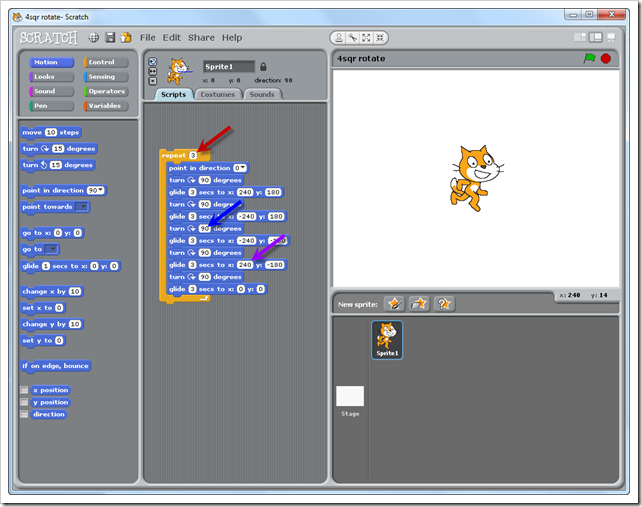
- Create a new program (File then New) to use as we work through the following tutorials (don’t save changes to your original program)
- View the learnscratch.org Lesson 1 tutorials at this link: http://learnscratch.org/sc1-l1
Tutorial Part 1: Start Moving Scratch Activity: Reproduce the actions in the tutorial. Experiment with the size and direction of the steps.
Tutorial Part 2: Add a Sound Scratch Activity: Reproduce the actions in the tutorial. Experiment with other sounds.
Tutorial Part 3: Start a Dance Scratch Activity: Reproduce the actions in the tutorial. Experiment step sizes and sounds.
Extensions:
-Experiment with step sizes: very small, small, larger, very large.
-Experiment with sounds: select and combine different sounds.
-Experiment with dances: two, three, more steps in the dance. Select and combine short and long steps.- Part 4) Through?
- Checkout this cool insect gallery
Tuesday 20th:
- Part 1) Review
- Please check your laptop for damages and report problems to me!
- Here’s what your 103 student folder should look like:
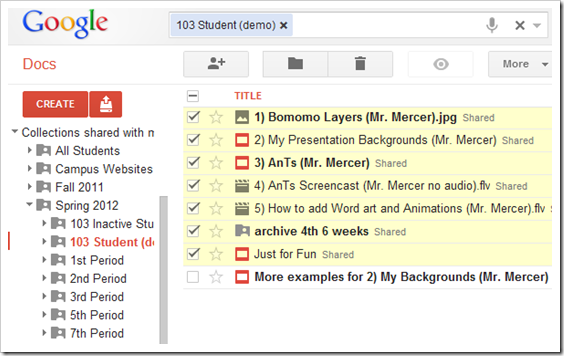
- Daily Warmup Activity (2min timer if necessary – no talking while you complete your warmup please!)
- Please use the warmup form to tell me what you think about the scratch program so far. You can include any or all of the following
- Have you used the program before?
- What do you like about it?
- What don’t you like about it?
- Here’s a sentence starter (or you can choose your own): So far, I think Scratch ___
- Use the Daily Warm-up Form to record your answer
- Once you’ve completed the warmup, load the scratch program and read through part 2 below
- Part 2) New
- View a script on how to trace the letter M in scratch
- View the Linked Tutorials Gdoc
- Introduce the green flag to start the program
- Introduce adding text to your sprite so it can talk and think
- Introduce color changes to your sprite
- Consider coordinates (like x-120, y-100) when plotting your letters

- View a screencast of this script running
- Part 3) Do - Today students will…
- Use scratch to create a script to trace one of the letters of your first name.
- Choose a letter with straight letters to start (like M, N A, E, etc. but not letters like S or C with curves yet!)
- Save your script in your scratch folder with the name Letter__ (like LetterM.sb for example)
- Here’s a link to my example script: http://dl.dropbox.com/u/197021/Scratch%20db/T-Mar20-letterM.sb
- Use screencast-o-matic to record a short video clip of your script as it runs
- http://screencast-o-matic.com/
- Use 800x600 as your recording size
- You do not need to record any audio for this clip
- Save your recording as an Mp4 file type in your scratch folder with the name Letter _ (like my LetterM example clip)
- Here’s a link to my example screencast: http://dl.dropbox.com/u/197021/Scratch%20db/Letter%20M.mp4
- View the other learnscratch.org Lesson 1 tutorials at this link: http://learnscratch.org/sc1-l1 or use the Linked Tutorials Gdoc
- Part 4) Through?
- Checkout more bug images from http://blepharopsis.deviantart.com/gallery/?offset=0
- We will be selecting your favorite in tomorrow’s warmup!
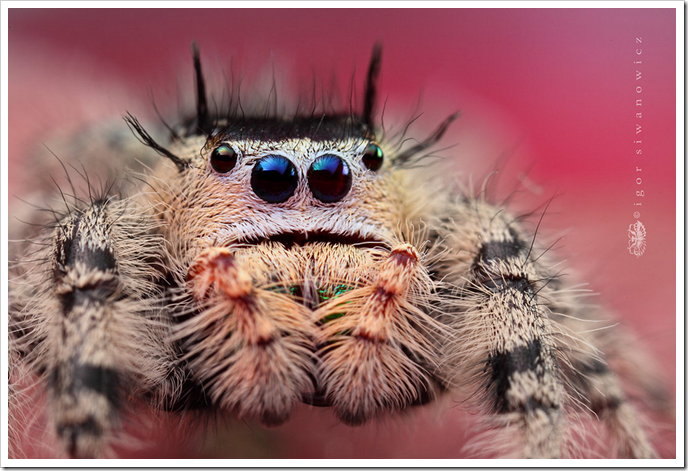
Wednesday 21st:
- Part 1) Review
- Please check your laptop for damages and report problems to me!
- Here’s what your 103 student folder should look like:

- Daily Warmup Activity (2min timer if necessary – no talking while you complete your warmup please!)
- Please browse these critter images from http://blepharopsis.deviantart.com/gallery/?offset=0
- Choose the image you find most interesting
- Send me a link to the image and tell me what you liked about it (copy the URL as in the example below and paste it in the form)

- Here’s a sentence starter (or you can choose your own): I liked ___
- Use the Daily Warm-up Form to record your answer
- Open Scratch and continue working on your letter program from yesterday
- Part 2) New
- View the LetterM programs with the pen tool added (basic and multi-color versions)

- Here’s a copy of the basic program above: W-Mar21-letterM-wBasicPen
- Here’s a copy of the multi-color version: W-Mar21-letterM-wPen
- View today’s tutorials and introduce a new program with costume changes, pen changes and a keyboard trigger:
- How to animate a sprite by importing and then changing costumes

- How to start a program with a keyboard key

- How to use the pen tool

- Here’s a copy of the program above: W-Mar21-PenBox
- Part 3) Do - Today students will…
- Add the pen tool to yesterday’s letter program so that your letter is written on the screen
- Make sure your letter program has these features in it
- It should have some text in it
- It should have a color change in it
- It should use the pen tool to write the letter
- Here’s a link to more pen tutorials: http://technomustang.com/Scratch/learnscratch/index.php-option=com_content&task=view&id=56&Itemid=123.htm
- Practice with a new script where your sprite changes costumes
- Add a keyboard activated function to your new script
- Part 4) Through?
- Check your grades in all subjects! Remember, this grading period ends Friday
Thursday 22nd:
- Part 1) Review
- Please check your laptop for damages and report problems to me!
- Daily Warmup Activity (2min timer if necessary – no talking while you complete your warmup please!)
- Open the picture at the link below, capture it in IW, and outline and count the wolves which you are able to find
- http://dl.dropbox.com/u/197021/find%20wolves.png
- Tell me the number you were able to find in the warmup form (there are 15 of them)
- Here’s a sentence starter (or you can choose your own): I was able to find ___
- Use the Daily Warm-up Form to record your answer
- Part 2) New
- Practice with fun effects! (Drawing)
- How to add a drawing tool script


- Practice with fun effects! (Movement)
- Beginning actions and stamps: View Tutorial
- Waiting: View Tutorial
- Doing forever and bouncing: View Tutorial
- Meow-Puffs!
- Part 3) Do - Today students will…
- Experiment with fun Scratch effects!
- If you discover or create something new, please make a short screencast of it to share with the rest of us!
- Part 4) Through?
- Checkout this link:
Friday 23rd: Folder checks every Friday!
- Part 1) Review
- Please check your laptop for damages and report problems to me!
- 5th 6 weeks Progress Reports ends today! Here’s what should be in your Gdoc folder for my class:
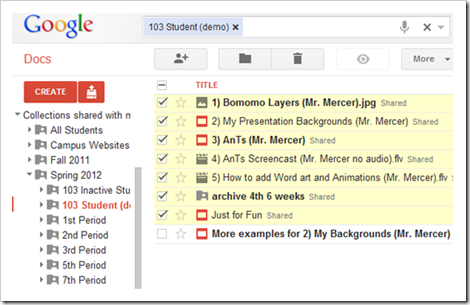
- Daily Warmup Activity (2min timer if necessary – no talking while you complete your warmup please!)
- Open the pictures at the link below There are 11 of them with hidden objects in them. In your warmup, tell me which picture you liked the best and why you liked it.
- Here’s a sentence starter (or you can choose your own): I liked picture number ___ because ___
- Use the Daily Warm-up Form to record your answer
- Part 2) New
- Demo Scratch by-the-numbers with a Go to function
- Demonstrate the R by-the-numbers program
- Get a copy of this program by clicking here!
- Part 3) Do - Today students will…
- Please complete this weeks reflection form
- Please complete your Scratch Letter Program. If you had trouble with it, try using the By-the-numbers program above to help you! It should have the following:
- It should have some text in it
- It should have a color change in it
- It should use the pen tool to write the letter
- View this weeks video selection
- Part 4) Through?
- Checkout the inside of a Space Shuttle in this image