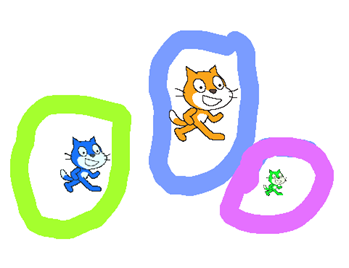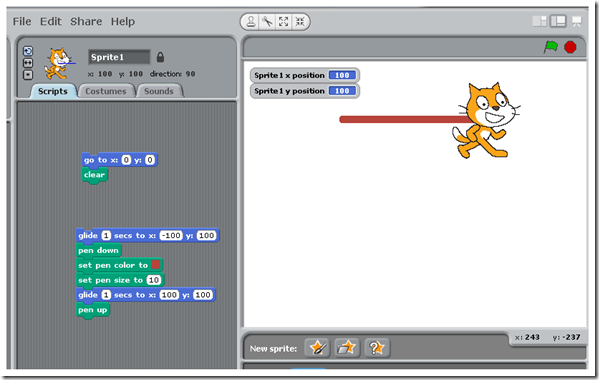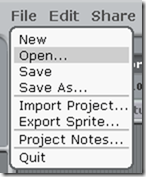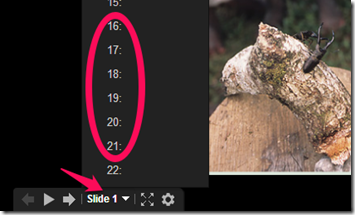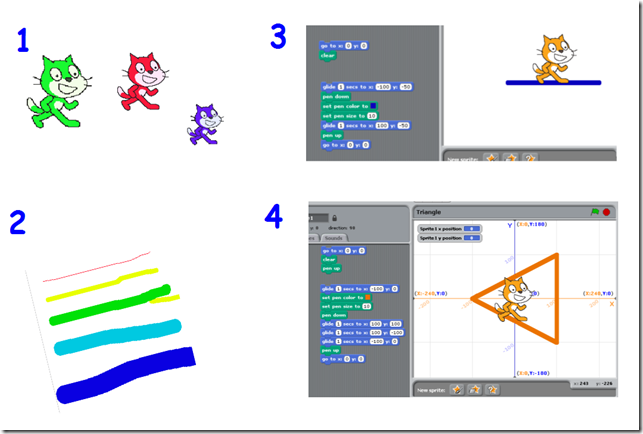Highlights for the week:
- View the BMS Public Calendar for this weeks events!
- Tip: Use ctrl+F and enter the date (like 1st, 2nd, 3rd, 4th, etc.) to jump quickly to the Blog entry for today!
- Some notes for Parents/Guardians who view this Blog:
- Everything we do in this class is listed on this Blog (so students who are absent can easily find what they’ve missed and even complete it while they are absent!)
- Nearly every assignment can be completed at home or anywhere with an internet connection (use the Paint program or a Google Drawing rather than ‘Interwrite’ where you see it on this Blog)
- Friday’s are makeup days so students who have trouble completing assignments have this extra time every week to get caught up!
- You can see examples of every project we do at this Public Examples Folder Link
Monday 8th:
- Part 1) Review (click-to-comment)
- Please check your laptop for damages and report problems to me!
- The 5th 6 Weeks grading period ends next Friday, so please make sure you complete all projects before then!
- Here’s what your 103 student folder should look like: (view example folder here)
![[image%255B3%255D.png]](https://blogger.googleusercontent.com/img/b/R29vZ2xl/AVvXsEjWRqHo6sRn6MHwnKuX8b8ipUQHhbK4EmswK9E0dZ__13mukbl0Rpuz0elH-9mSET1YVqKYfo_o-1uRa-c6jYDJpckDWipue8xjAvthzJMV0F4__pImbo8MDo1XCQaRr1sfoLfEEommsdA/s1600/image%25255B3%25255D.png)
- Daily Warmup Activity: (2min timer if necessary – no talking while you complete your warmup please!)
- Daily Warmup Response: Use the Daily Warm-up Form to record your answer
- Check for new click-to-comments and my responses to them (blue highlights are new responses!): http://goo.gl/iA4mC
- Part 2) Today students will… (click-to-comment)
Here are your responses to Friday’s reflection questions (which are very important to me!)
- Logon to your Prezi account while we view the introductory video clips below
- Logon to Prezi: http://prezi.com/login/
- Your email address is (ID number) @student.bisdtx.org
- Your password should be the same as your email password
- Help with creating your account if you cannot logon: http://goo.gl/ZkcBH
- Prezi Example Video: https://dl.dropbox.com/u/197021/Prezi/Prezi%20Demo%20the%20best%20presentation%20ever.flv
- Prezi Tutorial1 Video: https://dl.dropbox.com/u/197021/Prezi/Prezi%20Tutorial%201_%20Getting%20Started.mp4
- Walkthrough Prezi on getting started
- View Screencast on the Prezi Basics Presentation: https://dl.dropbox.com/u/197021/Prezi/Prezi%20Basics%20SC1.mp4
- Open this Prezi: http://prezi.com/qtfxgnbdilll/prezi-basics-for-308-today/?kw=view-qtfxgnbdilll&rc=ref-184673
- Explore a copy of Prezi Basics
- Make a copy of Prezi Basics
- Experiment with different templates and choose one you like
- Experiment with any of the funtions or path points
- Try adding text and changing text formats
- Add arrows, lines and highlights
- Add frames
- Duplicate and delete items
- Use Skitch to capture and add images
- Part 3) Help with today’s assignments! - (click-to-comment)
- Help with Prezi
- Prezi Getting started Video: http://www.youtube.com/watch?feature=player_embedded&v=Oy7JbBukR7E
- Prezi Getting started Guide: https://prezi.zendesk.com/entries/23448918-Get-Started-with-Prezi
- Prezi Manual: https://prezi.zendesk.com/forums
- Videos and Screencasts
- Screencast on the Prezi Basics Presentation: https://dl.dropbox.com/u/197021/Prezi/Prezi%20Basics%20SC1.mp4 (YouTube version: http://www.youtube.com/watch?v=lBXgx3kCPm0 )
- Part 4) Through? (click-to-comment)
- Check your grades in all classes. The 5th 6 Weeks grading period ends next Friday!
- Logon here to check your grades
Tuesday 9th:
- Part 1) Review (click-to-comment)
- Please check your laptop for damages and report problems to me!
- Here’s what your 103 student folder should look like: (view example folder here)
![[image%255B3%255D.png]](https://blogger.googleusercontent.com/img/b/R29vZ2xl/AVvXsEhmvU9URJlwOyS4GFcxxB-zGI0MBie3Gbr4BcsDus169EkhC7iw5rfr55p0x3GQKh3GXFfhTsXTPCZdceHfFnbQz_n5Mi8-eyoYFDZ-UMhyphenhyphen6VJvXdiEe6Pj5ODDVV8Nk0Tvjz-uVsrxmHU/s1600/image%25255B3%25255D.png)
- Daily Warmup Activity: (2min timer if necessary – no talking while you complete your warmup please!)
- Daily Warmup Response: Use the Daily Warm-up Form to record your answer
- Check for new click-to-comments and my responses to them (blue highlights are new responses!): http://goo.gl/iA4mC
- Part 2) Today students will… (click-to-comment)
- Cool News!
![[image%255B9%255D.png]](https://blogger.googleusercontent.com/img/b/R29vZ2xl/AVvXsEgg7bFlYthZkWI04Xq4UUkL8IMRHpOl270FIdKo4rDGspjXCitGfqoorc5t4uvgl6Rb8FdeoHY1zxDcbMCRkD77TNQ_vHfsqRuvrbz2CGtdtvbkkMzhdTGNsfo-fxqJggeysPAi-6WV6wM/s1600/image%25255B9%25255D.png)
- View Prezi Video Tutorial 2: How to Collaborate on and Share a Prezi
- Start our last project for this grading period: 5.6 1st Prezi
- Choose one of these 2 options
- Teach us how to do something in 3-5 easy steps (Example: How to draw Grumpy Cat)
- Tell us something important to you with 3-5 key points (Example: 3 Factors lead to a great job – from Drive)
- View my example Prezi with intructions here
- View my example Presentation here
- Part 3) Help with today’s assignments! - (click-to-comment)
- Logon to Prezi: http://prezi.com/login/
- Help with Prezi
- Prezi Getting started Video: http://www.youtube.com/watch?feature=player_embedded&v=Oy7JbBukR7E
- Prezi Getting started Guide: https://prezi.zendesk.com/entries/23448918-Get-Started-with-Prezi
- Prezi Manual: https://prezi.zendesk.com/forums
- Videos and Screencasts
- Prezi Tutorial 1: Getting started http://www.youtube.com/watch?feature=player_embedded&v=Oy7JbBukR7E
- Prezi Tutorial 2: How to Collaborate on and Share a Prezi https://dl.dropbox.com/u/197021/Prezi/Prezi%20Tutorial%202_%20Collaborate%20and%20Share.mp4
- Screencast on the Prezi Basics Presentation: https://dl.dropbox.com/u/197021/Prezi/Prezi%20Basics%20SC1.mp4 (YouTube version: http://www.youtube.com/watch?v=lBXgx3kCPm0 )
- Demo Presentations and Prezis
- Part 4) Through? (click-to-comment)
- Check your grades in all classes.
- Logon here to check your grades
- Explore this Prezi on Virtual Reality (suggested by Morgan …thanks Morgan!!!)
Wednesday 10th:
- Part 1) Review (click-to-comment)
- Please check your laptop for damages and report problems to me!
- Important Announcement: Students are having issues with uploading or pasting images into their projects due to bandwidth issues. With that in mind, these adjustments to what we do when we’ve completed our work should help
- PLEASE DO NOT play any web based games or activities unless it’s during the last 10 min of class AND you have completed all of your assignments. If you cannot follow these guidelines which are meant to help other students, I will ask you to turn off your computer and read, draw or do homework, so please bring something to do offline if you know this will be an issue for you.
- If you’ve completed everything before the last 10 min of class, you may do any of these things which will not affect others who are working on their projects
- Pivot
- Scratch
- Any programs in your start/programs menu that do not run in a browser
- Here’s what your 103 student folder should look like: (view example folder here)
![[image%255B2%255D.png]](https://blogger.googleusercontent.com/img/b/R29vZ2xl/AVvXsEgylQK92FaxmzbI6AHxkzwPyy-inyZEoYS4lojNhCaUYg9dt7NeugG7lUN5ayruoJ6vWJa58gcC7phnYB-Y_vDiBupp9PCWxHhUgNBbq6cEaGF70HfH1Tt7C8UYpCsMzRl8nU6qG-_CbJM/s1600/image%25255B2%25255D.png)
- Daily Warmup Activity: (2min timer if necessary – no talking while you complete your warmup please!)
- Click on the link below, then find the objects using IW or Skitch
- Here’s a sentence starter (or you can choose your own): I found ___
- Daily Warmup Response: Use the Daily Warm-up Form to record your answer
- Check for new click-to-comments and my responses to them (blue highlights are new responses!): http://goo.gl/iA4mC
- Part 2) Today students will… (click-to-comment)
- If you’re curious about Google Fiber coming to Austin, here are some links to view
- YouTube Video announcement: http://www.youtube.com/watch?feature=player_embedded&v=lALafkdBLTA
- NPR - Austin Is Latest Test Bed For Google's High-Speed Experiment: http://www.npr.org/blogs/alltechconsidered/2013/04/09/176687467/austin-is-latest-testbed-for-googles-high-speed-experiment
- Google Official Blog - Google Fiber’s Next Stop Austin, Texas: http://googleblog.blogspot.com/2013/04/google-fibers-next-stop-austin-texas.html
- AT&T - AT&T Announces Intent to Build 1 Gigabit Fiber Network in Austin: http://www.att.com/gen/press-room?pid=24032&cdvn=news&newsarticleid=36275&mapcode=consumer%3C/p%3E%3Cp%3Emk-att-wireless-networks
- Big weather changes soon! http://www.wunderground.com/cgi-bin/findweather/getForecast?query=78602
![[image%255B6%255D.png]](https://blogger.googleusercontent.com/img/b/R29vZ2xl/AVvXsEgJPrM973gv8pAtOkwa2P0OCGNA_mP2PM_NpPLCmvqf8eaRc5sanGu3SF0jBckbGspqt4OwgJ34SfpXHeOKUEULWJ2z7neHyff7clmavv-vM5rqNN_nOn1NBc3oTccg4dmAlJ5z1SxWRbo/s1600/image%25255B6%25255D.png)
- View this demo Prezi with some cool animations added
- View this Prezi Tutorial 3: Import from Powerpoint: https://dl.dropbox.com/u/197021/Prezi/Prezi%20Tutorial%203_%20Import%20from%20PowerPoint.mp4
- Continue working on your 5.6 Prezi1 project. The links you need are in the help section below, and the most important links are highlighted in green
- Part 3) Help with today’s assignments! - (click-to-comment)
- Logon to Prezi: http://prezi.com/login/
- Help with Prezi
- Prezi Getting started Video: http://www.youtube.com/watch?feature=player_embedded&v=Oy7JbBukR7E
- Prezi Getting started Guide: https://prezi.zendesk.com/entries/23448918-Get-Started-with-Prezi
- Prezi Manual: https://prezi.zendesk.com/forums
- Videos and Screencasts
- My screencast on the Prezi Basics Presentation: https://dl.dropbox.com/u/197021/Prezi/Prezi%20Basics%20SC1.mp4 (YouTube version: http://www.youtube.com/watch?v=lBXgx3kCPm0 )
- Prezi Tutorial 1: Getting started http://www.youtube.com/watch?feature=player_embedded&v=Oy7JbBukR7E
- Prezi Tutorial 2: How to Collaborate on and Share a Prezi https://dl.dropbox.com/u/197021/Prezi/Prezi%20Tutorial%202_%20Collaborate%20and%20Share.mp4
- Prezi Tutorial 3: Import from Powerpoint: https://dl.dropbox.com/u/197021/Prezi/Prezi%20Tutorial%203_%20Import%20from%20PowerPoint.mp4
- Demo Presentations and Prezis
- Part 4) Through? (click-to-comment)
- Check your grades in all classes.
- Logon here to check your grades
- Explore more cool Prezis here
Thursday 11th:
- Part 1) Review (click-to-comment)
- Please check your laptop for damages and report problems to me!
- Important Announcement: Students are having issues with uploading or pasting images into their projects due to bandwidth issues. With that in mind, these adjustments to what we do when we’ve completed our work should help
- PLEASE DO NOT play any web based games or activities unless it’s during the last 10 min of class AND you have completed all of your assignments. If you cannot follow these guidelines which are meant to help other students, I will ask you to turn off your computer and read, draw or do homework, so please bring something to do offline if you know this will be an issue for you.
- If you’ve completed everything before the last 10 min of class, you may do any of these things which will not affect others who are working on their projects
- Pivot
- Scratch
- Any programs in your start/programs menu that do not run in a browser
- Here’s what your 103 student folder should look like: (view example folder here)
![[image%255B2%255D.png]](https://blogger.googleusercontent.com/img/b/R29vZ2xl/AVvXsEgylQK92FaxmzbI6AHxkzwPyy-inyZEoYS4lojNhCaUYg9dt7NeugG7lUN5ayruoJ6vWJa58gcC7phnYB-Y_vDiBupp9PCWxHhUgNBbq6cEaGF70HfH1Tt7C8UYpCsMzRl8nU6qG-_CbJM/s1600/image%25255B2%25255D.png)
- Daily Warmup Activity: (2min timer if necessary – no talking while you complete your warmup please!)
- Try this Stationary game a couple of times and send me your score
- Here’s a sentence starter (or you can choose your own): I scored ___
- Daily Warmup Response: Use the Daily Warm-up Form to record your answer
- Check for new click-to-comments and my responses to them (blue highlights are new responses!): http://goo.gl/iA4mC
- Part 2) Today students will… (click-to-comment)
- Here’s our chilly forecast for today
- Convert a Google Presentation to a downloaded PowerPoint and then import it into a new Prezi
- Step 1: Download your 5.4 World Streetviews Presentation as a PowerPoint
![[image%255B4%255D.png]](https://blogger.googleusercontent.com/img/b/R29vZ2xl/AVvXsEgLLNn7SCud3CN7FMO8efJ9zsS3ZrJOndiureaIzxxvzoGsN0roTE_HvkdCKsIUi31ECp74JBF4gbIevo_Z5rrwSytRnPztWm8OkJ1Mx3yVmXRnywDqKjuz4i55_ii8u1x6UmJzkHcTwN8/s1600/image%25255B4%25255D.png)
![[image%255B8%255D.png]](https://blogger.googleusercontent.com/img/b/R29vZ2xl/AVvXsEhjxzlIRmPqVM1uEeNwekQJel64siPjOoALXfrXUjN_jSFVFNi5f_Q1SVYFrjpbpS00OeFdrjW7lgCGtYy16XmMlafymIsaRoKVr_3J5g4pTRsYrLXKCpBBXOpuprfDtNsjFpBjqW-XDmQ/s1600/image%25255B8%25255D.png)
- Step 2: Logon to Prezi (http://prezi.com/login/) and click on ‘+New prezi’
![[image%255B11%255D.png]](https://blogger.googleusercontent.com/img/b/R29vZ2xl/AVvXsEh6VU_p4Udof4892quO85kOQ966TdhXXy0EM1t8BBFOtbzpCr72kCmhotDkD7_dLgd-iyJd6qM3boD5gmHep7APcT1ftNxm4BUv34A2fLY8-evtuQtaY3Ly4j_Rm7b4gXToCYxhkAx1HqA/s1600/image%25255B11%25255D.png)
- Choose the Blank Template

- Step 3: Choose ‘Insert’ then ‘PowerPoint’
![[image%255B20%255D.png]](https://blogger.googleusercontent.com/img/b/R29vZ2xl/AVvXsEiitaAyuU3YetyTJvNKlv7TDWYC3wxzzM2Ca-jlCYp_R8_IryvyRaUmlgfLZ3Ll-TAq4b8dInsy9cT_tJXMa2Dl2LI5HQuv9ABt3_vbL3KeKoyvn_b2g-X2jjsauhBattWZbcLsnHtkCwg/s1600/image%25255B20%25255D.png)
- Step 4: Choose a layout for your imported slides and click on ‘Insert’. Then click on the green checkmark to import your slides.
![[image%255B36%255D.png]](https://blogger.googleusercontent.com/img/b/R29vZ2xl/AVvXsEjwp-qrHHfu72s5hnIN247rU3TOmT7Xp2Uw7tMpGrAClNJV1ixUvvSlNSkvXYttl8acJv05skXPidS0wlbWfpGTNFNFyFp30fCGh7Wbb6eF2SxyXHpBHMRxBnpiU0zFn2fOPV6DSqXdlW4/s1600/image%25255B36%25255D.png)

- Your final Prezi should look something like this: http://prezi.com/wptu5a-7-mlz/import-ppt-demo/?kw=view-wptu5a-7-mlz&rc=ref-184673
- To get extra credit for completing these steps, capture your Prezi with IW or Skitch and paste it into a new Google Drawing in your 103 folder called ‘Import’. It should look something like this

- Continue working on your 5.6 Prezi1 project. The links you need are in the help section below, and the most important links are highlighted in green
- Part 3) Help with today’s assignments! - (click-to-comment)
- Logon to Prezi: http://prezi.com/login/
- Help with Prezi
- Prezi Getting started Video: http://www.youtube.com/watch?feature=player_embedded&v=Oy7JbBukR7E
- Prezi Getting started Guide: https://prezi.zendesk.com/entries/23448918-Get-Started-with-Prezi
- Prezi Manual: https://prezi.zendesk.com/forums
- Videos and Screencasts
- My screencast on the Prezi Basics Presentation: https://dl.dropbox.com/u/197021/Prezi/Prezi%20Basics%20SC1.mp4 (YouTube version: http://www.youtube.com/watch?v=lBXgx3kCPm0 )
- Prezi Tutorial 1: Getting started http://www.youtube.com/watch?feature=player_embedded&v=Oy7JbBukR7E
- Prezi Tutorial 2: How to Collaborate on and Share a Prezi https://dl.dropbox.com/u/197021/Prezi/Prezi%20Tutorial%202_%20Collaborate%20and%20Share.mp4
- Prezi Tutorial 3: Import from Powerpoint: https://dl.dropbox.com/u/197021/Prezi/Prezi%20Tutorial%203_%20Import%20from%20PowerPoint.mp4
- Demo Presentations and Prezis
- Part 4) Through? (click-to-comment)
- Check your grades in all classes. The 5th 6 Weeks grading period ends Tomorrow!
- Logon here to check your grades
Friday 12th: Folder checks every Friday!
- Part 1) Review (click-to-comment)
- Please check your laptop for damages and report problems to me!
- Here’s what your 103 student folder should look like: (view example folder here)
- Friday Warmup Activity: (2min timer if necessary – no talking while you complete your warmup please!)
- Please complete the Weekly Reflections Form for this week! Please write 3 complete sentences in the big blocks of the form to get full credit!
- Friday Warmup Response:
- Check for new click-to-comments and my responses to them (blue highlights are new responses!): http://goo.gl/iA4mC
- Part 2) Today students will… (click-to-comment)
- Conduct Folder Checks
- Please do not do any other activities on your computer until all work for this week has been completed (if you cannot comply with this request, you will be asked to turn off your computer to save bandwidth for others!)
- For those who have completed their assignments, the 10 minute restriction for regular weekdays is lifted
- Complete your extra credit Import assignment
- Click here for directions: http://goo.gl/w9lDy
- Complete your 5.6 1st Prezi assignment
- You’ll need both of these to complete the assignment (examples below)
- View the video clips for this week
- Part 3) Help with today’s assignments! - (click-to-comment)
- Logon to Prezi: http://prezi.com/login/
- Help with Prezi
- Prezi Getting started Video: http://www.youtube.com/watch?feature=player_embedded&v=Oy7JbBukR7E
- Prezi Getting started Guide: https://prezi.zendesk.com/entries/23448918-Get-Started-with-Prezi
- Prezi Manual: https://prezi.zendesk.com/forums
- Videos and Screencasts
- Prezi Tutorial 1: Getting started http://www.youtube.com/watch?feature=player_embedded&v=Oy7JbBukR7E
- Prezi Tutorial 2: How to Collaborate on and Share a Prezi https://dl.dropbox.com/u/197021/Prezi/Prezi%20Tutorial%202_%20Collaborate%20and%20Share.mp4
- Screencast on the Prezi Basics Presentation: https://dl.dropbox.com/u/197021/Prezi/Prezi%20Basics%20SC1.mp4 (YouTube version: http://www.youtube.com/watch?v=lBXgx3kCPm0 )
- Demo Presentations and Prezis
- Part 4) Through? (click-to-comment)
- Checkout this cool Prezi for ideas:


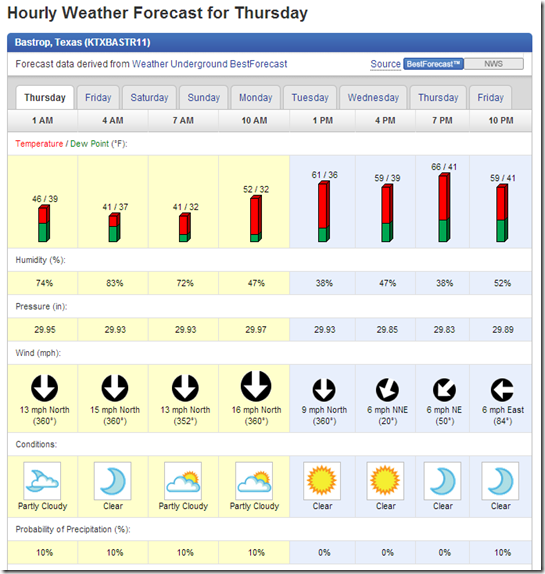

![[image%255B8%255D.png]](https://blogger.googleusercontent.com/img/b/R29vZ2xl/AVvXsEjw_Fc8xc4Lfq5x_2oHS-sNoZ1ZwjJkFRyheEp7bo8spySO7eKyzwGUQziTa_Y2cDdWLoQ-Jz_jZ9aL0FRY7shIuZwMZprQsK7MTblAR_ePJhShcwqAU2m1baM52OBkvo0arQDAs0qNBYM/s1600/image%25255B8%25255D.png)




![[image%255B3%255D.png]](https://blogger.googleusercontent.com/img/b/R29vZ2xl/AVvXsEi1yinOTK_MJxsv7krEmPpJh1SEq-tz2T5gpNKoA0SSB6eUs5eYyd6OmaY2XCzSQYtwqrUfcI1gTJxNPJ3iuIfOVo01I3WrCqPElHcAciJxnITjBiVkiqBuM4RnygFjYWOy-xB16a3PMb8/s1600/image%25255B3%25255D.png)


![[image%255B8%255D.png]](https://blogger.googleusercontent.com/img/b/R29vZ2xl/AVvXsEhkVB9TR2regYZejcqjuGDX1BOIYuErzPXpoLkFKsx39OjKehbbKh9pF_xJVPCiOBfM_ye-bWA_CrtdxfRr8W7eYCiYHGOejDRd5pn4uE7SzEZ-Wt0qlGlnqh_nYFCI-tApfjruqFwphoU/s1600/image%25255B8%25255D.png)
![[image%255B3%255D.png]](https://blogger.googleusercontent.com/img/b/R29vZ2xl/AVvXsEgtMLIW72nF9132bRI6SfUBN6YQWDa3j2GteiZtL_KnTXPyj4WE8eQDdLWhqkJn1lCXwfF8WTqtU-sXBwZzJNb7MSvq7XkphG-y1C4tZJ_fO0dOqreZPtpYwHnWN4UdBPFUCj3GcC9gnxA/s1600/image%25255B3%25255D.png)

![[SNAGHTML5a5919%255B6%255D.png]](https://blogger.googleusercontent.com/img/b/R29vZ2xl/AVvXsEgIHseT3l6RWj5Mf-D6q2XTqSSLHUW-1sa1a_EAvy-L2LAffIP2ZF9gJn4oFUbv-0Xl0YBfDLvKraiVl0Zj-3-p_GtFk5z9Rlx2zT2yXCcfApniV8KycYaGNsKiW5fTjEn3RoGlXGY6R84/s1600/SNAGHTML5a5919%25255B6%25255D.png)