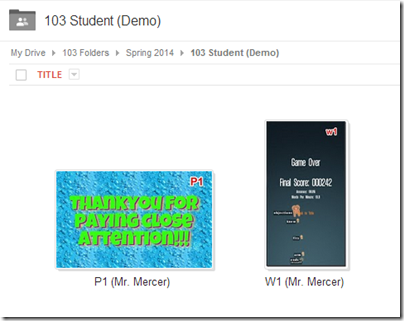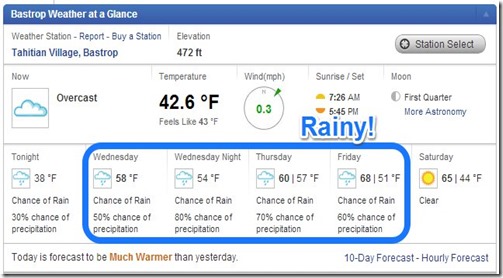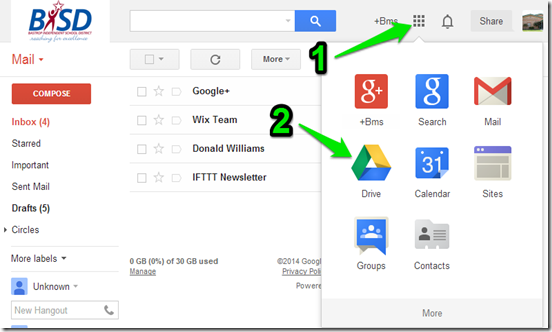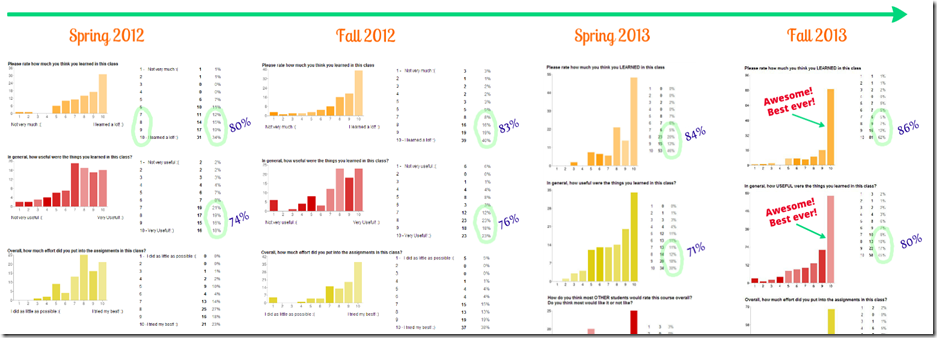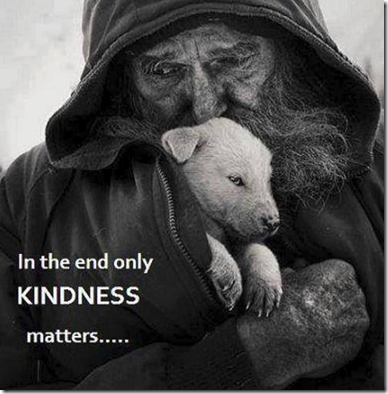Highlights for the week:
- View the BMS Public Calendar for this weeks events!
- Tip: Use ctrl+F and enter the date (like 1st, 2nd, 3rd, 4th, etc.) to jump quickly to the Blog entry for today!
- Some notes for Parents/Guardians who view this Blog:
- Everything we do in this class is listed on this Blog (so students who are absent can easily find what they’ve missed and even complete it while they are absent!)
- Nearly every assignment can be completed at home or anywhere with an internet connection (use the Paint program or a Google Drawing rather than ‘Interwrite’ where you see it on this Blog)
- Friday’s are makeup days so students who have trouble completing assignments have this extra time every week to get caught up!
- You can see examples of every project we do at this Public Examples Folder Link
Monday 13th:
- Part 1) Review (click-to-comment)
- Please check your workstation for damages and report problems to me!
- Logon here to get to your Gmail
- Here’s what your 103 student folder should look like: (view example folder here)
- Daily Warmup Activity:
- Click on the link below, find your favorite painting (these are not photographs!) and Skitch it into your 103 Drive as w3
- http://goo.gl/UPzOn8
- Here’s my example

- Daily Warmup Response:
- Check for new click-to-comments and my responses to them (blue highlights are new responses!): http://goo.gl/TU5uol
- Part 2) Objectives: Today students will… (click-to-comment)
- View your ratings of last week’s programs and activities:
- View these images created using the Flamepainter application
- Explore and experiment with Flamepainter
- Link to Flamepainter: http://www.escapemotions.com/experiments/flame/index.php

- Create a new Drawing in your 103 Folder called p2. Skitch 3 or more example Flamepaint creations onto your drawing and arrange them
- Video Help: https://dl.dropboxusercontent.com/u/197021/Video%20Tutorials/Flamepaint%20to%20GDraw%20Demo%20%28no%20audio%29.mp4
- Here’s my example p2 Drawing

- Part 3) Help with today’s assignments! - (click-to-comment)
- Links to help with today’s assigments
- Link to Flamepainter: http://www.escapemotions.com/experiments/flame/index.php
- Video help with Flamepainter to Skitch to Google Drawing: https://dl.dropboxusercontent.com/u/197021/Video%20Tutorials/Flamepaint%20to%20GDraw%20Demo%20%28no%20audio%29.mp4
- Part 4) Through? (click-to-comment)
- Experiment with these other cool applications from the creator of Flamepainter: http://www.escapemotions.com/experiments.php

- Checkout our forecast through Friday
Tuesday 14th:
- Please check your workstation for damages and report problems to me!
- Logon here to get to your Gmail
- Here’s what your 103 student folder should look like: (view example folder here)
- Daily Warmup Activity:
- Try this word search game and Skitch your score into your 103 Drive as w4. Then try one other search from the list on the left side (picture below) but you don’t need to save the score from the second puzzle.
- http://www.proprofs.com/games/word-search/
- You don’t need to enter your name


- Daily Warmup Response: Skitch your score into your 103 Drive as w4
- Check for new click-to-comments and my responses to them (blue highlights are new responses!): http://goo.gl/TU5uol
- Part 2) Objectives: Today students will… (click-to-comment)
- Explore StudyStacks to learn keyboard shortcuts
- YouTube video demo: http://www.youtube.com/watch?feature=player_embedded&v=geOJmK-7zgU
- Try some review activities to learn the shortcuts
- http://www.studystack.com/studytable-821253
- Here’s a link to Bug Match for this stack: http://www.studystack.com/bugmatch-821253
- Here are the shortcut keys on your keyboard:

- Please take this practice quiz to see what you can remember:
- http://www.studystack.com/quiz-821253
- Take the quiz after you have learned the 7 shortcuts (keep practicing and taking it until you get 100%)
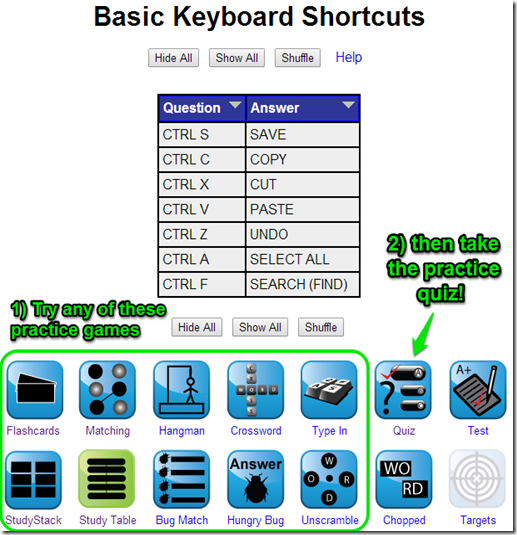
- Complete a 10 frame (or more) pivot animation with a background image of your choosing, save it as a Gif file and upload it to your 103 Drive as P3
- Experiment with Fluid Fire 3
- Link to Fluid Fire 3: http://www.escapemotions.com/experiments/fluid_fire_3/index.html
- You might see this (more than once). Here’s what to do:

- Here’s my example:

- Part 3) Help with today’s assignments! - (click-to-comment)
- Links for today
- Link to StudyStacks Keyboard Shortcuts: http://www.studystack.com/studytable-821253
- Keyboard shortcuts practice quiz: http://www.studystack.com/quiz-821253
- StudyStacks video demo: http://www.youtube.com/watch?feature=player_embedded&v=geOJmK-7zgU
- Link to Fluid Fire 3: http://www.escapemotions.com/experiments/fluid_fire_3/index.html
- Link to Flamepainter: http://www.escapemotions.com/products/flamepainter/index.php
- Part 4) Through? (click-to-comment)
Wednesday 15th:
- Part 1) Review (click-to-comment)
- Please check your workstation for damages and report problems to me!
- Logon here to get to your Gmail
- Here’s the Gif I told you about yesterday:
- This was sent to me in an email at about 10pm last night (Really cool!!!):
- Here’s what your 103 student folder should look like: (view example folder here)
- Daily Warmup Activity:
- Review the StudyStack Basic Keyboard Shortcuts using any game you like and then take the practice quiz and Skitch your grade into your 103 Drive as w5. You can take the quiz more than once to raise your score
- Review: http://www.studystack.com/studytable-821253
- Quiz: http://www.studystack.com/quiz-821253

- My example w5:

- Daily Warmup Response: Take the practice Keyboard Shortcuts quiz and Skitch your grade into your 103 Drive as w5
- Check for new click-to-comments and my responses to them (blue highlights are new responses!): http://goo.gl/TU5uol
- Part 2) Objectives: Today students will… (click-to-comment)
- Complete the Computer Lab Behavior Contract below to ensure everyone knows the expectations for behavior in the lab
- Check to make sure you saved your Pivot Animation yesterday as a Gif. Here’s how to tell the difference:
- Learn how to Zoom-in, Zoom-out and Reset using Chrome
- Create a new folder in your 103 Drive called ‘My Stuff’ for you to save extra things that you find or make that aren’t graded in this course
- Experiment with Fluid Water 3
- Practice using any of these applications
- Pivot (on your desktop)
- Gzaas: http://gzaas.com/
- Z-Type: http://phoboslab.org/ztype/
- StudyStacks: http://www.studystack.com/
- Flamepainter: http://www.escapemotions.com/experiments/flame/
- Fluid Fire 3: http://www.escapemotions.com/experiments/fluid_fire_3/index.html
- Fluid Water 3: http://www.escapemotions.com/experiments/fluid_water_3/index.html
- Other Experiments: http://www.escapemotions.com/experiments.php
- Part 3) Help with today’s assignments! - (click-to-comment)
- Links for today
- Create a My Stuff folder (Video help)”": https://dl.dropboxusercontent.com/u/197021/Video%20Tutorials/How2%20create%20a%20My%20Stuff%20folder%20in%20your%20103%20Drive.mp4
- Fluid Water 3: http://www.escapemotions.com/experiments/fluid_water_3/index.html
- Part 4) Through? (click-to-comment)
- Checkout more StudyStacks in nearly any subject area
- View our BMS Campus Website Presentation
Thursday 16th:
- Part 1) Review (click-to-comment)
- Please check your workstation for damages and report problems to me!
- Logon here to get to your Gmail
- Here’s what your 103 student folder should look like: (view example folder here)
- Daily Warmup Activity:
- Explore any of these Legoland locations in streetview (drag pegman onto the map). Find something cool to Skitch into your 103 Drive as w6
- Legoland California
- Legoland Germany
- Legoland Denmark (the home of Legos)
- Here’s my example

- Here’s another example of Washington DC

- Daily Warmup Response: Find something cool to Skitch into your 103 Drive as w6
- Check for new click-to-comments and my responses to them (blue highlights are new responses!): http://goo.gl/TU5uol
- Part 2) Objectives: Today students will… (click-to-comment)
- View all teachers websites and email addresses
- Change Java security settings in order to run Flamepainter, Fluid Fire, Fluid Water and Screencast-o-matic
- We will walk through this together as a class!
- Video help: https://dl.dropboxusercontent.com/u/197021/Video%20Tutorials/Change%20Java%20Settings.mp4
- After we change our Java settings, test Fluid Water 3 to make sure it works: http://www.escapemotions.com/experiments/fluid_water_3/index.html
- Explore Screencasting
- Video Intro: https://dl.dropboxusercontent.com/u/197021/Video%20Tutorials/SOM%20overview.mp4
- Link to Screencast-o-matic: http://www.screencast-o-matic.com/
- I’ll demonstrate how to do this in class today :)

- Practice recording a screencast of how to do something on your computer, like how to make a Flamepaint or Fluid Fire creation. Save it to your desktop and view it, and if you would like to keep it, drag it into your new My Stuff folder in your 103 Drive
- Here’s a list of programs which you might want to screencast:
- Pivot (on your desktop)
- Skitch (on your desktop)
- Gzaas: http://gzaas.com/
- Z-Type: http://phoboslab.org/ztype/
- StudyStacks: http://www.studystack.com/
- Flamepainter: http://www.escapemotions.com/experiments/flame/
- Fluid Fire 3: http://www.escapemotions.com/experiments/fluid_fire_3/index.html
- Fluid Water 3: http://www.escapemotions.com/experiments/fluid_water_3/index.html
- Other Experiments: http://www.escapemotions.com/experiments.php
- Part 3) Help with today’s assignments! - (click-to-comment)
- Links for today
- Video help with changing Java settings: https://dl.dropboxusercontent.com/u/197021/Video%20Tutorials/Change%20Java%20Settings.mp4
- Link to Screencast-o-matic: http://www.screencast-o-matic.com/
- Screencast-o-matic intro video: https://dl.dropboxusercontent.com/u/197021/Video%20Tutorials/SOM%20overview.mp4
- Part 4) Through? (click-to-comment)
- Checkout the forecast through the long weekend which looks great! Monday is a holiday!!!
- If you would like to know more about Java, here’s a brief description: http://java.about.com/od/gettingstarted/a/whatisjava.htm
Friday 17th: Folder checks every Friday!
- Part 1) Review (click-to-comment)
- Please check your workstation for damages and report problems to me!
- Logon here to get to your Gmail
- Here’s what your 103 student folder should look like: (view example folder here)
- Friday Warmup Activity:
- Please complete the Weekly Reflections Form for this week!
- Check for new click-to-comments and my responses to them (blue highlights are new responses!): http://goo.gl/TU5uol
- Part 2) Objectives: Today students will… (click-to-comment)
- If you were absent yesterday, you need to change your Java security settings in order to run Flamepainter, Fluid Fire, Fluid Water and Screencast-o-matic
- Please follow the instructions in the video below and ask me or another student if you need help!
- Video help: https://dl.dropboxusercontent.com/u/197021/Video%20Tutorials/Change%20Java%20Settings.mp4
- After you change your Java settings, test Fluid Water 3 to make sure it works: http://www.escapemotions.com/experiments/fluid_water_3/index.html
- Check all folders for these assignments. If you are missing anything, today is your chance to get caught up. Next week is the last week before Progress Reports!
- Here’s a little more news on our Java sites… If you don’t want to keep clearing your browser cache every time you want to visit the sites, you can add their URLs (web addresses) to the Java Console Exceptions Site List, like you see in the image below:
- View the video clip selections for this week
- Part 3) Help with today’s assignments! - (click-to-comment)
- Here’s a list of programs which you might like to practice screencasting on:
- Pivot (on your desktop)
- Skitch (on your desktop)
- Gzaas: http://gzaas.com/
- Z-Type: http://phoboslab.org/ztype/
- StudyStacks: http://www.studystack.com/
- Flamepainter: http://www.escapemotions.com/experiments/flame/
- Fluid Fire 3: http://www.escapemotions.com/experiments/fluid_fire_3/index.html
- Fluid Water 3: http://www.escapemotions.com/experiments/fluid_water_3/index.html
- Other Experiments: http://www.escapemotions.com/experiments.php
- Part 4) Through? (click-to-comment)

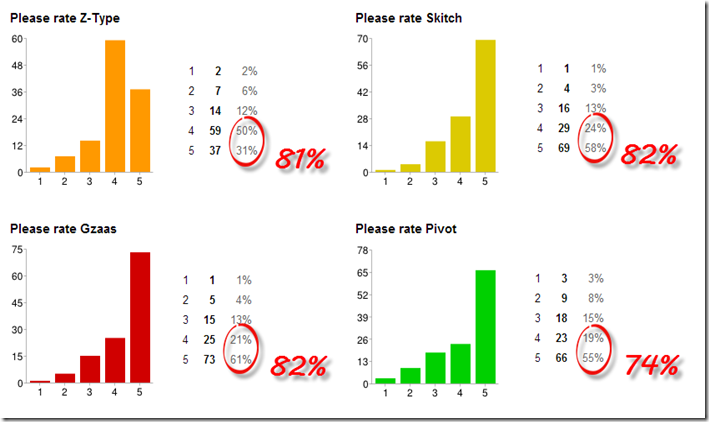


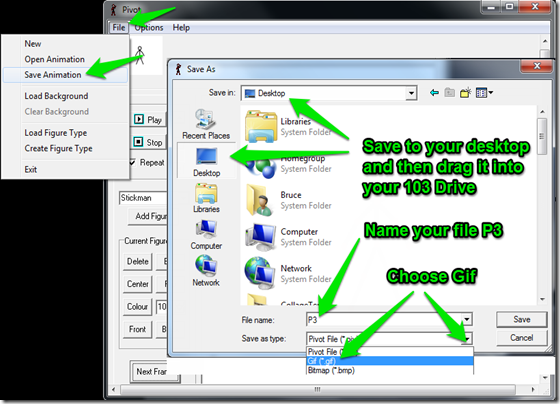
![tightrope_thumb[2] tightrope_thumb[2]](https://blogger.googleusercontent.com/img/b/R29vZ2xl/AVvXsEjXlQoCHhEBNqDQdvf9t1g7_aNReZTOG9VWPAqwFhh48GTDSWlqJejEIZ_6MpbkzCiaqSehp6RJDVf5fdM5LYv5AVSl7xl1Fm-KtHEyXwP6WiFNJ1EB7dhEmk3uirTd3gB1zHWEaLmKxfs/?imgmax=800)


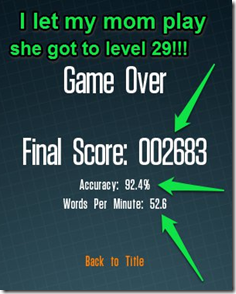




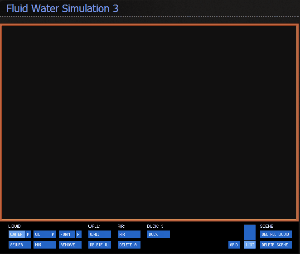
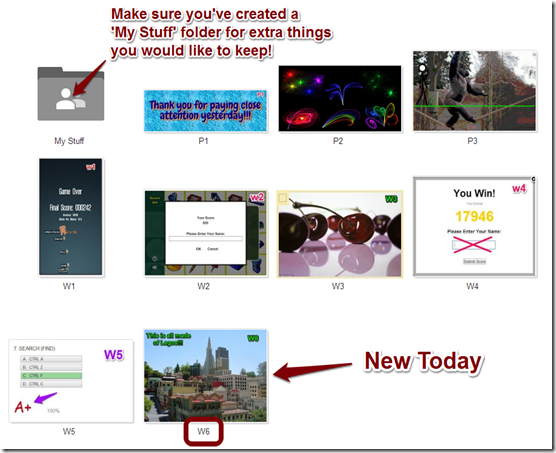



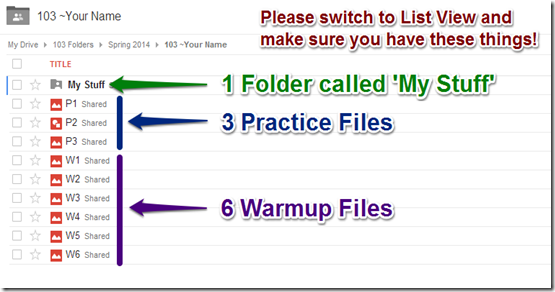

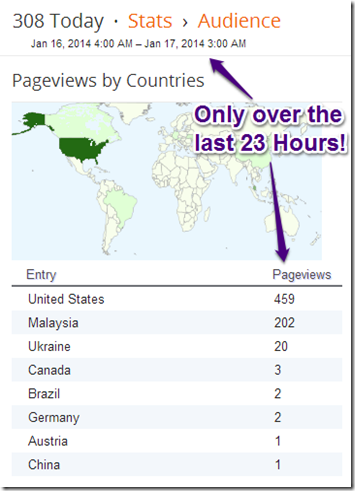
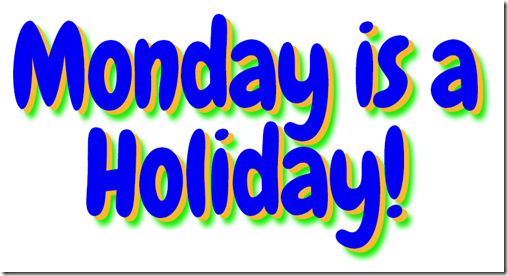








![[Screenshot_082513_034945_AM%255B6%255D.jpg]](https://blogger.googleusercontent.com/img/b/R29vZ2xl/AVvXsEimET8WvBxv9z2lOySZ6yLEj-qbvuGwiK6LVe_Q2U8uu34rejwrwS-wsY1B1iEz2pwqKMvdvdcsxyQ6A1YbMF31aKA5EB_S3h_Ui7Vx5R9ujMCiFUvWzWuVY4O3oDugOHq3t0Dq_9FE4YY/s1600/Screenshot_082513_034945_AM%25255B6%25255D.jpg)