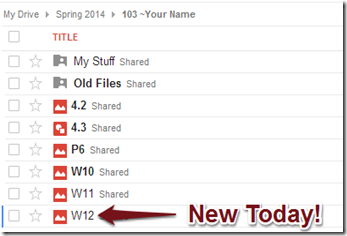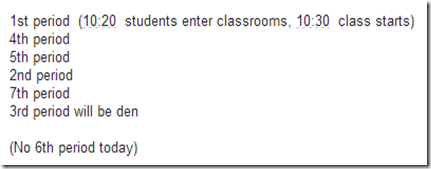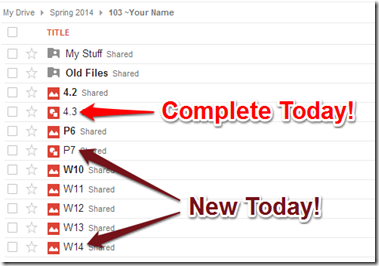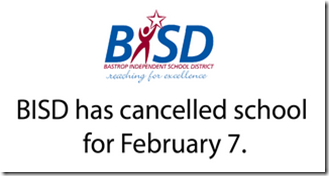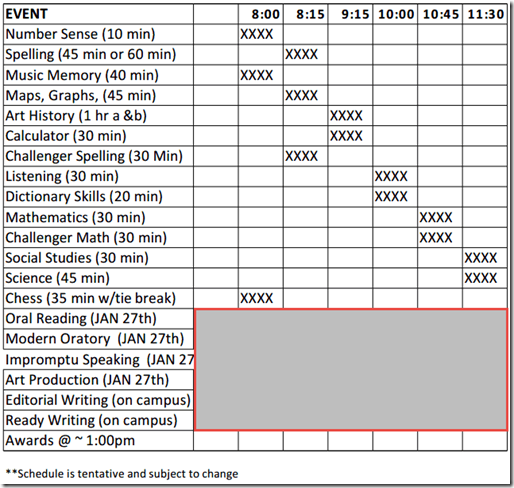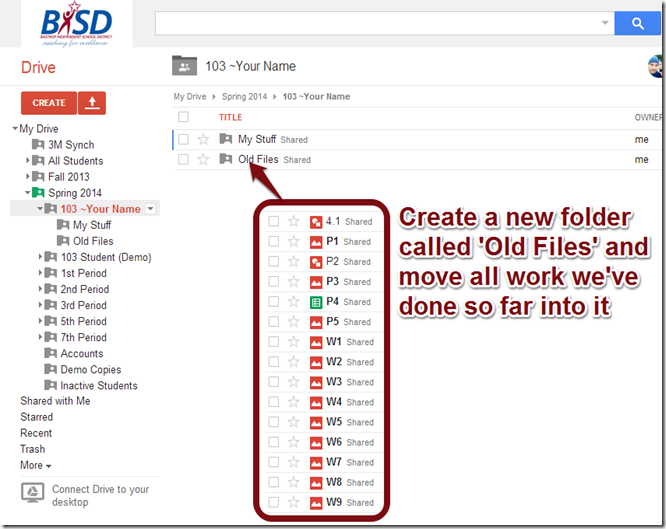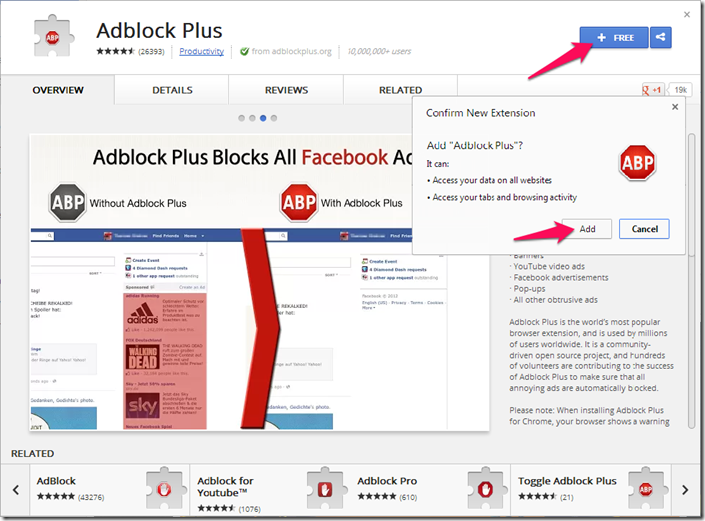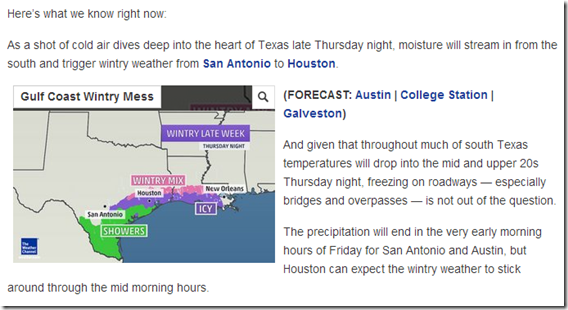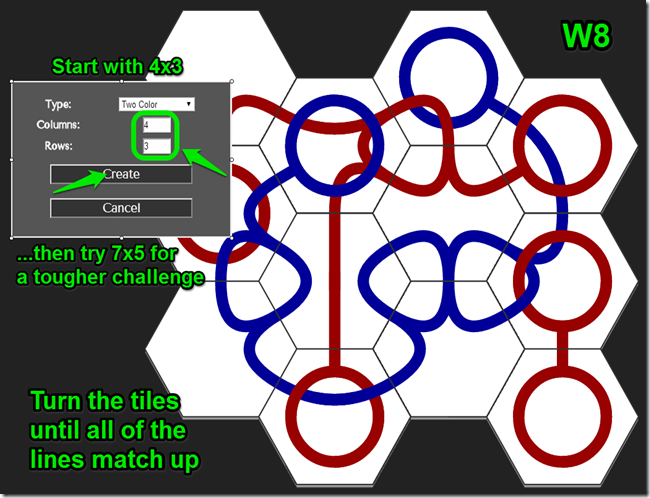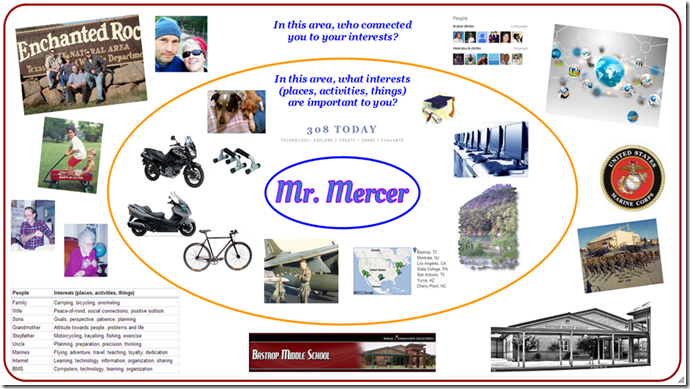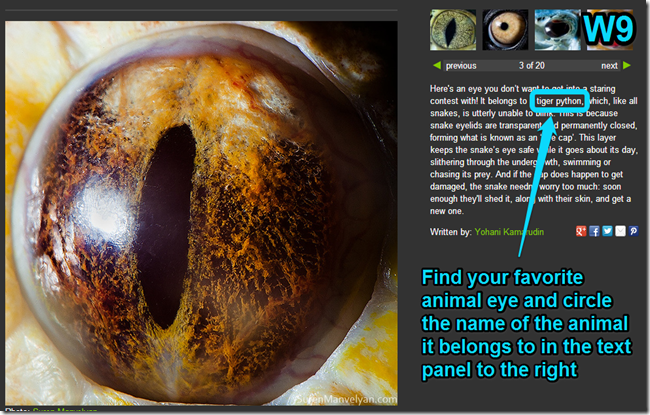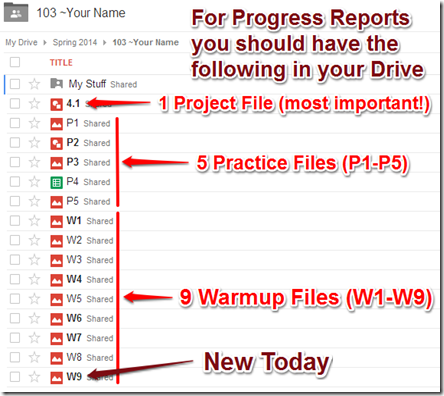Highlights for the week:
- View the BMS Public Calendar for this weeks events!
- Tip: Use ctrl+F and enter the date (like 1st, 2nd, 3rd, 4th, etc.) to jump quickly to the Blog entry for today!
- Some notes for Parents/Guardians who view this Blog:
- Everything we do in this class is listed on this Blog (so students who are absent can easily find what they’ve missed and even complete it while they are absent!)
- Nearly every assignment can be completed at home or anywhere with an internet connection
- Friday’s are makeup days so students who have trouble completing assignments have this extra time every week to get caught up!
- You can see examples of every project we do at this Public Examples Folder Link
Monday 3rd:
- Part 1) Review (click-to-comment)
- Please check your workstation for damages and report problems to me!
- Logon here to get to your Gmail
- Here’s what your 103 student folder should look like: (view example folder here)
- Daily Warmup Activity:
- Create and capture a sandscape using the ‘This is sand’ app recommended by Lily (thanks Lily!). Skitch your creation into your 103 Drive as w11
- http://thisissand.com/

- The Gallery: http://thisissand.com/gallery

- Daily Warmup Response: Skitch your sandscape creation into your 103 Drive as w11
- Check for new click-to-comments and my responses to them (blue highlights are new responses!): http://goo.gl/TU5uol
- Part 2) Objectives: Today students will… (click-to-comment)
- Overview for today
- View ratings from last week (step 2)
- Introduce Sumopaint (step 3)
- Create a 4.3 Drawing for your next project work (step 4)
- Create a Sumo Symmetry shape and Skitch it onto your drawing (step 5)
- Create at least 5 different Sumo Shapes and Skitch the collection onto your drawing (step 6)
- Here’s how you rated last week’s programs and activities:
- View Sumo intro video clip
- Create a new Blank Drawing in your 103 Drive for our next project and name it 4.3
- Video help: https://dl.dropboxusercontent.com/u/197021/Video%20Tutorials/SumoPaint/Sumo%20Project%20Drawing.mp4
- Each day we will add 2 new shapes to our Project Drawing

- My example of what we’re hoping to achieve today

- Explore the Sumo.fm Symmetry Tool and capture one of your creations for your 4.3 project
- Link to Sumo.fm: http://sumo.fm/#create
- Video help: https://dl.dropboxusercontent.com/u/197021/Video%20Tutorials/SumoPaint/Sumo%20Symmetry.mp4
- Skitch your example onto your 4.3 project drawing above the word Symmetry
- Explore the Sumo.fm Shapes Tool and capture one of your creations for your 4.3 project
- Link to Sumo.fm: http://sumo.fm/#create
- Video help: https://dl.dropboxusercontent.com/u/197021/Video%20Tutorials/SumoPaint/Sumo%20Shapes.mp4
- Create at least 5 different styles of shapes and fills for your example and Skitch the collection onto your 4.3 project drawing above the word Shapes
- Part 3) Help with today’s assignments! - (click-to-comment)
- Video help files
- Sumopaint intro video: https://dl.dropboxusercontent.com/u/197021/Video%20Tutorials/SumoPaint/Sumo%20in%20action%20%28Overview%20Demo%29.flv
- Create Sumo Project Drawing: https://dl.dropboxusercontent.com/u/197021/Video%20Tutorials/SumoPaint/Sumo%20Project%20Drawing.mp4
- Sumo Symmetry Tool: https://dl.dropboxusercontent.com/u/197021/Video%20Tutorials/SumoPaint/Sumo%20Symmetry.mp4
- Sumo Shapes Tool: https://dl.dropboxusercontent.com/u/197021/Video%20Tutorials/SumoPaint/Sumo%20Shapes.mp4
- Project links
- Link to Sumo.fm: http://sumo.fm/#create
- Part 4) Through? (click-to-comment)
- Checkout the weather forecast for the week: http://www.wunderground.com/cgi-bin/findweather/getForecast?query=78602
- It seems there was a sporting event last night…
Tuesday 4th:
- Part 1) Review (click-to-comment)
- Please check your workstation for damages and report problems to me!
- Logon here to get to your Gmail
- Here’s what your 103 student folder should look like: (view example folder here)
- Daily Warmup Activity:
- View the Prezi images of the World’s Largest Passenger Ship, and Skitch your favorite image into your 103 Drive as w12
- Link to Prezi: http://prezi.com/y5gsmxa5ufhb/?utm_campaign=share&utm_medium=copy&rc=ex0share
- My example

- Daily Warmup Response: Skitch your favorite image into your 103 Drive as w12
- Check for new click-to-comments and my responses to them (blue highlights are new responses!): http://goo.gl/TU5uol
- Part 2) Objectives: Today students will… (click-to-comment)
- Overview for today
- Explore some fun Chrome browser tricks (step 2)
- View the 4.3 project goal for today (step 3)
- Create a Sumo Sphere shape and Skitch it onto your drawing (step 4)
- Create a Sumo Cube shape and Skitch it onto your drawing (step 5)
- Explore these fun Google Browser tricks
- Askew: (Type ‘askew’ in the Google Omnibar or click here)
- Epic: http://www.toobigtouse.com/ (Click the link and wait… don’t enter a search)
- Barrel Roll: (type ‘do a barrel roll’ and enter or click here)
- Zerg Rush: zerg rush - Google Search
- Mirror: http://elgoog.im/
- Pac-Man: 30th Anniversary of PAC-MAN
- Snake: http://elgoog.im/snake/
- Gravity: Google Gravity
- Sphere: Google Sphere
- Under Water: http://elgoog.im/underwater/
- Continue our 4.3 Project by adding the next 2 shapes (Sphere and Cube)
- Explore the Sumo.fm Sphere Tool and capture one of your creations for your 4.3 project
- Link to Sumo.fm: http://sumo.fm/#create
- Video help: https://dl.dropboxusercontent.com/u/197021/Video%20Tutorials/Sumo%20Sphere%20%28s14%29.mp4
- Skitch your example onto your 4.3 project drawing above the word Sphere
- Here’s the example from the video help file:

- Explore the Sumo.fm Cube Tool and capture one of your creations for your 4.3 project
- Link to Sumo.fm: http://sumo.fm/#create
- Video help: https://dl.dropboxusercontent.com/u/197021/Video%20Tutorials/Sumo%20Cube%20%28s14%29.mp4
- Skitch your example onto your 4.3 project drawing above the word Cube
- Here’s the example from the video help file:

- Part 3) Help with today’s assignments! - (click-to-comment)
- Video help files
- Sumopaint intro video: https://dl.dropboxusercontent.com/u/197021/Video%20Tutorials/SumoPaint/Sumo%20in%20action%20%28Overview%20Demo%29.flv
- Create Sumo Project Drawing: https://dl.dropboxusercontent.com/u/197021/Video%20Tutorials/SumoPaint/Sumo%20Project%20Drawing.mp4
- Sumo Symmetry Tool: https://dl.dropboxusercontent.com/u/197021/Video%20Tutorials/SumoPaint/Sumo%20Symmetry.mp4
- Sumo Shapes Tool: https://dl.dropboxusercontent.com/u/197021/Video%20Tutorials/SumoPaint/Sumo%20Shapes.mp4
- Sumo Sphere Tool: https://dl.dropboxusercontent.com/u/197021/Video%20Tutorials/Sumo%20Sphere%20%28s14%29.mp4
- Sumo Cube Tool: https://dl.dropboxusercontent.com/u/197021/Video%20Tutorials/Sumo%20Cube%20%28s14%29.mp4
- Project links
- Link to Sumo.fm: http://sumo.fm/#create
- Part 4) Through? (click-to-comment)
- Checkout the weather forecast for the rest of the week: http://www.wunderground.com/cgi-bin/findweather/getForecast?query=78602
Wednesday 5th:
- Part 1) Review (click-to-comment)
- Please check your workstation for damages and report problems to me!
- Logon here to get to your Gmail: use @student.bisdtx.org
- Here’s what your 103 student folder should look like: (view example folder here)
- Daily Warmup Activity:
- Solve this puzzle and the Skitch it into your 103 Drive as W13 (Help each other if you need it!)
- Click here or on the image for a larger view to capture: https://dl.dropboxusercontent.com/u/197021/Warmups/Mazes/circlemaze.jpg

- Daily Warmup Response: Skitch your solution into your 103 Drive as W13
- Check for new click-to-comments and my responses to them (blue highlights are new responses!): http://goo.gl/TU5uol
- Part 2) Objectives: Today students will… (click-to-comment)
- Overview for today
- Explore Incredibox (step 2)
- View the 4.3 project goal for today (step 3)
- Create Sumo Transform shapes and Skitch the collection onto your drawing (step 4)
- Create a Sumo Image effect and Skitch it onto your drawing (step 5)
- Demonstrate and explore Incredibox
- Video Demo of version 2: https://dl.dropboxusercontent.com/u/197021/Video%20Tutorials/Demo%20Incredibox.mp4
- Here’s a link: http://www.incredibox.com/
- Continue our 4.3 Project by adding our last 2 shapes (Transforms and Image Effects)
- Explore the Transform Tool and capture one of your creations for your 4.3 project
- Link to Sumo.fm: http://sumo.fm/#create
- Video help with transforms: https://dl.dropboxusercontent.com/u/197021/Video%20Tutorials/SumoPaint/Sumo%20Transform%20Tool%209-23-11.flv
- Explore the Image Effects Tools and capture one of your creations for your 4.3 project
- Link to Sumo.fm: http://sumo.fm/#create
- Video help with Image Effects: https://dl.dropboxusercontent.com/u/197021/Video%20Tutorials/SumoPaint/Sumo%20Image%20Effects%209-24-11.flv
- Part 3) Help with today’s assignments! - (click-to-comment)
- Video help files
- Sumopaint intro video: https://dl.dropboxusercontent.com/u/197021/Video%20Tutorials/SumoPaint/Sumo%20in%20action%20%28Overview%20Demo%29.flv
- Create Sumo Project Drawing: https://dl.dropboxusercontent.com/u/197021/Video%20Tutorials/SumoPaint/Sumo%20Project%20Drawing.mp4
- Sumo Symmetry Tool: https://dl.dropboxusercontent.com/u/197021/Video%20Tutorials/SumoPaint/Sumo%20Symmetry.mp4
- Sumo Shapes Tool: https://dl.dropboxusercontent.com/u/197021/Video%20Tutorials/SumoPaint/Sumo%20Shapes.mp4
- Sumo Sphere Tool: https://dl.dropboxusercontent.com/u/197021/Video%20Tutorials/Sumo%20Sphere%20%28s14%29.mp4
- Sumo Cube Tool: https://dl.dropboxusercontent.com/u/197021/Video%20Tutorials/Sumo%20Cube%20%28s14%29.mp4
- Sumo Transforms Tools: https://dl.dropboxusercontent.com/u/197021/Video%20Tutorials/SumoPaint/Sumo%20Transform%20Tool%209-23-11.flv
- Sumo Image Effects Tools: https://dl.dropboxusercontent.com/u/197021/Video%20Tutorials/SumoPaint/Sumo%20Image%20Effects%209-24-11.flv
- Project links
- Link to Sumo.fm: http://sumo.fm/#create
- Part 4) Through? (click-to-comment)
- Checkout this Pattern Library site for some great project backgrounds (thanks Angel!)
- Explore more Incredibox!
Thursday 6th:
- Part 1) Review (click-to-comment)
- Please check your workstation for damages and report problems to me!
- Logon here to get to your Gmail: use @student.bisdtx.org
- Revised Bell Schedule for today (due to weather delay)
- Here’s what your 103 student folder should look like: (view example folder here)
- Daily Warmup Activity:
- Play A Maze Race and Skitch your score into your 103 Drive as w14. It seems to help if you plan your path before starting to move :)
- http://www.proprofs.com/games/a-maze-race/
- Here’s my example

- Daily Warmup Response: Skitch your score into your 103 Drive as w14
- Check for new click-to-comments and my responses to them (blue highlights are new responses!): http://goo.gl/TU5uol
- Part 2) Objectives: Today students will… (click-to-comment)
- Overview for today
- View Chrome Multi-task demo (step 2)
- Create p7 drawing with Bing images (step 3)
- Complete 4.3 project (step 4)
- View Chrome multi-task mode (Click to view)
- Try it here: https://www.google.com/intl/en/chrome/multitask.html
- Find at least 4 images from this Bing homepage image archive to add to a new practice drawing in your 103 Drive
- Create a new drawing in your 103 Drive and name it p7
- Add a link to Bing images somewhere on your drawing so you can find it again: http://www.istartedsomething.com/bingimages/

- My example p7 drawing

- Complete your 4.3 project drawing
- It should look something like this

- Part 3) Help with today’s assignments! - (click-to-comment)
- Video help files
- Sumopaint intro video: https://dl.dropboxusercontent.com/u/197021/Video%20Tutorials/SumoPaint/Sumo%20in%20action%20%28Overview%20Demo%29.flv
- Create Sumo Project Drawing: https://dl.dropboxusercontent.com/u/197021/Video%20Tutorials/SumoPaint/Sumo%20Project%20Drawing.mp4
- Sumo Tools
- Symmetry: https://dl.dropboxusercontent.com/u/197021/Video%20Tutorials/SumoPaint/Sumo%20Symmetry.mp4
- Shapes: https://dl.dropboxusercontent.com/u/197021/Video%20Tutorials/SumoPaint/Sumo%20Shapes.mp4
- Sphere: https://dl.dropboxusercontent.com/u/197021/Video%20Tutorials/Sumo%20Sphere%20%28s14%29.mp4
- Cube: https://dl.dropboxusercontent.com/u/197021/Video%20Tutorials/Sumo%20Cube%20%28s14%29.mp4
- Transforms: https://dl.dropboxusercontent.com/u/197021/Video%20Tutorials/SumoPaint/Sumo%20Transform%20Tool%209-23-11.flv
- Image Effects Tools: https://dl.dropboxusercontent.com/u/197021/Video%20Tutorials/SumoPaint/Sumo%20Image%20Effects%209-24-11.flv
- Links
- Link to Sumo.fm: http://sumo.fm/#create
- Bing images: http://www.istartedsomething.com/bingimages/
- Part 4) Through? (click-to-comment)
- Explore more Incredibox!
Friday 7th: See you Monday!