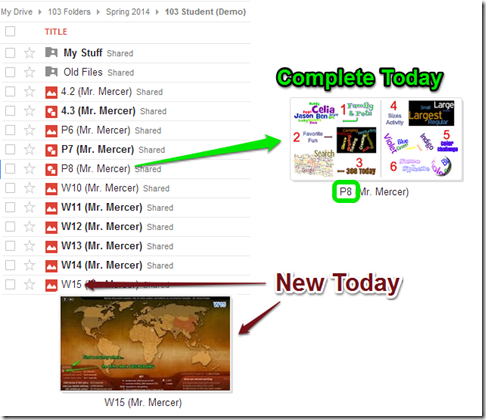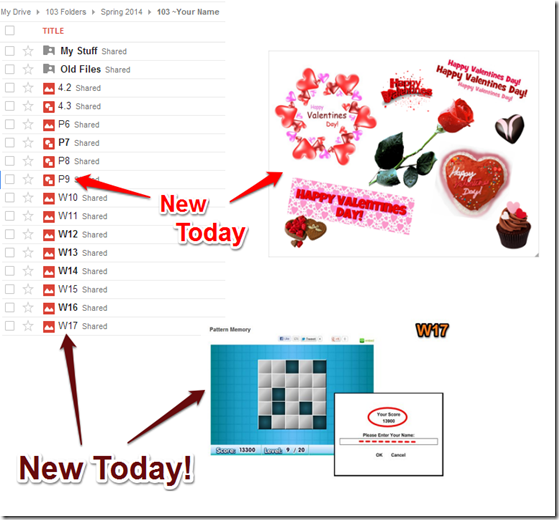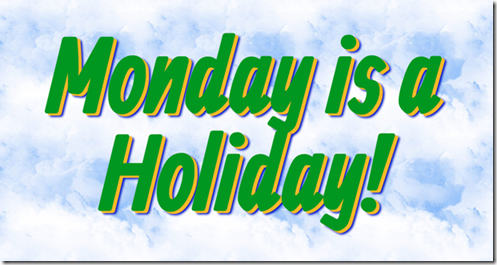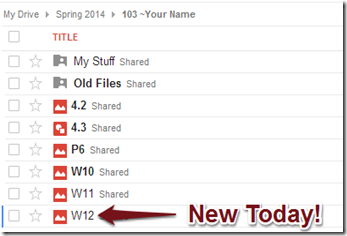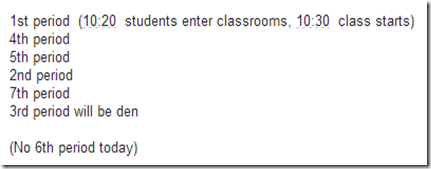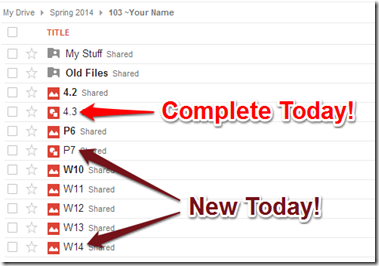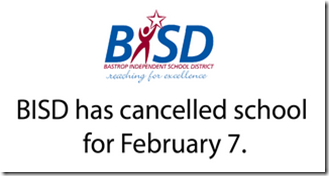Highlights for the week:
- View the BMS Public Calendar for this weeks events!
- Tip: Use ctrl+F and enter the date (like 1st, 2nd, 3rd, 4th, etc.) to jump quickly to the Blog entry for today!
- Some notes for Parents/Guardians who view this Blog:
- Everything we do in this class is listed on this Blog (so students who are absent can easily find what they’ve missed and even complete it while they are absent!)
- Nearly every assignment can be completed at home or anywhere with an internet connection
- Friday’s are makeup days so students who have trouble completing assignments have this extra time every week to get caught up!
- You can see examples of every project we do at this Public Examples Folder Link
Monday 10th:
- Part 1) Review (click-to-comment)
- Please check your workstation for damages and report problems to me!
- Logon here to get to your Gmail: use @student.bisdtx.org
- Here’s what your 103 student folder should look like: (view example folder here)
- Daily Warmup Activity:
- Please complete the Weekly Reflections Form from last week!
- Daily Warmup Response:
- Check for new click-to-comments and my responses to them (blue highlights are new responses!): http://goo.gl/TU5uol
- Part 2) Objectives: Today students will… (click-to-comment)
- Overview for today
- Explore Wordle functions (step 2)
- Create a new Drawing in your 103 Drive called p8 (step 3)
- Create 3 practice Wordles and Skitch them onto your p8 drawing (step 4)
- View some example practice p8 drawings (step 5)
- Try the Wordle Colors Challenge (step 6)
- Introduce and explore Wordle!
- Wordle in the news video demo: https://dl.dropboxusercontent.com/u/197021/Word%20Clouds/Wordle/Wordle%20in%20the%20news%20Oct%202%2C%202013.mp4
- How to change Wordle Fonts, Colors and Layout: https://dl.dropboxusercontent.com/u/197021/How2/How2%20adjust%20Wordle%20Font%20Layout%20Color.flv
- Link to Wordle: http://www.wordle.net/create
- Copy this green practice text, paste it into Wordle, and explore the options to see the effects:
- Video help: https://dl.dropboxusercontent.com/u/197021/How2/How2%20affect%20Wordle%20text%20size%20demo.mp4
- Words Words Words Words repeated repeated repeated repeated often often are are larger larger larger larger larger larger when pasted into Wordle Wordle

- Here are the Wordle menu options at-a-glance

- Create a new Drawing in your 103 Student Folder called p8, capture your Wordles using Skitch and drag them onto your new drawing
- Create 3 Wordles using different sets of words, layouts, fonts and colors. Here are some ideas:
- Link to Wordle: http://www.wordle.net/create
- Use the first names of important people in your life (family, friends, pets)
- Use fun activities or hobbies (try to make the things you like best larger than the others)
- Copy and paste some text from 308 Today
- Copy and paste some text from a Google Search on any appropriate topic you choose
- Capture your Wordles using Skitch and drag them onto your new p8 drawing
- Here’s an example of what your p8 drawing might look like
- Challenge! Can you get Wordle to list the seven colors of the rainbow in matching colors (like this example)? Here are the colors: ROYGBIV (Red Orange Yellow Green Blue Indigo Violet)
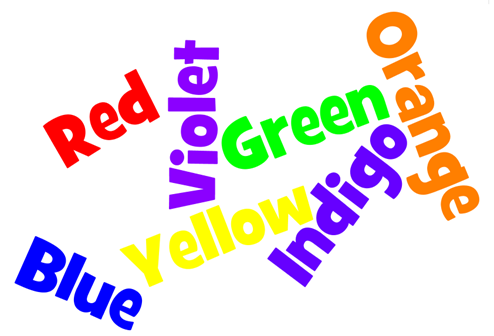
- Part 3) Help with today’s assignments! - (click-to-comment)
- Help with Wordle
- Link to Wordle: http://www.wordle.net/create
- How2 change Wordle Fonts, Colors and Layout Video help: https://dl.dropboxusercontent.com/u/197021/How2/How2%20adjust%20Wordle%20Font%20Layout%20Color.flv
- Wordle Text Size Demo Video help: https://dl.dropboxusercontent.com/u/197021/How2/How2%20affect%20Wordle%20text%20size%20demo.mp4
- Here are some additional Wordle examples from the 308Today Wordle Gallery
- Part 4) Through? (click-to-comment)
- Did you know? The Chrome Recent Tabs option from the settings dropdown will pull up recent tabs from all Chrome/Android devices, so for example, if you recently found a cool site on your phone or tablet, you can pull it up easily on your PC or Chromebook without having to search for it again :)
- Check your grades in all classes. The 4th Progress Reporting period ends in 2 weeks on Feb 21st!
- Logon here to check your grades
Tuesday 11th:
- Part 1) Review (click-to-comment)
- Please check your workstation for damages and report problems to me!
- Important note for today: Computers 21-30 have had Chrome removed and IE-11 installed to test our Drive App unavailable issues using a different browser. Chrome will be reloaded on Thurs or Friday after the test is complete.
- Logon here to get to your Gmail: use @student.bisdtx.org
- Here’s what your 103 student folder should look like: (view example folder here)
- Daily Warmup Activity:
- Open the World Population Counter at the link below
- http://breathingearth.net/
- Put your cursor over the US and view the current population (demo in class)
- Find a country with a decreasing population, capture it with Skitch, drag it into your 103 folder and rename it w15

- Daily Warmup Response: Use Skitch to capture your answer and save it in your 103 Folder as w15
- Check for new click-to-comments and my responses to them (blue highlights are new responses!): http://goo.gl/TU5uol
- Part 2) Objectives: Today students will… (click-to-comment)
- Overview for today
- Add sites to Java Console (step 2)
- Expand your P8 drawing to hold more images (step 3)
- Skitch the Sizes Activity onto your P8 drawing (step 4)
- Skitch the Color Challenge Activity onto your P8 drawing (step 5)
- Create a Sumo Sphere or Cube and Skitch it onto your P8 drawing (step 6)
- Add the URLs for 308 Today and Google Drive to the Java Security Console site allow list
- Click the Windows Key on your keyboard and follow these directions


- http://308today.blogspot.com/
- (Click on Drive and copy the URL for the second address)
- When you’re done, close all Chrome windows and reopen them again!
- Open your P8 drawing from your 103 Student folder and add today’s 3 additional activities
- Here’s how to increase the size of your drawing to add more images

- We want to be able to fit a total of 6 Wordles on our drawings as in this example
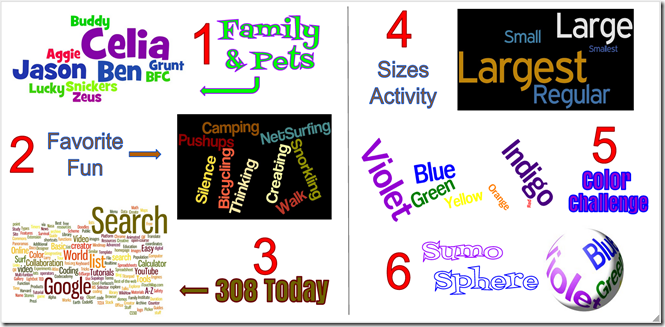
- Here’s another example of what your completed file might look like after today’s activities:

- Practice an easier method for controlling the sizes of words in a custom Wordle. Open the Wordle Advanced page at this link: http://www.wordle.net/advanced
- Here’s how the advanced page works

- Video help: https://dl.dropboxusercontent.com/u/197021/Video%20Tutorials/Wordle/Wordle%20Advanced%20Sizes%20Activity.mp4
- Copy and paste or type the following list into the top box: (do NOT copy or add any extra spaces or your Wordle won’t work correctly!)
- Largest:20
Large:16
Regular:12
Small:8
Smallest:4Wordle Advanced Link: http://www.wordle.net/advanced
Click the Randomize button to create your own unique Wordle
Capture and add this Wordle to your collection and label it Sizes Activity
- Practice the solution to yesterday’s Color Challenge. Open the Wordle Advanced page at this link: http://www.wordle.net/advanced
- Video help: https://dl.dropboxusercontent.com/u/197021/Video%20Tutorials/Wordle/Wordle%20Advanced%20Color%20Challenge.mp4
- Copy and paste the following list into the bottom box: (remove any spaces that get added after each string before you click ‘Go’ or all but one of your words will be black in color!)
- Red:1:FF0000
Orange:2:FF8000
Yellow:3:FFFF00
Green:4:008000
Blue:5:0000FF
Indigo:6:4B0082
Violet:7:9400D3- Click the Randomize button to create your own unique Wordle
Capture and add this Wordle to your collection and label it Color Challenge
Learn more about web colors here: http://en.wikipedia.org/wiki/Web_colors
- Create a sphere or a cube using sumopaint
- Link to Sumopaint: http://sumo.fm/#create
- Here are the stops for creating your sphere or cube
- Use Skitch to capture your favorite Wordle from your P8 Drawing
- Drag it onto your desktop (or into the file ‘open from my computer’ window at Sumo.fm)
- Open the file in Sumopaint: http://sumo.fm/#create
- Create a cube or sphere from these menu options

- Capture your creation with Skitch, drag it onto your P8 drawing and label it Sumo Cube (or Sphere). It should look something like this:

- Part 3) Help with today’s assignments! - (click-to-comment)
- Help with Wordle
- Link to Wordle: http://www.wordle.net/create
- How2 change Wordle Fonts, Colors and Layout Video help: https://dl.dropboxusercontent.com/u/197021/How2/How2%20adjust%20Wordle%20Font%20Layout%20Color.flv
- Wordle Text Size Demo Video help: https://dl.dropboxusercontent.com/u/197021/How2/How2%20affect%20Wordle%20text%20size%20demo.mp4
- Link to Wordle Advanced: http://www.wordle.net/advanced
- Link to Sumopaint: http://sumo.fm/#create
- Learn more about web colors here: http://en.wikipedia.org/wiki/Web_colors
- Wordle Sizes Activity Video help: https://dl.dropboxusercontent.com/u/197021/Video%20Tutorials/Wordle/Wordle%20Advanced%20Sizes%20Activity.mp4
- Wordle Color Challenge: Video help: https://dl.dropboxusercontent.com/u/197021/Video%20Tutorials/Wordle/Wordle%20Advanced%20Sizes%20Activity.mp4
- Here are some additional Wordle examples from the 308Today Wordle Gallery
- Part 4) Through? (click-to-comment)
- Checkout some additional Wordle examples from the 308Today Wordle Gallery
- Check your grades in all classes
- Logon here to check your grades
Wednesday 12th:
- Part 1) Review (click-to-comment)
- Please check your workstation for damages and report problems to me!
- Logon here to get to your Gmail: use @student.bisdtx.org
- Here’s what your 103 student folder should look like: (view example folder here)
- Daily Warmup Activity:
- View these Harbin Ice Festival slideshows and Skitch your favorite image from either of the slideshows into your 103 Drive as w16 (you only need 1 image from either slideshow)
- Daily Warmup Response: Skitch your favorite image from either of the slideshows into your 103 Drive as w16
- Check for new click-to-comments and my responses to them (blue highlights are new responses!): http://goo.gl/TU5uol
- Part 2) Objectives: Today students will… (click-to-comment)
- Overview for today
- Note problems using the Computer Test Form (step 2)
- Complete the P8 assignment for this week (step 3)
- Review directions for Wordle Word Sizes Activity (step 4)
- Review directions for Wordle Color Challenge Activity (step 5)
- Review directions for Wordle to Sumo Sphere or Cube Activity (step 6)
- Explore any previous applications from the list (step 7)
- We are currently testing all of the computers in this lab for problems related to opening your Drive (without having to logoff, clear your history, and logon again). If you have any issues with 308Today not loading correctly, or accessing your drive, uploading images to your drive, using Skitch with your drive, playing video help files, etc., please tell our technicians about the problem in the space below and if possible, please enter the time you realized the problems! Thanks for your help!
- Try the same types of tasks that have been giving you problems this week again today and if they are still giving you problems, please tell us in the form below.
- Complete your P8 drawing in your 103 Student folder so it will have a total of 6 Wordles on it
- Here’s how to increase the size of your drawing to add more images

- We want to be able to fit a total of 6 Wordles on our drawings as in this example
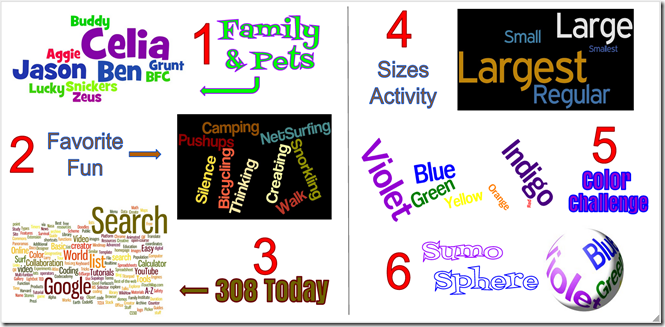
- Here’s another example of what your completed file might look like after today’s activities:

- Here are the directions again for controlling the sizes of words in a custom Wordle. Open the Wordle Advanced page at this link: http://www.wordle.net/advanced
- Here’s how the advanced page works

- Video help: https://dl.dropboxusercontent.com/u/197021/Video%20Tutorials/Wordle/Wordle%20Advanced%20Sizes%20Activity.mp4
- Copy and paste or type the following list into the top box: (do NOT copy or add any extra spaces or your Wordle won’t work correctly!)
- Largest:20
Large:16
Regular:12
Small:8
Smallest:4Wordle Advanced Link: http://www.wordle.net/advanced
Click the Randomize button to create your own unique Wordle
Capture and add this Wordle to your collection and label it Sizes Activity
- Practice the solution to the Color Challenge. Open the Wordle Advanced page at this link: http://www.wordle.net/advanced
- Video help: https://dl.dropboxusercontent.com/u/197021/Video%20Tutorials/Wordle/Wordle%20Advanced%20Color%20Challenge.mp4
- Copy and paste the following list into the bottom box: (remove any spaces that get added after each string before you click ‘Go’ or all but one of your words will be black in color!)
- Red:1:FF0000
Orange:2:FF8000
Yellow:3:FFFF00
Green:4:008000
Blue:5:0000FF
Indigo:6:4B0082
Violet:7:9400D3- Click the Randomize button to create your own unique Wordle
Capture and add this Wordle to your collection and label it Color Challenge
Learn more about web colors here: http://en.wikipedia.org/wiki/Web_colors
- Create a sphere or a cube using sumopaint
- Link to Sumopaint: http://sumo.fm/#create
- Here are the stops for creating your sphere or cube
- Use Skitch to capture your favorite Wordle from your P8 Drawing
- Drag it onto your desktop (or into the file ‘open from my computer’ window at Sumo.fm)
- Open the file in Sumopaint: http://sumo.fm/#create
- Create a cube or sphere from these menu options

- Capture your creation with Skitch, drag it onto your P8 drawing and label it Sumo Cube (or Sphere). It should look something like this:

- Explore any of these applications or resources which we’ve used in this class so far
Pivot (on your desktop)
Gzaas: http://gzaas.com/
Z-Type: http://phoboslab.org/ztype/
StudyStacks: http://www.studystack.com/
Flamepainter: http://www.escapemotions.com/experiments/flame/
Fluid Fire 3: http://www.escapemotions.com/experiments/fluid_fire_3/index.html
Fluid Water 3: http://www.escapemotions.com/experiments/fluid_water_3/index.html
Other Experiments: http://www.escapemotions.com/experiments.php
Curvy puzzle: http://www.flaminglunchbox.net/curvy
Sketchtoy: http://sketchtoy.com/
Incredibox: http://www.incredibox.com/
Bing Image Archive: http://www.istartedsomething.com/bingimages/
Photovisi: http://www.photovisi.com/
Wolfram Alpha: http://www.wolframalpha.com
Microsoft Clipart Site: http://office.microsoft.com/en-us/images/results.aspx?qu=
Sumo.fm: http://sumo.fm/#create
This is Sand: http://thisissand.com/
Wordle: http://www.wordle.net/create
World Population Counter: http://breathingearth.net/
- Part 3) Help with today’s assignments! - (click-to-comment)
- Help with Wordle
- Link to Wordle: http://www.wordle.net/create
- How2 change Wordle Fonts, Colors and Layout Video help: https://dl.dropboxusercontent.com/u/197021/How2/How2%20adjust%20Wordle%20Font%20Layout%20Color.flv
- Wordle Text Size Demo Video help: https://dl.dropboxusercontent.com/u/197021/How2/How2%20affect%20Wordle%20text%20size%20demo.mp4
- Link to Wordle Advanced: http://www.wordle.net/advanced
- Link to Sumopaint: http://sumo.fm/#create
- Learn more about web colors here: http://en.wikipedia.org/wiki/Web_colors
- Wordle Sizes Activity Video help: https://dl.dropboxusercontent.com/u/197021/Video%20Tutorials/Wordle/Wordle%20Advanced%20Sizes%20Activity.mp4
- Wordle Color Challenge: Video help: https://dl.dropboxusercontent.com/u/197021/Video%20Tutorials/Wordle/Wordle%20Advanced%20Sizes%20Activity.mp4
- Here are some additional Wordle examples from the 308Today Wordle Gallery
- Part 4) Through? (click-to-comment)
- Checkout some additional Wordle examples from the 308Today Wordle Gallery
- Checkout this Streetview of where the Olympics are taking place
Thursday 13th:
- Part 1) Review (click-to-comment)
- Please check your workstation for damages and report problems to me!
- Logon here to get to your Gmail: use @student.bisdtx.org
- Here’s what your 103 student folder should look like: (view example folder here)
- Daily Warmup Activity:
- Try this pattern memory game a couple of times and Skitch your highest score into your 103 Drive as w17
- http://www.proprofs.com/games/pattern-memory/
- Here’s my example

- Daily Warmup Response: Skitch your highest score into your 103 Drive as w17
- Check for new click-to-comments and my responses to them (blue highlights are new responses!): http://goo.gl/TU5uol
- Part 2) Objectives: Today students will… (click-to-comment)
- Overview for today
- Create a new practice drawing called p9 (step 2)
- Create a collection of Valentines Day creations and extras to add to your drawing (step 3)
- Complete any missing assignments in your 103 Drive (step 4)
- Create a new drawing in your 103 Drive and name it p9
- Capture today’s Valentines Day prep activities in your new p9 drawing and share your collection with your valentines by inviting them to view it by their email address.
- You’ll need at least one example from each of the 4 applications below, but you can do more if you like!
- Create a cookie with this Valentines Day cookie creator
- http://www.theoworlds.com/valentine/
- Your creation might look something like this

- To send it to someone, click Done and then copy the link (blue oval) to paste in an email

- Create a Gzaas as a valentine
- http://gzaas.com
- Here’s an example
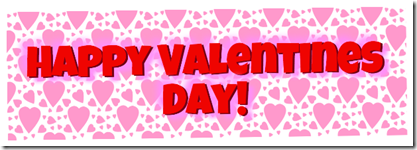
- Create an advanced Wordle with any of the information below (paste in the bottom window)
- Wordle Advanced link: http://www.wordle.net/advanced
- Color Scheme Designer: http://colorschemedesigner.com/ (tip: use the Color List tab to get more hex codes easily!)
- You can copy the following, paste it into Wordle Advanced (bottom box) and then change the text to whatever you would like in your message
- Happy Valentines Day!:10:A60000
- Happy Valentines Day!:8:E7003E
- Happy Valentines Day!:6:F36D91
- Here’s an example

- Create a Sumopaint Valentines Design: http://sumo.fm/#create
- Add extras like flowers, chocolates and messages. Here’s an example of what your collection might look like
- To share your creations from your Drive drawing, follow these instructions:
- Complete any missing assignments in your 103 Drive. Here’s what your folder should have in it:
- Part 3) Help with today’s assignments! - (click-to-comment)
- Here are the links for today
- Valentines Day cookie creator: http://www.theoworlds.com/valentine/
- Gzaas: http://gzaas.com
- Wordle Advanced link: http://www.wordle.net/advanced
- Color Scheme Designer: http://colorschemedesigner.com/
- Sumopaint: http://sumo.fm/#create
- Part 4) Through? (click-to-comment)
♥♥ Friday 14th ♥♥: Folder checks every Friday!
- Part 1) Review (click-to-comment)
- Please check your workstation for damages and report problems to me!
- Logon here to get to your Gmail: use @student.bisdtx.org
- Here’s what your 103 student folder should look like: (view example folder here)
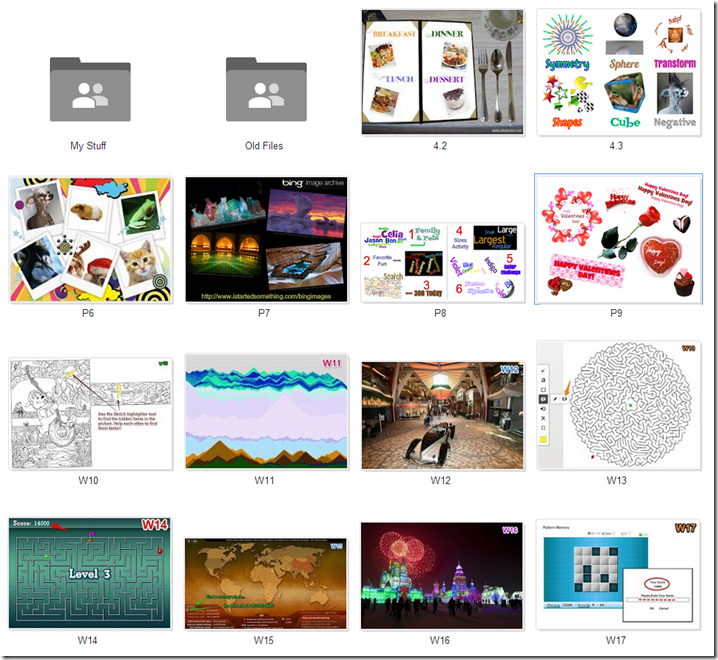
- Friday Warmup Activity:
- Please complete the Weekly Reflections Form for this week!
- Check for new click-to-comments and my responses to them (blue highlights are new responses!): http://goo.gl/TU5uol
- Part 2) Objectives: Today students will… (click-to-comment)
- Complete any missing assignments. Here’s a list of what you should have in your 103 Drive.
- Click here to view the files in the example folder: http://goo.gl/W7hHKU

- View the video clips selection for this week
- Part 3) Help with today’s assignments! - (click-to-comment)
- Help with Wordle (P8)
- Link to Wordle: http://www.wordle.net/create
- How2 change Wordle Fonts, Colors and Layout Video help: https://dl.dropboxusercontent.com/u/197021/How2/How2%20adjust%20Wordle%20Font%20Layout%20Color.flv
- Wordle Text Size Demo Video help: https://dl.dropboxusercontent.com/u/197021/How2/How2%20affect%20Wordle%20text%20size%20demo.mp4
- Link to Wordle Advanced: http://www.wordle.net/advanced
- Link to Sumopaint: http://sumo.fm/#create
- Learn more about web colors here: http://en.wikipedia.org/wiki/Web_colors
- Wordle Sizes Activity Video help: https://dl.dropboxusercontent.com/u/197021/Video%20Tutorials/Wordle/Wordle%20Advanced%20Sizes%20Activity.mp4
- Wordle Color Challenge: Video help: https://dl.dropboxusercontent.com/u/197021/Video%20Tutorials/Wordle/Wordle%20Advanced%20Sizes%20Activity.mp4
- Help with Valentine’s Activity (P9)
- Valentines Day cookie creator: http://www.theoworlds.com/valentine/
- Gzaas: http://gzaas.com
- Wordle Advanced link: http://www.wordle.net/advanced
- Color Scheme Designer: http://colorschemedesigner.com/
- Sumopaint: http://sumo.fm/#create
- Part 4) Through? (click-to-comment)