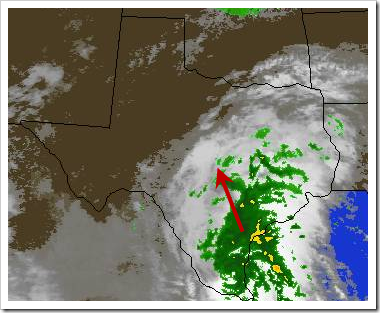Highlights for the week:
- This is the last week before 2nd Progress Reports go out. Please check your grades frequently in all of your classes to make sure you have everything turned in!
- Begin working with G-Docs
Monday 18th:
- Review
- Turn in forms for Google Apps
- How to logon to your G-Apps account (use the same logon info you use when you start your computer)
- New
- This video clip explains sonic booms (which happen when you break the speed of sound)
- Please use your Gmail account to email me when you have completed a missing assignment or improved a grade!
- Do
- Try to logon to your G-Apps account (use the same logon info you use when you start your computer). If you can’t get to your account, please let me know using this form, and then go to step 6.
- Go to your Gmail section and add your teachers to your contacts
- Please send me a test email to let me know how your weekend went (bmercer@bastrop.isd.tenet.edu)
- Go to your documents and try to open the Class Edit Document. Then try the Group chat document (2nd Period only)… try to find out the names of the people in your group.
- Learn how to create a new document (and share it with your teachers)
- Use the project template which I gave you for your Space Glogs. Please copy your 6 pictures and quotes over to the template! (Sorry for the inconvenience!)
- Through?
- Check your grades for missing assignments or low grades and complete or update them.
- Please use either your email account or your Glog messages to let me know when you’ve completed or updated your assignments so that I will know to grade them again!
Tuesday 19th:
- Review
- Try to logon to your G-Apps account (use the same logon info you use when you start your computer). If you can’t get to your Gmail or Documents, please let me know using this form, so I can get your account repaired!
- New
- Watch this short video explanation of Wolfram Alpha which explains how it is different from other search engines like Google or Bing.
- There’s a copy of the video in my J-drive/bmercer/Today folder which must be opened with the Windows Media Player shortcut… copy both to your desktop (it’s called Wolfram Alpha in a Nutshell)
- Do (There are 3 videos in my J-drive today folder which explain the steps below. Each of the video files start with Oct19. Copy them to your desktop along with the Quicktime shortcut (blue Q) and open them with Quicktime to make sure you can view them)
- Open your OneNote Practice file (in your S-drive) and create a new page called ‘Wolfram Alpha’
- Use Wolfram Alpha to answer the questions (type or copy/paste what you see in the search window). Capture at least 2 blocks of your answers for each question on your new OneNote Wolfram Alpha page. Watch the screencast for step 2 for an example of how to do this… it’s in the J-drive/bmercer/Today folder
- Size of Earth, Size of Mars (capture at least 2 blocks of information)
- temperature of Earth, temperature of Venus, temperature of Mars, temperature of Mercury (capture at least 2 blocks of information)
- mix blue green (capture the color and complementary colors for that combination)
- mix 2 other colors of your choice (capture the color and complementary colors for that combination)
- enter the date of your next birthday in this form October 19 2010 (capture the number of days until then and the anniversaries for that date)
- enter your first name (capture any 2 blocks of information)
- Houston TX Austin TX New York City NY Los Angeles CA (capture the Populations info)
- United States England Australia China (capture the map and life expectancy information)
- Choose one other topic from this list (capture at least 2 blocks of information)
- Publish your Wolfram Alpha page as a PDF file to your S-drive
- Through?
- Check your grades for missing assignments or low grades and complete or update them.
- Complete your Space Glog (using the project template which I gave you!)
Wednesday 20th:
- Review
- If you are on this list, you have not turned in your permission form. Please turn this form in as soon as possible! I have extra forms if you need them. After school today I’ll be turning the list over to Administrators for action.
- New
- Watch this clip on the Great Pacific Garbage Patch. There’s a copy in my J-drive today folder if you would like to watch it again (or show others in another class).
- Do (If you have not turned in your permission form or you are having problems with your account, you may not be able to the steps in this section, but these are graded assignments and must be made up! Skip down to the ‘Through’ section and complete the items there.)
- Logon to your Google Apps account, go to Gmail and add your teachers email addresses to your contacts. The format for email addresses is first initial last name @bastrop.isd.tenet.edu, so my email address is bmercer@bastrop.isd.tenet.edu.
- Create a Group called My Teachers and add your teachers email addresses to your new group
- Compose a new email to your My Teachers group and paste this phrase in the email (with your first and last name added where the blank is): Hi! My name is _____ and I’m testing my new gmail account by sending you this email. Please reply to let me know you have received this. Thank you!
- Create a new document and replace the ‘Untitled Document’ words at the top with your First and Last Name.
- Click on the share button and add my email address bmercer@bastrop.isd.tenet.edu
- Copy the information from your logon file (in your S-drive) to this new document. If you don’t have a logon file, add your Glogster Logon information.
- Open your Group Chat document and find the names of the students in your group. Practice using this document to communicate. Remember, everything you type in any of your Google Applications is recorded, so do not type anything you wouldn’t want school officials to see!
- Through?
- Complete the Wolfram Alpha assignment from yesterday. The videos which explain how to do this are in this folder: Jdrive/Today/Screencasts (Daily)/Oct19 Tues
- Check your grades for missing assignments or low grades and complete or update them.
- Complete your Space Glog (using the project template which I gave you!)
Thursday 21st:
- Review
- Turn in forms for Google Apps (check this list for missing forms)
- How to logon to your G-Apps account (use the same logon info you use when you start your computer)
- New
- Check your gmail!
- View photos from the Paris Auto Show and notice how many electric and hybrid vehicles there are.
- Do (First, please complete steps 1-5 from yesterday if you haven’t already done so!)
- Open your Calendar and add an event ‘Check grades for missing assignments’ to Fri 22nd.
- Copy ‘End of 2PR’ to your calendar from the Calendars page on the BMS Website
- Open your Group Chat document and find the names of the students in your group. Practice using this document to communicate. Remember, everything you type in any of your Google Applications is recorded, so do not type anything you wouldn’t want school officials to see!
- Open your Practice OneNote file in your S-drive, go to your Wolfram Alpha Page, and publish it as a PDF file to your S-drive
- Through?
- View this Marvels in Engineering Slideshow
- Copy the ‘Drift with the Supercars’ video clip from the Jdrive/bmercer/Today folder to your desktop and watch it
- Tomorrow is the last day of the 2nd Progress Reporting period, which means we are 1/4 of the way through the school year! Please check your grades in all classes to make sure you have completed everything in ALL of your classes!
Friday 22nd: (2nd Progress Reporting Period ends today!)
- Review
- Test your logon to your G-Apps account (use the same logon info you use when you start your computer)
- If it works, please make sure you complete the assignments from the last 2 days using Gmail and Google Docs!
- Check for a calendar reminder (Gmail) that today is the last day of the 2nd PR grading period.
- New
- Watch this TED talk on Origami
- Do (There are no ‘step’ videos today)
- Create a Prezi Education Account here using your new Gmail address for use later on
- View Prezi Just for Fun Demo… we will be starting Prezi next week if everything goes well with your Prezi accounts
- Add the dates for the end of the 2nd 6 weeks, end of 3rd Progress Reports and End of 3rd 6 weeks to your calendar. Use the dates from the Calendars page on the BMS Website
- Create a fun Halloween Glog for next week’s Red Ribbon Week (use appropriate photos only… if you have any doubts or have to ask, it isn’t appropriate!). Best Glogs will be published on the web for the entire campus to see. Top 10 will be printed and posted on the wall outside of the classroom.
- There’s a short video clip in J-drive/bmercer/today on a 950lb pumpkin. If you would like to watch it, copy it to your desktop and open it with Windows Media Player.
- Through?
- Check out this pumpkin carving slideshow. View a tutorial on how to make your own here!
- Today is the last day of the 2nd Progress Reporting period. Please check your grades to make sure you have completed everything in ALL of your classes!
Additional Information:
- Prezis