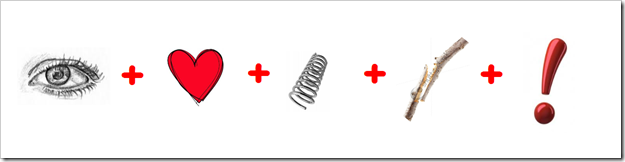Highlights for the week:
- View the BMS Public Calendar for this weeks events!
- Tip: Use ctrl+f and enter the date (like 1st, 2nd, 3rd, 4th, etc.) to jump quickly to the Blog entry for today!
Monday 5th:
- Part 1) Review
- Please check your laptop for damages and report problems to me!
- Daily Warmup Activity (2min timer if necessary – no talking while you complete your warmup please!)
- Try this pattern memory game and send me your score at the end. You do not need to enter your name!
- Here’s a sentence starter (or you can choose your own): My score was ___
- Use the Daily Warm-up Form to record your answer
- Checkout this sketchpad site: http://www.williamfawcett.com/websketch/

- Part 2) New
- Watch the Google Presentations Demo Slam to see an example of what’s possible with this software!
- Learn how to add animations and transitions to a Google Presentation
- View demo presentation (also in your Gmail)
- In this demo presentation, you do not need to include the tan background slides or the red text and arrows… they are for instructional purposes only!
- Part 3) Do - Today students will…
- Start creating your animations and transitions presentation called 3) AnTs
- Here is the list of slides to add to your presentation today. All slides must be numbered!
- Slide 1: Title & Subtitle
- Slide 2: the words ‘Video’, ‘Image’, ‘Sketch’ all enter with animation
- Slide 3: insert a video, image and sketch
- Apply a slide transition scheme to your presentation
- Here are some links to helpful information
- Part 4) Through?
- Checkout these amazing scrolling panoramas

Tuesday 6th:
- Part 1) Review
- Please check your laptop for damages and report problems to me!
- Daily Warmup Activity (2min timer if necessary – no talking while you complete your warmup please!)
- Solve this Rebus puzzle and send me the solution or your best guess!) Click here for a larger view

- Here’s a sentence starter (or you can choose your own): This means ___
- Use the Daily Warm-up Form to record your answer
- Part 2) New
- Introduce and practice with this Kaleidoscope Painter
- Review the screencast-o-matic introduction video
- Part 3) Do - Today students will…
- Practice using Screencast-o-matic to practice recording either of these 2 things: http://screencast-o-matic.com/ (remember to click the run button when it appears!)
- http://www.permadi.com/java/spaint/spaint.html
- http://www.escapemotions.com/experiments/flame/#top
- You do not need to save this screencast unless you want to!
- Finish creating your 3) AnTs presentation
- Make sure your presentation has 3 slides like the Demo presentation below
- 3) AnTs (Mr. Mercer) demo presentation (also in the 103 Student Demo folder)
- Make a screencast of your 3) AnTs presentation using http://screencast-o-matic.com/ (remember to click the run button when it appears!)
- You do not need to record audio for this screencast
- Here’s an example (which is also in the 103 Student Demo folder!): http://www.youtube.com/watch?v=C9ZF-aHRqBE
- Save your recording as an flv file named 4) AnTs Screencast and upload it to your 103 Student Folder

- Part 4) Through?
- Checkout more amazing panoramas
Wednesday 7th:
- Part 1) Review
- Please check your laptop for damages and report problems to me!
- Here’s what your 103 student folder should look like after today:

- Daily Warmup Activity (2min timer if necessary – no talking while you complete your warmup please!)
- Try this Scene-memory game and send me your score
- Here’s a sentence starter (or you can choose your own): I scored ___
- Use the Daily Warm-up Form to record your answer
- Checkout this ascii generator (turn words and phrases into characters)
- Part 2) New
- Use IW to help you solve this maze (save the IW page with the maze and the one with the solution for the new presentation which you will be making)
- Here’s a link to a larger view

- Here’s an example of a solved maze (using the IW highlighter)

- Here’s a link to more mazes
- Part 3) Do - Today students will…
- Create a new presentation called Just for fun and add these slides:
- Slide 1: Title Just for Fun | Subtitle A collection of activities
- Make a fun background for your presentation slides
- Slide 2: Add the blank maze from this large version (use IW to capture this)
- Slide 3: Add the solution to the blank maze (use the pen or highlighter in IW to solve the puzzle)
- Add a link to another maze or mazes on this slide (like on my example here)

- Here’s a link to my example Just for Fun presentation

- Here’s a link to some cool nature scene backgrounds

- Record a screencast with audio which explains how to add Word Art and Animations to a slide in Google Presentations (to help you remember how to do this in the future!)
- Save your screencast as 5) How to add Word Art and Animations to slides and upload it to your Gdocs 103 student folder
- Here’s a link to my example screencast (which is also in the 103 Student Demo folder)
- Part 4) Through?
- Checkout this panorama of the World’s Tallest Mountain
Thursday 8th:
- Part 1) Review
- Please check your laptop for damages and report problems to me!
- Here’s what your 103 student folder should look like:

- Daily Warmup Activity (2min timer if necessary – no talking while you complete your warmup please!)
- Try this Word game and send me your score
- Here’s a sentence starter (or you can choose your own): I scored ___
- Use the Daily Warm-up Form to record your answer
- Checkout another maze to capture and complete using IW
- http://goo.gl/dPqjG (large size)
- Here’s a preview:

- Part 2) New
- Review all Gdocs student folders for completeness (use the screenshot above or open the 103 Student Demo folder below to compare with your folder)
- Part 3) Do - Today students will…
- Complete assignments 1-5 and the Just for Fun presentation in your Gdocs folder
- Here’s a link to the 103 Student Demo folder with examples of everything you should have:
- View the Friday video clips selection a day early (since I won’t be here to show them tomorrow)
- Part 4) Through?
- Checkout this panorama of Hawaii
Friday 9th: Have a great Spring Break!
- Part 1) Review
- Please check your laptop for damages and report problems to me!
- Here’s what your 103 student folder should look like:

- Daily Warmup Activity (2min timer if necessary – no talking while you complete your warmup please!)
- Try this combinations memory game and send me your score
- Here’s a sentence starter (or you can choose your own): Blank ___
- Use the Daily Warm-up Form to record your answer
- Checkout this image ;)

- Part 2) New
- Checkout the weather forecast for spring break in the image below

- Part 3) Do - Today students will…
- Please complete the Week9 reflections form!
- Please add the following slides to your Just for Fun Presentation
- Slide 4: A Kaleidoscope Painter creation (http://www.permadi.com/java/spaint/spaint.html)
- Slide 5: The solution to another maze from this site (please don’t copy and paste one of their posted solutions!)
- Slide 6: Choose your favorite warmup game from this week, practice it, capture the score page of your highest score (using IW, paste it in paint as a jpg) and upload it onto slide 6
- Slide 7: Create a have a Great Spring Break slide (with animation) using any appropriate tools or background images that you like
- View my example Just for Fun Presentation with these new slides in it (if you have trouble with this link, it’s also in the 103 Student Demo Folder)
- http://goo.gl/v5bTz
- This image shows all 7 slides from my example presentation numbered in bright green
- Part 4) Through?
- Checkout this message for you!
- Here’s another Panorama for you! http://www.airpano.ru/files/Iceland-Waterfalls/start_e.html