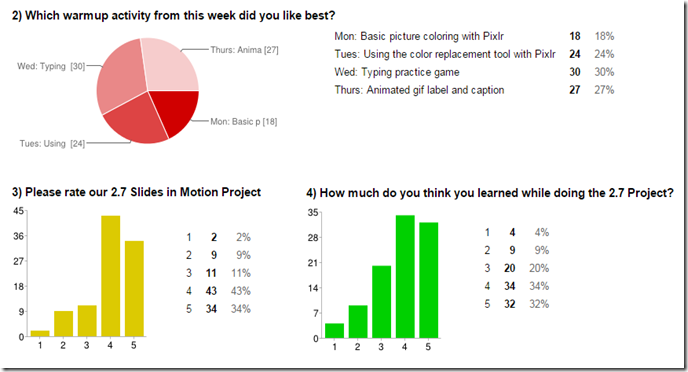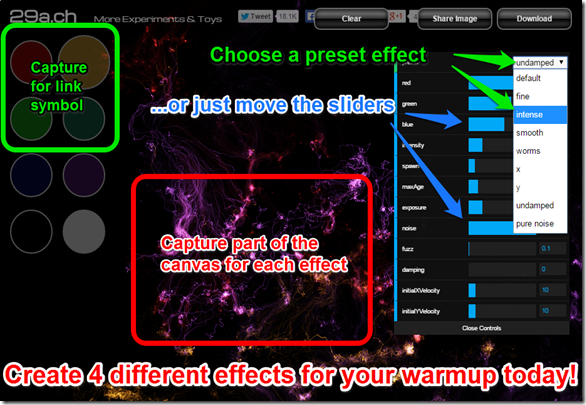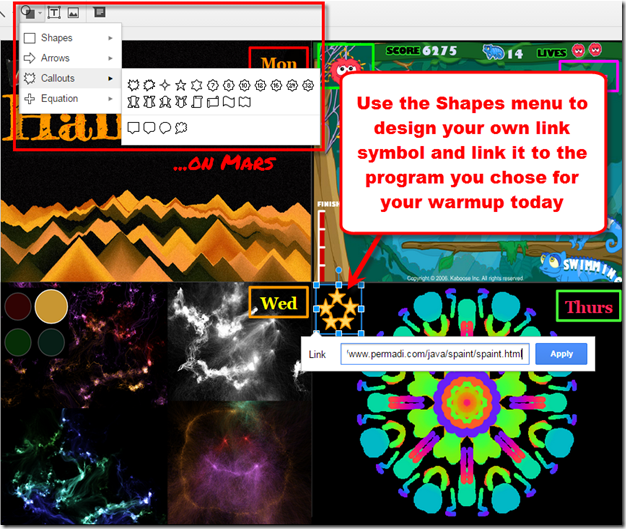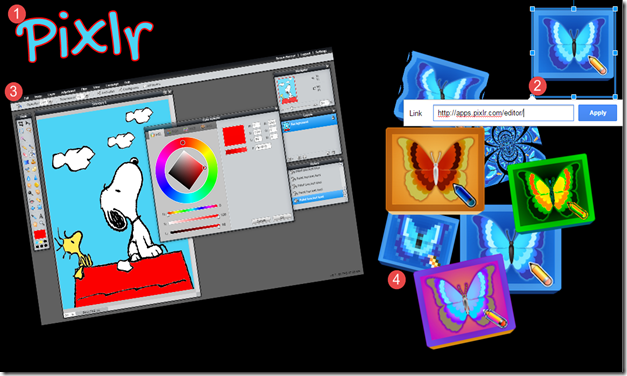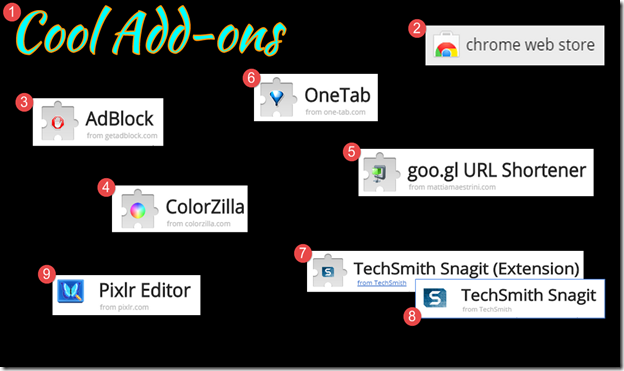Highlights for the week:
- View the BMS Public Calendar for this weeks events!
- Tip: Use ctrl+F and enter the date (like 1st, 2nd, 3rd, 4th, etc.) to jump quickly to the Blog entry for today!
- Some notes for Parents/Guardians who view this Blog:
- Everything we do in this class is listed on this Blog (so students who are absent can easily find what they’ve missed and even complete it while they are absent!)
- Nearly every assignment can be completed at home or anywhere with an internet connection using https://classroom.google.com
- Friday’s are makeup days so students who have trouble completing assignments have this extra time every week to get caught up!
- You can see examples of every project we do at this Public Examples Folder Link
Monday 3rd: Pep Rally Today!
- Part 1) Review (click-2-comment)
- Please check your workstation for damages and report problems to me!
- Logon here to get to your Gmail: use @student.bisdtx.org
- Here’s what your assignments should look like: (view example folder here)
- Here’s our Pep Rally bell schedule for today:
- Daily Warmup Activity:
- Here are the links and directions for today’s warmup to add to your 3.1 Week11 warmups file which you will find in Google Classroom
- Google Classroom: https://classroom.google.com/h
- Link to word search: http://goo.gl/cQ6UrR

- Add an image of one of your favorite candy bars in place of the link symbol. You don’t need to link it to anything!

- Check for new click-to-comments and my responses to them (blue highlights are new responses!): http://goo.gl/TU5uol
- Part 2) Objectives: Today students will… (click-2-comment)
- Here are some of your reflections from last Friday:
- The majority of you expressed that you would rather proceed on your own than have me stop the class to give you an overview (#4 in the red box above from your feedback form on Friday), so I’m willing to try that for a while to see how you do, but please pay close attention to the instructions and examples!
- Begin our 3.2 Week11 Portfolio in Google Classroom by following the directions below (a portfolio is a set of pieces of creative work collected by someone to display their skills)
- Slide2) Explore basic programming with this new Lightbot interface which has built-in tutorials and lets you drag-n-drop easily to replace or rearrange commands
- THIS NEXT LINK COULD TAKE SEVERAL MINUTES TO LOAD THE FIRST TIME, so please be patient with it!
- Lightbot: http://lightbot.com/hocflash.html
- When you see this image, click allow so you can continue where you left off tomorrow without having to repeat previous levels!
- Progress through the levels as far as you can
- Add these 4 things to your portfolio Slide2
- Today’s date (use a text box or a favorite font)
- A picture of your highest level reached today (you need to get to at least the 2nd level today)
- The Skitch check mark symbol pointing to the level you reached
- An active link to http://lightbot.com/hocflash.html
- Here’s my example Slide2

- Part 3) Help with today’s assignments! - (click-2-comment)
- Links for today’s assignments
- Google Classroom: https://classroom.google.com/h
- Link to word search: http://goo.gl/cQ6UrR
- New Lightbot: http://lightbot.com/hocflash.html
- Part 4) Through? (click-2-comment)
- Checkout the cool effect you get in Neon Flames with these settings sent to me by Richard (thanks Richard!)
- http://29a.ch/sandbox/2011/neonflames/
- Use these settings

Tuesday 4th: 8th Grade Field Trip to PAC Today!
- Part 1) Review (click-2-comment)
- Please check your workstation for damages and report problems to me!
- Logon here to get to your Gmail: use @student.bisdtx.org
- Here’s what your assignments should look like: (view example folder here)
- Daily Warmup Activity:
- Here are the links and directions for today’s warmup to add to your 3.1 Week11 warmups file which you will find in Google Classroom
- Google Classroom: https://classroom.google.com/h
- Open the image below and use the Skitch ellipse shape tool to find 12 faces hidden in the image to add to your warmup file for Tues
- http://www.eyecanlearn.com/wp-content/uploads/2014/06/faces.jpg
- Here’s the Skitch ellipse tool

- Here’s my example

- Check for new click-to-comments and my responses to them (blue highlights are new responses!): http://goo.gl/TU5uol
- Part 2) Objectives: Today students will… (click-2-comment)
- Continue with our 3.2 Week11 Portfolio in Google Classroom
- Open Lightbot and replace your current Slide2 image with a new one of your highest level reached today. You should be able to begin where you left off yesterday and with the tips below, you should be able to complete all levels (but try to do them on your own… use the tips only if you get stuck!).
- Lightbot: http://lightbot.com/hocflash.html
- Your Slide2 should look something like this after today:

- Help with levels: There are different ways to solve each problem, but if you’re struggling, here are some tips to help with each level
- View the tips to help with each level on the slides below
- Part 3) Help with today’s assignments! - (click-2-comment)
- Links for today’s assignments
- Google Classroom: https://classroom.google.com/h
- Link to word search: http://goo.gl/cQ6UrR
- New Lightbot: http://lightbot.com/hocflash.html
- Part 4) Through? (click-2-comment)
- Checkout some information about today’s field trip to the PAC
- It’s expected to rain a lot tonight, so be ready if you live in a flash-flood zone! Here’s the forecast
Wednesday 5th:
- Part 1) Review (click-2-comment)
- Please check your workstation for damages and report problems to me!
- Logon here to get to your Gmail: use @student.bisdtx.org
- Here’s what your assignments should look like: (view example folder here)
- Daily Warmup Activity:
- Here are the links and directions for today’s warmup to add to your 3.1 Week11 warmups file which you will find in Google Classroom
- Google Classroom: https://classroom.google.com/h
- Link1: Windmap of the United States http://hint.fm/wind/
- Link2: Map of the US http://www.onlineatlas.us/united-states-map.htm
- Open Link1 and move your cursor around to find the windiest point on the Windmap. Skitch it onto your warmup. It should look something like this

- Open Link2 and Skitch the US Map on top of the wind map. Then adjust the transparency so you can see the wind map underneath (crop the map if you need to).
- Add a label at the top with the name of the state and the wind speed
- Video Help: https://dl.dropboxusercontent.com/u/197021/Video%20Tutorials/GDraw/TransparentMap.mp4
- Add Link1 (Windmap) to your link symbol
- Your completed warmup should have these 3 things andlook something like the example below
- The windmap with the highest speed and a transparent map overlay (watch the video!)
- Link1 (http://hint.fm/wind/) added to the link symbol
- A label with the State name and highest windspeed you could find

- Check for new click-to-comments and my responses to them (blue highlights are new responses!): http://goo.gl/TU5uol
- Part 2) Objectives: Today students will… (click-2-comment)
- Continue with our 3.2 Week11 Portfolio in Google Classroom https://classroom.google.com/h
- Click on the Scratch link below (orange highlight) and either 1) sign-in to your old account 2) click the forgot password link if necessary or 3) click Join Scratch to create a new account if you’ve never had one.
- http://scratch.mit.edu/projects/32407918/

- Follow these steps for your first activity with this program
- Watch this video demo to see what to do (VH1)
- Click ‘See inside’
- Run the program by clicking on the brown curved piece at the top (watch the video!)
- Change the glide speeds to 1
- Remove the bottom point and change the last point coordinates to (0,0) so Scratch draws a triangle
- You should see this

- (if something goes wrong, use Revert to reset the program and start over!)

- Follow these steps for your second activity with this program
- Watch this video demo to see what to do (VH2)
- Reset the program
- Change the coordinates of the first point to (-100, 100)
- Run the program but do not reset it!
- You should see this

- Follow these steps for your third activity with this program
- Watch this video demo to see what to do (VH3)
- Change the pen color to 100
- Change the coordinates of the first point to (100, -100)
- Run the program but do not reset it!
- You should see this

- Follow these steps for your fourth activity with this program
- Follow these steps for your last activity with this program
- Skitch your completed Scratch (drawing and program) to Slide3 of your portfolio and add a link to your program.
- Skitch your complete program to slide3
- Add the title ‘Scratch Geometry’ in any font (
- Add this link: http://scratch.mit.edu/projects/32407918/
Slide3 should look something like this
- Part 3) Help with today’s assignments! - (click-2-comment)
- Links for today’s assignments
- Google Classroom: https://classroom.google.com/h
- Windmap of the United States: http://hint.fm/wind/
- Map of the US for overlay: http://www.onlineatlas.us/united-states-map.htm
- Scratch program to copy: http://scratch.mit.edu/projects/32407918/
- Video help files
- Warmup video help:
- Scratch video help files
- Part 4) Through? (click-2-comment)
- Checkout our rainy forecast for the near future
Thursday 6th:
- Part 1) Review (click-2-comment)
- Please check your workstation for damages and report problems to me!
- Logon here to get to your Gmail: use @student.bisdtx.org
- Here’s what your assignments should look like: (view example folder here)
- Daily Warmup Activity:
- Here are the links and directions for today’s warmup to add to your 3.1 Week11 warmups file which you will find in Google Classroom
- Google Classroom: https://classroom.google.com/h
- Try to solve this Google Rubik’s Cube (hint: check the help section below to see how someone else solved it in a screencast!)
- https://www.google.com/logos/2014/rubiks/rubiks.html
- Skitch as far as you get, or if you solve it, the image below (which I’ve altered to prevent copying) onto your warmup for today (see if you can beat my time!)

- Add a Rubik’s Cube link symbol with this link: https://www.google.com/logos/2014/rubiks/rubiks.html
- Check for new click-to-comments and my responses to them (blue highlights are new responses!): http://goo.gl/TU5uol
- Part 2) Objectives: Today students will… (click-2-comment)
- Practice this StudyStack of current Science Vocabulary
- Take the StudyStack quiz at the link below until you get at least a B. Skitch your Quiz Grade of at least a B to your desktop… you’ll need it for the next step!
- Add Skitches of your favorite StudyStack activity and your Quiz grade to Slide 4 of our 3.2 Week11 Portfolio in Google Classroom
- Here are the things you need on slide4
- Skitch the StudyStack logo and link it to this address: http://www.studystack.com/flashcard-968764
- Skitch your favorite StudyStack review activity
- Skitch your Quiz Grade
- Here’s my example Slide4

- Slide5 (last slide for this week) Open the Scratch program below, click see inside and remix to make your own copy
- http://scratch.mit.edu/projects/32898490/
- Run the program to see what happens
- Skitch the result of the original program after you run it onto Slide5 of your portfolio
- Edit the program any way you like to change the line sizes, or colors, or even the shapes if you would like a challenge. If something goes wrong, use Revert to reset the program and start over!
![[image%255B18%255D.png]](https://blogger.googleusercontent.com/img/b/R29vZ2xl/AVvXsEh3-QJszbDDTAnaN6X3An6O_-2NvQV0tU44rs8KaI3doyuZimajDKozOTG5VT-OiTB2fJL3NgOSd6hmvr-WSuOJb62G-NlPHQOAWXT8zuw18aSidchvgfBtgHhTh9vY7lnU9PZxiX9P9mo/s1600/image%25255B18%25255D.png)
- Skitch the results of your edited program to Slide5 alongside the original
- Here’s my example Slide5 with the things you need numbered:
- Skitch the results of this program http://scratch.mit.edu/projects/32898490/ before you make changes
- Make some changes to your copy and Skitch the results of the program after you make changes and include your program in the image!
- Add the Scratch logo linked to the original program http://scratch.mit.edu/projects/32898490/

- Part 3) Help with today’s assignments! - (click-2-comment)
- Here are the links you need for today’s activities
- Google Classroom: https://classroom.google.com/h
- Help with Rubik's Cube
- Science Vocabulary StudyStack: http://www.studystack.com/flashcard-968764
- Scratch Squares Program: http://scratch.mit.edu/projects/32898490/
- Part 4) Through? (click-2-comment)
- Checkout this Scratch Spiralscope Program
Friday 7th:
- Part 1) Review (click-2-comment)
- Please check your workstation for damages and report problems to me!
- Logon here to get to your Gmail: use @student.bisdtx.org
- Here’s what your assignments should look like: (view example folder here)
- Friday Warmup Activity:
- Please complete the Weekly Reflections Form for this week!
- Go to Google Classroom to complete the form: https://classroom.google.com
- It should look like this:
- Check for new click-to-comments and my responses to them (blue highlights are new responses!): http://goo.gl/TU5uol
- Part 2) Objectives: Today students will… (click-2-comment)
- Complete the Week11 Reflections form and turn-in the following 2 assignments for this week
- Your 3.2 Week11 Portfolio should have 5 slides and look something like this example:
- Part 3) Help with today’s assignments! - (click-2-comment)
- Here are the most recent links we’ve used
- Google Classroom: https://classroom.google.com/h
- Help with Rubik's Cube
- Science Vocabulary StudyStack: http://www.studystack.com/flashcard-968764
- Scratch Squares Program: http://scratch.mit.edu/projects/32898490/
- Part 4) Through? (click-2-comment)
- Check your grades before you get your report cards later on today
Logon here to check your grades










![image_thumb[15]-MOTION image_thumb[15]-MOTION](https://blogger.googleusercontent.com/img/b/R29vZ2xl/AVvXsEinFQZvREcG_EgsoG07pd67zPyuotGRe4KpvN60_iXItJhn8ZoP7clc9lFfO0gtDIGqfMhdIhJJlpZajxIcAPWnTSUL0UNmE0dKk2d75GyD3rxYUnShmLwnYKkCbSUbKmHnzkZEj66z_0g/?imgmax=800)