Highlights for the week:
- View the BMS Public Calendar for this weeks events!
Monday 10th:
- Part 1) Review
- View the reflections from last week. If you don’t see your name in the list, please complete the reflections form by clicking here: 2.3 Weekly Reflections Form #6
- View examples of student work in the Gdocs Student Works collection. Check only one block at a time! See a picture of this by clicking here
- Part 2) New
- What is ‘lmgtfy’? Click here to find out!
- Try this Google Search for Chuck Norris
- Try this StudyStack review of the parts of a story (also known as Plot Maps)
- Part 3) Do
- Many students have not completed our 2.2 My Streetviews assignment, so I’m going to give you this additional class period to complete it (or to refine it)! Here are the original 2.2 assignment instructions:
- Create a Google Docs presentation called 2.2 MyStreetviews with 5 slides of your favorite streetview locations using a background which you have created using FlamePaint, SumoPaint, etc. Remember, to add streetview images you will need to capture them with IW, cut and paste them into paint, save them as JPGs and insert them into your new presentation!
- To create a new presentation, open your Google Docs 103 folder, and then click on the highlighted section (there’s a picture below):

- Part 4) Through?
- View these Animal Tracks Images
- Practice the StudyStack review of the parts of a story
Tuesday 11th:
- Part 1) Review
- Logon to your Gmail so the links in this blog will work correctly for you
- How to search for an assignment using ctrl+F keys and the assignment number
- Part 2) New
- Demonstrate Similar Site Search to find similar sites
- Try these interesting interactives:
- Part 3) Do - Today students will…
- Assess the functionality of short URLs
- Test this short URL for Google Maps to see if it works at school: http://g.co/maps/m2mur
- Revise and improve their collection of streetview locations
- Copy and paste new locations recommended by students from the Streetview Tour Demo into your own Streetview Tour Spreadsheet
- Enhance their Streetview locations collection by adding their favorite suggestions by students
- Add your 3 favorite new locations to your 2.2 MyStreetviews Presentation so you will have a new total of 8 slides in your presentation
- Part 4) Through?
- Look for more Streetviews ideas (places to add to the tour) and send me a gmail with your ideas.
- Check to see if Google Sky works on your computer
Wednesday 12th:
- Part 1) Review
- Logon to your Google Documents and open your 103 collection
- Send a Gzaas message to a friend in an email to brighten their day
- Part 2) New
- How to create a form to send to your ‘My Teachers’ email group
- See what’s new in Google Earth 6
- How to make a globe out of a Google Earth Images Collection
- Part 3) Do - Today students will…
- Create a form with one question (paragraph style answer) to send to your teachers. You can copy the question below and paste it into the question block. Here are the steps to do this:
- Open your Gdocs 103
- Choose ‘create new’, then ‘form’
- Copy and paste the following into the Question 1 space – What’s the best thing a student can do to be successful in your class?
- Save your form as Form1, copy the link to your form and paste it in an email to your teachers
- Download and explore the Google Earth tour called ‘local places’ which can be found in the Resources Google Docs Folder
- Create a Sphere of your favorite locations by following these steps:
- Use IW to capture 5 or more images from the local places tour; caution: don’t open Google Earth in full screen… keep your IW toolbar on your desktop off to the side away from Google Earth! (you can add some places of your own, but not your house or anything else which identifies you!) (View demo again)
- Save your IW file to your S-drive as ‘ Google Earth ’ (View demo again)
- Copy and paste your collection into paint, save it as a JPG named ‘ Google Earth ’ (View demo again)
- Upload your Google Earth JPG to SumoPaint and make a sphere out of it (use the settings in this image to create a sphere). Save your SumoPaint creation as ‘ 2.4 Earth Globe ’ to your desktop or S-drive (View demo again)

- Upload ‘ 2.4 Earth Globe ’ to your Gdocs 103 collection. It should look something like this: (View demo again)
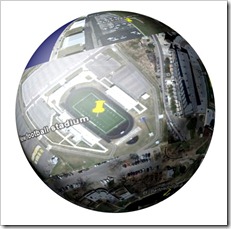
- Part 4) Through?
- Explore Google Earth in Sky mode for a similar activity tomorrow
- Explore more places in your Streetviews Tour spreadsheet (in your Gdocs 103 collection)
Thursday 13th:
- Part 1) Review
- Check your Gmail for some information on creating backgrounds
- Check your ‘Form1’ spreadsheet for responses from your teachers!
- Review how to move Form1 into your 103 collection… I have only replied to those who have done that!
- Part 2) New
- Discuss the new 1% reminder rule!
- See how to use ‘alt+Fn+prt sc’ to capture an ‘imagination’ creation which you can then paste into paint and crop to create presentation backgrounds like those in this slideshow or a few others in this presentation
- Part 3) Do - Today students will…
- Download and explore the Google Earth tour called ‘SkyTour’ which can be found in the Resources Google Docs Folder
- Choose Switch to Sky when you see this:

- Create a Cube of your 5 favorite SkyTour locations by following the same steps you used yesterday to make a Sphere. Save it as ‘ 2.5 SkyCube ’ and upload it to your Gdocs 103 collection. It should look something like this:

- Here are the screencast reviews for the steps from yesterday and today. To view them, click on the link and download them to your desktop… then double-click on them.
- Use IW to capture 5 or more images from the local places tour (View demo again)
- Save your IW file to your S-drive as ‘ Google Earth ’ (View demo again)
- Copy and paste your collection into paint, save it as a JPG named ‘ Google Earth ’ (View demo again)
- Upload your Google Earth JPG to SumoPaint and make a sphere out of it (View demo again)

- Upload ‘ 2.4 Earth Globe ’ to your Gdocs 103 collection (View demo again)
- Part 4) Through?
- Explore Google Earth and Sky!
- Make your own form for your friends to answer!
Friday 14th:
- Part 1) Review
- A message for you :)
- Check your ‘Form1’ spreadsheet for responses from your teachers!
- Check your Gdocs 103 collection to make sure it has the following files in it and that they are named correctly! (especially 2.1, 2.2, 2.4 and 2.5)

- Part 2) New
- Complete the 2.6 weekly reflection form #7
- Part 3) Do - Today students will…
- Complete any assignments which are missing from the list in the image above
- View the Friday video clips collection
- Part 4) Through?
- Explore Google Earth and Sky!





