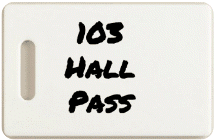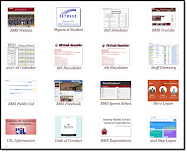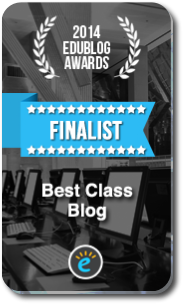Highlights for the week:
Monday 30th: Holiday!
Tuesday 31st:
- Messages for you:
- All assignments for this class were due last Friday, May 27th at midnight!
- Grades will be updated throughout the week as I evaluate your projects! (They will not be any lower than what you see now though)
- Good luck with your final exams in core classes (if you are required to take them)!
- If you are interested in helping to train teachers on how to use Google Docs, please send me an email with how we can get in touch with you over the summer and I’ll send you the details when I know them.
- Check out Miranda Wysocki’s Blog for updates on her adventure in the Dominican Republic (map with recent updates)
Wednesday 1st:
- Please sign my digital yearbook if you would like to!
- Schedule for tomorrow:
TALENT SHOW SCHEDULE JUNE 2, 2011
8:30 - Students report to 1st period for attendance
9:00 - 11:00 - Talent Show in the gym
11:00 - 11:30 - 7th grade lunch. 8th graders will watch a special year-in-review video in the gym.
11:30 - 12:00 - 8th grade lunch. 7th graders will watch the year-in-review video in the gym.
12:00 End of school- Messages for you:
- All assignments for this class were due last Friday, May 27th at midnight!
- Grades will be updated throughout the week as I evaluate your projects! (They will not be any lower than what you see now though)
- Good luck with your final exams in core classes (if you are required to take them)!
- If you are interested in helping to train teachers on how to use Google Docs, please send me an email ( bmercer@bastrop.isd.tenet.edu ) with how we can get in touch with you over the summer and I’ll send you the details when I know them.
- Check out Miranda Wysocki’s Blog for updates on her adventure in the Dominican Republic (map with recent updates)
Thursday 2nd: Early release at Noon
- Please sign my digital yearbook if you would like to!
- Schedule for today:
TALENT SHOW SCHEDULE JUNE 2, 2011
8:30 - Students report to 1st period for attendance
9:00 - 11:00 - Talent Show in the gym
11:00 - 11:30 - 7th grade lunch. 8th graders will watch a special year-in-review video in the gym.
11:30 - 12:00 - 8th grade lunch. 7th graders will watch the year-in-review video in the gym.
12:00 End of school- All assignments for this class were due last Friday, May 27th at midnight!
- Final grades are due tomorrow. You can check your grades online after Noon tomorrow to see your final grades in all of your classes! Final Report Cards will be mailed to you soon!
- If you are interested in helping to train teachers on how to use Google Docs, please send me an email ( bmercer@bastrop.isd.tenet.edu ) with how we can get in touch with you over the summer and I’ll send you the details when I know them.
- Check out Miranda Wysocki’s Blog for updates on her adventure in the Dominican Republic (map with recent updates)
Friday 3rd:
- You can check your grades online after Noon today to see your final grades in all of your classes!
- Please sign my digital yearbook if you would like to!
- Have a great summer!