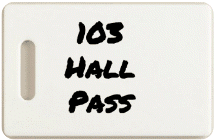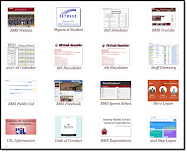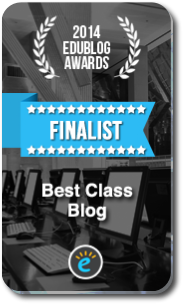Highlights for the week:
- TEKS for this week – 1F, 4A, 5A&C, 8A,D&E, 11A, 12D
- TAKS Testing Week – Good Luck!
Monday 25th:
- Part 1) Review
- Check your grades to see the extra credit assignments which you have created
- All of the links you need for Project1 are on the Student Links Map
- Remember to use FireFox for Google Docs and many of the links from this Blog and to use IE for Flash-based websites (things which won’t open correctly in FireFox… like Chogger)
- Part 2) New
- The Windows Movie Maker screencast of Chogger, Dvolver and Voki is due today! It should be named 6-1 project1a and uploaded to your 103 folder.
- Part 3) Do
- Please complete your ratings of the Websites-of-the-day ( links to all 3 programs have been added to the form at the top ) using this form: Rate this site form (You can earn up to 3 points extra credit for completing this 3 question form).
- Continue our first project of the final 6 weeks (called ‘Project1’) which will use Windows Movie Maker to record brief demonstrations and reviews of each of the Website-of-the-day sites (what you like and don’t like about each).
- You should have the following things completed (or at least started)
- Make a folder called Project1 in your S-drive
- Create a Chogger Comic strip, review it using this form, and make a screencast avi file and save it in your Project1 folder as ‘Chogger sc’
- Create a 3-scene Dvolver Movie, review it using this form, and make a screencast avi file and save it in your Project1 folder as ‘Dvolver sc’
- Create a Voki Speaking Character, review it using this form, and make a screencast avi file and save it in your Project1 folder as ‘Voki sc’
- Use Windows Movie Maker to collect your 1st 3 screencasts into one Movie. Save the Movie in your S-drive as a new project called ‘6-1 Project1a’ until it is completed so you can continue editing it. When the movie is completed, publish it (save it as a movie file named 6-1 Project1a) and upload it to your 103 folder to be graded
- Part 4) Through?
- Check out these World’s Cutest Sea Creature images from Our Amazing Planet
Tuesday 26th: TAKS Testing Day
- Part 1) Review
- Check your grades to see the extra credit assignments which you have created
- All of the links you need for Project1 are on the Student Links Map
- Remember to use FireFox for Google Docs and many of the links from this Blog and to use IE for Flash-based websites (things which won’t open correctly in FireFox… like Chogger)
- Part 2) New
- Due to TAKS testing and the fact that there are classes which I will not see the rest of the week, there will be no new assignments until next week!
- Part 3) Do
- Please complete your ratings of the Websites-of-the-day ( links to all 3 programs have been added to the form at the top ) using this form: Rate this site form (You can earn up to 3 points extra credit for completing this 3 question form).
- Continue our first project of the final 6 weeks (called ‘Project1’) which will use Windows Movie Maker to record brief demonstrations and reviews of each of the Website-of-the-day sites (what you like and don’t like about each).
- You should have the following things completed (or at least started)
- Make a folder called Project1 in your S-drive
- Create a Chogger Comic strip, review it using this form, and make a screencast avi file and save it in your Project1 folder as ‘Chogger sc’
- Create a 3-scene Dvolver Movie, review it using this form, and make a screencast avi file and save it in your Project1 folder as ‘Dvolver sc’
- Create a Voki Speaking Character, review it using this form, and make a screencast avi file and save it in your Project1 folder as ‘Voki sc’
- Use Windows Movie Maker to collect your 1st 3 screencasts into one Movie. Save the Movie in your S-drive as a new project called ‘6-1 Project1a’ until it is completed so you can continue editing it. When the movie is completed, publish it (save it as a movie file named 6-1 Project1a) and upload it to your 103 folder to be graded
- Part 4) Through?
- Check out these top underwater photos from MSNBC
Wednesday 27th: TAKS Testing Day
- Part 1) Review
- Check your grades to see the extra credit assignments which you have created
- All of the links you need for Project1 are on the Student Links Map
- Remember to use FireFox for Google Docs and many of the links from this Blog and to use IE for Flash-based websites (things which won’t open correctly in FireFox… like Chogger)
- Part 2) New
- Due to TAKS testing and the fact that there are classes which I will not see the rest of the week, there will be no new assignments until next week!
- Part 3) Do
- Please complete your ratings of the Websites-of-the-day ( links to all 3 programs have been added to the form at the top ) using this form: Rate this site form (You can earn up to 3 points extra credit for completing this 3 question form).
- Continue our first project of the final 6 weeks (called ‘Project1’) which will use Windows Movie Maker to record brief demonstrations and reviews of each of the Website-of-the-day sites (what you like and don’t like about each).
- You should have the following things completed (or at least started)
- Make a folder called Project1 in your S-drive
- Create a Chogger Comic strip, review it using this form, and make a screencast avi file and save it in your Project1 folder as ‘Chogger sc’
- Create a 3-scene Dvolver Movie, review it using this form, and make a screencast avi file and save it in your Project1 folder as ‘Dvolver sc’
- Create a Voki Speaking Character, review it using this form, and make a screencast avi file and save it in your Project1 folder as ‘Voki sc’
- Use Windows Movie Maker to collect your 1st 3 screencasts into one Movie. Save the Movie in your S-drive as a new project called ‘6-1 Project1a’ until it is completed so you can continue editing it. When the movie is completed, publish it (save it as a movie file named 6-1 Project1a) and upload it to your 103 folder to be graded
Thursday 28th: TAKS Testing Day
- Part 1) Review
- Check your grades to see the extra credit assignments which you have created
- All of the links you need for Project1 are on the Student Links Map
- Remember to use FireFox for Google Docs and many of the links from this Blog and to use IE for Flash-based websites (things which won’t open correctly in FireFox… like Chogger)
- Part 2) New
- Due to TAKS testing and the fact that there are classes which I will not see the rest of the week, there will be no new assignments until next week!
- Part 3) Do
- Please complete your ratings of the Websites-of-the-day ( links to all 3 programs have been added to the form at the top ) using this form: Rate this site form (You can earn up to 3 points extra credit for completing this 3 question form).
- Continue our first project of the final 6 weeks (called ‘Project1’) which will use Windows Movie Maker to record brief demonstrations and reviews of each of the Website-of-the-day sites (what you like and don’t like about each).
- You should have the following things completed (or at least started)
- Make a folder called Project1 in your S-drive
- Create a Chogger Comic strip, review it using this form, and make a screencast avi file and save it in your Project1 folder as ‘Chogger sc’
- Create a 3-scene Dvolver Movie, review it using this form, and make a screencast avi file and save it in your Project1 folder as ‘Dvolver sc’
- Create a Voki Speaking Character, review it using this form, and make a screencast avi file and save it in your Project1 folder as ‘Voki sc’
- Use Windows Movie Maker to collect your 1st 3 screencasts into one Movie. Save the Movie in your S-drive as a new project called ‘6-1 Project1a’ until it is completed so you can continue editing it. When the movie is completed, publish it (save it as a movie file named 6-1 Project1a) and upload it to your 103 folder to be graded
- Part 4) Through?
- Check out these Photos-of-the-day from National Geographic
Friday 29th: TAKS Testing Day (Monday is a Student Holiday)
- Part 1) Review
- Check your grades to see the extra credit assignments which you have created
- All of the links you need for Project1 are on the Student Links Map
- Remember to use FireFox for Google Docs and many of the links from this Blog and to use IE for Flash-based websites (things which won’t open correctly in FireFox… like Chogger)
- Part 2) New
- Due to TAKS testing and the fact that there are classes which I will not see the rest of the week, there will be no new assignments until next week!
- Monday is a student holiday!
- Part 3) Do
- Please complete your ratings of the Websites-of-the-day ( links to all 3 programs have been added to the form at the top ) using this form: Rate this site form (You can earn up to 3 points extra credit for completing this 3 question form).
- Continue our first project of the final 6 weeks (called ‘Project1’) which will use Windows Movie Maker to record brief demonstrations and reviews of each of the Website-of-the-day sites (what you like and don’t like about each).
- You should have the following things completed (or at least started)
- Make a folder called Project1 in your S-drive
- Create a Chogger Comic strip, review it using this form, and make a screencast avi file and save it in your Project1 folder as ‘Chogger sc’
- Create a 3-scene Dvolver Movie, review it using this form, and make a screencast avi file and save it in your Project1 folder as ‘Dvolver sc’
- Create a Voki Speaking Character, review it using this form, and make a screencast avi file and save it in your Project1 folder as ‘Voki sc’
- Use Windows Movie Maker to collect your 1st 3 screencasts into one Movie. Save the Movie in your S-drive as a new project called ‘6-1 Project1a’ until it is completed so you can continue editing it. When the movie is completed, publish it (save it as a movie file named 6-1 Project1a) and upload it to your 103 folder to be graded
- Part 4) Through?
- Check out the Media Shows from this Week!
Additional Help and Information:
- YouTube How-to Videos for this class
- G-Apps How2 Videos