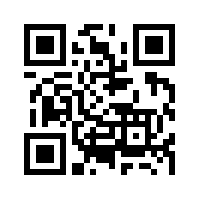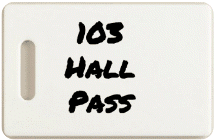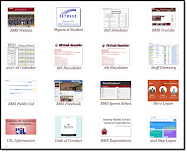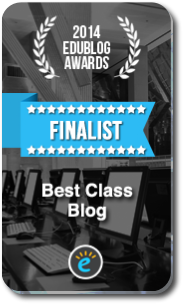Highlights for the week:
- This week we will introduce a new browser (FireFox 6.0) which should help with access to Google Applications until the new filter goes into effect on Thursday
Monday 29th:
- Part 1) Review
- Campus map – ‘How to open your locker’ demo video
- Part 2) New
- BISD calendar for the year added to top right
- Introduce the FireFox 6.0 browser
- Create a shortcut to 308 Today in FireFox
- Part 3) Do
- Review and complete the Behavior Contract Form using FireFox
- Setup Interwrite Workspace (IW) Customized Toolbar
- Practice using the IW tools to capture your desktop, draw shapes, add text, etc.
- Use IW to create a Thinking Map about you and the things that are important to you (see demo in class)
- Use this clipart resource for images
- Save your map to your desktop for use later on this week
----- Robotics
- Review and complete the Behavior Contract Form using FireFox
- Assign groups
- Assign, brand and begin assembling kits
- Breakdown previous builds
- Part 4) Through?
- View these Hurricane Irene images
- Check your email in FireFox
Tuesday 30th:
- Part 1) Review
- Saving a file to your S-drive
- Open My Computer (symbol at the bottom left of your screen)
- Double-click on your lunch code
- Make a new folder called ‘103’
- Save your files for this class in your 103 folder until we can upload everything to Google Docs next week
- Complete our 1st graded event (the Behavior Contract Form) if you haven’t already!
- Remember, we will be using FireFox this week!
- Part 2) New
- Learn how to use Screencast-o-matic
- View this example of how to make a hello message
- Record your own Flamepainter creation for practice
- Save your creation to your s-drive (or desktop if you can’t get to your s-drive) as ‘flame1’
- Part 3) Do
- Continue working on your Thinking Map using IW
- It should have at least 4 things in each area (like my example here) with an image or shape related to each thing
- If you need images, try Google search or use this clipart resource from yesterday
- Add a second page to your Thinking Map and add the following to the new page (view example in class)
- Make something in Flamepainter, use the camera tool to capture an image and add it to your new page
- Add an image from the Hurricane Irene Photos (in part 4 from Yesterday)
- Decorate the border of page 2 with a variety of shapes with different colors and fills
- Save your project to your s-drive as ‘iw1’
- Part 4) Through?
- Complete our 1st graded event (the Behavior Contract Form) if you haven’t already!
- View these images of the world at night
Wednesday 31st:
- Part 1) Review
- Complete our 1st graded event (the Behavior Contract Form) if you haven’t already!
- Remember to use the Firefox browser this week!
- Watch this screencast review and discuss any questions you have about using IW
- How to add text
- How to create Oval shapes
- How to add images to the correct page
- Review how to create a screencast using Screencast-o-matic
- Part 2) New
- How to create a custom Gzaas with a shadow and a launcher to say Thank you!
- Part 3) Do
- Create a Thankyou Gzaas for someone who has done something nice for you
- Use this form to send me the link (this is a graded event!)
- Continue working on your IW pages 1&2
- Make a screencast which explains page 1 of your IW project (about what’s important to you)
- Part 4) Through?
Thursday 1st:
- Part 1) Review
- Explore the student-created Thank You Gzaas at this link
- If you don’t see your name in the list above, please create a Gzaas and use this form to send me the link so you will get credit for your assignment!
- Part 2) New
- We should be using a new filter starting today, so there may be some issues with access to familiar links!
- Part 3) Do
- Watch a demo of the True Colors Survey and form
- Use Internet Explorer to complete the True Colors Survey
- PLEASE REMEMBER your colors and scores (numbers above the bars) and use Firefox to enter them in this form so I can collect the results
- Complete your IW Map if you haven’t already done so! It should look something like this example
- Part 4) Through?
- View these Hubble Space Telescope Images
Friday 2nd: Holiday Monday! See you all on Tuesday of next week :)
- Part 1) Review
- View the True Colors of your classmates here and see what the colors mean here
- Please add your True Color to you’re the top of your IW map (like this example)!
- Checkout the latest Gzaas Thank You Messages (highlighted in green)
- Part 2) New
- Please complete the Week 2 Reflections Form (watch brief sceencast)
- Part 3) Do
- Review the assignments for this week and complete any missing work from this list
- Behavior Contract Form (look for your name here)
- Interwrite Thinking Map with your True Color added! (like this example)
- Thankyou Gzaas Message (look for your name here)
- True Colors Survey (look for your name here)
- Watch Rain & Khan Academy clips
- Part 4) Through?
- Check out the Media Shows from this Week!