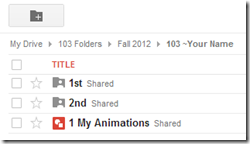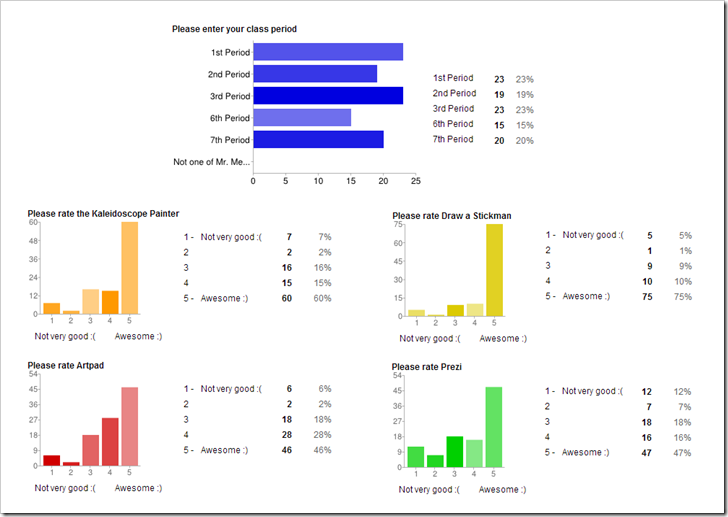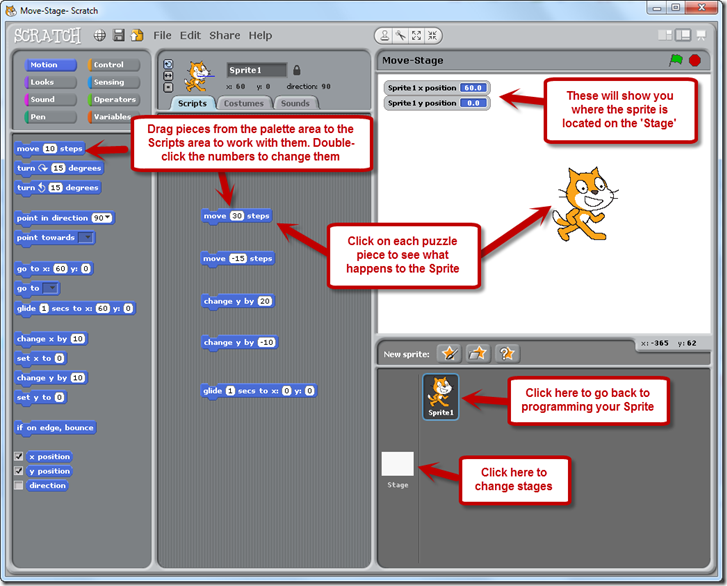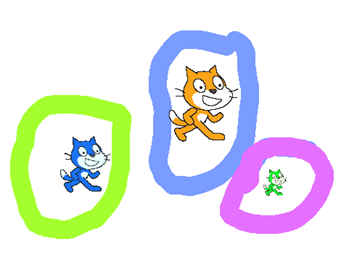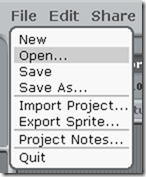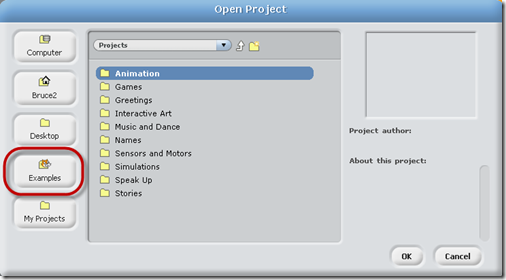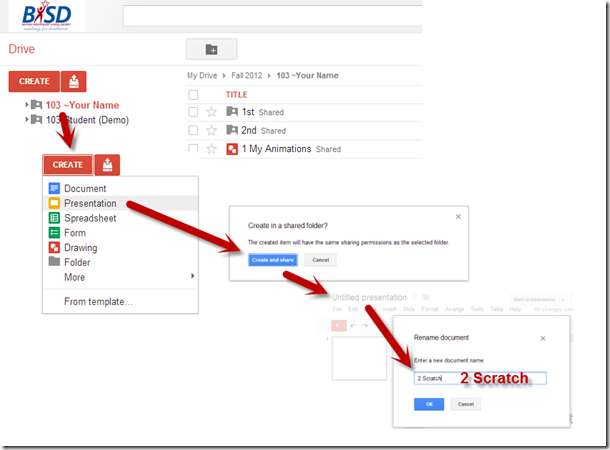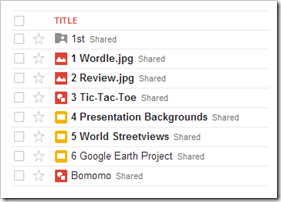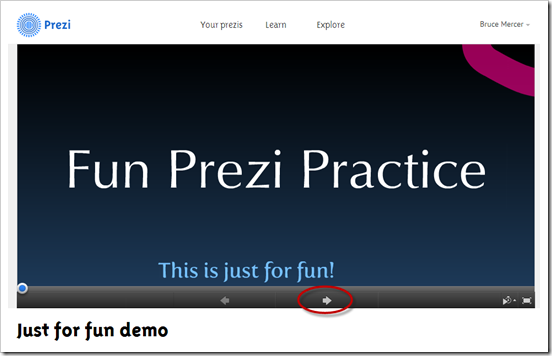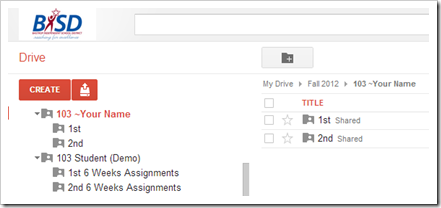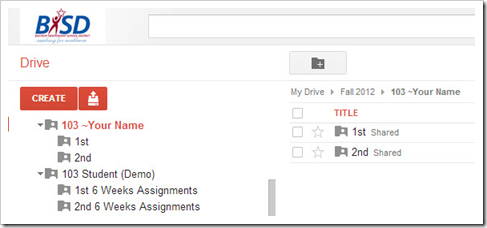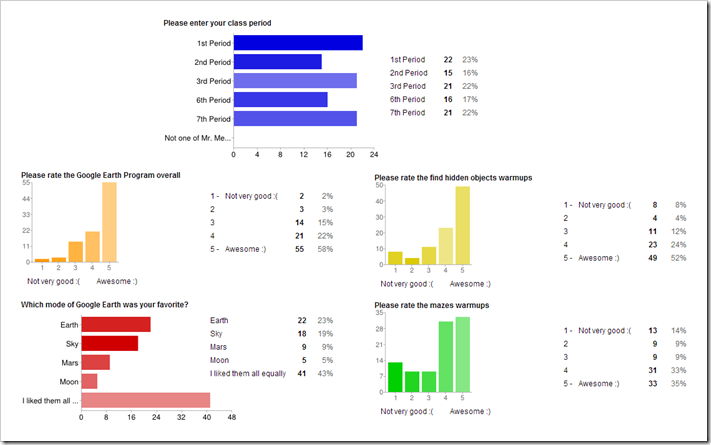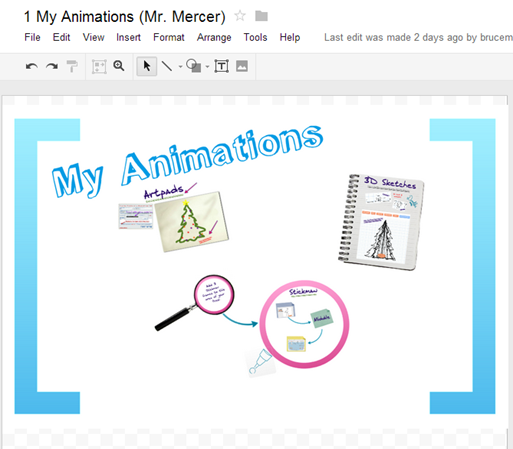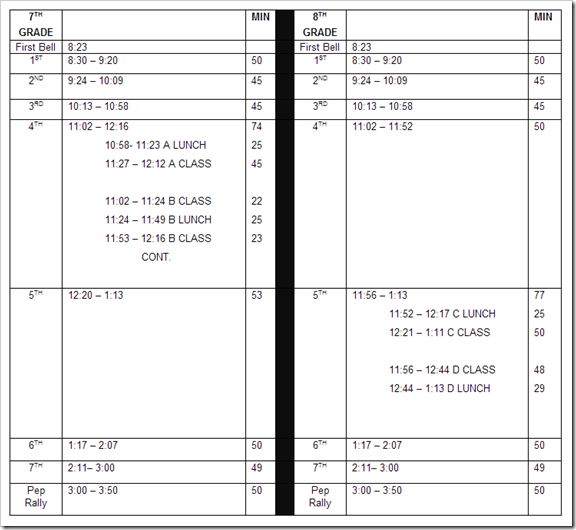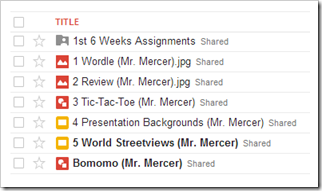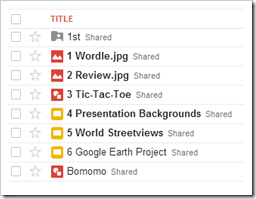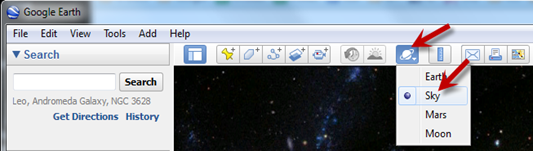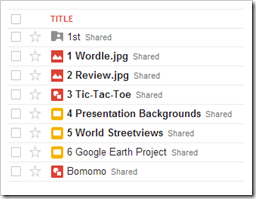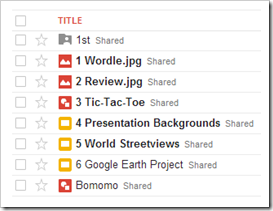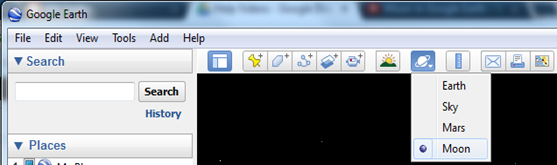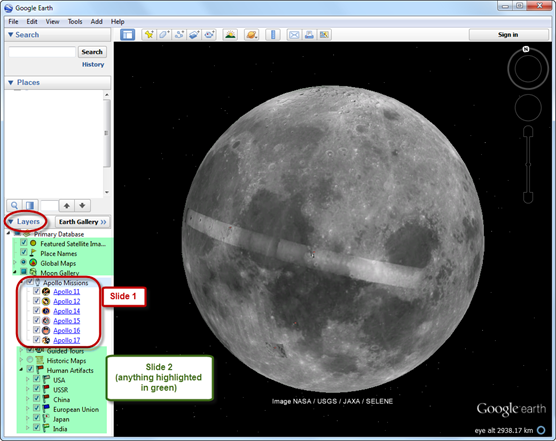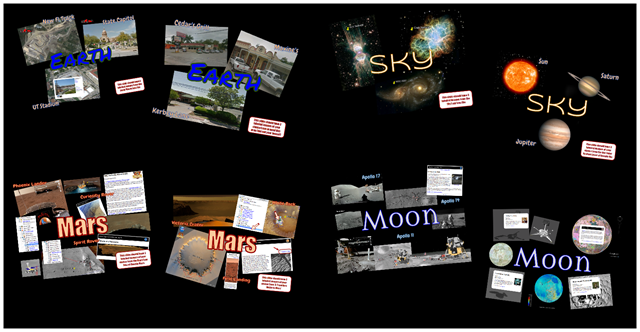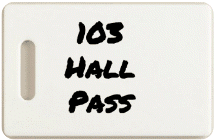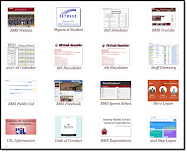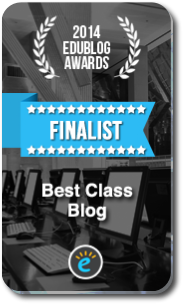Highlights for the week:
- View the BMS Public Calendar for this weeks events!
- Tip: Use ctrl+F and enter the date (like 1st, 2nd, 3rd, 4th, etc.) to jump quickly to the Blog entry for today!
- Some notes for Parents/Guardians who view this Blog:
- Everything we do in this class is listed on this Blog (so students who are absent can easily find what they’ve missed and even complete it while they are absent!)
- Nearly every assignment can be completed at home or anywhere with an internet connection (use the Paint program rather than ‘Interwrite’ where you see it on this Blog)
- Friday’s are makeup days so students who have trouble completing assignments have this extra time every week to get caught up!
- You can see examples of every project we do at this Public Examples Folder Link
Monday 26th:
- Part 1) Review (click-to-comment)
- Please check your laptop for damages and report problems to me!
- Here’s what your 103 student folder should look like:
- Daily Warmup Activity (2min timer if necessary – no talking while you complete your warmup please!)
- Use IW to complete this Frosty the Snowman Word Search. In your warmup for today, please send me the number of words you are able to find (there are 42 words in the puzzle). This is challenging, so get help from the students next to you if you need it!
- Here’s a sentence starter (or you can choose your own): I was able to find ___
- Daily Warmup Response: Use the Daily Warm-up Form to record your answer
- Check for new click-to-comments and my responses to them (blue highlights are new responses!): http://goo.gl/iA4mC
- Here are your responses from your reflection questions from the week before Thanksgiving:
- Part 2) Today students will… (click-to-comment)
- Explore Scratch
- Take a trip to a Harvard Lecture!
- View some of the Harvard basic computer programming lecture on Scratch: https://dl.dropbox.com/u/197021/Scratch%20dbPublic/Scratch%20Videos/Harvard%20CS50%20Scratch.flv
- Please use (click-to-comment) to tell me if you think viewing this Harvard Lecture was interesting to you
- If you like the Scratch program (free from MIT) and want to continue working with it at home, here’s a link to download it
- Copy the scratch folder from my J-drive to your desktop
- Open the practice program file called Move-Stage
- Click on the blue blocks and observe how the sprite moves
- Click on the stage icon to change stages
- View the Lesson 1: Start Moving Tutorial at the link below
- http://learnscratch.org/learnscratch/GS_01.html?ml=1
- Experiment with Motions and Stages
- Challenge: See if you can get your sprite to move all around the edges of the stage and back to the center again
- This tutorial might help you: http://learnscratch.org/learnscratch/SS_01_03.html?ml=1
- Part 3) Help with today’s assignments! - (click-to-comment)
- Here are the basic control features of the Scratch Program using the Move-Stage Scratch file
- Part 4) Through? (click-to-comment)
- Checkout this Scratch Tutorials List
Tuesday 27th:
- Part 1) Review (click-to-comment)
- Please check your laptop for damages and report problems to me!
- Here’s what your 103 student folder should look like:
![[image%255B4%255D.png]](http://lh3.ggpht.com/-UohJUeZNkdQ/ULLC9nUyghI/AAAAAAAAPHc/wHI9p4atLCk/s1600/image%25255B4%25255D.png)
- Daily Warmup Activity (2min timer if necessary – no talking while you complete your warmup please!)
- Here’s the solution to yesterday’s word search:
- Open the pictures at the link below There are 11 of them with hidden objects in them. In your warmup, tell me which picture you liked the best and why you liked it.
- Here’s a sentence starter (or you can choose your own): I liked picture number ___ because ___
- Daily Warmup Response: Use the Daily Warm-up Form to record your answer
- Check for new click-to-comments and my responses to them (blue highlights are new responses!): http://goo.gl/iA4mC
- Part 2) Today students will… (click-to-comment)
- Capture a picture in IW which shows that you can do these things:
- View Video Demo: http://youtu.be/KB1DwJyhi0I
- Make copies of a sprite
- Change the sizes of a sprite
- Change the colors of a sprite
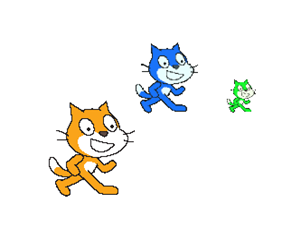
- Capture a picture in IW which shows that you can draw on the stage with different colored lines
- View Video Demo: http://youtu.be/WAXCb1J8fhM
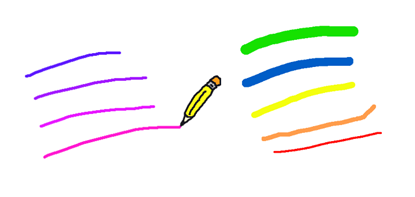
- You can use one picture for both of the above if you like… here’s an example:
- Write a program to have Scratch draw a line for you
- View Video Demo: http://youtu.be/QEsZ8KHP3_Q
- Capture your program and stage with IW
- Here’s my example, (but yours will need to draw the line in a different color and in a different location!)
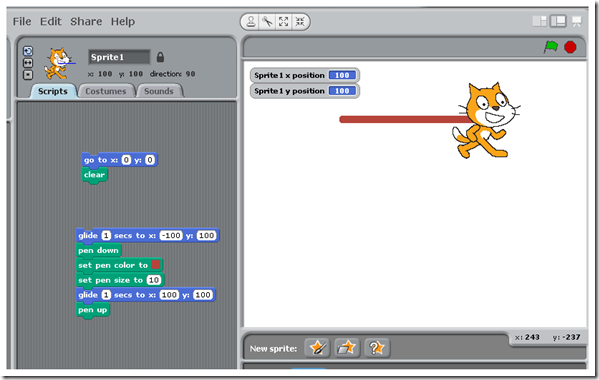
- Save your IW file with your work from today to your desktop as Scratch for use later on in a project. It should look something like this:
- Part 3) Help with today’s assignments! - (click-to-comment)
- Use this Prezi to help you!
- Click on any image to zoom-in to a clearer view
- http://prezi.com/wb64owhq-l5n/scratch-projects/
- Part 4) Through? (click-to-comment)
Wednesday 28th:
- Part 1) Review (click-to-comment)
- Please check your laptop for damages and report problems to me!
- Here’s what your 103 student folder should look like:
- Daily Warmup Activity (2min timer if necessary – no talking while you complete your warmup please!)
- Use IW to complete this Santa’s Reindeer Word Search. In your warmup for today, please send me the number of words you are able to find (there are 22 words in the puzzle).
- Here’s a sentence starter (or you can choose your own): I was able to find ___
- Daily Warmup Response: Use the Daily Warm-up Form to record your answer
- Check for new click-to-comments and my responses to them (blue highlights are new responses!): http://goo.gl/iA4mC
- Part 2) Today students will… (click-to-comment)
- View my example Scratch Presentation
- Create a new presentation in your 103 Student Folder called 2 Scratch
- Slide1 Title: Scratch
- Slide2: Sprites and Lines
- Slide3: Draw a line program
- Slide4: Make a shape program
- if you would like to work ahead on tomorrow’s assignment, here’s what we will be adding to our presentation:
- Slide5: Make a letter program
- Slide6: Something fun
- Open the Scratch by-the-numbers Template for use in today’s assignments:
- Here’s a link to the program: https://dl.dropbox.com/u/197021/Scratch%20dbPublic/By-the-numbers.sb
- Create Draw a shape program using the by-the-numbers template
- I’ll demonstrate how to do this in class today
- Capture your program with IW
- Copy/paste it into your presentation
- Part 3) Help with today’s assignments! - (click-to-comment)
- Part 4) Through? (click-to-comment)
- Checkout this Scratch Shapes Program for some ideas:
Thursday 29th:
- Part 1) Review (click-to-comment)
- Please check your laptop for damages and report problems to me!
- Here’s what your 103 student folder should look like:
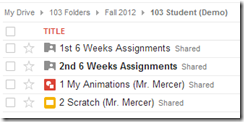
- Daily Warmup Activity (2min timer if necessary – no talking while you complete your warmup please!)
- View this Falling for Autumn slideshow and tell me which slide you liked best and what you liked about it
- Here’s a sentence starter (or you can choose your own): I liked slide ___ because ___
- Daily Warmup Response: Use the Daily Warm-up Form to record your answer
- Check for new click-to-comments and my responses to them (blue highlights are new responses!): http://goo.gl/iA4mC
- Part 2) Today students will… (click-to-comment)
- View my example Scratch Presentation (including slides 5 & 6 for today), as well as some additional programs from the help section below for ideas
- Complete your 2 Scratch Presentation which should have the following 6 slides after today (purple slides are new for today):
- Slide1 Title: Scratch
- Slide2: Sprites and Lines
- Slide3: Draw a line program
- Slide4: Make a shape program
- Slide5: Make a letter program
- Slide6: Something fun
- Open the Scratch by-the-numbers Template for use in today’s assignments:
- Here’s a link to the program: https://dl.dropbox.com/u/197021/Scratch%20dbPublic/By-the-numbers.sb
- Create Draw a letter program using the by-the-numbers template
- Write a program to draw the first letter of your name
- Capture your program and stage with IW
- Add it to slide 5 of your 2 Scratch Presentation
- Create Something Fun using Scratch for your final program
- Consider adding a different background or having your sprite talk (like the Scratch goes to the movies example above)
- Capture your program and stage with IW
- Add it to slide 6 of your 2 Scratch Presentation
- Part 3) Help with today’s assignments! - (click-to-comment)
- View some Scratch example programs for your Something fun slide:
- 4 shapes at once: https://dl.dropbox.com/u/197021/Scratch%20dbPublic/4%20shapes.sb
- PenBox: https://dl.dropbox.com/u/197021/Scratch%20dbPublic/PenBox.sb
- LetterM: https://dl.dropbox.com/u/197021/Scratch%20dbPublic/DrawLetterM.sb
- LetterR: https://dl.dropbox.com/u/197021/Scratch%20dbPublic/R-By-the-numbers.sb
- Scratch goes to the movies: https://dl.dropbox.com/u/197021/Scratch%20dbPublic/Scratch%20goes%20to%20the%20movies.sb
- MeowPuffs: https://dl.dropbox.com/u/197021/Scratch%20dbPublic/Meow-Puffs.sb
- View my example 2 Scratch Presentation in the 103 Student Demo folder
- Use any of the tutorials from this Scratch Tutorials List
- Part 4) Through? (click-to-comment)
- Checkout the Scratch Homepage
Friday 30th: Folder checks every Friday!
- Part 1) Review (click-to-comment)
- Please check your laptop for damages and report problems to me!
- Here’s what your 103 student folder should look like:
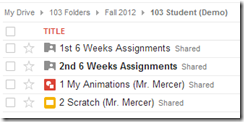
- Friday Warmup Activity (2min timer if necessary – no talking while you complete your warmup please!)
- Please complete the Weekly Reflections Form for this week! Please write 3 complete sentences in the big blocks of the form to get full credit!
- Friday Warmup Response:
- Check for new click-to-comments and my responses to them (blue highlights are new responses!): http://goo.gl/iA4mC
- Part 2) Today students will… (click-to-comment)
- Complete your 2 Scratch Presentation which should have the following 6 slides
- Slide1 Title: Scratch
- Slide2: Sprites and Lines
- Slide3: Draw a line program
- Slide4: Make a shape program
- Slide5: Make a letter program
- Slide6: Something fun
- View my example: 2 Scratch Presentation
- View the video clips selection for this week
- Part 3) Help with today’s assignments! - (click-to-comment)
- View some Scratch example programs for your Something fun slide:
- 4 shapes at once: https://dl.dropbox.com/u/197021/Scratch%20dbPublic/4%20shapes.sb
- PenBox: https://dl.dropbox.com/u/197021/Scratch%20dbPublic/PenBox.sb
- LetterM: https://dl.dropbox.com/u/197021/Scratch%20dbPublic/DrawLetterM.sb
- LetterR: https://dl.dropbox.com/u/197021/Scratch%20dbPublic/R-By-the-numbers.sb
- Scratch goes to the movies: https://dl.dropbox.com/u/197021/Scratch%20dbPublic/Scratch%20goes%20to%20the%20movies.sb
- MeowPuffs: https://dl.dropbox.com/u/197021/Scratch%20dbPublic/Meow-Puffs.sb
- View my example 2 Scratch Presentation in the 103 Student Demo folder
- Use any of the tutorials from this Scratch Tutorials List
- Part 4) Through? (click-to-comment)
- Checkout the Scratch Homepage