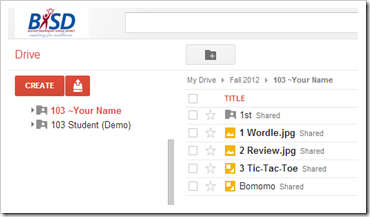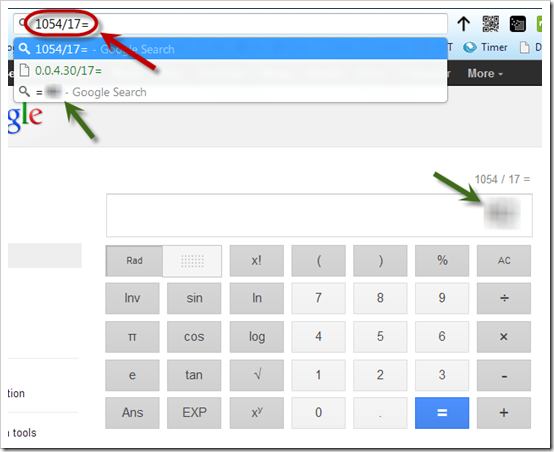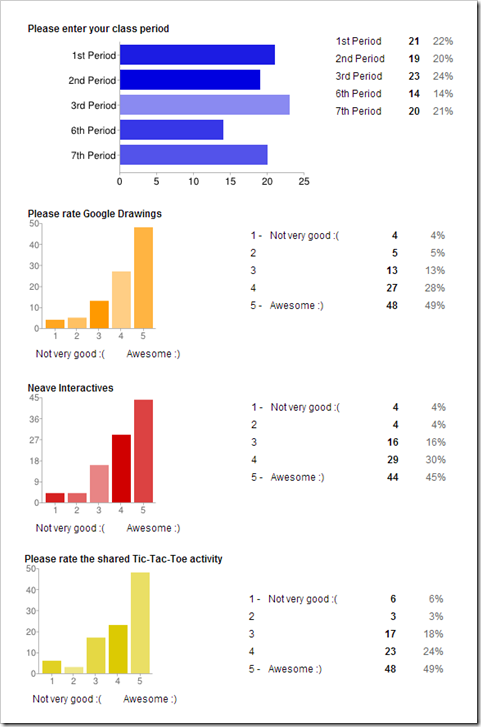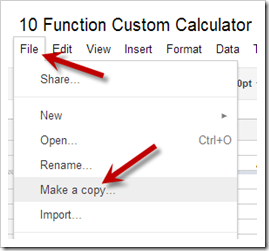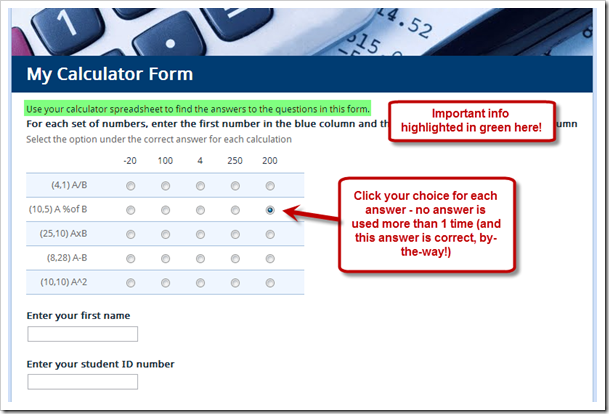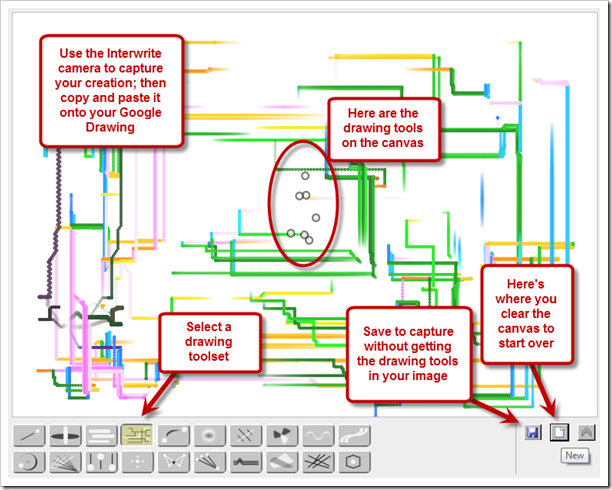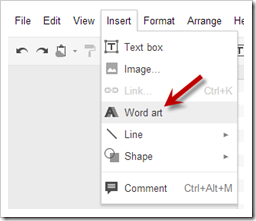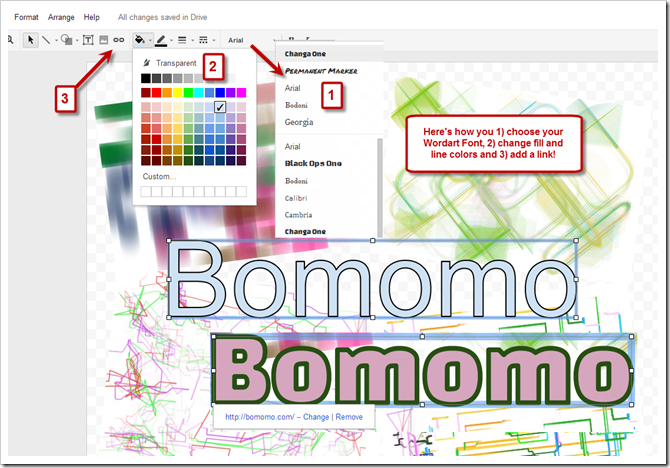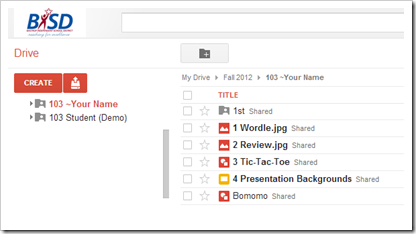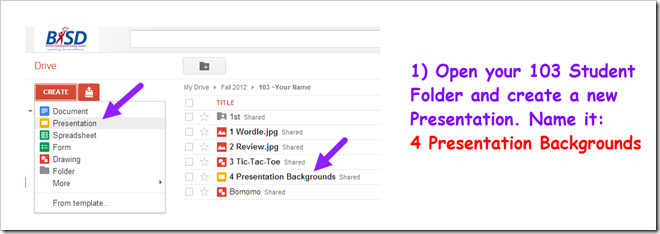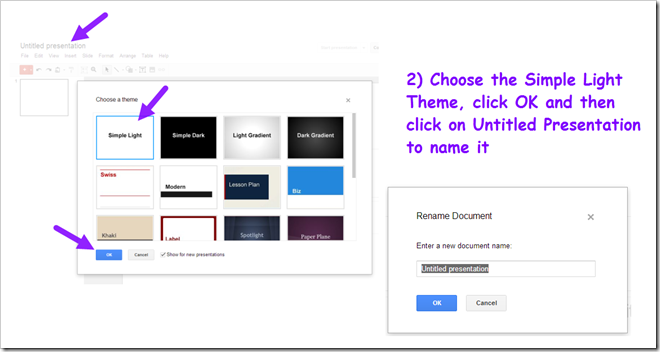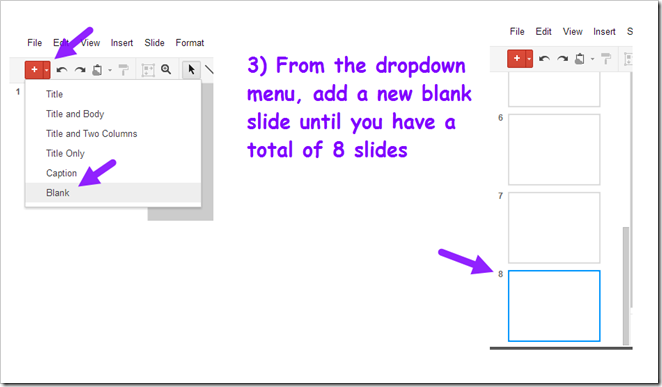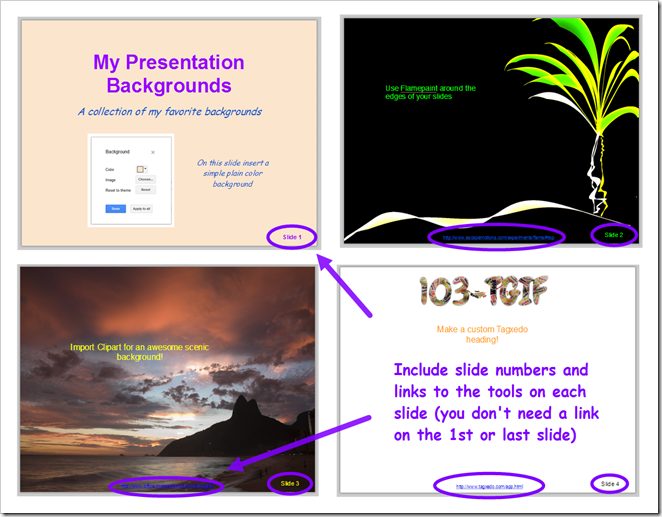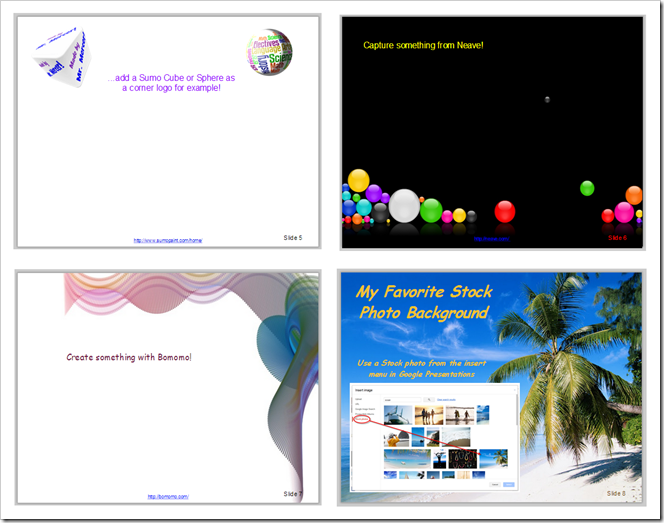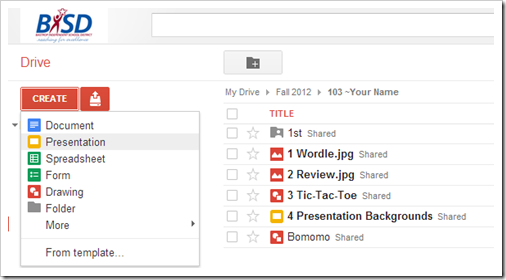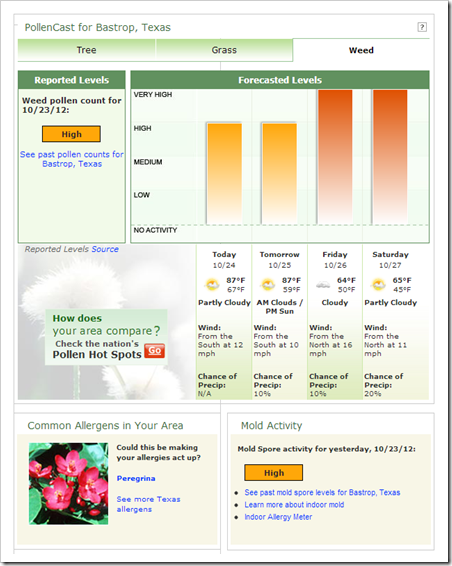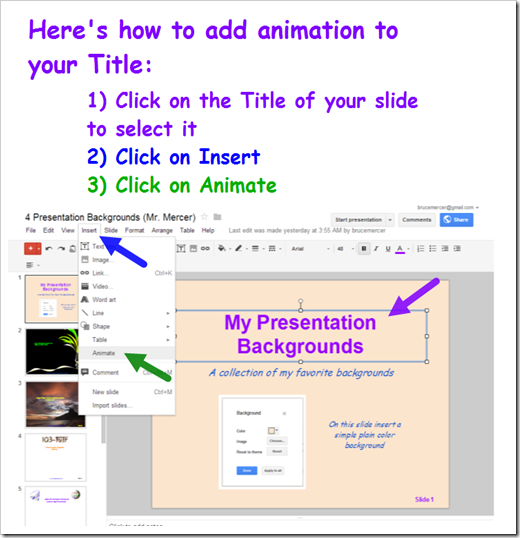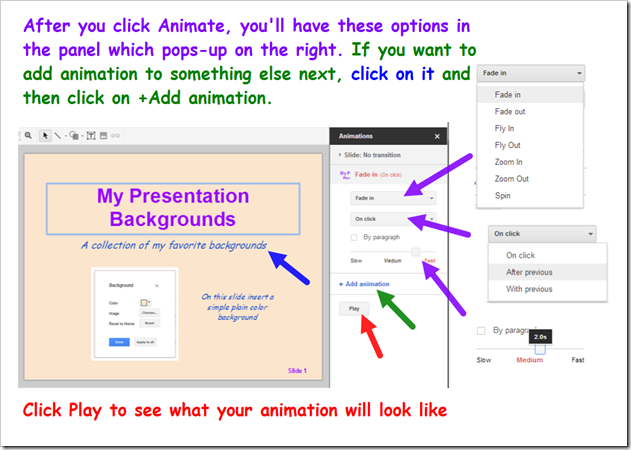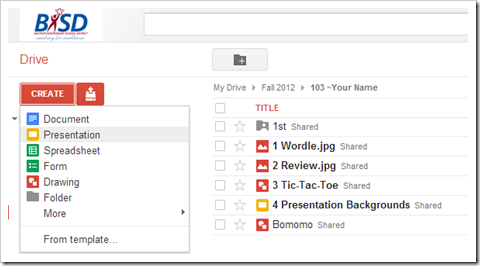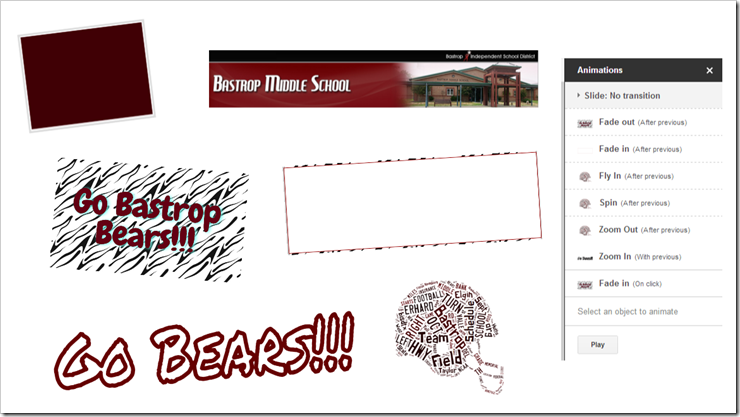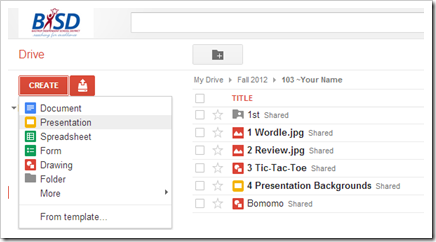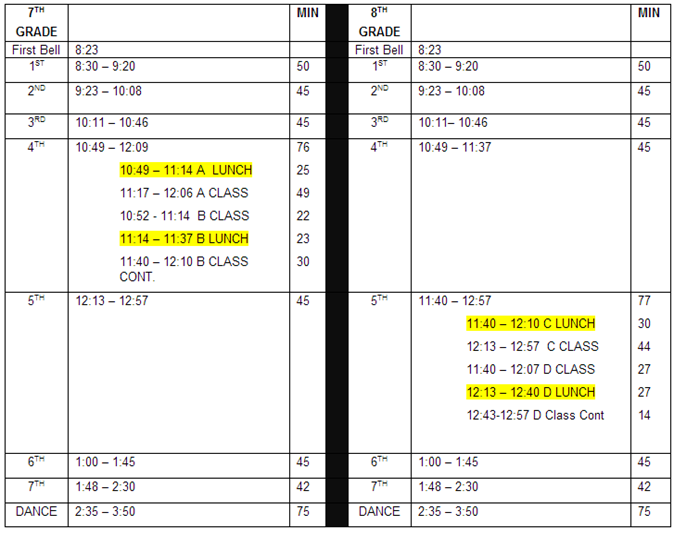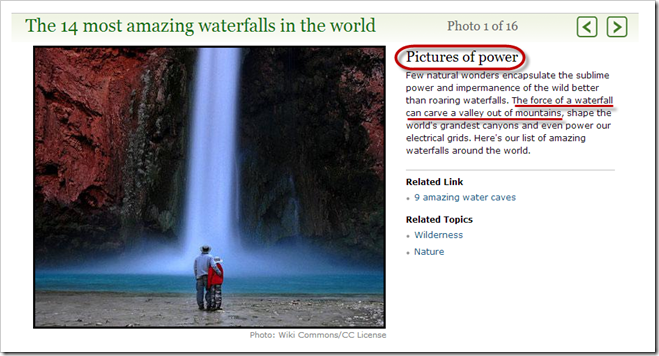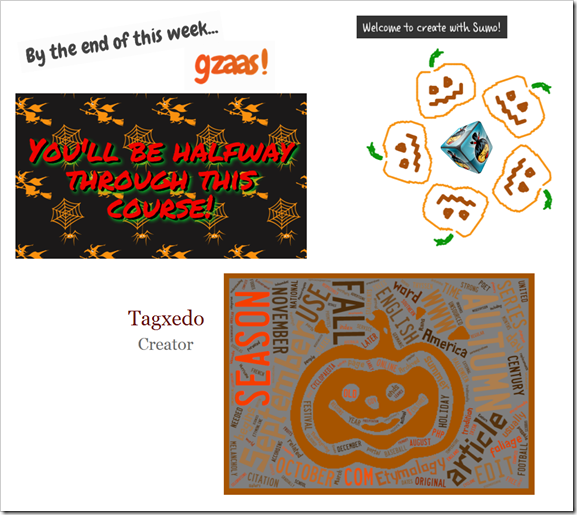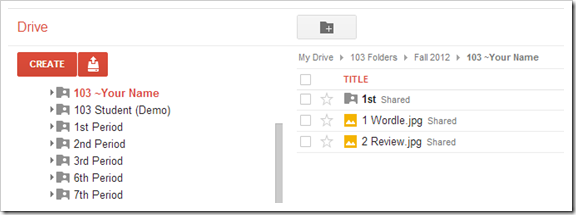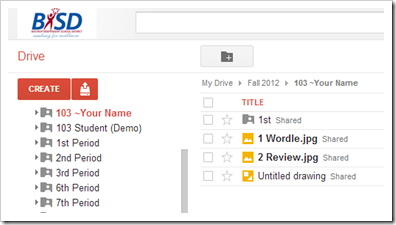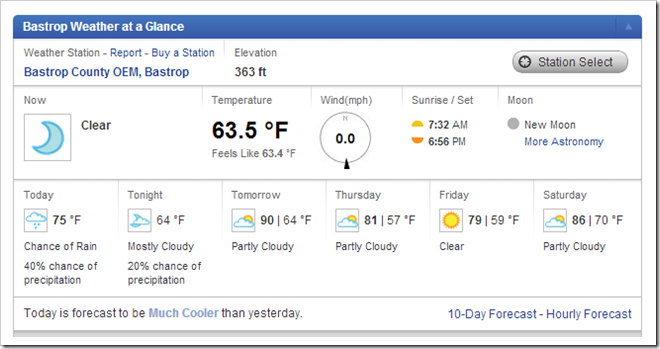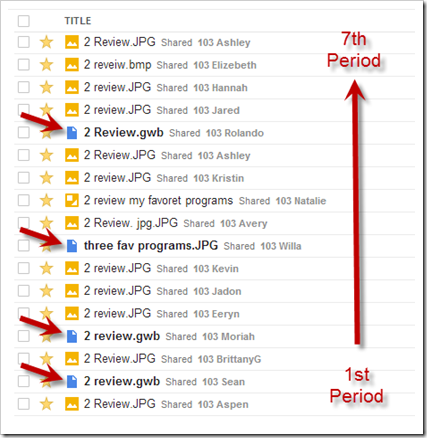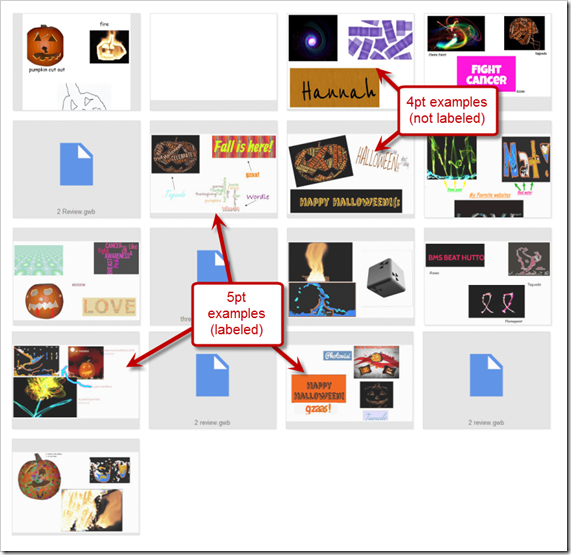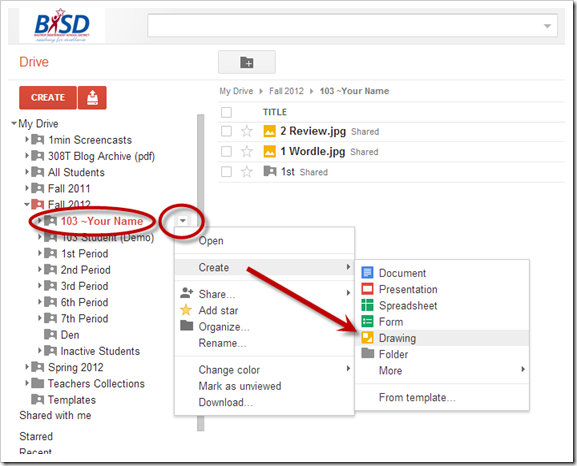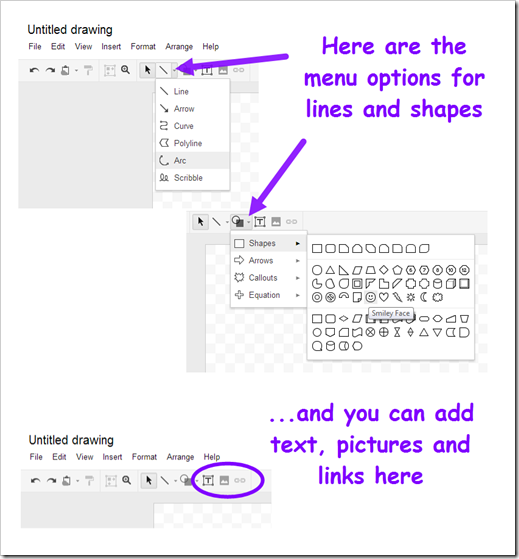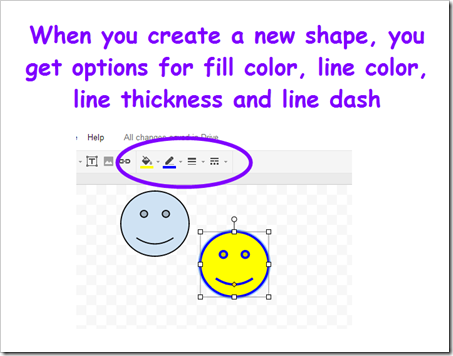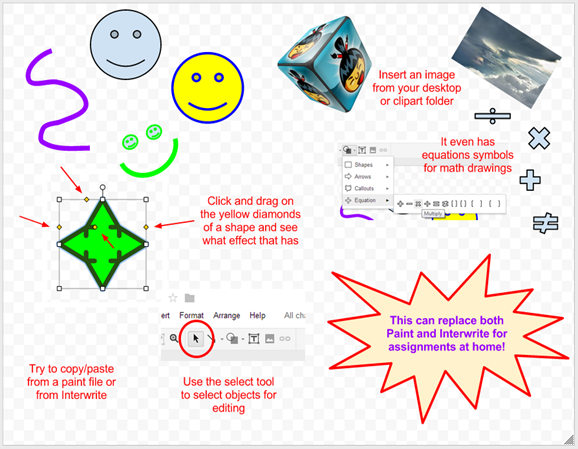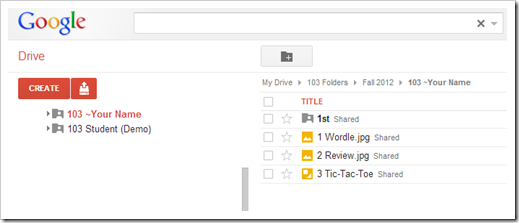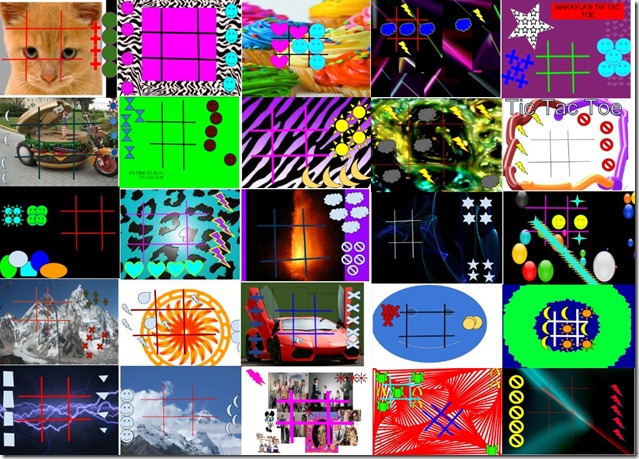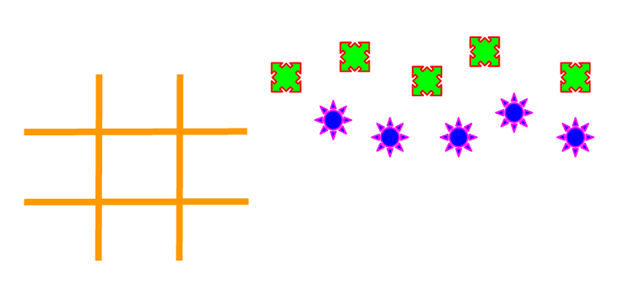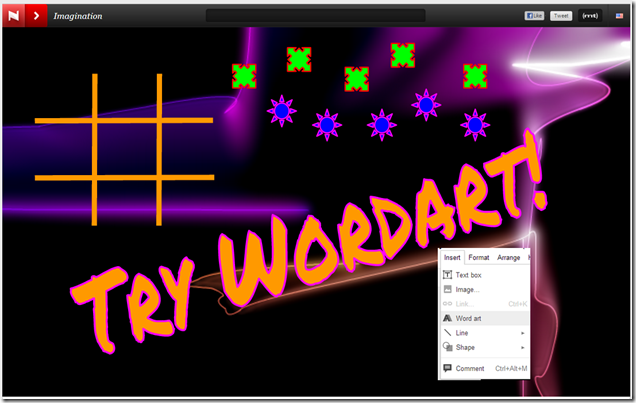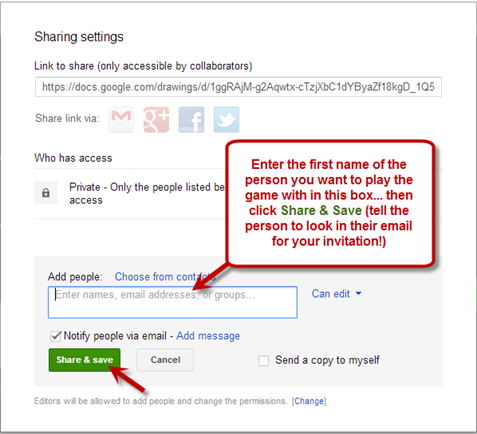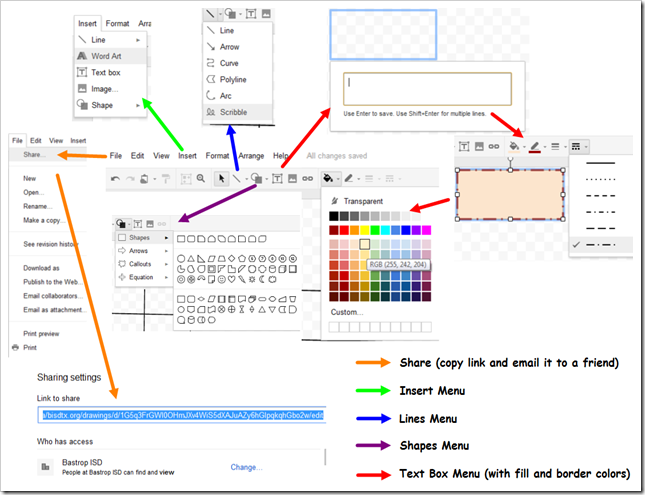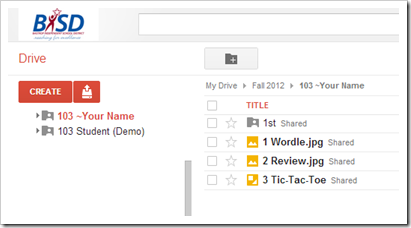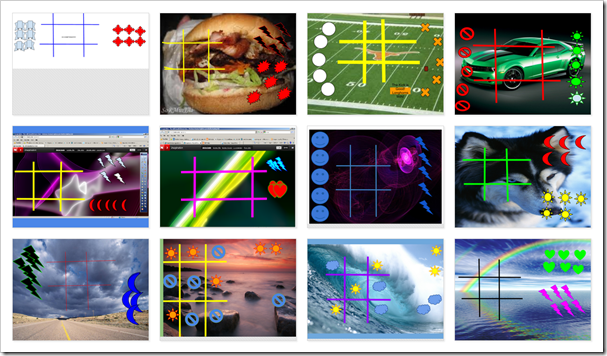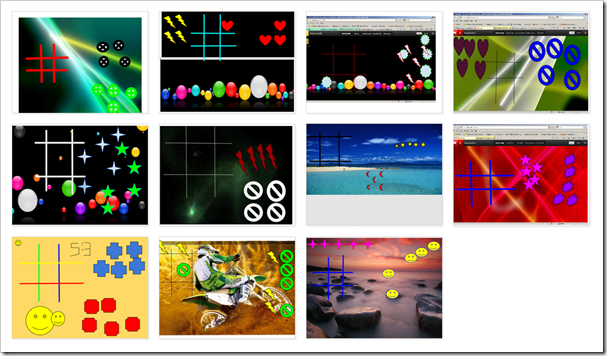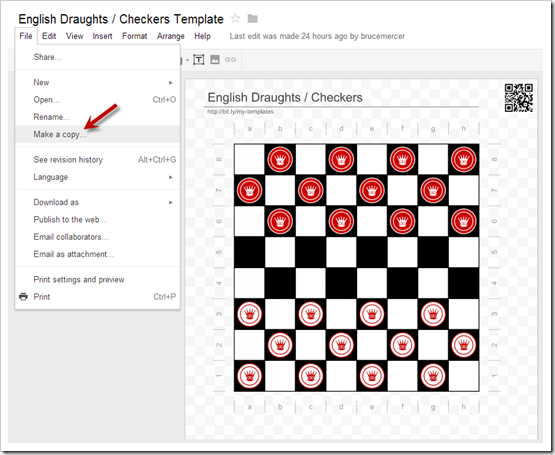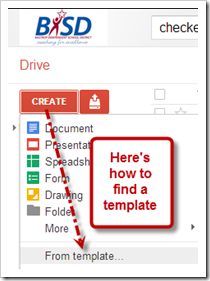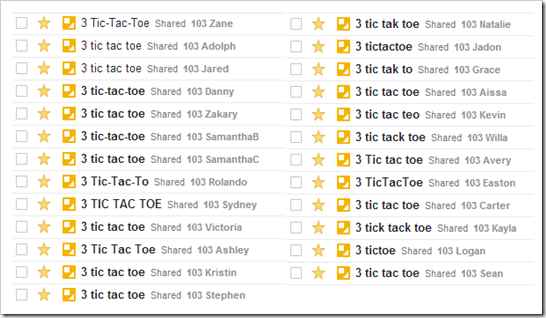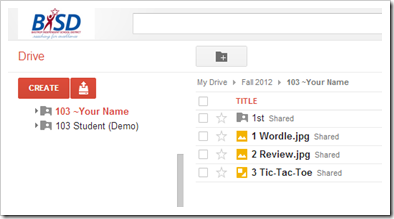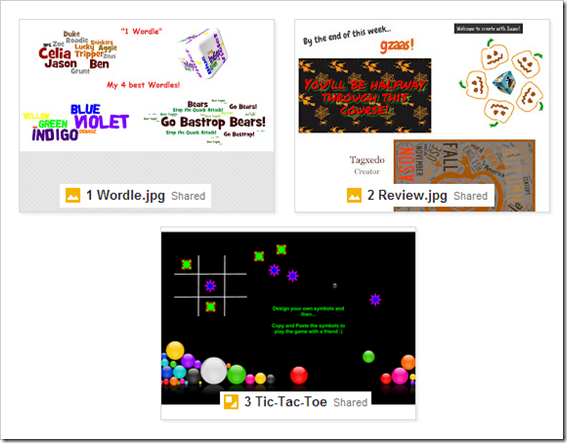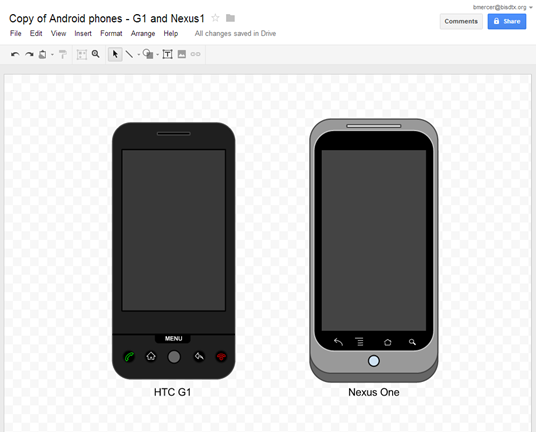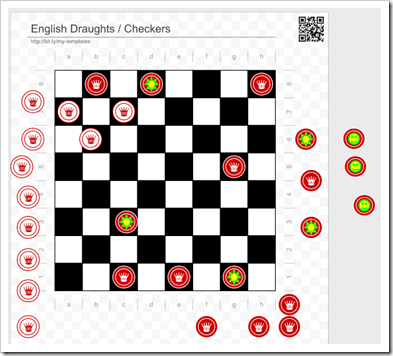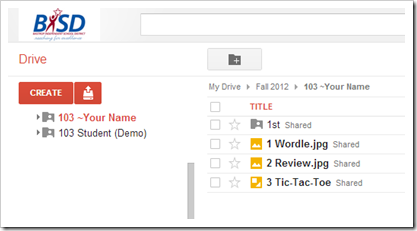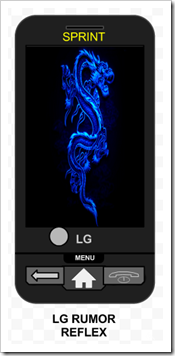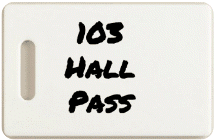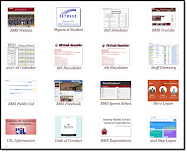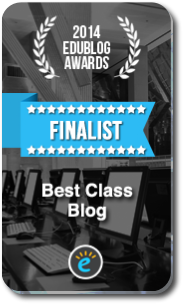Highlights for the week:
- View the BMS Public Calendar for this weeks events!
- Tip: Use ctrl+F and enter the date (like 1st, 2nd, 3rd, 4th, etc.) to jump quickly to the Blog entry for today!
- Some notes for Parents/Guardians who view this Blog:
- Everything we do in this class is listed on this Blog (so students who are absent can easily find what they’ve missed and even complete it while they are absent!)
- Nearly every assignment can be completed at home or anywhere with an internet connection (use the Paint program rather than ‘Interwrite’ where you see it on this Blog)
- Friday’s are makeup days so students who have trouble completing assignments have this extra time every week to get caught up!
- You can see examples of every project we do at this Public Examples Folder Link
Monday 29th: Student Holiday
Tuesday 30th:
- Part 1) Review (click-to-comment)
- Please check your laptop for damages and report problems to me!
- 1 slide challenge competition
- You have the rest of this week to complete your slide
- When you’re ready to submit it, rename it c1 Slide Challenge (the letter ‘c’ means complete and will keep the file from sorting with your other assignments. I will search for files with this name, so if you don’t name your file correctly, it won’t show up in the search and won’t be added to the collection for voting
- Include your first name and class period somewhere on your slide (so you get credit for your work!)
- You may enter more than once if you want to try different ideas
- Voting will begin next week!
- If you have questions, comments or ideas, use (click-to-comment) to send them to me!
- Here’s what your 103 student folder should look like:
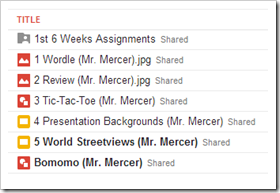
- Daily Warmup Activity (2min timer if necessary – no talking while you complete your warmup please!)
- There are 22 objects hidden in the image below. Open the image, capture it with IW, and mark off the objects as you find them. Send me the number you are able to find in your warmup.
- Here’s a sentence starter (or you can choose your own): I found ___
- Daily Warmup Response: Use the Daily Warm-up Form to record your answer
- Check for new click-to-comments and my responses to them (blue highlights are new responses!): http://goo.gl/iA4mC
- Here are the results of your reflections from last week:
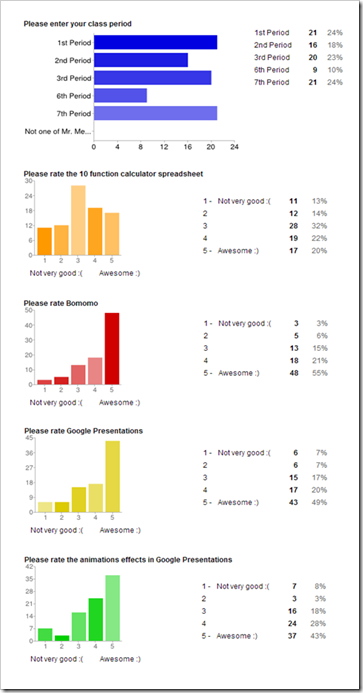
- Part 2) Today students will… (click-to-comment)
- View the Wind Map of the USA and see if you can see the effects of the hurricane in the Northeast
- http://hint.fm/wind/
- Use (click-to-comment) to tell me what you notice
- View the Google Crisis Map for Hurricane Sandy
- View this State-by-state impact site from MSNBC: http://usnews.nbcnews.com/_news/2012/10/29/14781430-a-state-by-state-look-at-superstorm-sandys-impact?lite
- View the slideshow images from the Hurricane
- This week’s Project of the Week will be to create a Presentation with the name: 5 World Streetviews It should have the following:
- 7 slides (one for each continent)
- North America
- Asia
- South America
- Africa
- Antarctica
- Europe
- Australia
- Each slide should have 3 labeled images from each continent and a Wordart title with the name of the continent:
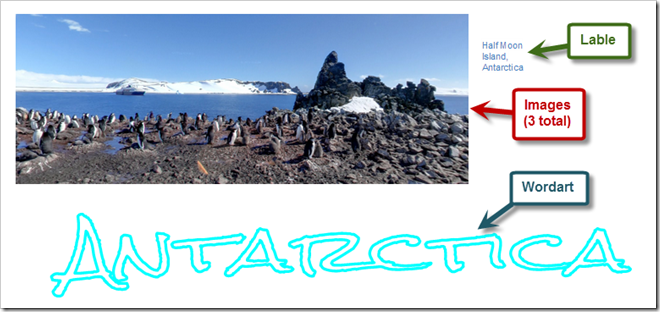
- Part 3) Help with today’s assignments! - (click-to-comment)
- Information on the 7 continents and a special Google Maps link to streetview imagery from each
- Information about the continents: http://www.worldatlas.com/aatlas/infopage/contnent.htm
- Streetview images from the 7 continents: http://www.maps.google.com/sevencontinents (the continents on this page are in the order of the list in part 2 above)
- Click 'More places' (red arrow below) to reload the page with new locations from each continent or drag pegman around (blue arrow below) to explore the vicinity of the selected location.
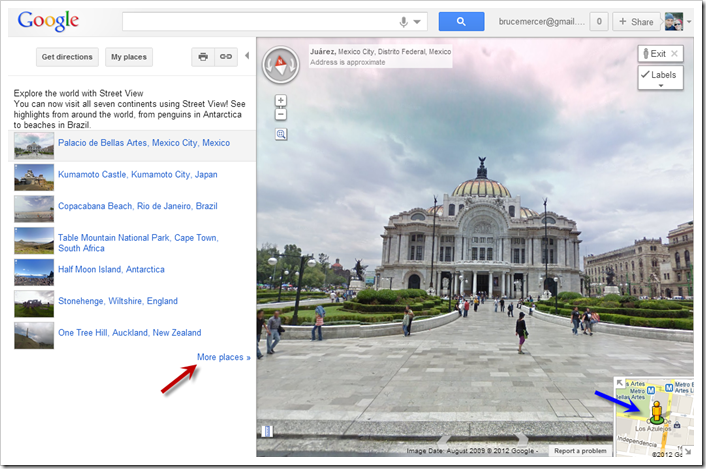
- How to add Wordart:
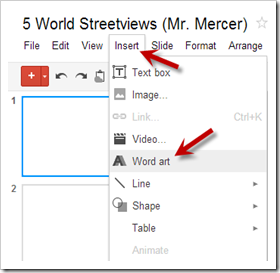
- Here’s a link to my example presentation (which I’m still editing) in the 103 Student (Demo) folder:
- Part 4) Through? (click-to-comment)
- Continue to explore the hurricane information in part 2 above or the Streetview images from the 7 continents: http://www.maps.google.com/sevencontinents
Wednesday 31st:
- Part 1) Review (click-to-comment)
- Please check your laptop for damages and report problems to me!
- Here’s what your 103 student folder should look like:
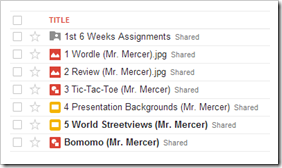
- Daily Warmup Activity (2min timer if necessary – no talking while you complete your warmup please!)
- View the following 2 slideshows from hurricane Sandy. Choose 1 photo from each slideshow that you feel was the most significant to you, and send me the slide numbers of each in your warmup for today:
- Here’s the link to both slideshows: http://www.msnbc.msn.com/id/49596252/displaymode/1247/?beginSlide=1
- Slideshow 1: (click on the Aftermath tab)

- Slideshow 2: (click on the Hurricane tab)

- Here’s a sentence starter (or you can choose your own): I chose slide ___ from the first show and slide ___ from the second
- Daily Warmup Response: Use the Daily Warm-up Form to record your answer
- Check for new click-to-comments and my responses to them (blue highlights are new responses!): http://goo.gl/iA4mC
- Part 2) Today students will… (click-to-comment)
- I’ve decided to give extra credit to anyone who completes a 1 slide challenge project (as much as a full assignment, depending on the detail in your slide). Here are the directions again:
- 1 slide challenge competition
- Create a one slide presentation in your 103 Student Folder with best animation effects you can think of
- Here are 2 example challenges: Click here to view
- You have the rest of this week to complete your slide
- When you’re ready to submit it, rename it c1 Slide Challenge (the letter ‘c’ means complete and will keep the file from sorting with your other assignments. I will search for files with this name, so if you don’t name your file correctly, it won’t show up in the search and won’t be added to the collection for voting
- Include your first name and class period somewhere on your slide (so you get credit for your work!)
- You may enter more than once if you want to try different ideas
- Voting will begin next week!
- If you have questions, comments or ideas, use (click-to-comment) to send them to me!
- View these Halloween Safety Tips! These are especially important for any of your younger siblings… help protect them (and you) by reviewing these common sense tips if you’re going out tonight!)
- View the Google Doodle for today: http://www.google.com/
- Click on each of the doors and the objects within
- Move your cursor around to discover other objects to click on
- Continue working on your 5 World Streetviews project for this week
- Here’s a link to the Project Page: https://docs.google.com/document/pub?id=1bl9tYRA3WzO0JI6cmlFpJV6NEkVhruCyBPeRBR6_xro
- Part 3) Help with today’s assignments! - (click-to-comment)
- I’ve added a new Project Pages Folder which will contain the information you need for each weekly project
- Here’s a link to the Project Pages Folder (which can also be found in section 4 on the right side panel): https://docs.google.com/folder/d/0B1J3MHR052StN3R5VmdFeTFoM2M/edit
- Here’s a link to our current 5 World Streetviews Project Page: https://docs.google.com/document/pub?id=1bl9tYRA3WzO0JI6cmlFpJV6NEkVhruCyBPeRBR6_xro
- Part 4) Through? (click-to-comment)
- Continue exploring the Halloween Safety Tips! These are especially important for any of your younger siblings… help protect them (and you) by reviewing these common sense tips if you’re going out tonight!)
Thursday Nov 1st:
- Part 1) Review (click-to-comment)
- Please check your laptop for damages and report problems to me!
- Here’s what your 103 student folder should look like:
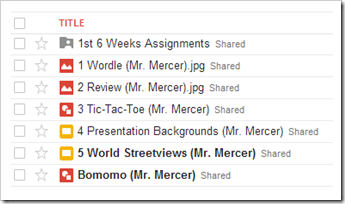
- Daily Warmup Activity (2min timer if necessary – no talking while you complete your warmup please!)
- View this presentation and tell me which slide number you liked best and what you liked about it
- Here’s a sentence starter (or you can choose your own): I liked slide ___ because ___
- Daily Warmup Response: Use the Daily Warm-up Form to record your answer
- Check for new click-to-comments and my responses to them (blue highlights are new responses!): http://goo.gl/iA4mC
- Part 2) Today students will… (click-to-comment)
- Explore this file World Streetviews Spreadsheet which you will need for the next step
- If you would like to add a favorite site, send me your idea and a link using (click-to-comment) and I’ll add it with your name :)
- Add slide 8 to your 5 World Streetviews Presentation
- You should choose 3 images from this file: World Streetviews Spreadsheet
- It should look something like this:

- Continue working on your 5 World Streetviews project for this week
- Part 3) Help with today’s assignments! - (click-to-comment)
- Use this Project Page to help you complete this week’s weekly project
- 5 World Streetviews Project Page: https://docs.google.com/document/pub?id=1bl9tYRA3WzO0JI6cmlFpJV6NEkVhruCyBPeRBR6_xro
- Part 4) Through? (click-to-comment)
- Checkout more amazing critters at the gallery link below
Friday 2nd: Folder checks every Friday!
- Part 1) Review (click-to-comment)
- Please check your laptop for damages and report problems to me!
- Here’s what your 103 student folder should look like:
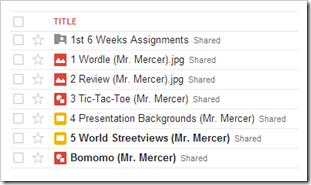
- Friday Warmup Activity (2min timer if necessary – no talking while you complete your warmup please!)
- Please complete the Weekly Reflections Form for this week! Please write 3 complete sentences in the big blocks of the form to get full credit!
- Friday Warmup Response:
- Check for new click-to-comments and my responses to them (blue highlights are new responses!): http://goo.gl/iA4mC
- Part 2) Today students will… (click-to-comment)
- Take a Streetview Tour inside of the Whitehouse at this link: http://goo.gl/maps/UW3f7 (Thanks Joaquin!)
- Complete your 5 World Streetviews project for this week
- It’s due today!
- Complete your 1 slide challenge extra credit project
- Be sure to save it in your 103 Student Folder and name it c1 Slide Challenge when you’ve completed it (so I can search for it)
- View the Friday Video clips collection for this week
- Part 3) Help with today’s assignments! - (click-to-comment)
- Use this Project Page to help you complete this week’s weekly project
- 5 World Streetviews Project Page: https://docs.google.com/document/pub?id=1bl9tYRA3WzO0JI6cmlFpJV6NEkVhruCyBPeRBR6_xro
- Part 4) Through? (click-to-comment)
- Checkout the BISD calendar at this link. Next week is the last week of the 2nd 6 weeks grading period!