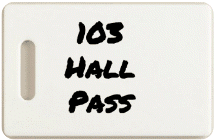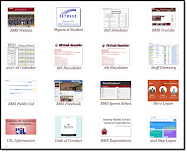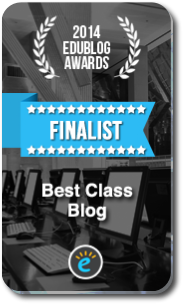Highlights for the week:
- Complete Project 2 and any missing assignments for the 3rd 6 Weeks. Friday we release for the Holidays at noon.
Monday 13th:
- Review
- Logon to your Aviary education account here. (use your first name and the first 3 letters of your last name as your username and your student ID as your password)
- List of assignments and links for the 3rd 6 Weeks (since Progress Reports). The two marked in red are the fastest way to raise your grade if you need to!
- 10) Lookup Function Google Doc (this should have 3 tables in it)
- 11) Screencast Table2 (this should show how you completed Table2)
- 12) Quiz on Google Lookup
- 13) Form on Google Lookup (extra credit)
- 14) 7th Vocabulary Quiz (review) or 8th Vocabulary Quiz (review)
- 15) P2 Progress Check Form (1pt extra credit for each day entered up to 5 pts)
- 16) P2 Creation (Your Pivot animation, Prezi, or Aviary product)
- 17) P2 Explanation (Your explanation of how you made your Pivot, Prezi or Aviary product)
- New
- Check your grades for the most recent information. Use the list above to help you find and complete your assignments.
- Good luck with your midterm exams this week!
- Do
- Remember to upload your Project2 Pivot creations to Google Docs and share them with me!
- If you’ve made a Prezi for Project2, please send me a link to view it!
- If you’ve created something with Aviary, I’ll be able to see it automatically once you save it.
- Continue working on Project2 (explore Pivot, Prezi, Aviary or other software). Use this opportunity to explore something new and cool and create something with it!
- Complete the P2 (Project2) Progress Check Form with your progress for today.
- Through?
- Watch this Winter Storm Slideshow on the weather from yesterday
Tuesday 14th:
- Review
- Logon to your Aviary education account here. (use your first name and the first 3 letters of your last name as your username and your student ID as your password)
- List of assignments and links for the 3rd 6 Weeks (since Progress Reports). The two marked in red are the fastest way to raise your grade if you need to!
- 10) Lookup Function Google Doc (this should have 3 tables in it)
- 11) Screencast Table2 (this should show how you completed Table2)
- 12) Quiz on Google Lookup
- 13) Form on Google Lookup (extra credit)
- 14) 7th Vocabulary Quiz (review) or 8th Vocabulary Quiz (review)
- 15) P2 Progress Check Form (1pt extra credit for each day entered up to 5 pts)
- 16) P2 Creation (Your Pivot animation, Prezi, or Aviary product)
- 17) P2 Explanation (Your explanation of how you made your Pivot, Prezi or Aviary product)
- New
- Try this Snowline Game (thanks Jacob!)
- Aviary Creations made by other students should now be visible to you when you login. Login here and check them out.
- My intent for you this week is to give you an opportunity to get caught up on any missing work for the end of the semester, but also to let you relax a little with all of the midterm testing which is going on. If you find a cool website with games (like the one above) or photos related to the holidays, please share them with me through the Share Websites Form so I can add them here for others to see and try!
- Do
- Remember to upload your Project2 Pivot creations to Google Docs and share them with me!
- Your Project2 screencasts need to have P2 in the Title please!
- If you’ve made a Prezi for Project2, please send me a link to view it! If you’ve created something with Aviary, I’ll be able to see it automatically once you save it.
- Continue working on Project2 (explore Pivot, Prezi, Aviary or other software). Use this opportunity to explore something new and cool and create something with it!
- Complete the P2 (Project2) Progress Check Form with your progress for today.
- Through?
- Watch this Christmas at the White House Slideshow
- Try this holiday trivia quiz (you have to do better than I did… 50%)
- Explore this Google Earth Gallery
Wednesday 15th:
- Review
- Check your grades for the latest updates!
- Logon to your Aviary education account here. (use your first name and the first 3 letters of your last name as your username and your student ID as your password)
- List of assignments and links for the 3rd 6 Weeks (since Progress Reports). The two marked in red are the fastest way to raise your grade if you need to!
- 10) Lookup Function Google Doc (this should have 3 tables in it)
- 11) Screencast Table2 (this should show how you completed Table2)
- 12) Quiz on Google Lookup
- 13) Form on Google Lookup (extra credit)
- 14) 7th Vocabulary Quiz (review) or 8th Vocabulary Quiz (review)
- 15) P2 Progress Check Form (1pt extra credit for each day entered up to 5 pts)
- 16) P2 Creation (Your Pivot animation, Prezi, or Aviary product)
- 17) P2 Explanation (Your explanation of how you made your Pivot, Prezi or Aviary product)
- New
- Do
- Remember to upload your Project2 Pivot creations to Google Docs and share them with me!
- Your Project2 screencasts need to have P2 in the Title please!
- If you’ve made a Prezi for Project2, please send me a link to view it! If you’ve created something with Aviary, I’ll be able to see it automatically once you save it.
- Continue working on Project2 (explore Pivot, Prezi, Aviary or other software). Use this opportunity to explore something new and cool and create something with it!
- Complete the P2 (Project2) Progress Check Form with your progress for today.
- Through?
- Check out this Animal Tracks Slideshow
- Check out this Gallery of The Most Amazing Science Images Of 2010
Thursday 16th:
- Review
- Logon to your Aviary education account here. (use your first name and the first 3 letters of your last name as your username and your student ID as your password)
- List of assignments and links for the 3rd 6 Weeks (since Progress Reports). The two marked in red are the fastest way to raise your grade if you need to!
- 10) Lookup Function Google Doc (this should have 3 tables in it)
- 11) Screencast Table2 (this should show how you completed Table2)
- 12) Quiz on Google Lookup
- 13) Form on Google Lookup (extra credit)
- 14) 7th Vocabulary Quiz (review) or 8th Vocabulary Quiz (review)
- 15) P2 Progress Check Form (1pt extra credit for each day entered up to 5 pts)
- 16) P2 Creation (Your Pivot animation, Prezi, or Aviary product)
- 17) P2 Explanation (Your explanation of how you made your Pivot, Prezi or Aviary product)
- New
- Please complete this 3 question survey
- Explore the Macy’s make a wish foundation site where you can create a letter to Santa and Macy’s will donate a dollar to the Make a Wish Foundation
- Do
- Remember to upload your Project2 Pivot creations to Google Docs and share them with me!
- Your Project2 screencasts need to have P2 in the Title please!
- If you’ve made a Prezi for Project2, please send me a link to view it! If you’ve created something with Aviary, I’ll be able to see it automatically once you save it.
- Continue working on Project2 (explore Pivot, Prezi, Aviary or other software). Use this opportunity to explore something new and cool and create something with it!
- Complete the P2 (Project2) Progress Check Form with your progress for today.
- Through?
- Check out this updated Holiday Lights Slideshow
- …or this NYC Holiday Windows Slideshow
- …or this World’s wildest Christmas gifts Slideshow
Friday 17th:
- Review
- 2010: Was it a good year for you?
- New
What person has had the biggest positive effect on your life and what have they done that has had such a positive effect on you? (if you have trouble narrowing it down to 1 person, just choose any one of your top picks)
There are 3 ways for anyone who sees this to respond...
- Use this 1 question form
- Reply to this email (or send an email or text to bmercer@bastrop.isd.tenet.edu)
- Call or text this Google Voice number with your response 512.703.0308
- Do
- Have a Merry Christmas…
- Through?
- …and a Happy New Year!
Additional Information:
- Prezis