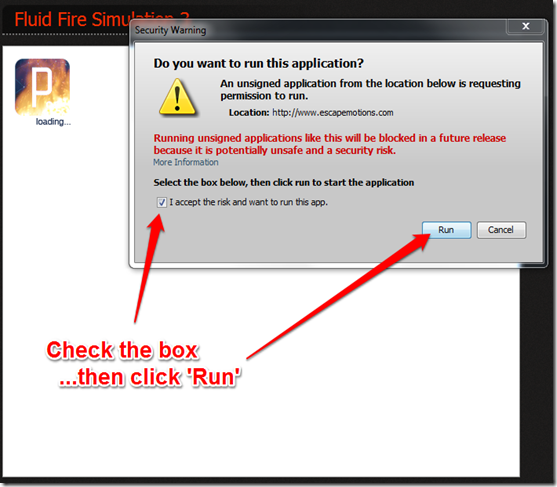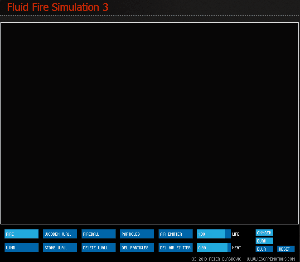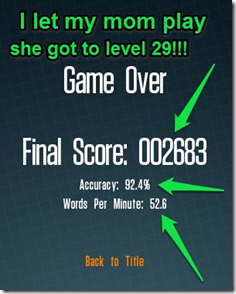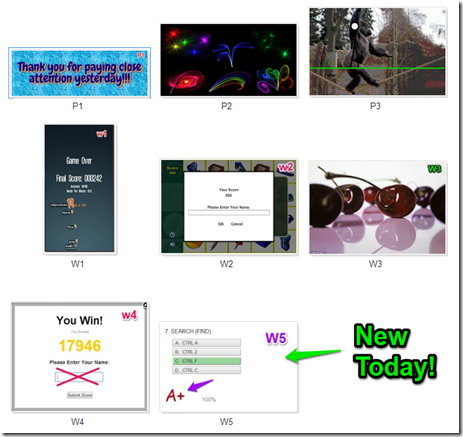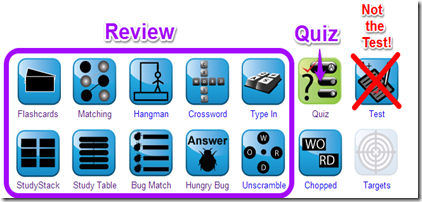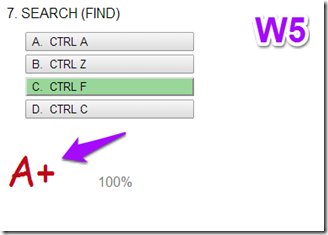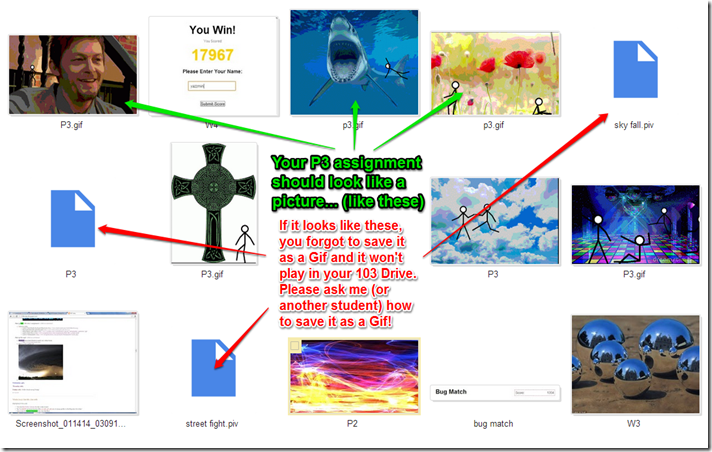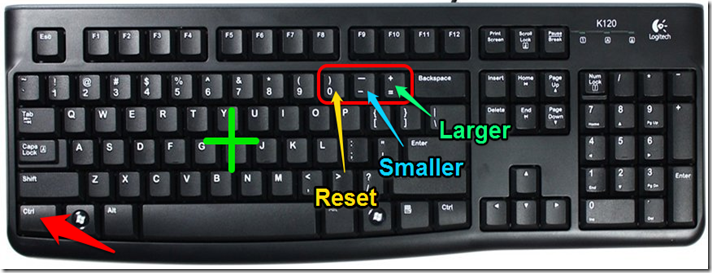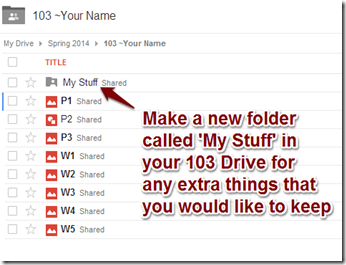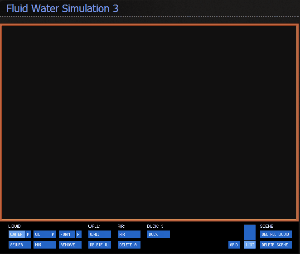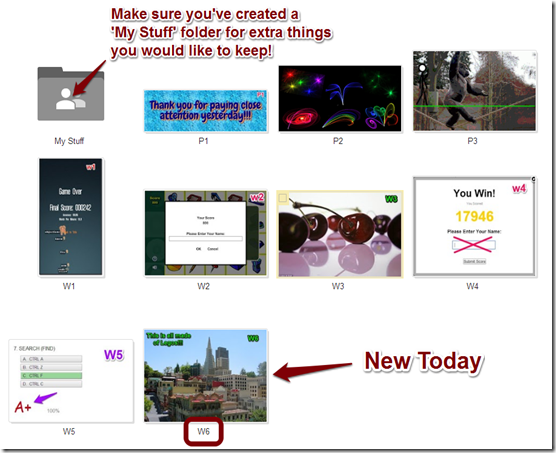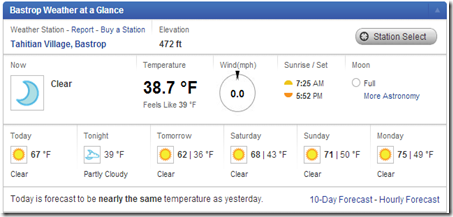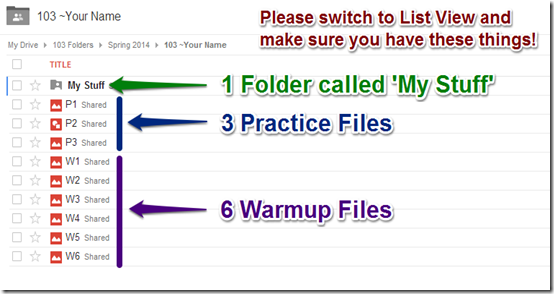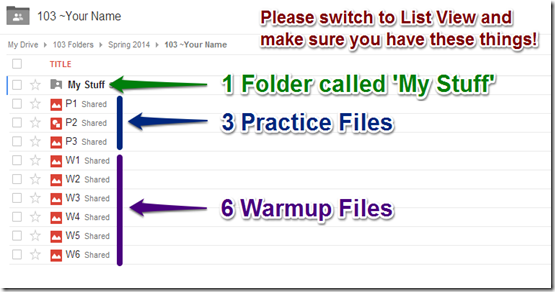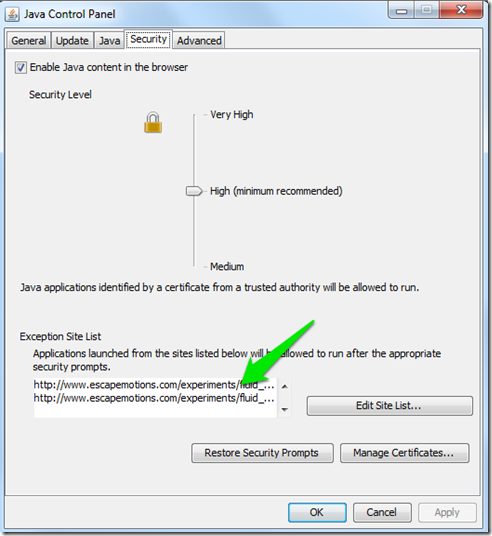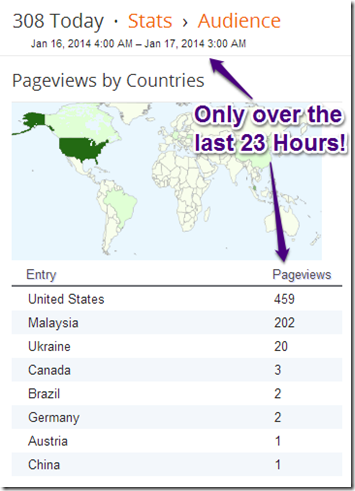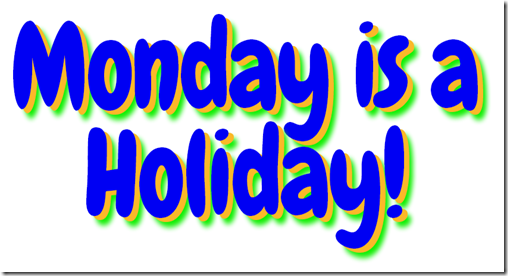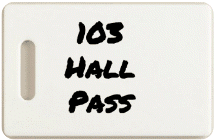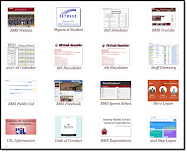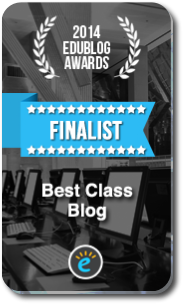Highlights for the week:
- View the BMS Public Calendar for this weeks events!
- Tip: Use ctrl+F and enter the date (like 1st, 2nd, 3rd, 4th, etc.) to jump quickly to the Blog entry for today!
- Some notes for Parents/Guardians who view this Blog:
- Everything we do in this class is listed on this Blog (so students who are absent can easily find what they’ve missed and even complete it while they are absent!)
- Nearly every assignment can be completed at home or anywhere with an internet connection
- Friday’s are makeup days so students who have trouble completing assignments have this extra time every week to get caught up!
- You can see examples of every project we do at this Public Examples Folder Link
Monday 27th:
- Part 1) Review (click-to-comment)
- Please check your workstation for damages and report problems to me!
- Logon here to get to your Gmail
- Here’s what your 103 student folder should look like: (view example folder here)
- Friday Makeup Activity:
- Please complete the Weekly Reflections Form for last week!
- Check for new click-to-comments and my responses to them (blue highlights are new responses!): http://goo.gl/TU5uol
- Part 2) Objectives: Today students will… (click-to-comment)
- Interested in UIL Chess? The UIL competition takes place Saturday at CCMS and there are still some slots open for the Chess event, so please let me know if you are interested! (You must be passing all classes to compete, but you can still practice with us Tues after school)
- View some practice materials at this link: http://goo.gl/xl1zTI
- Here’s the event schedule:
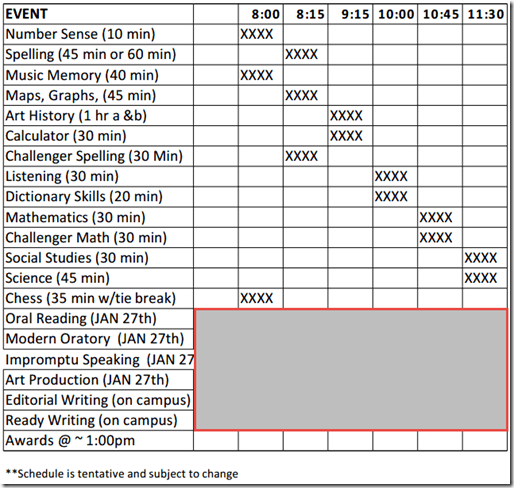
- Please complete your 4.1 Project and any missing files for Progress Reports!
- View the list and examples at the top of today’s Blog entry if you need to
- View all student 103 Drive folders to check for completeness
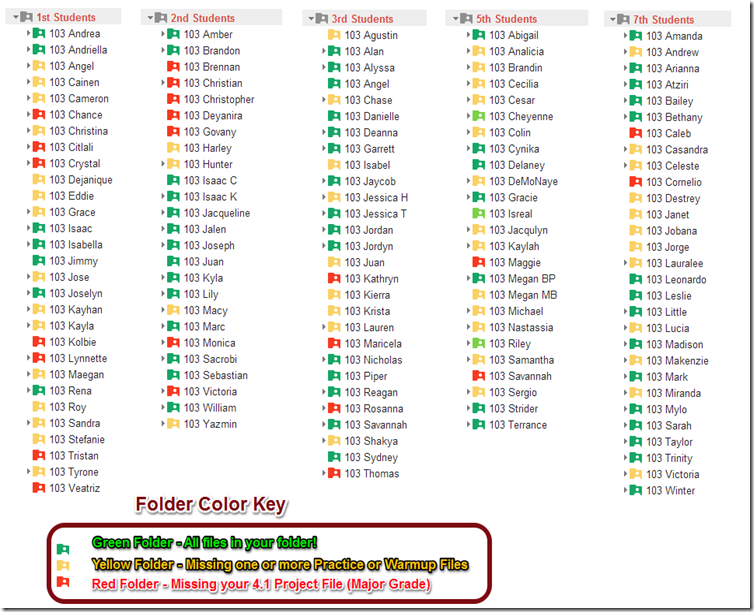
- View the video clips selection for last week
- Part 3) Help with today’s assignments! - (click-to-comment)
- Video demos:
- Video help with your P4 Spreadsheet Lists: https://dl.dropboxusercontent.com/u/197021/Video%20Tutorials/How2%20create%20your%20%27About%20me%27%20Spreadsheet.mp4
- Video help with your 4.1 Project Drawing: https://dl.dropboxusercontent.com/u/197021/Video%20Tutorials/How2%20create%20your%204.1%20Project%20Drawing.mp4
- My example files:
- Part 4) Through? (click-to-comment)
- Check your grades in all classes. The 4th Progress Reporting Period ends Today!
- Logon here to check your grades
- Look like we’re headed for more icy weather tomorrow morning (forecast link). Both of our weather makeup days are in June, by-the-way. Here’s a link to the BISD Calendar (check the bottom left corner): BISD Calendar Link
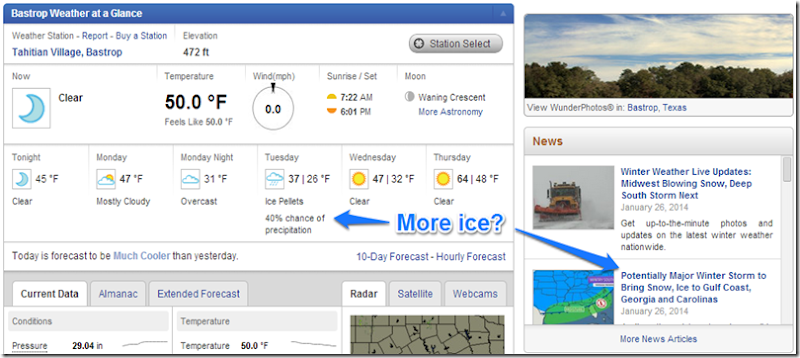
Tuesday 28th: Due to the weather delay and high number of absences, today’s plan has been postponed until tomorrow!
- WEATHER DELAY: We will start 2 hours later than usual this morning
Wednesday 29th:
- Part 1) Review (click-to-comment)
- Please check your workstation for damages and report problems to me!
- Logon here to get to your Gmail
- Here’s what your 103 student folder should look like: (view example folder here)
- Daily Warmup Activity:
- Create a new folder called Old Files in your 103 Drive and move all work from 1st Progress Reports into that new folder
- Daily Warmup Response: Move all work from 1st Progress Reports into a new Old Files folder
- Check for new click-to-comments and my responses to them (blue highlights are new responses!): http://goo.gl/TU5uol
- Part 2) Objectives: Today students will… (click-to-comment)
- Overview for today
- Review ratings from last week (step 2)
- Explore Wolfram Alpha and complete a form (step 3)
- Copy a clipart folder from the J-Drive to your desktop (step 4)
- Explore the Photovisi application and create your first Photovisi Collage P6 (step 5)
- (5th Period Only): We will be using this test file at some point during class today
- View your ratings of last week’s programs and activities:
- Explore Wolfram Alpha and complete the fact finding practice form
- Watch these demo video clips:
- Wolfram Alpha intro clip: https://dl.dropboxusercontent.com/u/197021/Video%20Tutorials/Wolfram%20Alpha%20in%20a%20Nutshell.flv
- Fact finding Video Help: https://dl.dropboxusercontent.com/u/197021/Video%20Tutorials/Wolfram%20Alpha%20fact%20finding%20demo.mp4
- Link to Wolfram Alpha: http://www.wolframalpha.com/
- Tip: To copy and paste from the form below, click and drag over the area you wish to copy and while continuing to hold the mouse down, press Ctrl + C with your left hand
- Copy the clipart folder from my J-drive folder to your desktop for use in upcoming assignments
- Video Help: https://dl.dropboxusercontent.com/u/197021/Video%20Tutorials/How2%20copy%20Clipart%20folder%20from%20J-Drive.mp4
- Here are the steps
- Open ‘My Computer’
- Double-click on the J-Drive
- Scroll down to ‘bmercer’ and open the folder
- Drag the Clipart folder to your desktop
- Wait for the folder and files to be copied to your desktop
- 5th Period Only: Conduct Slides test with Clipart using this test file
- Explore the Photovisi collage maker
- Link to Photovisi: http://www.photovisi.com/
- Create a Photovisi collage using clipart which you have copied from my J-drive or any other images which you have collected so far (like examples of your work)
- It should have at least 4 photos in it so don’t use the top 3 for this assignment!

- When you’re finished with it, capture it with Skitch and save it to your 103 Drive as p6
- Video Help: https://dl.dropboxusercontent.com/u/197021/Video%20Tutorials/Photovisi%20with%20clipart%20demo.mp4
- Here’s my example p6 file:

- Part 3) Help with today’s assignments! - (click-to-comment)
- YouTube video files for today (YouTube versions should work at home)
- Wolfram Alpha intro clip (YouTube): http://www.youtube.com/watch?v=rRGNS6z5bLY
- Fact finding assignment demo clip (YouTube): http://www.youtube.com/watch?v=vygyNPa7DOQ
- Copy Clipart folder from J-Drive to desktop: https://dl.dropboxusercontent.com/u/197021/Video%20Tutorials/How2%20copy%20Clipart%20folder%20from%20J-Drive.mp4
- Photovisi demo clip: https://dl.dropboxusercontent.com/u/197021/Video%20Tutorials/Photovisi%20with%20clipart%20demo.mp4
- Links for today
- WolframAlpha: http://www.wolframalpha.com/
- Photovisi: http://www.photovisi.com/
- Part 4) Through? (click-to-comment)
- Checkout the weather forecast for today
Thursday 30th:
- Part 1) Review (click-to-comment)
- Please check your workstation for damages and report problems to me!
- Logon here to get to your Gmail
- Here’s what your 103 student folder should look like: (view example folder here)
- Daily Warmup Activity:
- Daily Warmup Response: Skitch your solution into your 103 Drive as w10
- Check for new click-to-comments and my responses to them (blue highlights are new responses!): http://goo.gl/TU5uol
- Part 2) Objectives: Today students will… (click-to-comment)
- Overview for today
- Add a Chrome Extension by URL (step 2)
- Add images to Photovisi by URL (step 3)
- Find project images using the Microsoft Clipart Site (step 4)
- Introduce our 2nd project 4.2 (step 5)
- Install the Adblock Plus Chrome extension by clicking on the link below, then on the +Free button, and finally on the Add button
- https://chrome.google.com/webstore/detail/adblock-plus/cfhdojbkjhnklbpkdaibdccddilifddb
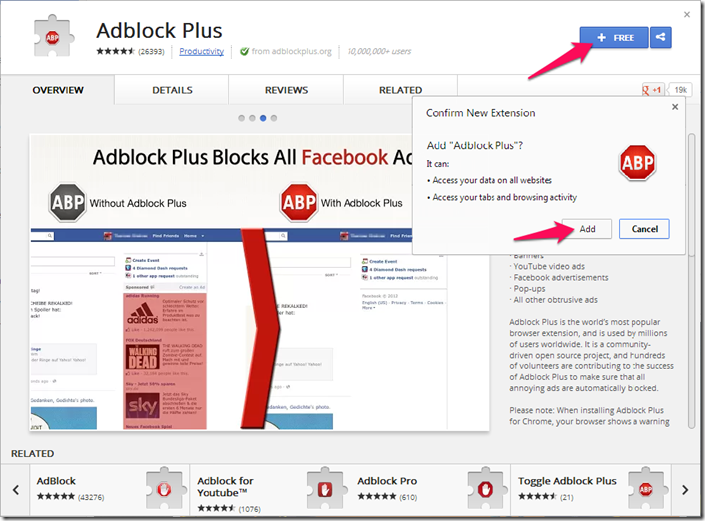
- If you do this correctly, you’ll see this icon at the top right of your Chrome URL window

- Video help of how to add Microsoft Clipart directly into a Photovisi collage: https://dl.dropboxusercontent.com/u/197021/Video%20Tutorials/How2%20add%20clipart%20to%20Photovisi%20collage.mp4
- Search the Microsoft clipart site for photos that you would like to add to your next Photovisi Menu collage project 4.2 or for other clipart in general:
- Begin our next project (4.2) using Photovisi to create a menu of new, different or favorite foods that you would like to have for breakfast, lunch and dinner and add text labels and headings to your menu
- Your project must have the following
- A background image of a blank menu
- At least 3 images (one for each meal)
- Labels for each meal
- Try to find new or different foods that you would like to try instead of the same old things!
- Look at the examples below for ideas
- Copy the image URLs from your microsoft clipart or other web searches and then paste them in the Add Photos from My Computer window or save the images to your desktop clipart folder and add them from there
- Photovisi site link: http://www.photovisi.com/
- Video help on how to add a background and text for this project: https://dl.dropboxusercontent.com/u/197021/Video%20Tutorials/Photovisi%20Menu%20Project%20Demo.mp4
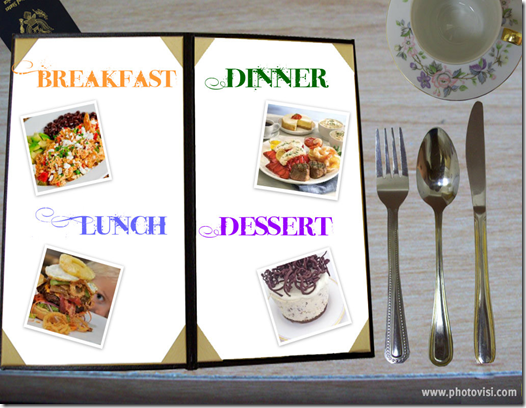
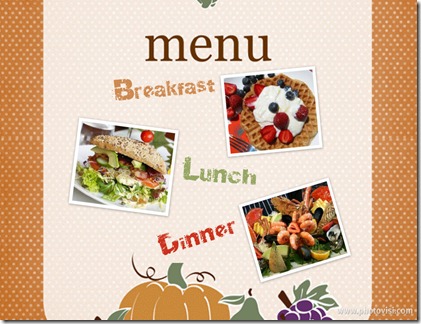
- Student examples from the past (click the image below for a larger view)
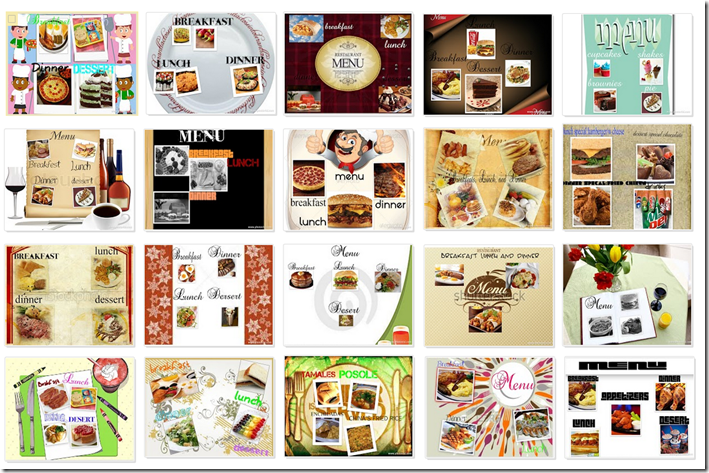
- Part 3) Help with today’s assignments! - (click-to-comment)
- Video Demos
- How to add Microsoft Clipart directly into a Photovisi collage: https://dl.dropboxusercontent.com/u/197021/Video%20Tutorials/How2%20add%20clipart%20to%20Photovisi%20collage.mp4
- How to add a background and text for this project: https://dl.dropboxusercontent.com/u/197021/Video%20Tutorials/Photovisi%20Menu%20Project%20Demo.mp4
- Site links
- Part 4) Through? (click-to-comment)
- Checkout this Chess practice game site
Friday 31st: Folder checks every Friday!
- Part 1) Review (click-to-comment)
- Please check your workstation for damages and report problems to me!
- Logon here to get to your Gmail
- Here’s what your 103 student folder should look like: (view example folder here)
- Friday Warmup Activity:
- Please complete the Weekly Reflections Form for this week!
- Check for new click-to-comments and my responses to them (blue highlights are new responses!): http://goo.gl/TU5uol
- Part 2) Objectives: Today students will… (click-to-comment)
- Please complete any missing work for this week (4.2, P6 or W10)
- Warmup link w10:
- Photovisi Practice P6: http://www.photovisi.com/
- Photovisi Menu 4.2: http://www.photovisi.com/
- Here’s where we stand with new files (if you need help, ask another student near you with a green folder!)
- Try adding the Adblock Plus extension again: Adblock Plus Chrome Extension
- View the video clip selection for this week
- Part 3) Help with today’s assignments! - (click-to-comment)
- Video Demos
- How to add Microsoft Clipart directly into a Photovisi collage: https://dl.dropboxusercontent.com/u/197021/Video%20Tutorials/How2%20add%20clipart%20to%20Photovisi%20collage.mp4
- How to add a background and text for this project: https://dl.dropboxusercontent.com/u/197021/Video%20Tutorials/Photovisi%20Menu%20Project%20Demo.mp4
- Site links
- Part 4) Through? (click-to-comment)
- Checkout this Chess practice game site which is unblocked now!
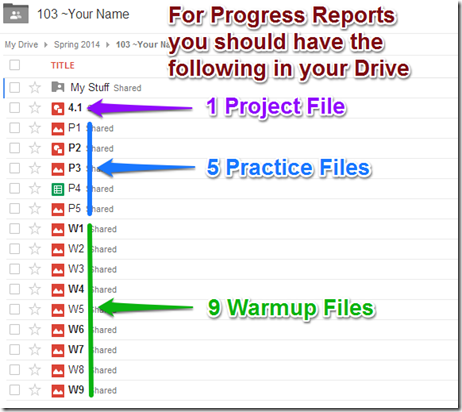
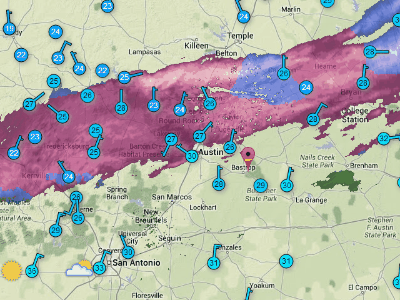
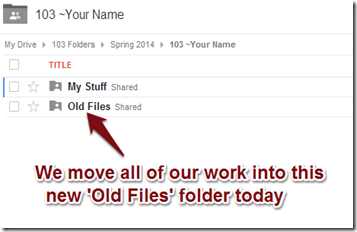
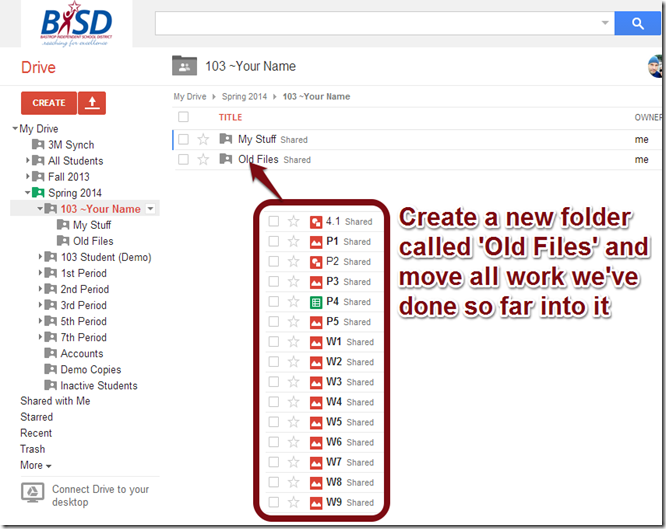
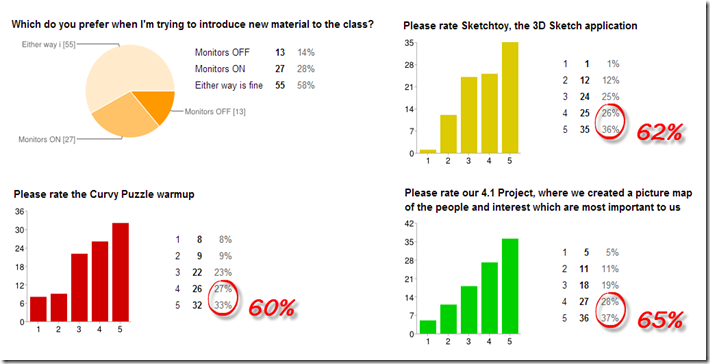
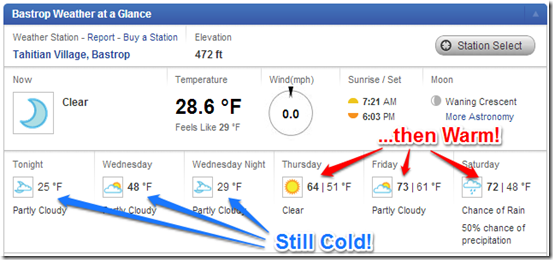
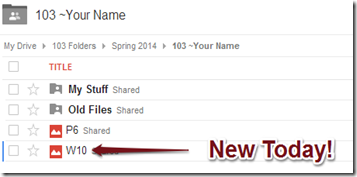
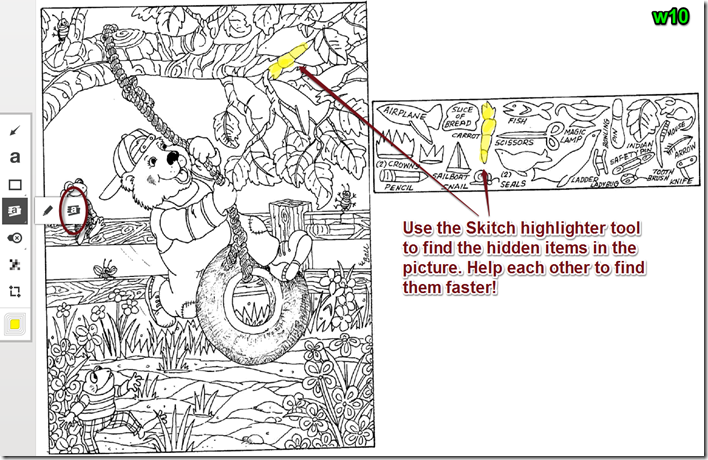
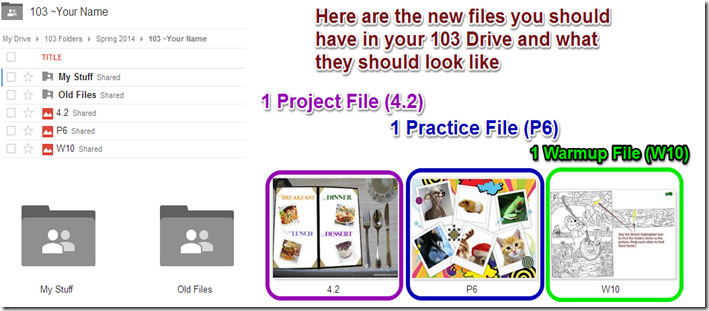
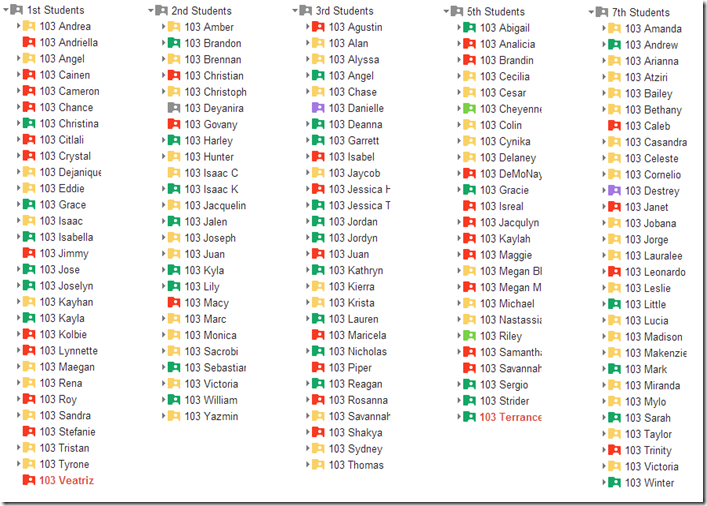
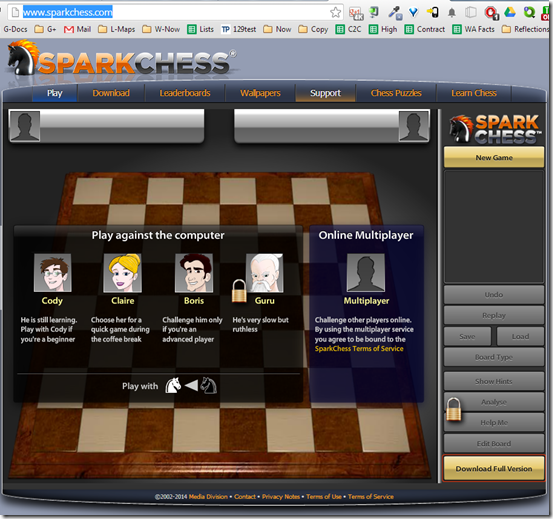

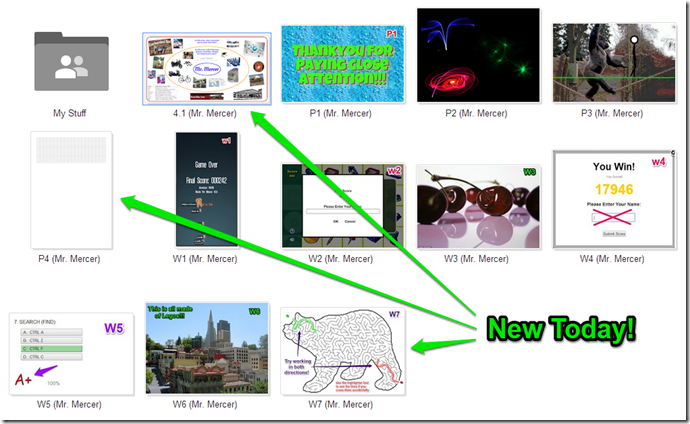
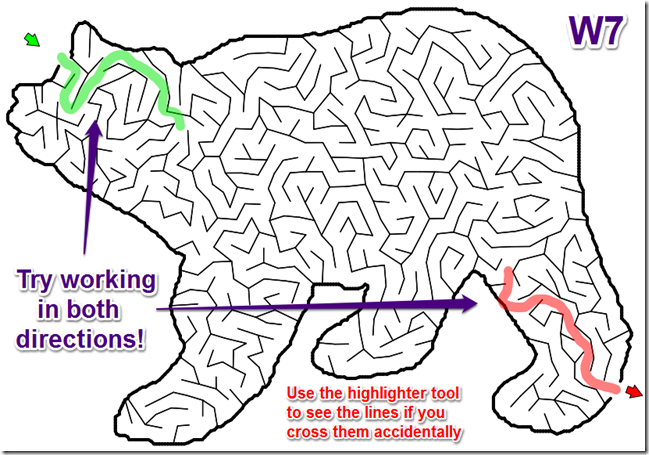
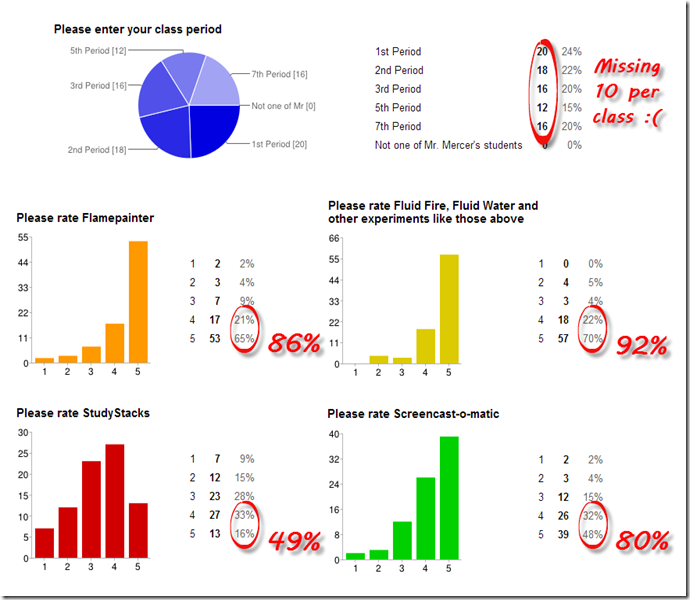

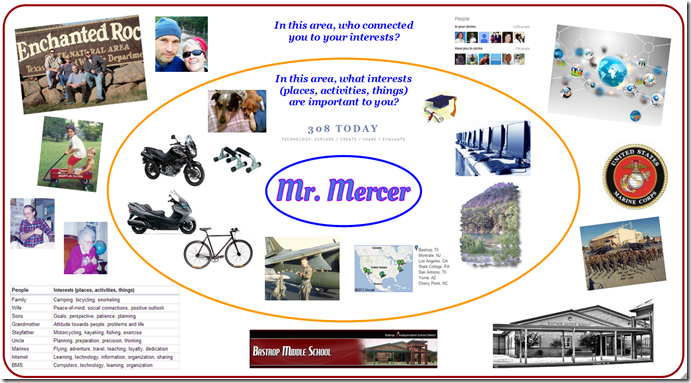
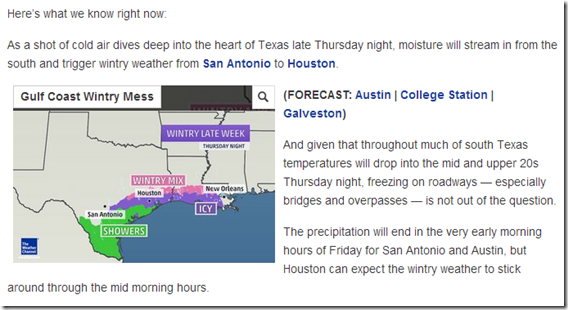
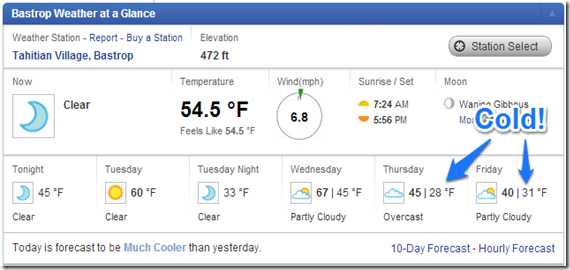
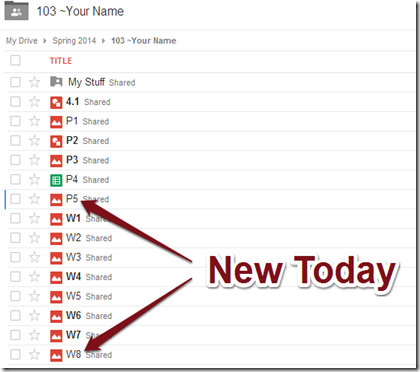
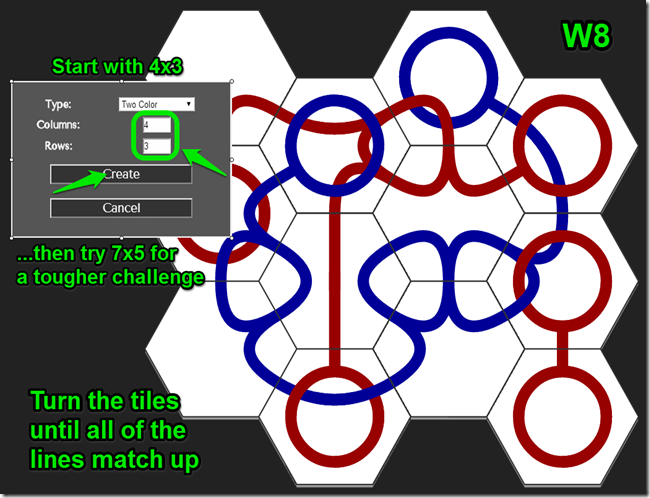
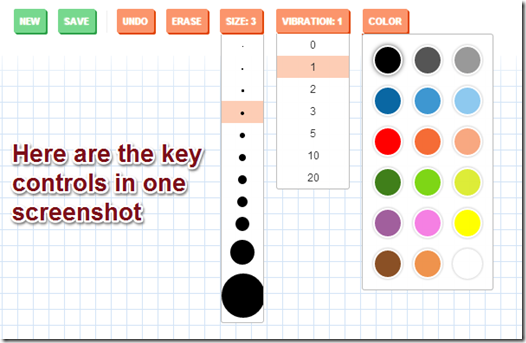
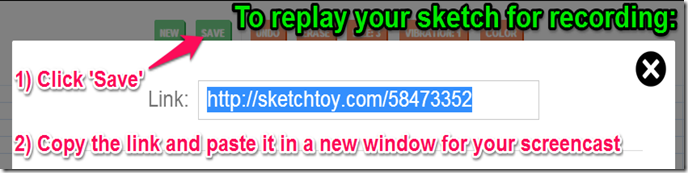
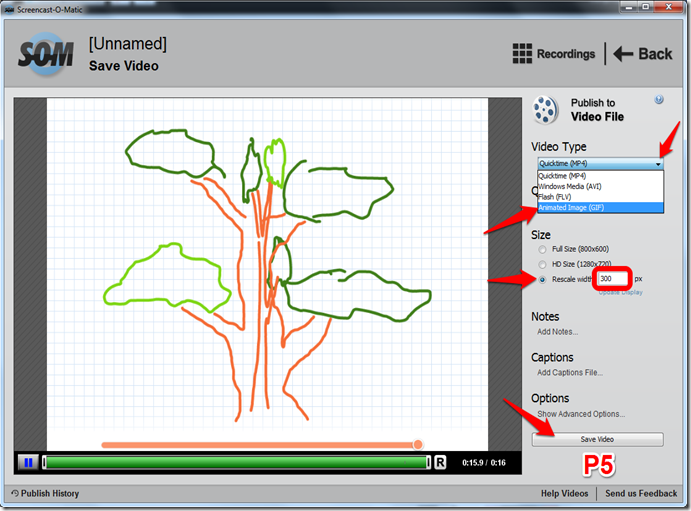
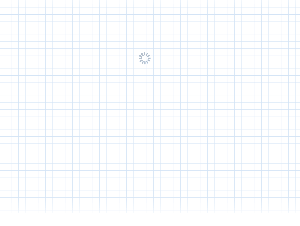
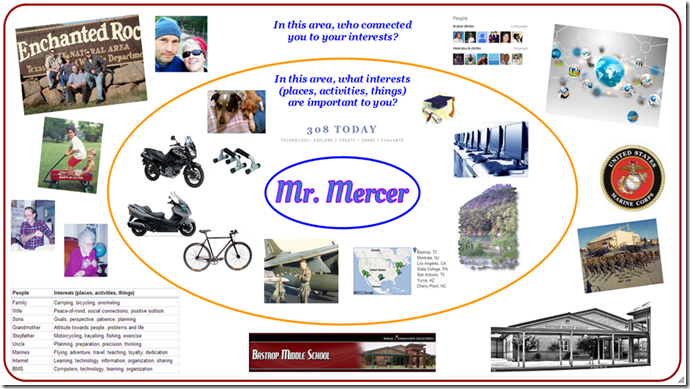
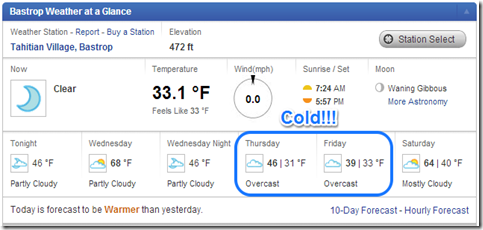
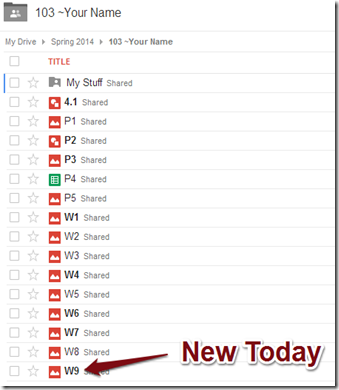
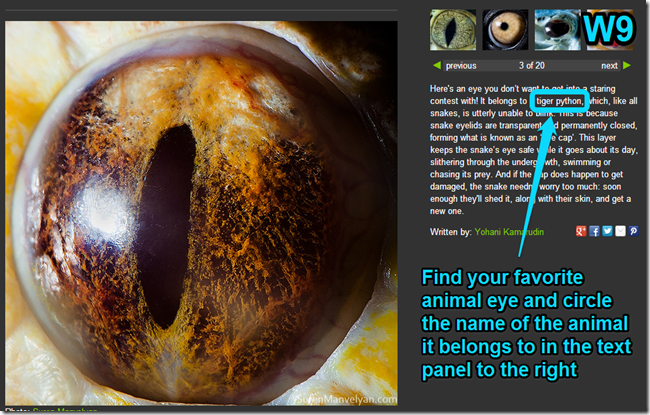
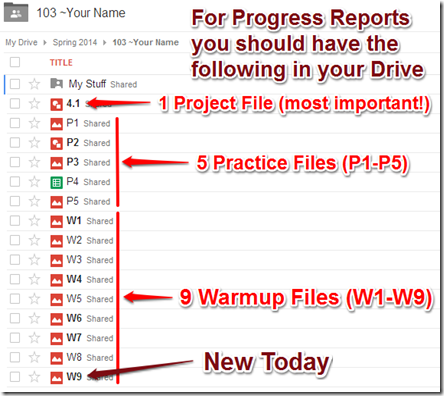
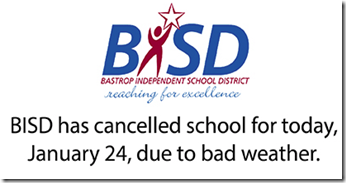
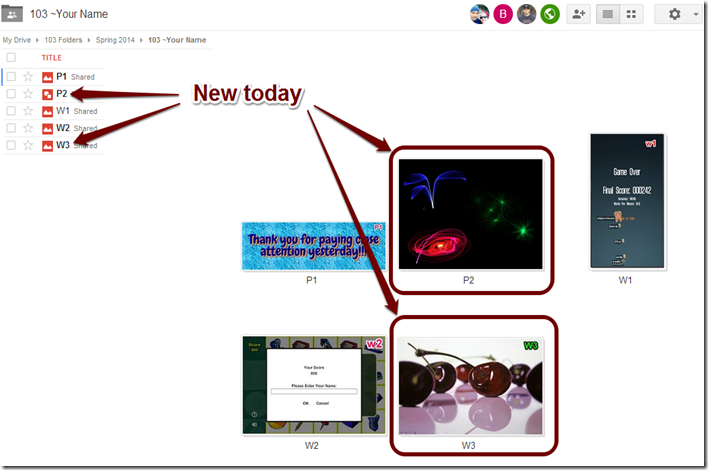

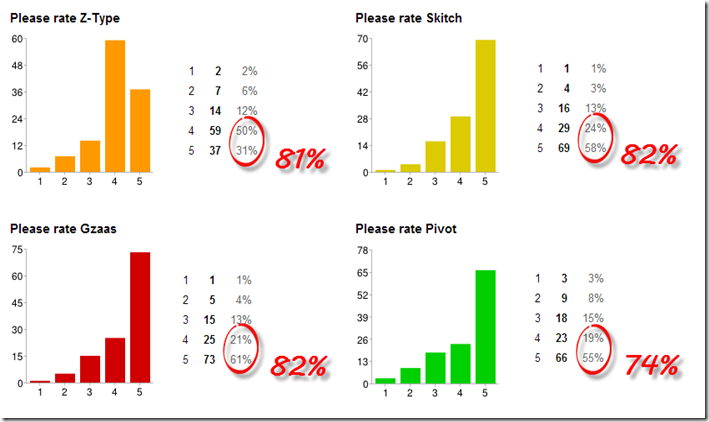
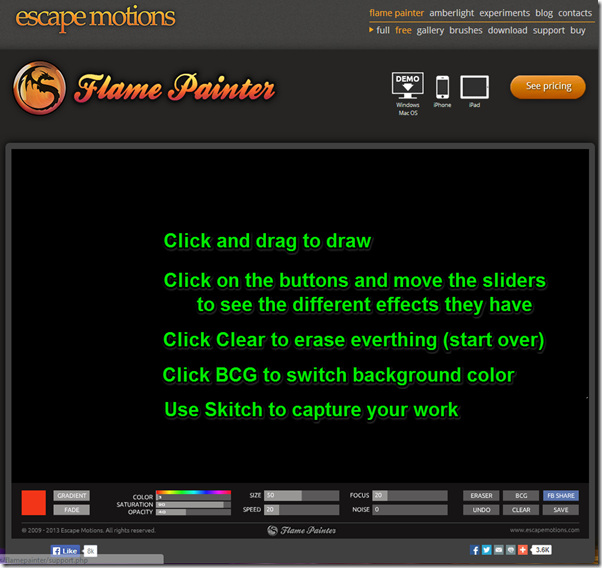
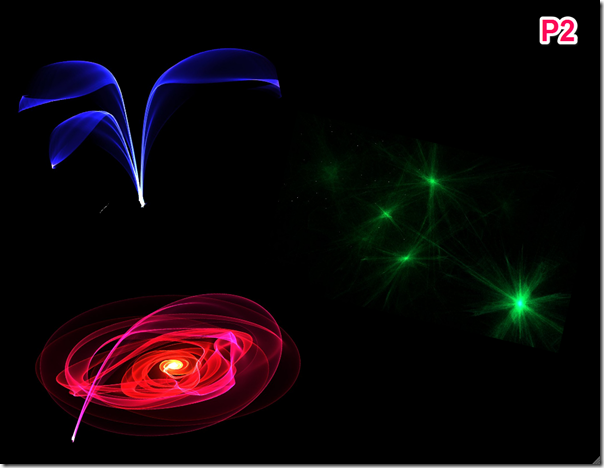
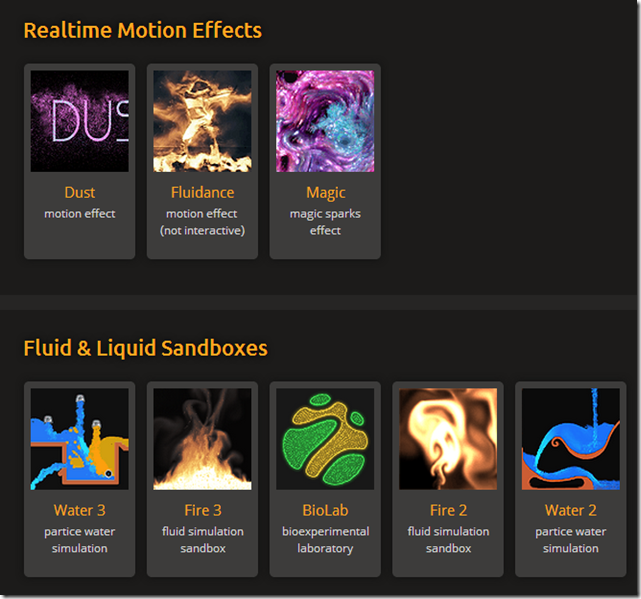
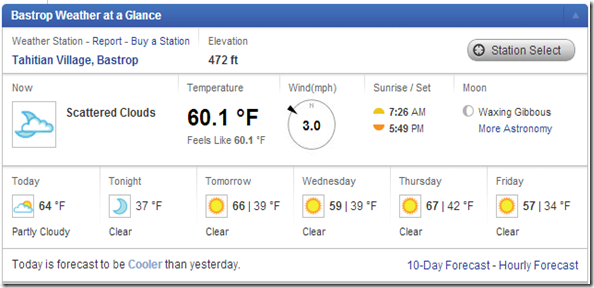
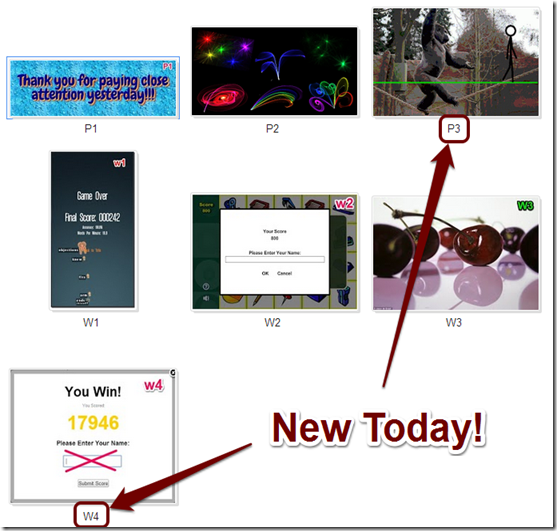
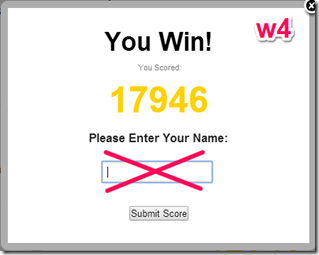
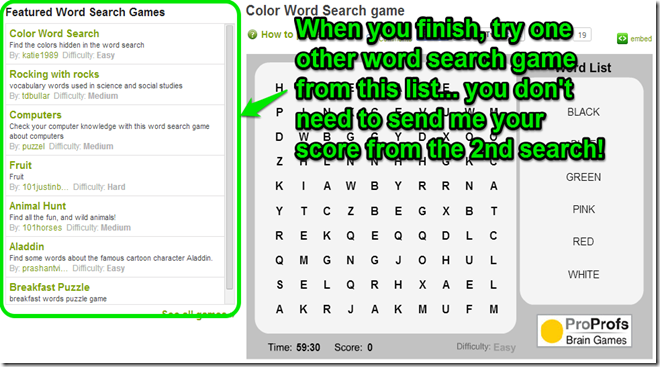

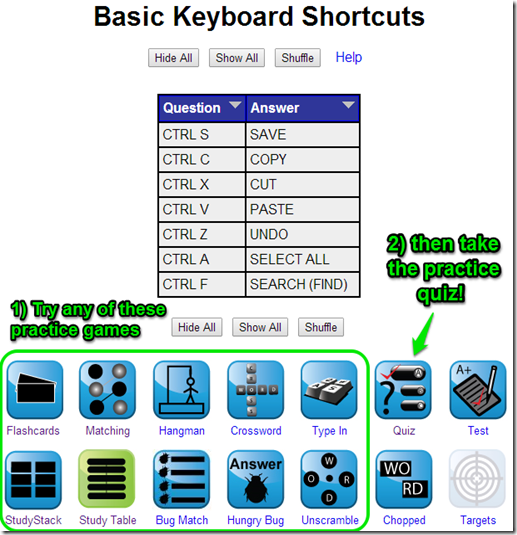
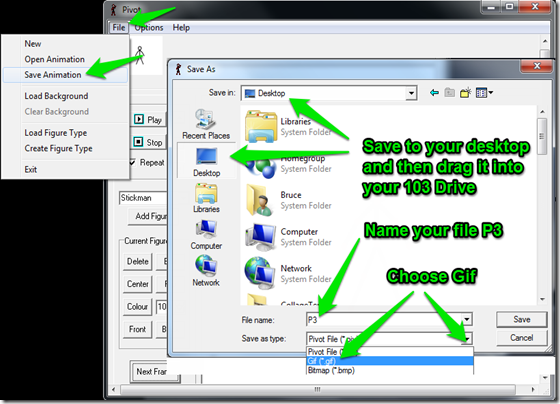
![tightrope_thumb[2] tightrope_thumb[2]](https://blogger.googleusercontent.com/img/b/R29vZ2xl/AVvXsEjXlQoCHhEBNqDQdvf9t1g7_aNReZTOG9VWPAqwFhh48GTDSWlqJejEIZ_6MpbkzCiaqSehp6RJDVf5fdM5LYv5AVSl7xl1Fm-KtHEyXwP6WiFNJ1EB7dhEmk3uirTd3gB1zHWEaLmKxfs/?imgmax=800)