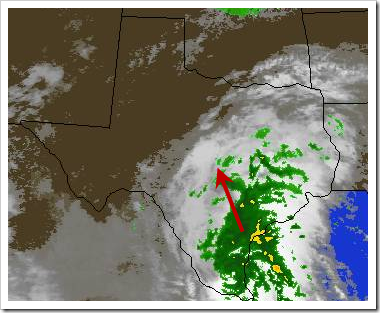Highlights for the week:
- Begin the last week of our 1st grading period (which means we are 1/3 of the way through the semester courses already). Please check your grades all week for missing assignments and complete them!
Monday 27th:
- Today we will collect our Google Applications accounts permissions forms. Then we’ll test our ability access to a photo collage maker and create 3 different collages for use with Glogster (or other tech apps). Our collages should be saved to a new page in our 1N practice page called ‘photo collages’. Then we will browse the district student portal for images, sounds and videos (3 of each to download and save to our practice notebook Portal page) to use with our tech applications. Please check your grades online for assignments marked with zeros. Those marked with ‘*’ have not been graded yet. Here are some links you may need:
- Photovisi (collage maker)
- BISD portal
- Try SweetSearch for students for sounds & clips for your Glogs
Tuesday 28th:
- Today we will discuss the new Graded Assignments List on the right side-panel of this blog. We will collect more Google Applications accounts permissions forms (remember, this is now an extra credit assignment that will replace a zero!). Then we will create a screencast for our favorite teacher/subject showing some of the things we’ve made or ideas for how to use the tools we’ve learned in our classes and save them in our s-drives as sc4. We’ll also continue our Photovisi collages and portal downloads (and put them in a new folder in our s-drives called ‘Portal’). Remember to check for and complete any missing assignments for the 1st 6 weeks.
- Screencast-o-matic
- Photovisi (collage maker)
- BISD portal
- Try this headlines game
Wednesday 29th:
- There’s a teachers meeting after school today so you won’t be able to meet with me to get help after school until tomorrow!
- Today we will collect more Google Applications accounts permissions forms (remember, this is now an extra credit assignment that will replace a zero!).
- Create a pictures folder in your s-drive and make 2 folders inside of it (one called sand sculpture and one called nature)
- View the following links for Photovisi collage ideas. Capture your photos with IW (InterWrite) or OneNote and save your images as indicated below:
- View collage of face image (Prezi link) (Flickr link)
- World Sand Sculpture Championship (save captures to sand sculpture folder)
- Life is Earth (save captures to nature folder)
- Use images from your folders to make your Photovisi collages. Save your sand sculpture collage to the sand sculpture folder and your nature collage to the nature folder
- Test Wordnik
- Complete missing assignments
Thursday 30th:
- Review: you should be able to
- Create or rename a folder in your S-drive
- Capture images using IW, 1N, or ‘save file/target as’
- Move images from 1N into your S-drive
- New:
- Use kmz files in Google Earth (view demos and learn how to create and save a kmz file)
- Do:
- Copy the folder called ‘Google Earth’ from my J-drive/today folder into your S-drive folder
- Capture 5 images from GE local places into IW GE1 file
- Capture 10 images from GE extreme series into IW GE1 file
- Create and save your own kmz file and capture 5 images into IW GE1 file
- Through? If you’re finished with today’s activities, you may do the following:
- Help someone with today’s activities! (You learn more by teaching than just by doing, and knowledge is power!)
- Complete work from earlier classes this week
- Explore other Google Earth tours here
- Add links to cool tours or other sites here
Friday 1st:
- Review: you should be able to
- Open and follow a kmz file in Google Earth
- Use IW to capture images on the current page
- Use IW with GE even thought there are some software conflicts
- New (for some of you, this is not new)
- Create your own kmz (Google Tour) and save it as Tour1 in your S-drive/Google Earth/kmz folder
- Do
- Turn in your extra credit form! This form must be turned in for you to receive an email account and to participate in other online learning experiences. Check your grades to see if you have received credit for it.
- Complete your kmz local and extreme places tours
- Create your own kmz tour with at least 5 places
- Complete your GE1 IW assignment (to capture 5 images on each screen green, blue and orange) from each of the 3 kmz files (one of which you make)
- Create a Glog of your favorite College, University, Trade School, Distance Learning Campus, or other learning institution or practice
- Through?
- Check your grades
- Improve your Glogs
- Complete work from earlier classes this week
- Explore other Google Earth tours here
- Add links to cool tours or other sites here
Additional Information:
- Prezis