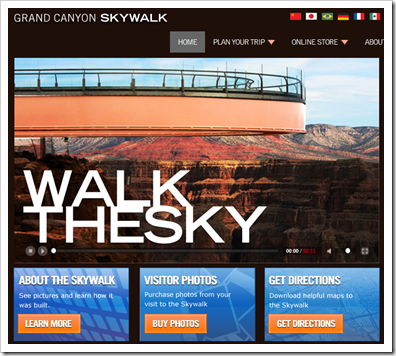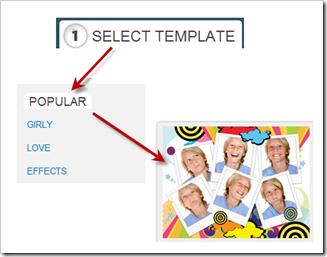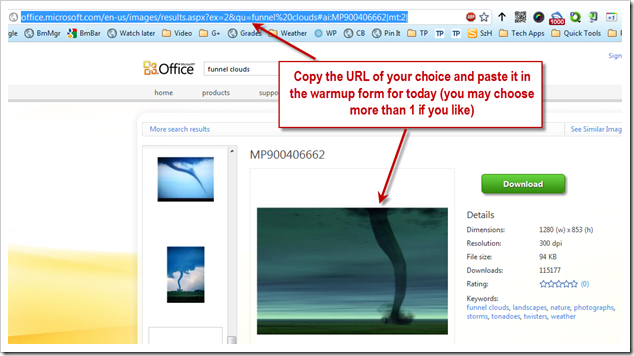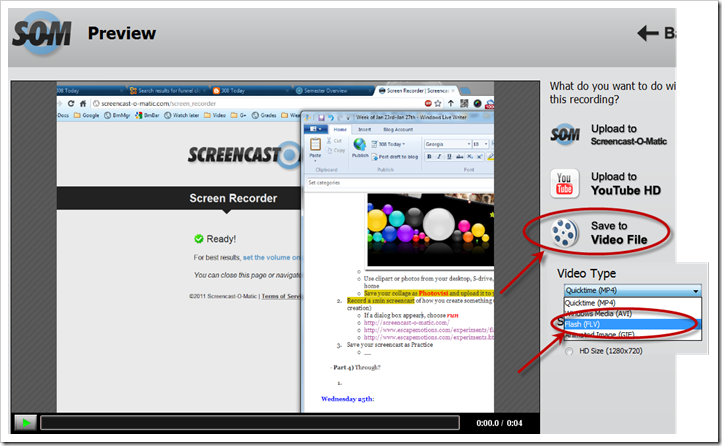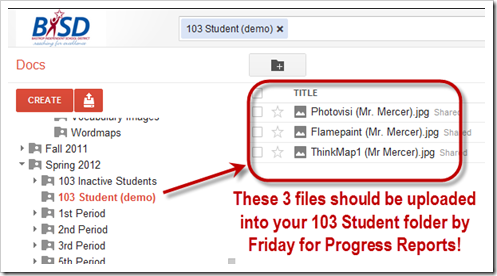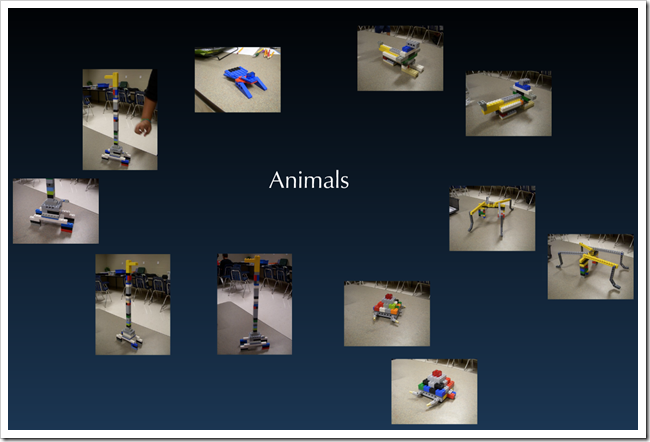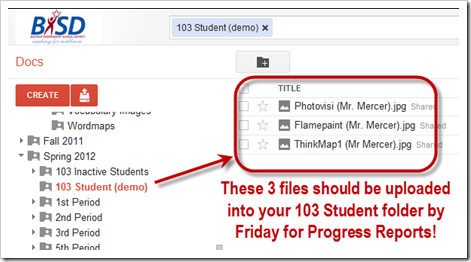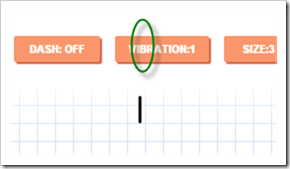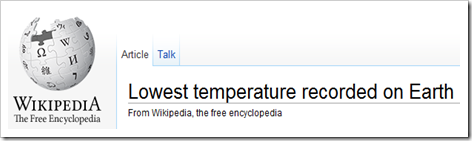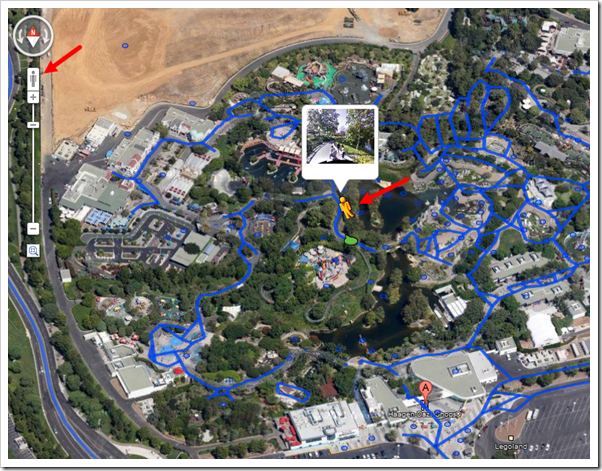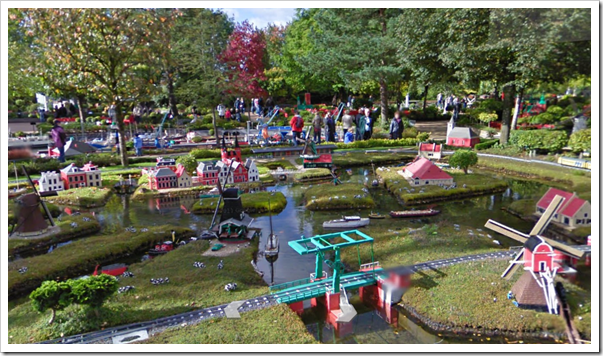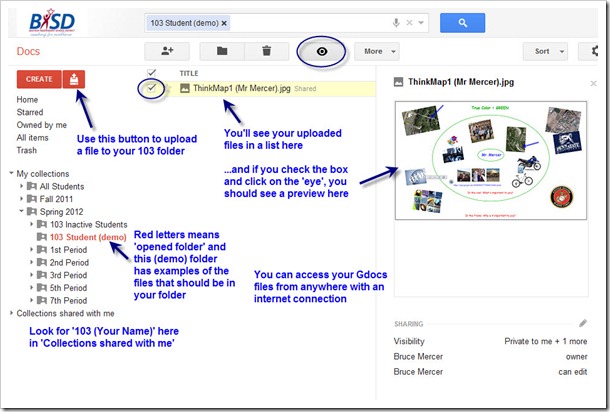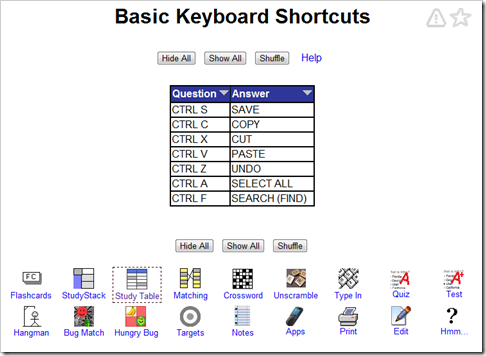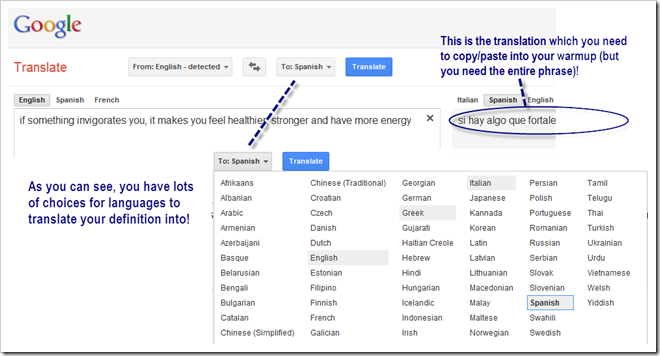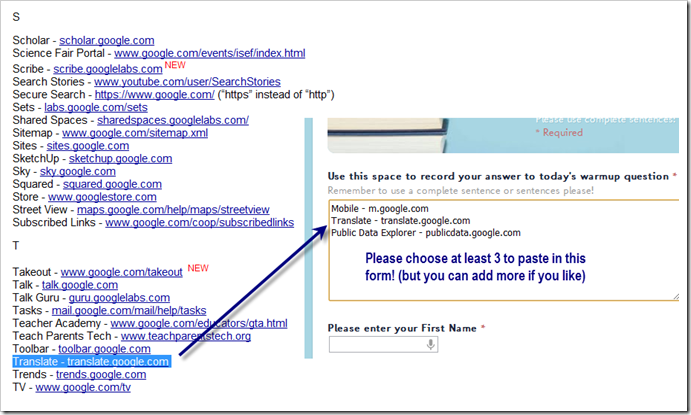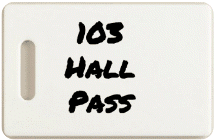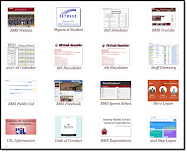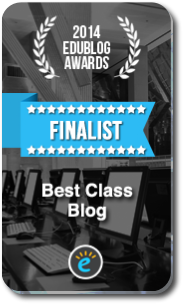Highlights for the week:
- View the BMS Public Calendar for this weeks events!
- Tip: Use ctrl+f and enter the date as a number to jump quickly to the Blog entry for today!
Monday 30th:
- Part 1) Review
- Please check your laptop for damages and report problems to me!
- Daily Warmup Activity (2min timer if necessary – no talking while you complete your warmup please!)
- Click on the link to the BMS Public Calendar at the top of this page
- Find an entry on the calendar which says Message for Mr. Mercer’s students and click on it
- Look for the message in the Description section of the pop-up calendar event
- Here’s a sentence starter (or you can choose your own): The message says…
- Use the Daily Warm-up Form to record your answer
- Part 2) New
- Browse Google News for today’s top stories
- Introduce Wolfram Alpha (2 video clips)
- Introduce Titanpad (view this time slider)
- View demo screencast
- Part 3) Do - Today students will…
- Complete the Wolfram Alpha fact finding form
- Read the instructions under each question to help you find the answer!
- Click here to go to the form
- Click here to go to Wolfram Alpha
- Experiment with the Titanpad collaborative notepad (caution: do not type anything inappropriate or abusive to anyone or this application will be blocked! Everything in this application is recorded and can be reviewed!)
- Go to Titanpad.com and choose ‘Create public pad’
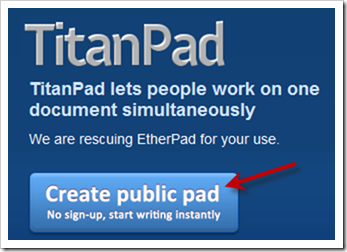
- Click on the Time Slider Play Button to replay any pad
- Part 4) Through?
- Try experimenting with Flockdraw again (a collaborative whiteboard)
- Create and practice with your own at this Flockdraw link, then
- …try collaborative drawing with these links - click on your card suit

Tuesday 31st:
- Part 1) Review
- Please check your laptop for damages and report problems to me!
- Logon to your Gmail and open your Documents (so a link below will work properly)
- Daily Warmup Activity (2min timer if necessary – no talking while you complete your warmup please!)
- Use Wolfram Alpha to find out how many calories there are in a McZDonald’s Big Mac
- Click on this link to go to Wolfram Alpha
- Enter this into the search window McDonald’s Big Mac
- Look for ‘total calories’ and enter the number in the warmup form
- Here’s a sentence starter (or you can choose your own): A McDonald’s…
- Use the Daily Warm-up Form to record your answer
- Explore the Wolfram Alpha Food and Nutrition examples to find other interesting food facts or this Wolfram Alpha Patriots versus Giants Super Bowl facts page
- Part 2) New
- Add a background image to a pivot animation
- Part 3) Do - Today students will…
- Create a 20 frame (or more) Pivot animation with a background image by following these steps:
- Open Pivot and load a background image
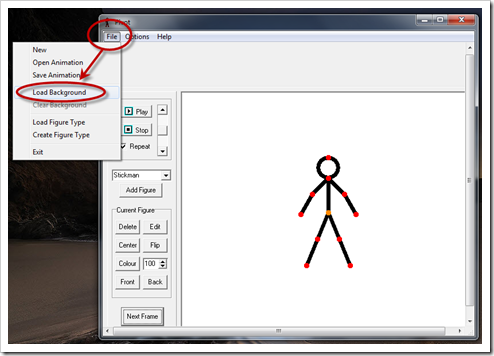
- Find an image from the Clipart collection in your S-drive (or my J-drive) and load it into your Pivot program (be sure to choose jpeg in the dropdown window so you will see the images to choose from). If you know how, you may use an image from the web instead!
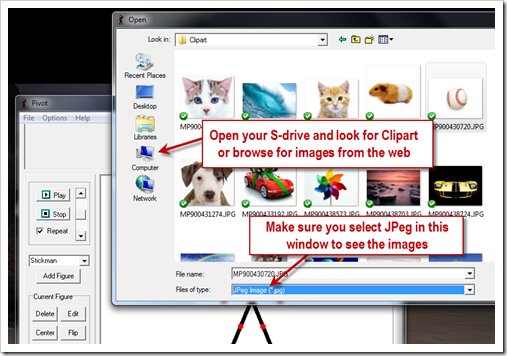
- Create a Pivot animation of at least 20 frames (with a background image like this example)
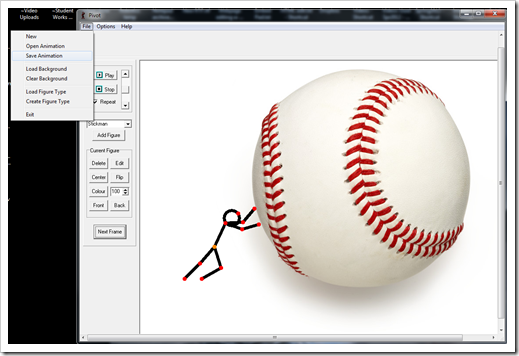
- Once you’ve completed your animation, save it as a Gif file to your S-drive with the name Pivot2.
- Upload your Pivot2.gif to your Google Docs 103 Student Folder
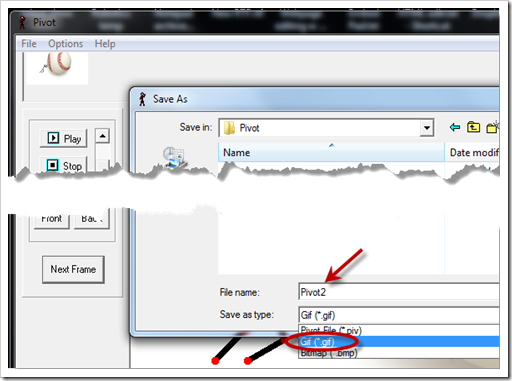
- You can view an example in the Gdocs 103 Student Demo folder or view it directly by clicking here
- Part 4) Through?
- View these amazing Ice Festival images (you might find a good one to use with your Pivot animation!)


Wednesday Feb 1st:
- Part 1) Review
- Please check your laptop for damages and report problems to me!
- Daily Warmup Activity (2min timer if necessary – no talking while you complete your warmup please!)
- View these amazing Ice Festival images
- Choose the slide which you liked best and enter the slide number and a brief description of what you liked about it in the warmup form (the slide numbers are at the top)
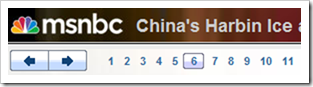
- Here’s a sentence starter (or you can choose your own): My favorite slide is ___ because ___
- Use the Daily Warm-up Form to record your answer
- Purple highlights are ‘plusses’… extra (hopefully fun) information to explore!
- Read about the Ice Festival on Wikipedia at this link
- If you thought a Big Mac had a lot of calories, try this link to see the total calories of a burger king double whopper with cheese
- Part 2) New
This is a great story and a great approach to life, especially when things are tough…
If you cannot fly then run,
If you cannot run then walk,
If you cannot walk then crawl,
But no matter what move forward.
~ MLK
Photo source and credit: http://www.teamcody.com/
- Here are some cool student Gifs from yesterday
- Discuss questions about yesterday’s assignment
- Review Google Maps and Streetview including how to use coordinates to find locations
- Part 3) Do - Today students will…
- Go to Google Maps and use IW to capture ‘Streetviews’ of the following locations
- BHS
- CCHS
- Our new football stadium: 30.0956,-97.4654
- The State Capitol Building in Austin
- The UT Tower: 30.2848,-97.7395
- +3 other locations that you’re curious about from this list of Austin Area Tourist Attractions (remember, you will need to find these in Google Maps Streetview… don’t capture images directly from the Tourist Site!)
- There should be a total of 8 images with labels in your collection
- Here’s a partial example of what your collection should look like
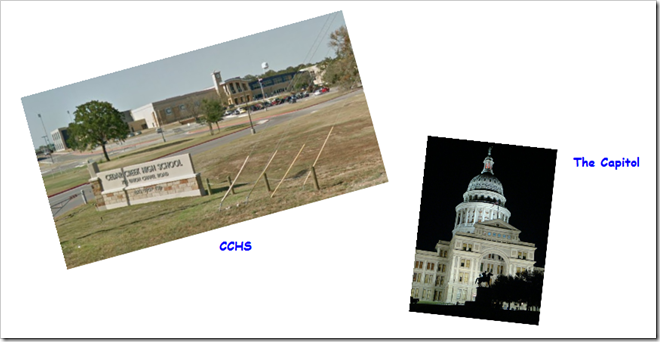
- Save your collection
- Copy and cut your collection from IW, paste it into Paint, save it as a JPG file named Gmaps1 and upload it into your Gdocs 103 Student Folder
- Please complete your animated Gif assignment from yesterday if you haven’t already done so!
- Part 4) Through?
- Continue to explore this list of Austin Area Tourist Attractions
- Learn about Bats here (from the tourist attraction list)
- Explore UT or TAMU in Streetview (or Penn State via Google Trike)
Thursday 2nd:
- Part 1) Review
- Please check your laptop for damages and report problems to me!
- Daily Warmup Activity (2min timer if necessary – no talking while you complete your warmup please!)
- View this Lego Creations Slideshow from the Robotics class
- Add a comment about what you saw for your warmup today
- Here’s a sentence starter (or you can choose your own): I watched the Legos Slideshow and…
- Use the Daily Warm-up Form to record your answer
- Checkout these Wolfram Alpha examples on Sports and Games
- If you like animated Gifs, checkout this example of a different style of animated Gif or this one (both were created at http://www.gifpal.com/
- Part 2) New
- View Natural Bridge Caverns images in streetview (you can use these as one of your Gmaps1 optional locations). Here’s an example image:

- Review how to save your IW file
- Copy and cut your collection from IW, paste it into Paint, save it as a JPG file named Gmaps1 and upload it into your Gdocs 103 Student Folder
- Review how to upload your work from your S-drive to your Gdocs 103 Student Folder
- Part 3) Do - Today students will…
- Complete your Google Maps Gmaps1 collection of these places (copy and paste the green coordinates)
- BHS: 30.1184,-97.3103
- CCHS: 30.1407,-97.4706
- Our new football stadium: 30.0956,-97.4654
- The State Capitol Building in Austin: 30.2727,-97.7411
- The UT Tower: 30.2848,-97.7395
- +3 other locations that you’re curious about from this list of Austin Area Tourist Attractions (remember, you will need to find these in Google Maps Streetview… don’t capture images directly from the Tourist Site!)
- There should be a total of 8 images with labels in your collection
- Complete your animated Gif Pivot creation and upload it into your Gdocs 103 Student folder
- Here’s an example of a different style of animated Gif created at http://www.gifpal.com/
- Part 4) Through?
- Checkout these cool images of caverns like this one:
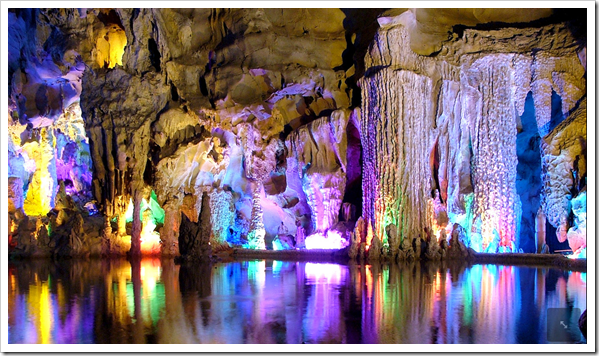
Friday 3rd: Folder checks every Friday!
- Part 1) Review
- Please check your laptop for damages and report problems to me!
- Daily Warmup Activity (2min timer if necessary – no talking while you complete your warmup please!)
- Click on this link to find locations to visit in Streetview
- Copy the green block for any location you would like to visit
- Paste the numbers in Google Maps
- In the warm-up form, tell me briefly about a location you liked (or tell me about one you think I should add to the list)
- Here’s a sentence starter (or you can choose your own): I liked ____ (location) because ___
- Use the Daily Warm-up Form to record your answer
- Checkout this massive helicopter! Here’s another article about it. Of course, then there’s this
- Part 2) New
- About hoaxes and snopes.com
- Gdocs folder check
- Review how (and why) to upload to Gdocs 103 student folder
- Part 3) Do - Today students will…
- Complete the Week4 Reflection Form
- Complete your Pivot2.gif animation and your Gmaps1.jpg Google Maps collection and upload them to your Gdocs 103 Student Folder
- View the Friday Video Collection for this week
- Part 4) Through?
- Explore the Grand Canyon Skywalk site and the Photo Gallery