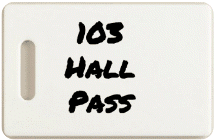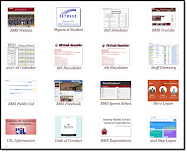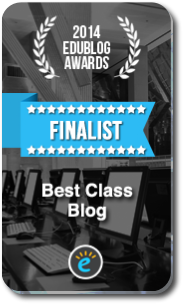Highlights for the week:
- Begin working with Google Apps (Docs, Drawings, Spreadsheets, and Forms)
- Wednesday is an early release day
- This week is Red Ribbon week! Here is the schedule for the week.
Monday 25th:
- Review
- Test your logon to your G-Apps account (use the same logon info you use when you start your computer)
- New
- View the new Bulletin Board Document to see if you have correctly completed your Wolfram Alpha assignment (this is a Google Doc which you can only view when logged onto your Google Apps account!).
- Check to see if your Prezi account email has arrived! If so try experimenting with Prezi. It’s fun :)
- Do
- Complete your Wolfram Alpha Assignment (from Tues Oct 19th on this blog last week)
- 7th grade students review this Study Stack with Spanish Exploration terms and definitions
- 8th Grade Students, review this Study Stack of weather terms and definitions
- Robotics Students view these NXT programming tutorials
- Continue working on your Halloween Glog (you may create more than one if you like)
- Through?
- Checkout these photos from the Nikon Small World Photomicrography Competition
- Complete assignments from last week (including your Wolfram Alpha assignment)!
- Please check your grades to make sure you have completed everything in ALL of your classes!
Tuesday 26th:
- Review
- Checkout the updated Student Submitted Links section and the new Webpage View
- This week is Red Ribbon week! Here is the schedule for the week.
- New
- Check your Gmail for an account confirmation from Prezi. If you have received it, please forward it to me!
- Introduce Google Drawing
- New and returning students: Please pickup the Google Apps permission form and get it signed and returned to me as soon as possible!
- Do (Steps marked with a * have a screencast in the J-drive/bmercer/Today folder. Open screencasts with Quicktime for best results!)
- *Watch the overview screencast
- *Watch the Google Drawing tutorial in the J-drive/bmercer/Today folder (drag it to your desktop and open it with Windows Media Player)
- *Create a new Google Drawing and name it Red Ribbon Week exactly!
- *Add 4 shapes, an arrow, a curve, a polygon, a text box, and upload a small image of a pumpkin to your drawing.
- *Share the drawing with me and download it as a PDF. Move your new PDF drawing file into your S-drive.
- *Copy your drawing to your clipboard and add it to your Google Document with your name on it (if you don’t have one, please make one and share it with me!)
- Make another drawing called ‘Practice Drawing’ and share it with another person in the class and your teacher. Practice editing it together.
- Through?
- Complete assignments from last week (including your Wolfram Alpha assignment)!
- Please check your grades to make sure you have completed everything in ALL of your classes!
- Work on Halloween or Red Ribbon Week Glog
- Try Funbrain activities
Wednesday 27th: Today is an early release day (bell schedule)
- Review
- This week is Red Ribbon week! Here is the schedule for the week.
- You’ll get your Progress Reports on Friday, but you can see what will be on them by checking your grades online anytime. If you need to bring up your grade, complete any assignments which are zeros and let me know when you’ve completed them (in person or by email) so I can grade them.
- Check missing Google Apps Permissions list… if you’re on the list, please return your form as soon as possible!
- New
- Interested in UIL Calculator Competition? If so, we will meet here in this room on Tuesdays and Thursdays during den time for practice. Let me know in person or by email and if any of your friends are interested, ask them to stop by before or after school. I need 5 students for a team and I will post more information later.
- Check your Gmail for an account confirmation from Prezi. If you have received it, please forward it to me!
- Introduce Google Drawing
- New and returning students: Please turn in the Google Apps permission form as soon as possible! Here’s a link to list of students who need to turn in forms.
- Do (Steps marked with a * have a screencast in the J-drive/bmercer/Today folder. Open screencasts with Quicktime for best results!)
Google Drawing didn’t work yesterday, but I’ve installed a component on all of the laptops and it should work today. Because of that, the steps below are repeated and the screencasts are the same (so the dates are wrong) except for step 1, the overview.
Logon here to get to your Google Apps Account
- *Watch the overview screencast
- *Watch the Google Drawing tutorial in the J-drive/bmercer/Today folder (drag it to your desktop and open it with Windows Media Player)
- *Create a new Google Drawing and name it Red Ribbon Week exactly!
- *Add 4 shapes, an arrow, a curve, a polygon, a text box, and upload a small image of a pumpkin to your drawing.
- *Share the drawing with me and download it as a PDF. Move your new PDF drawing file into your S-drive.
- *Copy your drawing to your clipboard and add it to your Google Document with your name on it (if you don’t have one, please make one and share it with me!)
- Make another drawing called ‘Practice Drawing’ and share it with another person in the class and your teacher. Practice editing it together.
- Through?
- Please check your grades to make sure you have completed everything in ALL of your classes!
- Work on Halloween or Red Ribbon Week Glog. Check New Glogster account information here!
- Try Funbrain activities and other games (Physics and Math) in the new Games section on the right. If you find good sites to add to the list, please use the Share Websites Form to let me know about them. Thanks!
Thursday 28th:
- Review
- This week is Red Ribbon week! Here is the schedule for the week.
- Check missing Google Apps Permissions list… if you’re on the list, please return your form as soon as possible!
- Tomorrow we will be on a Pep Rally bell schedule (there’s a link at the top right of in the Bell Schedules section)
- How to get screencasts each day: Open J-drive TODAY folder (which is the only folder in all CAPS), and in there look for the folder for today. Do not open that folder… just drag it to your desktop and then open and play the screencasts. Watch and then do each step!
- New
- Create and share a practice drawing with another student and your teacher
- Learn how to add a drawing to a Google Doc
- Do (Steps marked with a * have a screencast in the J-drive/bmercer/Today folder. Open screencasts with Quicktime for best results!)
- *Watch overview screencast
- *Logon to your G-Apps account and complete your Red Ribbon Week drawing from last class (Wed 27th steps 3 & 4)
- *Add your Red Ribbon Week drawing to the Google Doc you made with your name on it (Step 4 on Wed 20th)
- *make a new Google Document with your name and one core subject in the title and share it with that teacher and Mr. Mercer. The title might look like this: ‘Mark Twain – History’ and it might be shared with Ms. Cheshire and Mr. Mercer for example. Add a greeting to your document or copy and paste this example and fill in the blanks with your information: Hello _________, my name is ________ and this is my first shared document with you! Please add something so I know you have received this and thanks very much for helping me with this test document! When you share the document with your core teacher, leave the email checkbox checked so they will get an automatic email telling them about your new document.
- 7th grade students, please study these vocabulary words for a vocabulary quiz on Spanish Exploration tomorrow!
- 8th grade students, please study these vocabulary words for a vocabulary quiz on Weather tomorrow!
- Through
- Study for Vocabulary Quiz tomorrow! (steps 5 & 6 above)
- Try this online version of tic-tac-toe
- Checkout this slideshow ‘Halloween pups on parade’
- Work on Halloween or Red Ribbon Week Glog. Check New Glogster account information here!
- Try Funbrain activities and other games (Physics and Math) in the new Games section on the right. If you find good sites to add to the list, please use the Share Websites Form to let me know about them. Thanks!
Friday 29th:
- Review
- Today we will be on a Pep Rally bell schedule although it is for an event at the end of the day which is not a pep rally (there’s a link at the top right of in the Bell Schedules section)
- Continue working with Google Drawings using templates
- Review for Vocabulary Quizzes which have been postponed until Monday
- New
- Copy, rename, edit, and share several drawing templates
- Do (Steps marked with a * have a screencast in the J-drive/bmercer/Today folder. Open screencasts with Quicktime for best results!)
- *Watch the overview screencast
- *Logon to your Google Apps Account and open the Pumpkin Color Template Drawing. Make a copy and change the name to Pumpkin Color and your first and last name (example: Pumpkin Color Mark Twain). Share your copy with me and then try to make a cool design of your own using your copy. I’ll collect them all for a class collage and you can see how your class collage compares to the others.
- *Open the Tic-Tac-Toe template, save a copy and rename it Tic-Tac-Toe and your first and last name (example: Tic-Tac-Toe Mark Twain). Share your copy with me and then use your new copy to make a complete game.
- *Make another copy of the template and rename it Tic-Tac-Toe Share. Share this copy with another student and me and then play a couple of shared games. Add your names as text boxes when you’re through playing.
- *Make a new folder in Google Documents and name it Practice Drawings. Add all of your drawings to that folder.
- Work on Halloween or Red Ribbon Week Glog. Check New Glogster account information here! New students have Glogster accounts added on this list.
- 7th grade students, please study these vocabulary words for a vocabulary quiz on Spanish Exploration Monday!
- 8th grade students, please study these vocabulary words for a vocabulary quiz on Weather Monday!
- Through
- Check out this Halloween Safety Guide (especially if you have younger brothers and sisters to look out for!)
- Check your Gmail and G-Docs for responses from your teachers. Try adding something else for them to see (like a drawing for example).
- Try Funbrain activities and other games (Physics and Math) in the new Games section on the right. If you find good sites to add to the list, please use the Share Websites Form to let me know about them. Thanks!
Additional Information: