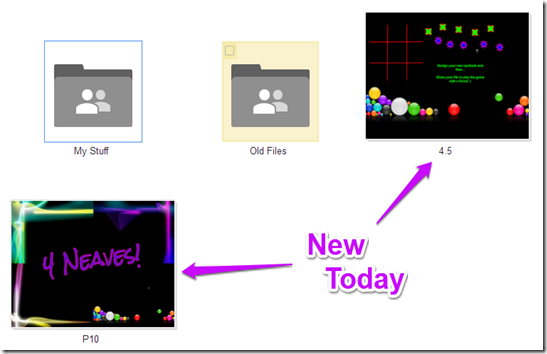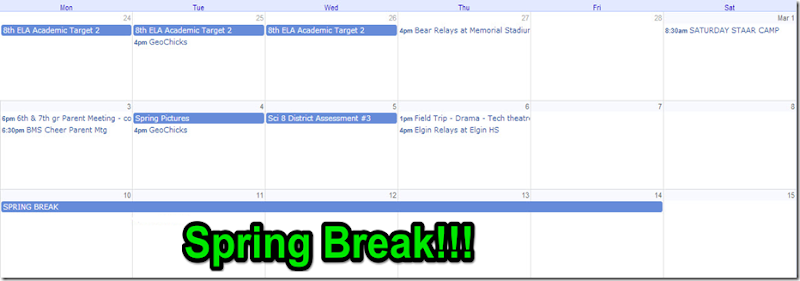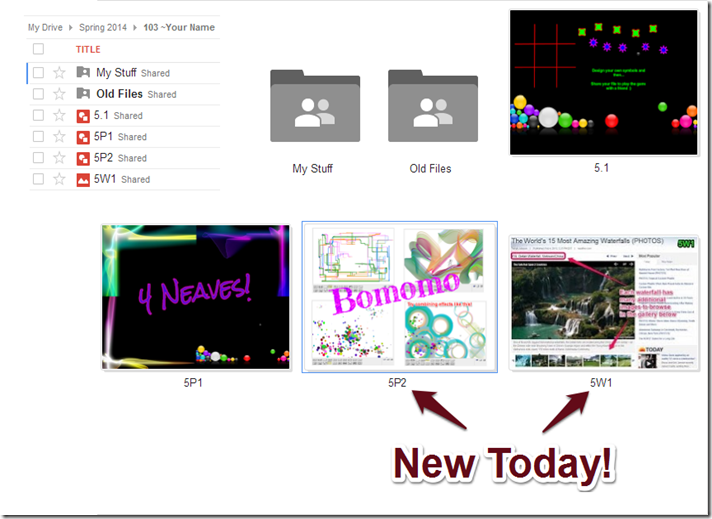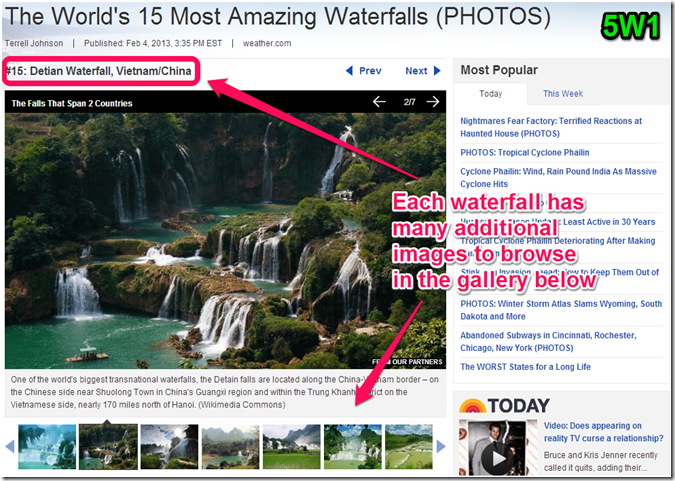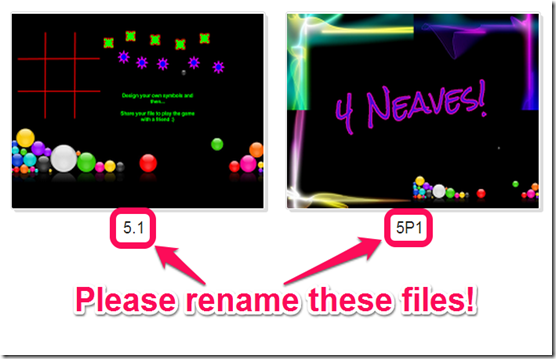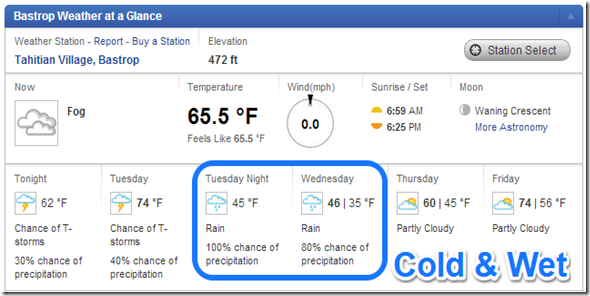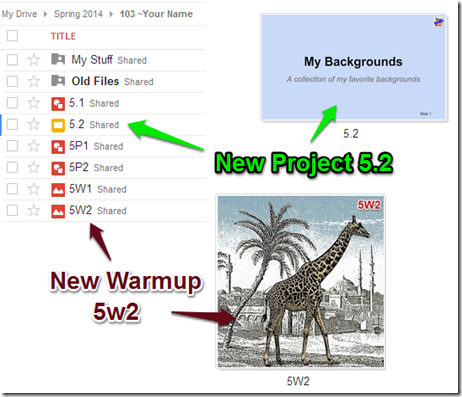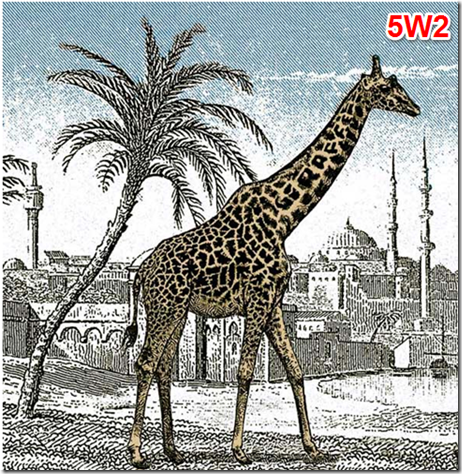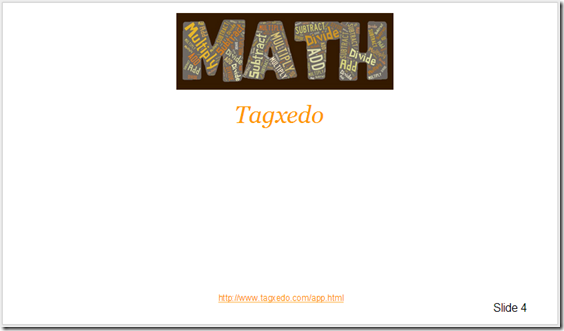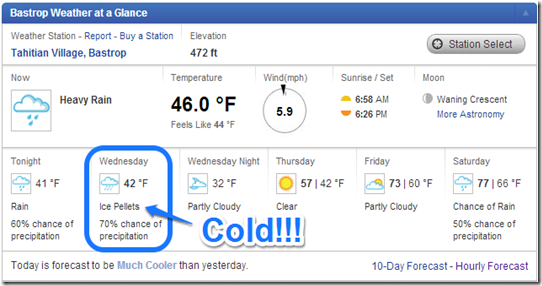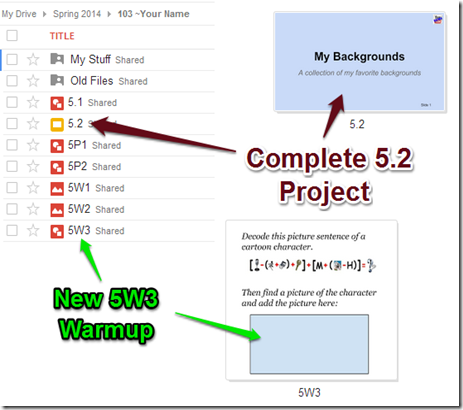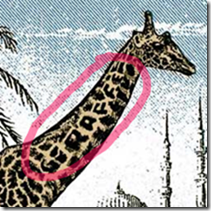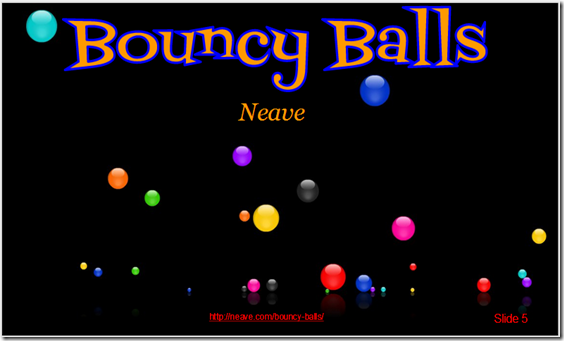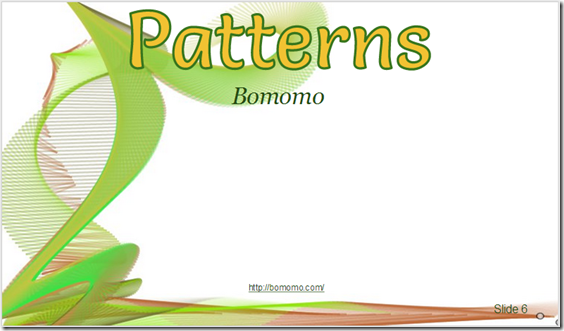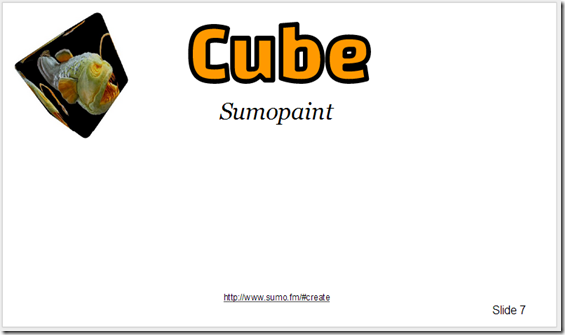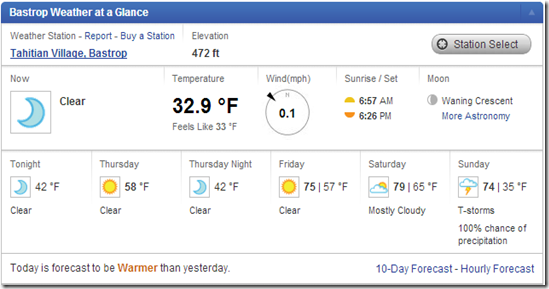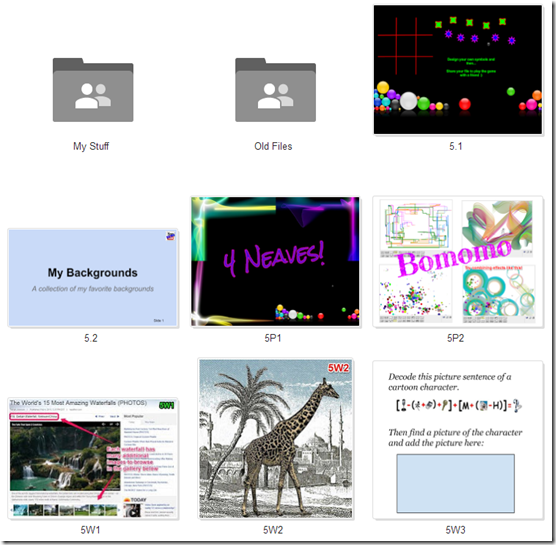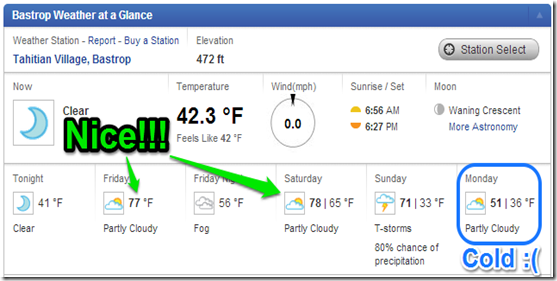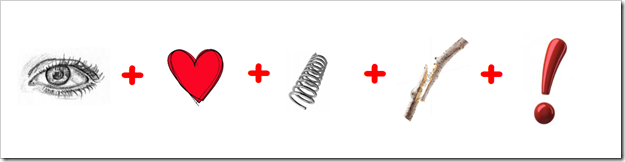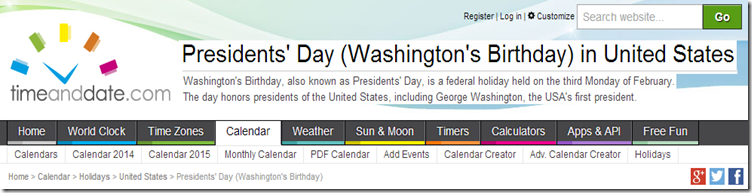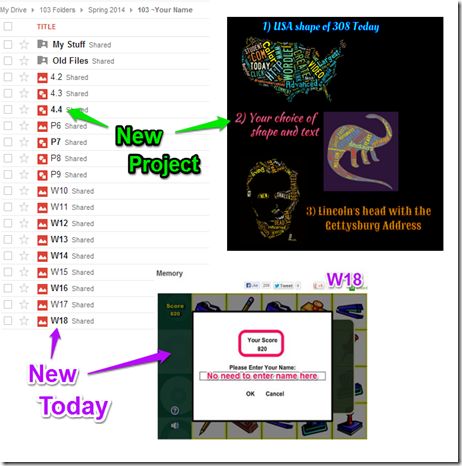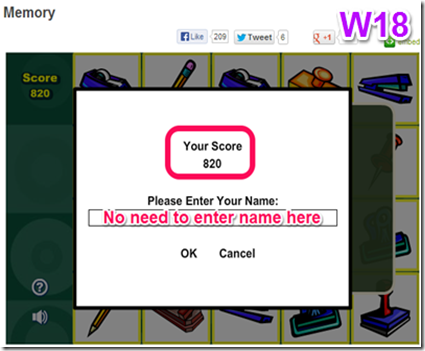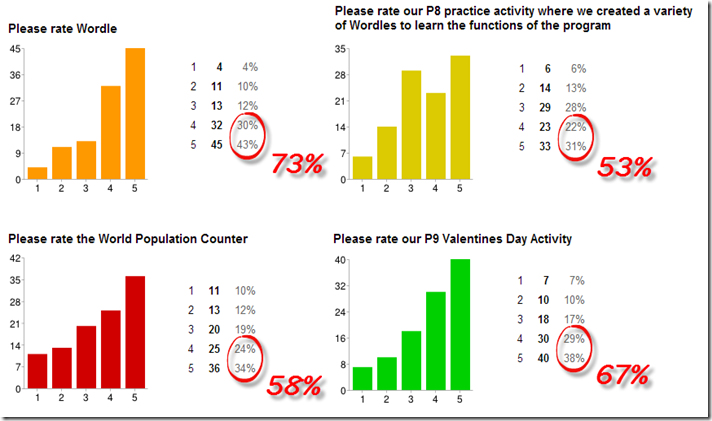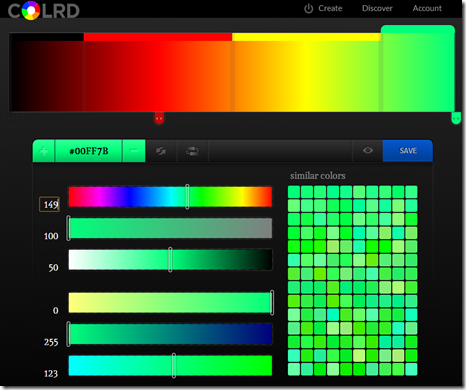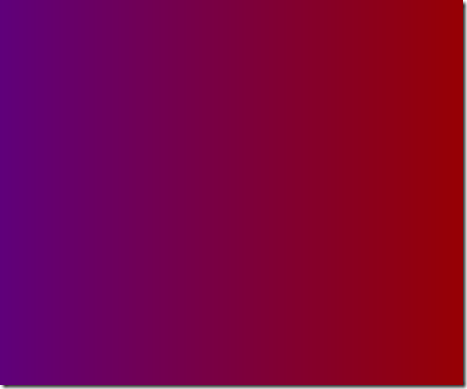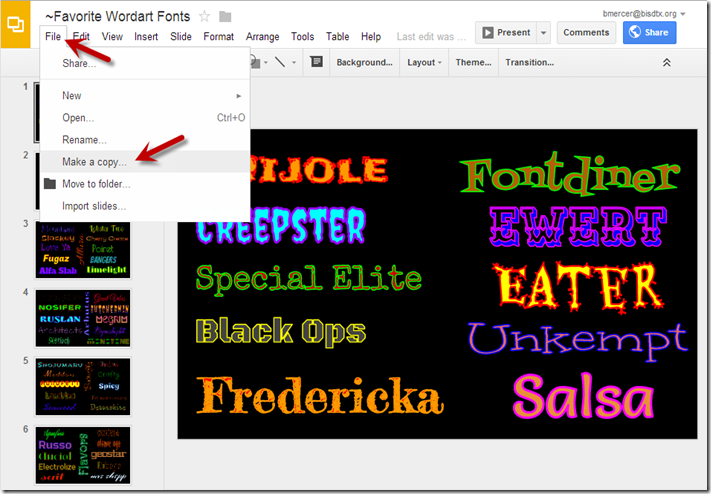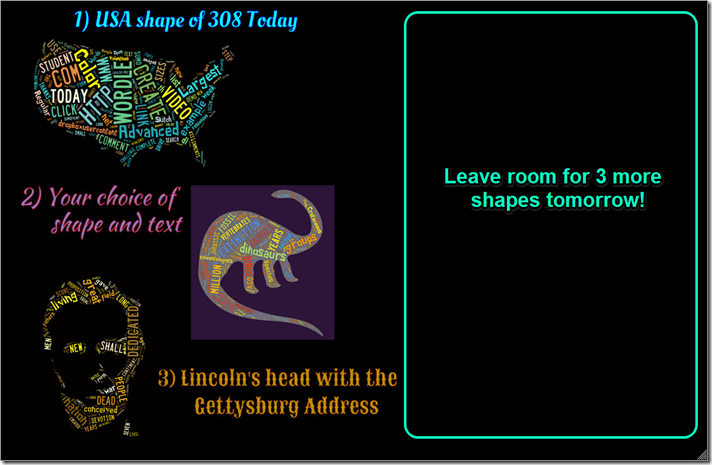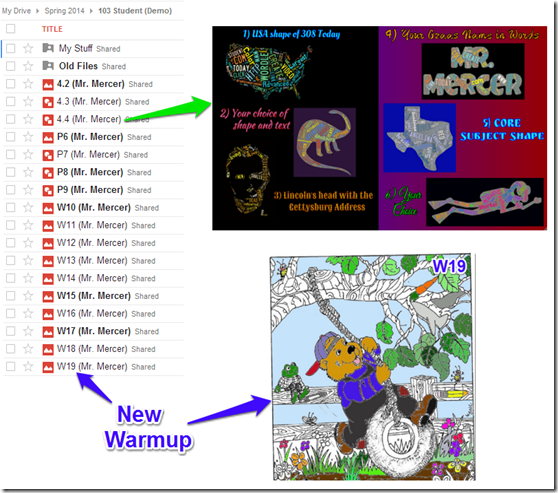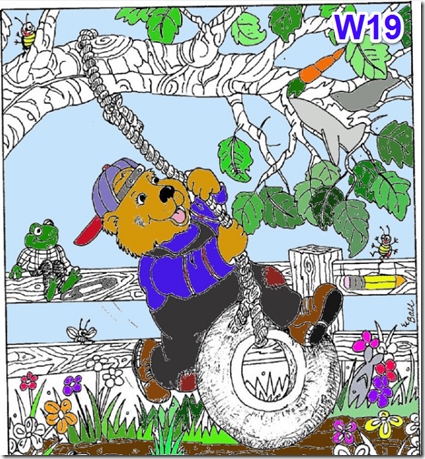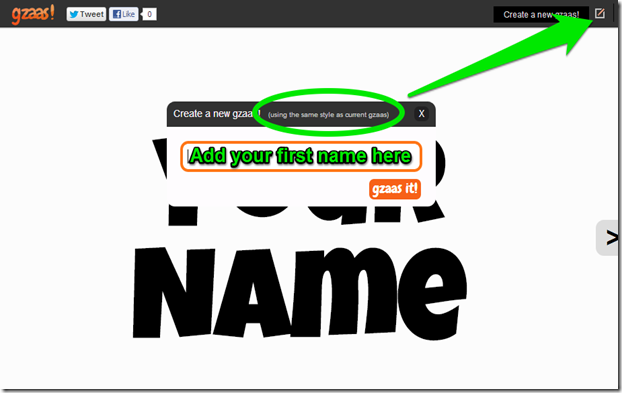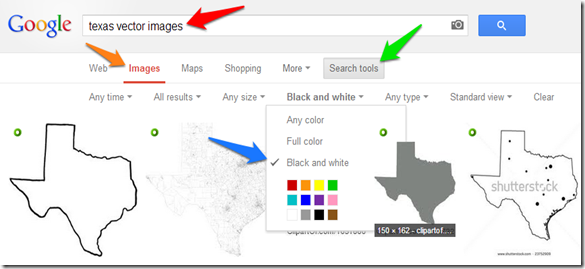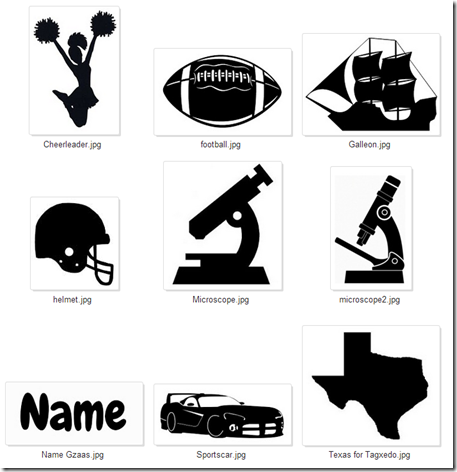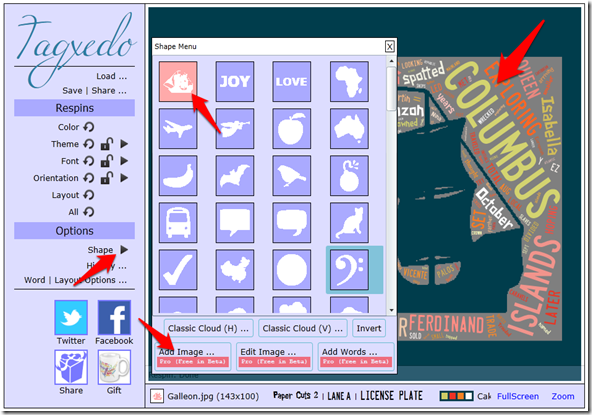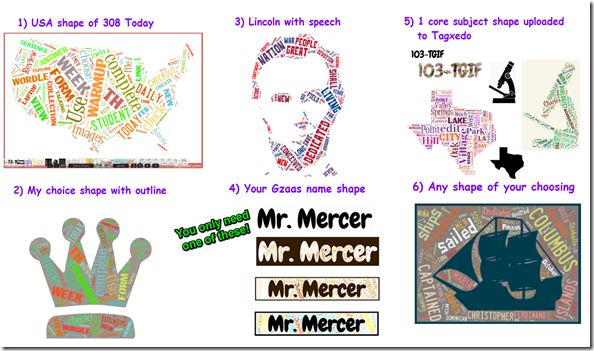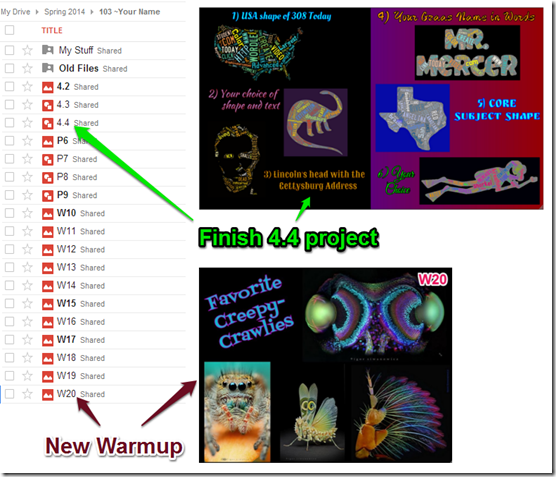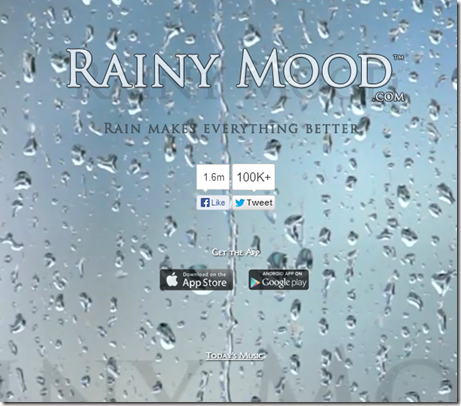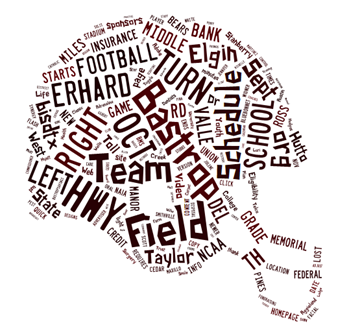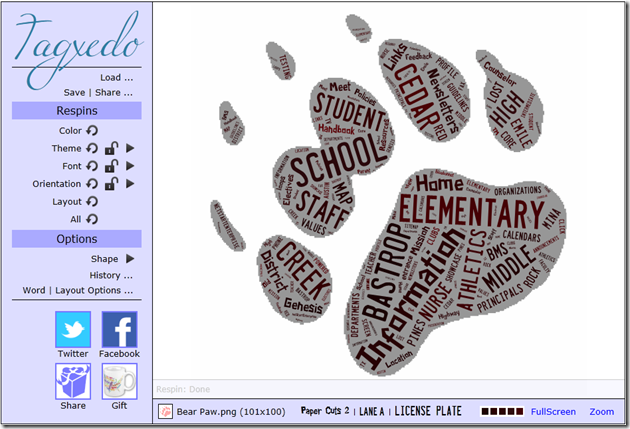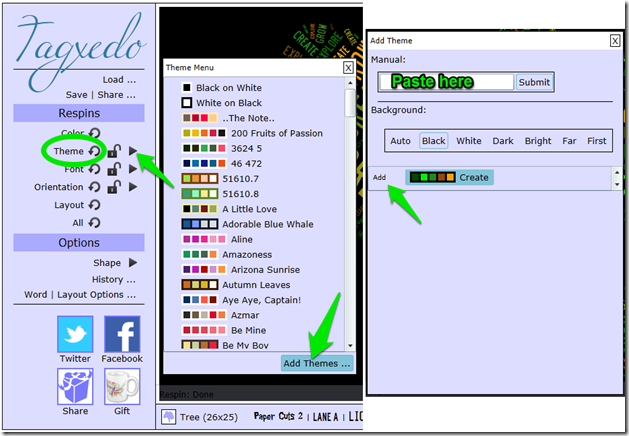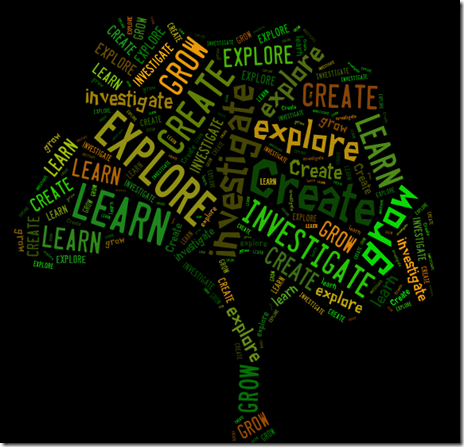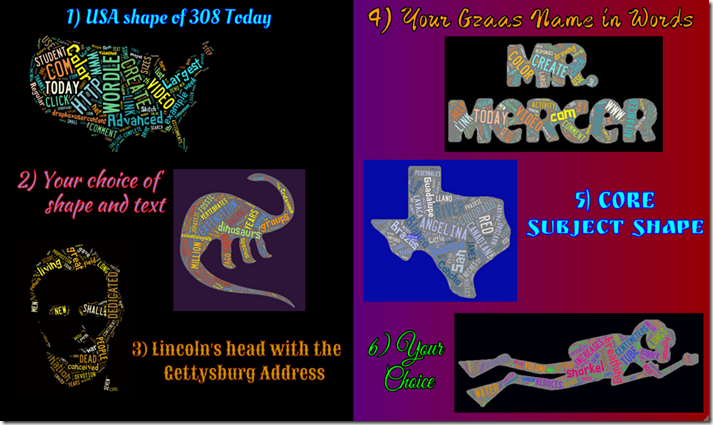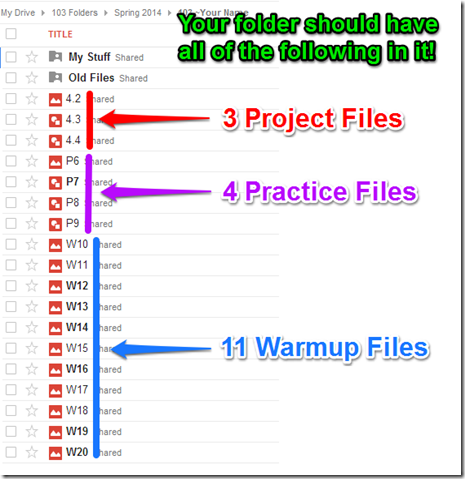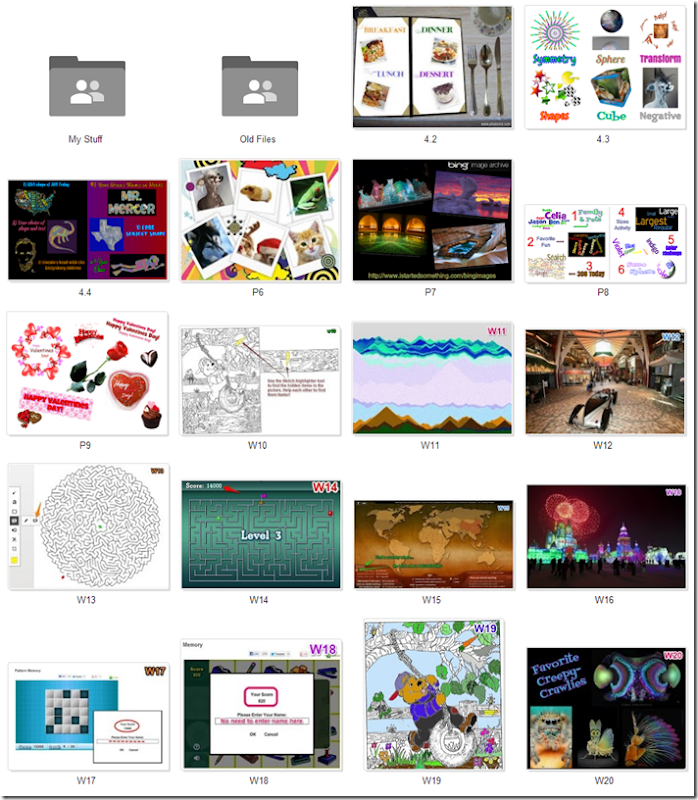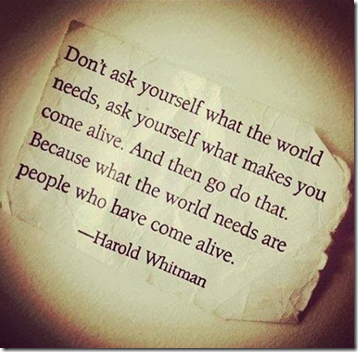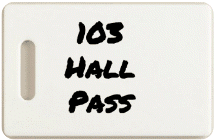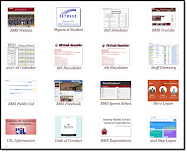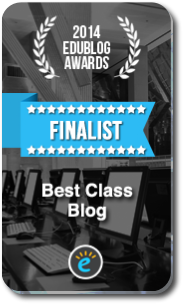Highlights for the week:
- View the BMS Public Calendar for this weeks events!
- Tip: Use ctrl+F and enter the date (like 1st, 2nd, 3rd, 4th, etc.) to jump quickly to the Blog entry for today!
- Some notes for Parents/Guardians who view this Blog:
- Everything we do in this class is listed on this Blog (so students who are absent can easily find what they’ve missed and even complete it while they are absent!)
- Nearly every assignment can be completed at home or anywhere with an internet connection
- Friday’s are makeup days so students who have trouble completing assignments have this extra time every week to get caught up!
- You can see examples of every project we do at this Public Examples Folder Link
Monday 24th:
- Part 1) Review (click-to-comment)
- Please check your workstation for damages and report problems to me!
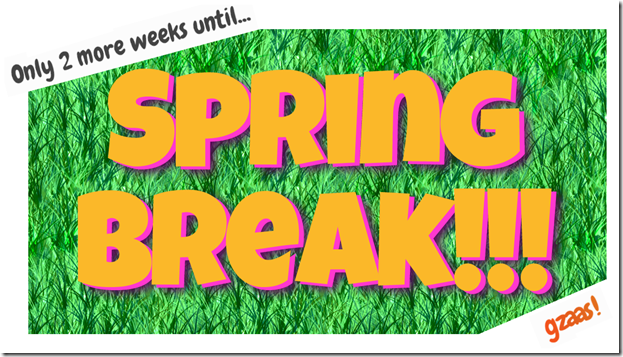
- Logon here to get to your Gmail: use @student.bisdtx.org
- Here’s what your 103 student folder should look like: (view example folder here)
- Daily Warmup Activity:
- Move all 4th Grading Period files into your Old Files folder
- Video help: https://dl.dropboxusercontent.com/u/197021/How2/How2%20archive%20your%204th%20Grading%20Period%20Assignments.mp4
- Your 103 Drive folder should look like this
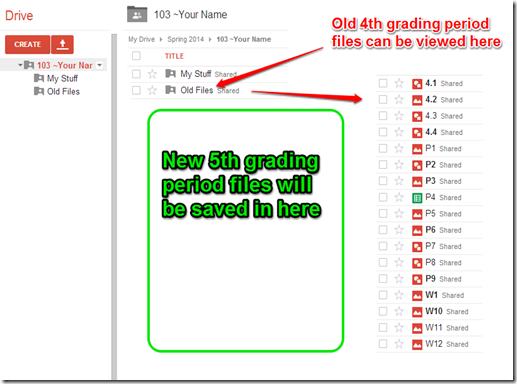
- Daily Warmup Response:
- Check for new click-to-comments and my responses to them (blue highlights are new responses!): http://goo.gl/TU5uol
- Part 2) Objectives: Today students will… (click-to-comment)
- Here’s how you rated last week’s programs and activities:
- Explore these websites for creating cool background designs for Google Drawings and Presentations
- http://neave.com/imagination/
- http://neave.com/bouncy-balls/
- Tip: Use Print Screen to capture your screen and then open your clipboard in Skitch and crop it. Here’s how:

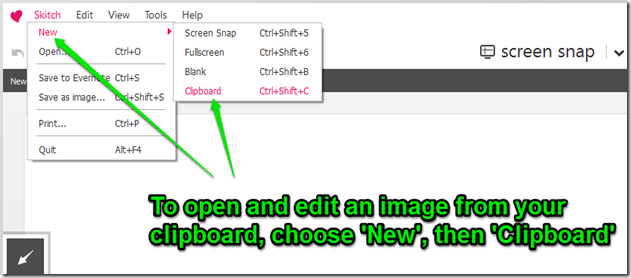
- Create a new drawing in your 103 folder called 5p1 and add 4 Skitch captures from the Neave sites above and a Wordart title. It should look something like this example
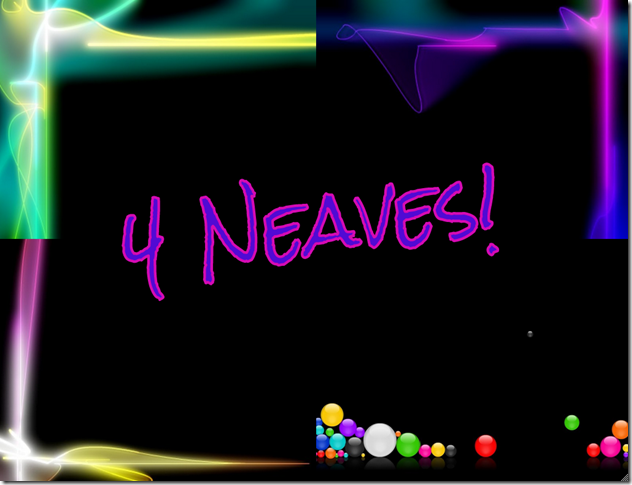
- Create, share and play your own Tic-Tac-Toe Game using Google Drawings. Name your new project drawing 5.1
- Video demo: https://dl.dropboxusercontent.com/u/197021/Video%20Tutorials/Google%20Docs%20Intro%20videos/GDraw%203T%20demo.mp4
- Game Demo: Google Drive
- Here’s an example which I made to show you:

- Here are some student designs from previous classes:
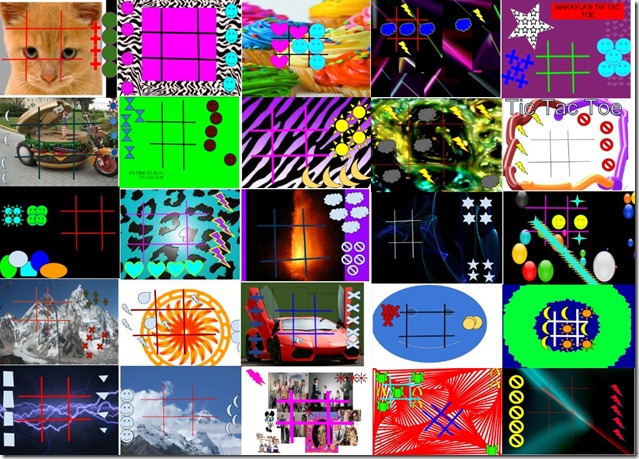
- Here are the steps:
- Create a new Drawing in your 103 Student Folder called 5.1
- Add a cool background for your game (like the student examples above). Here are some ideas for your background:
- insert an image from the web
- upload clipart from your clipart folder, the Bing homepage image archive or from the Microsoft Clipart Site
- create your own background using Neave, Sumopaint, Flamepaint or Google Drawings
- Add lines for your gameboard (thick, brightly colored lines work best) and create 2 custom shapes with 5 copies of each:
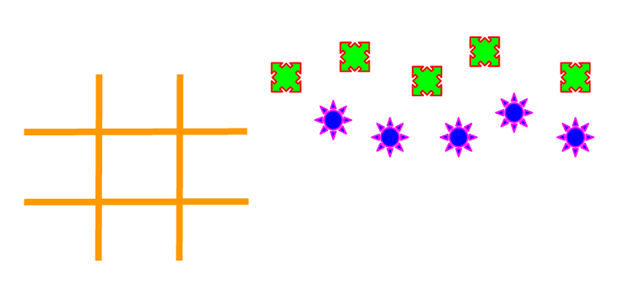
- Here’s an example with a Neave Imagination background
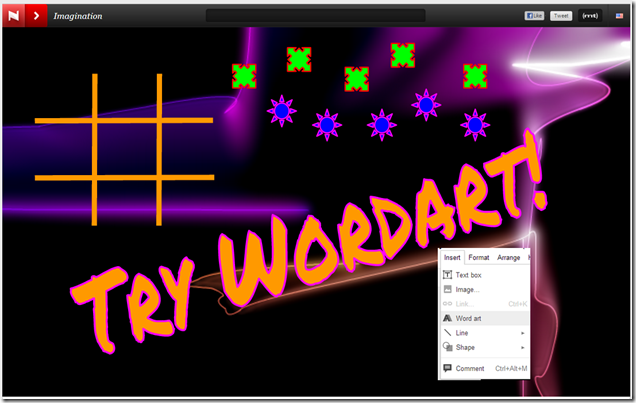
- To play your game with someone, share your drawing by clicking the share button and typing the name of the person next to you
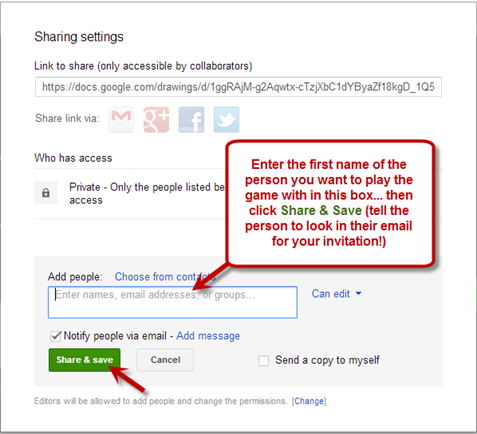
- Part 3) Help with today’s assignments! - (click-to-comment)
- Backgrounds Links for today’s assignment
- Part 4) Through? (click-to-comment)
- Checkout our calendar for the next 3 weeks: (click here to view live calendar)
Tuesday 25th:
- Part 1) Review (click-to-comment)
- Please check your workstation for damages and report problems to me!
- Logon here to get to your Gmail: use @student.bisdtx.org
- Here’s what your 103 student folder should look like: (view example folder here)
- Daily Warmup Activity:
- Use Skitch to capture your favorite waterfall image from the site below, drag it into your 103 folder, and rename it 5w1
- Daily Warmup Response: Use Skitch to capture and add 5w1 to your 103 Drive folder
- Check for new click-to-comments and my responses to them (blue highlights are new responses!): http://goo.gl/TU5uol
- Part 2) Objectives: Today students will… (click-to-comment)
- Please rename these files from yesterday (since they are new for the 5th Grading Period)!
- Explore this site to create cool looking images and backgrounds
- http://bomomo.com/
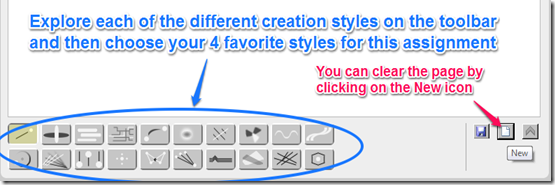
- Capture 4 different Bomomo creations and paste them in a new drawing called 5p2. Here’s an example of what that might look like:
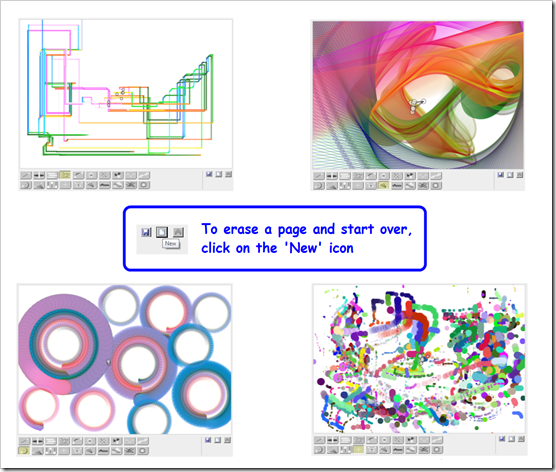
- Here’s another 5p2 example. Please add a Wordart Title to your drawing like you see below.
- Make a copy of this Checkers Template, share it with someone next to you, and play one quick game of checkers with them
- Click on this Template link: https://docs.google.com/a/bisdtx.org/drawings/d/1AMfGliqnTVbKIpWuY3ihQO0knNikjgivlf3k_vtc2I0/edit
- Follow these directions to make a copy of the template, then click the share button to share it
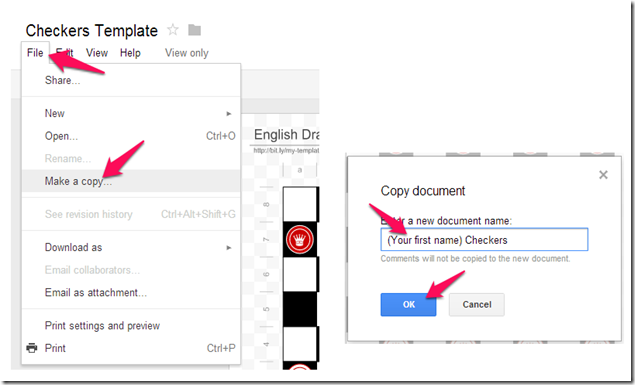
- Complete yesterday’s Tic-Tac-Toe Game assignment if you haven’t already done so using Google Drawings. Name your drawing 5p1
- Video demo: https://dl.dropboxusercontent.com/u/197021/Video%20Tutorials/Google%20Docs%20Intro%20videos/GDraw%203T%20demo.mp4
- Game Demo: Google Drive
- Here’s the example which I made to show you:

- Part 3) Help with today’s assignments! - (click-to-comment)
- Backgrounds Links for today’s assignment
- Part 4) Through? (click-to-comment)
Wednesday 26th:
- Part 1) Review (click-to-comment)
- Please check your workstation for damages and report problems to me!
- Logon here to get to your Gmail: use @student.bisdtx.org
- Here’s what your 103 student folder should look like: (view example folder here)
- Daily Warmup Activity:
- Daily Warmup Response: Use Skitch to capture and highlight the hidden giraffe in this image and save it as 5w2 in your 103 drive
- Check for new click-to-comments and my responses to them (blue highlights are new responses!): http://goo.gl/TU5uol
- Part 2) Objectives: Today students will… (click-to-comment)
- View Google Presentations Intro clip: https://dl.dropboxusercontent.com/u/197021/Google%20Docs%20Intro%20videos/Google%20Presentations%20Intro.mp4
- View 450 slide Google Presentations demo: https://dl.dropboxusercontent.com/u/197021/Google%20Docs%20Intro%20videos/450%20slide%20Google%20Demo%20Slam_%20Epic%20Docs%20Animation.mp4
- Create a new Project Presentation called 5.2 which will teach us how to use Google Presentations, give us some backgrounds to use for projects in other subjects and help us to review programs which we’ve used before
- Video Help Slide 1 (Title Slide) https://dl.dropboxusercontent.com/u/197021/Video%20Tutorials/2.4%20Project%20Videos/2.4%20Slide%201%20Title%20Slide.mp4
- Important note: The video shows the project file name from last semester. For this semester, the file will be named 5.2!
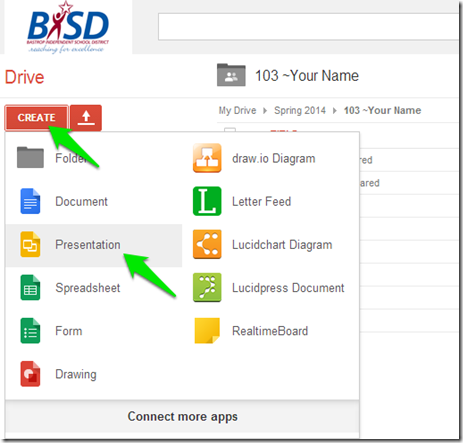
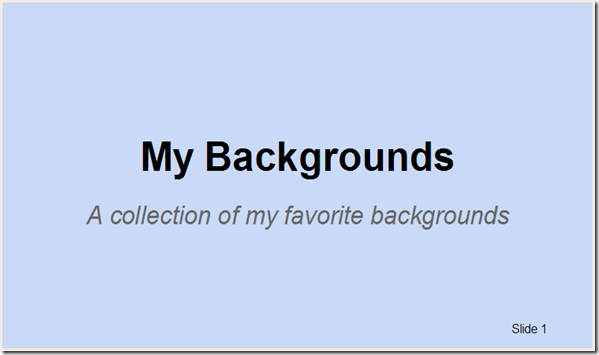
- We will add 4 slides today and 4 tomorrow to complete the project
- Each content slide should have 4 things on it:
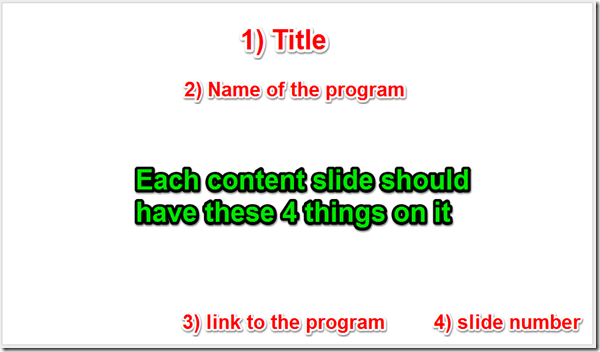
- Here’s the list of content slides you should have in your presentation with video demos of how to complete each slide:
- Video Help Slide 2: Flamepaint
- Video Help Slide 3: A Clipart Scene
- Video Help Slide 4: A Tagxedo word cloud text title using any simple black and white image of your favorite subject area (you can Skitch any of the examples below from this link): https://docs.google.com/folder/d/0BxVuH-KD_XBfUjl6V3I4VHJ1aTQ/edit?usp=sharing
- Part 3) Help with today’s assignments! - (click-to-comment)
- Links for today
- Flamepaint: http://www.escapemotions.com/experiments/flame/#top
- Clipart (new link): http://office.microsoft.com/en-us/images/results.aspx?qu=
- Tagxedo: http://www.tagxedo.com/app.html
- Other links which might be helpful to you
- Gzaas Name Pattern: http://gzaas.com/RHg6u
- Video demos for each of the slides
- Slide 1 title slide:https://dl.dropboxusercontent.com/u/197021/Video%20Tutorials/2.4%20Project%20Videos/2.4%20Slide%201%20Title%20Slide.mp4
- Slide 2 Flamepaint:https://dl.dropboxusercontent.com/u/197021/Video%20Tutorials/2.4%20Project%20Videos/2.4%20Slide%202%20Flamepaint.mp4
- Slide 3 Clipart: https://dl.dropboxusercontent.com/u/197021/Video%20Tutorials/2.4%20Project%20Videos/2.4%20Slide%203%20Clipart.mp4
- Slide 4 Tagxedo:https://dl.dropboxusercontent.com/u/197021/Video%20Tutorials/2.4%20Project%20Videos/2.4%20Slide%204%20Tagxedo.mp4
- Part 4) Through? (click-to-comment)
- Checkout the cold forecast for today:
Thursday 27th:
- Part 1) Review (click-to-comment)
- Please check your workstation for damages and report problems to me!
- Logon here to get to your Gmail: use @student.bisdtx.org
- Here’s what your 103 student folder should look like: (view example folder here)
- Daily Warmup Activity:
- Daily Warmup Response: Search the web for a picture of the cartoon character from the picture puzzle which you can capture with Skitch, drag it into your student folder and rename 5w3!
- Check for new click-to-comments and my responses to them (blue highlights are new responses!): http://goo.gl/TU5uol
- Part 2) Objectives: Today students will… (click-to-comment)
- Complete your 5.2 presentation by adding these last 4 slides
- Slide 5: A Neave interactive
- Slide 6: A Bomomo creation
- Slide 7: A Sumo cube or sphere
- Slide 8: A pumpkin carving using your favorite of the 2 sites below (for projects you might make next Fall!)
- Part 3) Help with today’s assignments! - (click-to-comment)
- Links for today
- Flamepaint: http://www.escapemotions.com/experiments/flame/#top
- Clipart (new link): http://office.microsoft.com/en-us/images/results.aspx?qu=
- Tagxedo: http://www.tagxedo.com/app.html
- Neave: http://neave.com/
- Bomomo: http://bomomo.com/
- Sumo: http://www.sumo.fm/#create
- Pumpkin carvers
- Other links which might be helpful to you
- Gzaas Name Pattern: http://gzaas.com/RHg6u
- Video demos for each of the slides
- Slide 1 title slide:https://dl.dropboxusercontent.com/u/197021/Video%20Tutorials/2.4%20Project%20Videos/2.4%20Slide%201%20Title%20Slide.mp4
- Slide 2 Flamepaint:https://dl.dropboxusercontent.com/u/197021/Video%20Tutorials/2.4%20Project%20Videos/2.4%20Slide%202%20Flamepaint.mp4
- Slide 3 Clipart:https://dl.dropboxusercontent.com/u/197021/Video%20Tutorials/2.4%20Project%20Videos/2.4%20Slide%203%20Clipart.mp4
- Slide 4 Tagxedo:https://dl.dropboxusercontent.com/u/197021/Video%20Tutorials/2.4%20Project%20Videos/2.4%20Slide%204%20Tagxedo.mp4
- Slide 5 Neave:https://dl.dropboxusercontent.com/u/197021/Video%20Tutorials/2.4%20Project%20Videos/2.4%20Slide%205%20Neave.mp4
- Slide 6 Bomomo:https://dl.dropboxusercontent.com/u/197021/Video%20Tutorials/2.4%20Project%20Videos/2.4%20Slide%206%20Bomomo.mp4
- Slide 7 Sumo:https://dl.dropboxusercontent.com/u/197021/Video%20Tutorials/2.4%20Project%20Videos/2.4%20Slide%207%20Sumo.mp4
- Slide 8 Pumpkin Carvers:https://dl.dropboxusercontent.com/u/197021/Video%20Tutorials/2.4%20Project%20Videos/2.4%20Slide%208%20Carver.mp4
- Part 4) Through? (click-to-comment)
- Check your grades in all classes. Report Cards will be handed out tomorrow!
- The weekend forecast looks pretty good!
Friday 28th: Folder checks every Friday!
- Part 1) Review (click-to-comment)
- Please check your workstation for damages and report problems to me!
- Logon here to get to your Gmail: use @student.bisdtx.org
- Here’s what your 103 student folder should look like: (view example folder here)
- Friday Warmup Activity:
- Please complete the Weekly Reflections Form for this week!
- Check for new click-to-comments and my responses to them (blue highlights are new responses!): http://goo.gl/TU5uol
- Part 2) Objectives: Today students will… (click-to-comment)
- Complete your 5.2 My Backgrounds Project
- It should look something like this:
Explore any of these applications or resources which we’ve used in this class so far
Pivot (on your desktop)
Gzaas: http://gzaas.com/
Z-Type: http://phoboslab.org/ztype/
StudyStacks: http://www.studystack.com/
Flamepainter: http://www.escapemotions.com/experiments/flame/
Fluid Fire 3: http://www.escapemotions.com/experiments/fluid_fire_3/index.html
Fluid Water 3: http://www.escapemotions.com/experiments/fluid_water_3/index.html
Other Experiments: http://www.escapemotions.com/experiments.php
Curvy puzzle: http://www.flaminglunchbox.net/curvy
Sketchtoy: http://sketchtoy.com/
Incredibox: http://www.incredibox.com/
Bing Image Archive: http://www.istartedsomething.com/bingimages/
Photovisi: http://www.photovisi.com/
Wolfram Alpha: http://www.wolframalpha.com
Microsoft Clipart Site: http://office.microsoft.com/en-us/images/results.aspx?qu=
Sumo.fm: http://sumo.fm/#create
This is Sand: http://thisissand.com/
Wordle: http://www.wordle.net/create
World Population Counter: http://breathingearth.net/
Valentines Day Cookie Creator: http://www.theoworlds.com/valentine/
Tagxedo: http://www.tagxedo.com/app.html
Neave Imagination: http://neave.com/imagination/
Neave Bouncy-Balls: http://neave.com/bouncy-balls/
Bomomo: http://bomomo.com/
Virtual Pumpkin Carver: http://www.theoworlds.com/halloween/
- Part 3) Help with today’s assignments! - (click-to-comment)
- Links for today
- Flamepaint: http://www.escapemotions.com/experiments/flame/#top
- Clipart (new link): http://office.microsoft.com/en-us/images/results.aspx?qu=
- Tagxedo: http://www.tagxedo.com/app.html
- Neave: http://neave.com/
- Bomomo: http://bomomo.com/
- Sumo: http://www.sumo.fm/#create
- Pumpkin carvers
- Other links which might be helpful to you
- Gzaas Name Pattern: http://gzaas.com/RHg6u
- Video demos for each of the slides
- Slide 1 title slide:https://dl.dropboxusercontent.com/u/197021/Video%20Tutorials/2.4%20Project%20Videos/2.4%20Slide%201%20Title%20Slide.mp4
- Slide 2 Flamepaint:https://dl.dropboxusercontent.com/u/197021/Video%20Tutorials/2.4%20Project%20Videos/2.4%20Slide%202%20Flamepaint.mp4
- Slide 3 Clipart:https://dl.dropboxusercontent.com/u/197021/Video%20Tutorials/2.4%20Project%20Videos/2.4%20Slide%203%20Clipart.mp4
- Slide 4 Tagxedo:https://dl.dropboxusercontent.com/u/197021/Video%20Tutorials/2.4%20Project%20Videos/2.4%20Slide%204%20Tagxedo.mp4
- Slide 5 Neave:https://dl.dropboxusercontent.com/u/197021/Video%20Tutorials/2.4%20Project%20Videos/2.4%20Slide%205%20Neave.mp4
- Slide 6 Bomomo:https://dl.dropboxusercontent.com/u/197021/Video%20Tutorials/2.4%20Project%20Videos/2.4%20Slide%206%20Bomomo.mp4
- Slide 7 Sumo:https://dl.dropboxusercontent.com/u/197021/Video%20Tutorials/2.4%20Project%20Videos/2.4%20Slide%207%20Sumo.mp4
- Slide 8 Pumpkin Carvers:https://dl.dropboxusercontent.com/u/197021/Video%20Tutorials/2.4%20Project%20Videos/2.4%20Slide%208%20Carver.mp4
- Part 4) Through? (click-to-comment)
- Checkout the weekend forecast
- Know what this means?