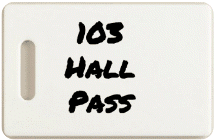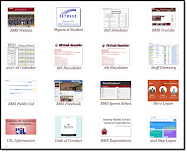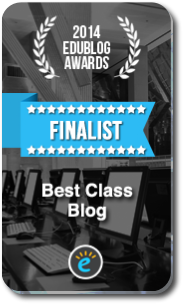Highlights for the week:
- 7th Grade TAKS Reading Test Tuesday 1st. Good Luck and do your best!
Monday 28th: TEKS for this week – 2A, 8A, 10D, 11B, 12C
- Part 1) Review
- Agendas out and copy yellow
- Logon to your Google Account using Firefox
- Part 2) New
- Introduce Glogster TAKS Vocabulary Project which we will work on in final preparation for TAKS testing
- Discuss word selection, Glog Wall, and the top parts of the Glog on definitions, translations, and audio upload
- Introduce Glogster Word Wall Links List (links to project-related websites)
- Part 3) Do
- Begin working on 5-4 Science Vocabulary Glog.
- Copy the following Glogster Logon link and paste it in IE (not FireFox): http://edu.glogster.com/login/ (remember to check your Gmail for your logon information)
- Part 4) Through?
- View these Best Photos of the Day from Jan 2011
Tuesday 1st: TEKS for this week - 2A, 8A, 10D, 11B, 12C
- Part 1) Review
- Agendas out and copy yellow
- Logon to your Google Account using Firefox
- Part 2) New
- Nothing new on this TAKS testing day. Good luck with your exams!
- Part 3) Do
- Continue working on your Science TAKS Vocabulary Glogs
- Use this Word Wall Project Help Glog for links and ideas when you need it!
- Part 4) Through?
- View these Best Photos of the Day from June 2010
Wednesday 2nd: TEKS for this week - 2A, 8A, 10D, 11B, 12C
- Part 1) Review
- Agendas out and copy yellow
- Logon to your Google Account using Firefox
- Review Help Glog tab and Wordle (copy and paste these links into IE)
- Part 2) New
- Glogster Word Wall Project: For extra information on your word try pasting the string which follows into the Google Search window and replace term with your vocabulary word. Here’s an example using the word ‘Metamorphosis’: Define:Metamorphosis
- Copy the blue text, paste the Google Search window, change term to your vocabulary word Define:term
- Internet Explorer (copy the blue text and paste in the browser)
- (Glogster logon) edu.glogster.com/login/
- (Project Help Glog) mercer432.edu.glogster.com/word-wall-project-help-glog/
- (Demo Glog) mercer432.edu.glogster.com/5-4-science-investigate/
- (Project Template) mercer432.edu.glogster.com/5-4-word-wall-template/
- FireFox (copy the blue text and paste in the browser)
- (G-Docs logon) dev.bastrop.isd.tenet.edu/techassessments/login/index.php
- (G-Doc Wordle Advanced) spreadsheets.google.com/a/bastrop.isd.tenet.edu/ccc?key=0AlJ3MHR052StdHZlQTM2QmVJY280N0ZVZUFDeFRkYmc&hl=en#gid=0
- Both (FireFox or IE) (copy the blue text and paste in the browser)
- wordle.net/create
- wordle.net/advanced
- Part 3) Do
- Continue working on your Science TAKS Vocabulary Glogs
- Part 4) Through?
- Check out this website: http://tweentribune.com/teen (I’m creating accounts for our classes so that you can post your thoughts and comments on the topics there too)
Thursday 3rd: TEKS for this week - 2A, 8A, 10D, 11B, 12C
- Part 1) Review
- Agendas out and copy yellow
- Glogster Word Wall Project: For extra information on your word try pasting the string which follows into the Google Search window and replace term with your vocabulary word. Here’s an example using the word ‘Metamorphosis’: Define:Metamorphosis
- Copy the blue text, paste the Google Search window, change term to your vocabulary word Define:term
- Internet Explorer (copy the blue text and paste in the browser)
- (Glogster logon) edu.glogster.com/login/
- (Project Help Glog) mercer432.edu.glogster.com/word-wall-project-help-glog/
- (Demo Glog) mercer432.edu.glogster.com/5-4-science-investigate/
- (Project Template) mercer432.edu.glogster.com/5-4-word-wall-template/
- FireFox (copy the blue text and paste in the browser)
- (G-Docs logon) dev.bastrop.isd.tenet.edu/techassessments/login/index.php
- (G-Doc Wordle Advanced) spreadsheets.google.com/a/bastrop.isd.tenet.edu/ccc?key=0AlJ3MHR052StdHZlQTM2QmVJY280N0ZVZUFDeFRkYmc&hl=en#gid=0
- Both (FireFox or IE) (copy the blue text and paste in the browser)
- wordle.net/create
- wordle.net/advanced
- Part 2) New
- View Help Glog Links Updates
- 6th Period (Beth, Britney, Conrad and Lostin logon to G-Apps and create and share 103 folder – I’ll show you how in class)
- Science Vocab Glog is due tomorrow
- Part 3) Do
- Continue working on your Science TAKS Vocabulary Glogs Due Tomorrow
- Part 4) Through?
- Check out this TweenTribune article
Friday 4th: TEKS for this week -
- Part 1) Review
- Agendas out and copy yellow
- Glogster Word Wall Project: For extra information on your word try pasting the string which follows into the Google Search window and replace term with your vocabulary word. Here’s an example using the word ‘Metamorphosis’: Define:Metamorphosis
- Copy the blue text, paste the Google Search window, change term to your vocabulary word Define:term
- Internet Explorer (copy the blue text and paste in the browser)
- (Glogster logon) edu.glogster.com/login/
- (Project Help Glog) mercer432.edu.glogster.com/word-wall-project-help-glog/
- (Demo Glog) mercer432.edu.glogster.com/5-4-science-investigate/
- (Project Template) mercer432.edu.glogster.com/5-4-word-wall-template/
- FireFox (copy the blue text and paste in the browser)
- (G-Docs logon) dev.bastrop.isd.tenet.edu/techassessments/login/index.php
- (G-Doc Wordle Advanced) spreadsheets.google.com/a/bastrop.isd.tenet.edu/ccc?key=0AlJ3MHR052StdHZlQTM2QmVJY280N0ZVZUFDeFRkYmc&hl=en#gid=0
- Both (FireFox or IE) (copy the blue text and paste in the browser)
- wordle.net/create
- wordle.net/advanced
- Part 2) New
- Add your first name and last initial (NO LAST NAMES PLEASE) to your Glog for the Showcase!
- If you make your screencasts today, save them as ‘5-4 SC’ in your G-Docs 103 folder
- View the Animal Voiceovers and funny clips collection videos. Screencasts are due this Progress Report (which ends next Friday)
- View Glog Examples
- Part 3) Do
- View This Semester at a Glance Prezi to give you some ideas for the weekly reflection form
- Complete the Reflections for the Week Form
- Continue working on your Science TAKS Vocabulary Glogs which is due TODAY!
- Part 4) Through?
- Check out the Media Shows from this Week!
- View these Best Photos of the Day from Jan 2011
- View these Best Photos of the Day from June 2010
- Check out this website: http://tweentribune.com/teen
- TweenTribune article
Additional Help and Information:
- Glogster Word Wall Project: For extra information on your word try pasting the string which follows into the Google Search window and replace term with your vocabulary word. Here’s an example using the word ‘Metamorphosis’: Define:Metamorphosis
- Copy the blue text, paste the Google Search window, change term to your vocabulary word Define:term
- Internet Explorer (copy the blue text and paste in the browser)
- (Glogster logon) edu.glogster.com/login/
- (Project Help Glog) mercer432.edu.glogster.com/word-wall-project-help-glog/
- (Demo Glog) mercer432.edu.glogster.com/5-4-science-investigate/
- (Project Template) mercer432.edu.glogster.com/5-4-word-wall-template/
- FireFox (copy the blue text and paste in the browser)
- (G-Docs logon) dev.bastrop.isd.tenet.edu/techassessments/login/index.php
- (G-Doc Wordle Advanced) spreadsheets.google.com/a/bastrop.isd.tenet.edu/ccc?key=0AlJ3MHR052StdHZlQTM2QmVJY280N0ZVZUFDeFRkYmc&hl=en#gid=0
- Both (FireFox or IE) (copy the blue text and paste in the browser)
- wordle.net/create
- wordle.net/advanced
- YouTube How-to Videos for this class
- G-Apps How2 Videos
- Prezis
- TED talks (browse TED talks list)