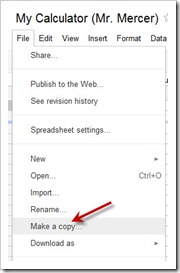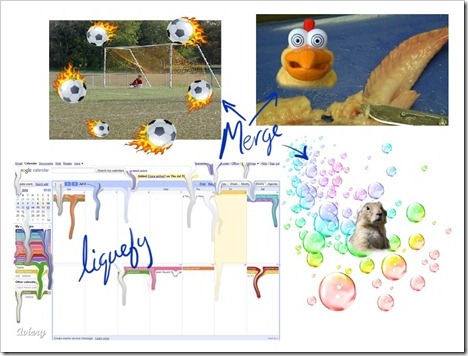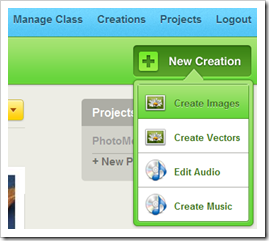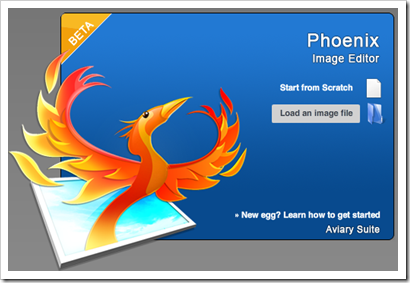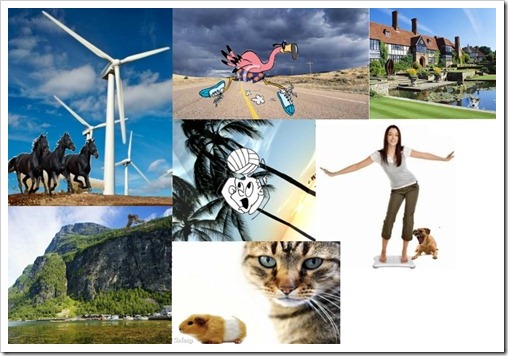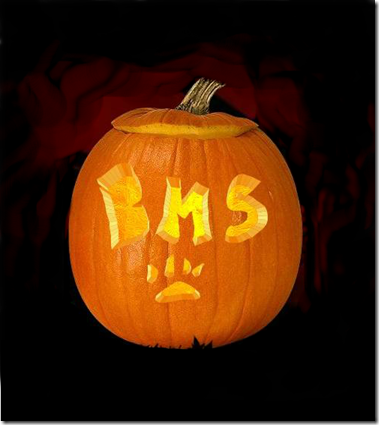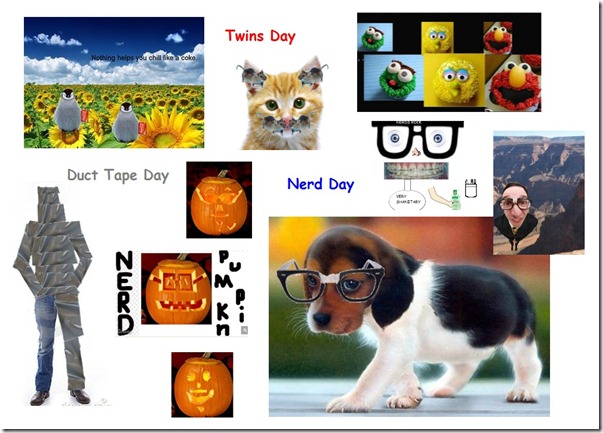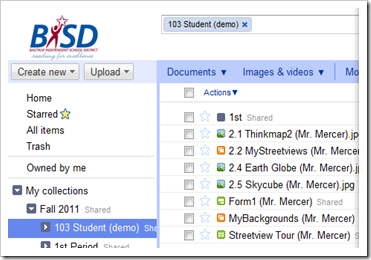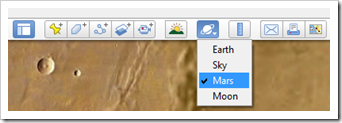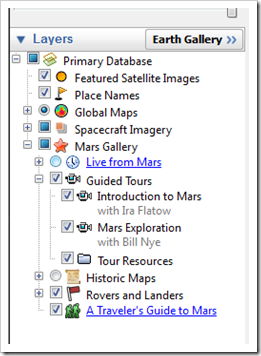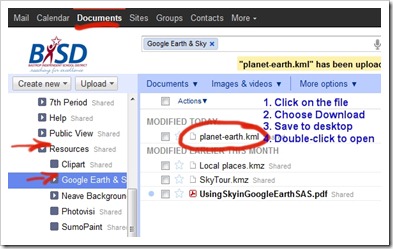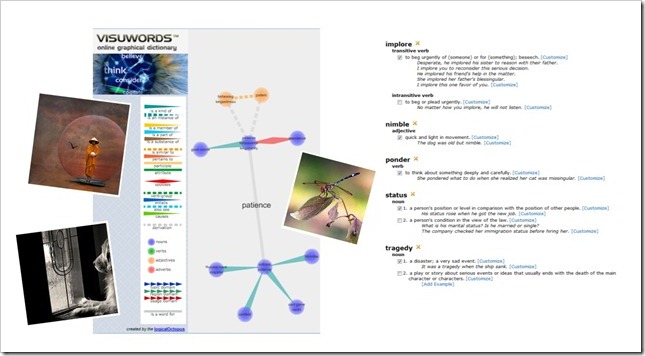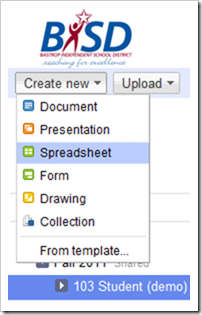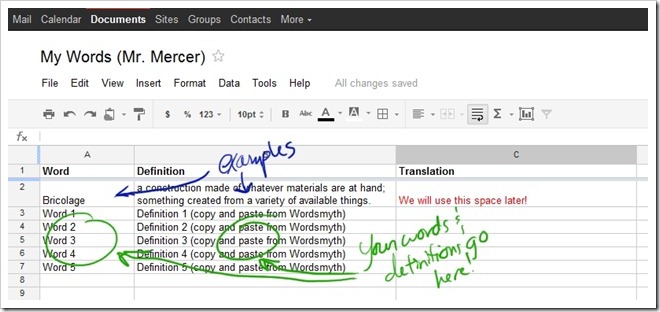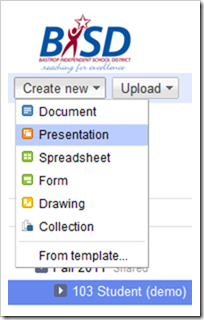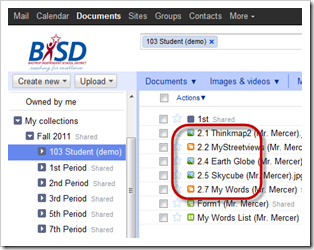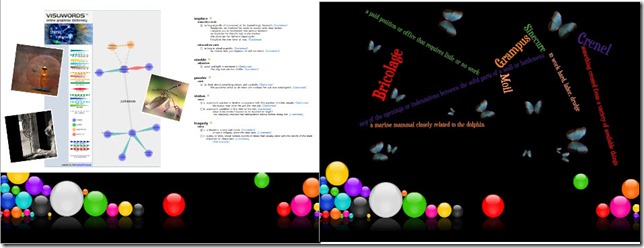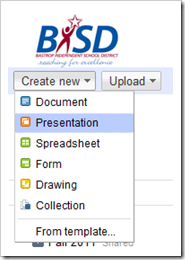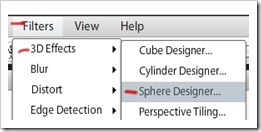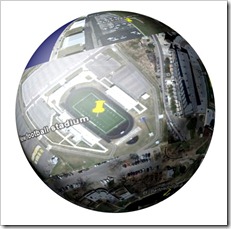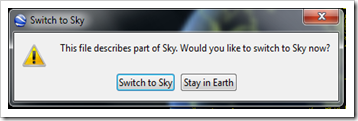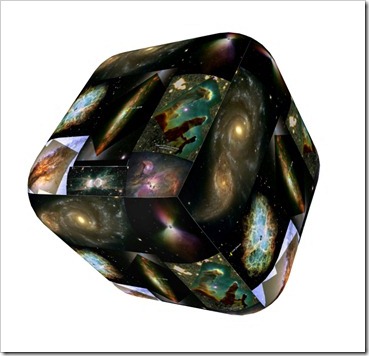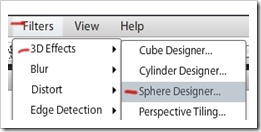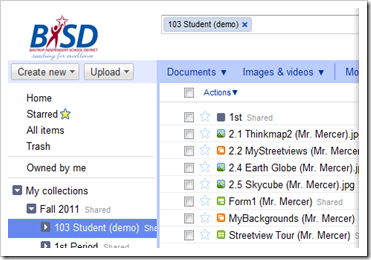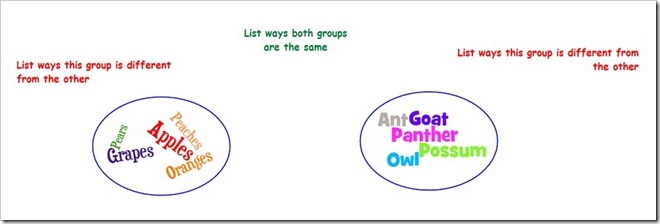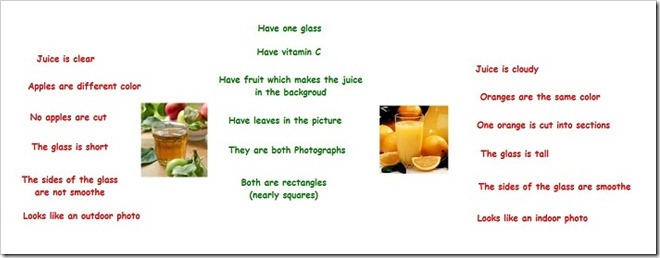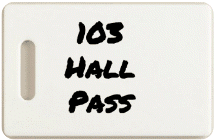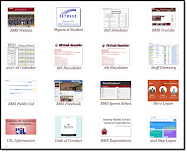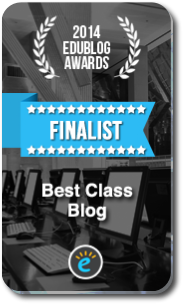Highlights for the week:
- View the BMS Public Calendar for this weeks events!
Monday 31st:
- Part 1) Review
- Check your gmail… lots of stuff in there for you today!
- Check your grades! This is the last week of the 2nd 6 weeks and all work must be completed by Friday
- If you complete or update an assignment to raise your grade, YOU MUST send me an email with the assignment number to receive credit for your work!
- Part 2) New
- View this example 2.11 Aviary Presentation for today’s assignment
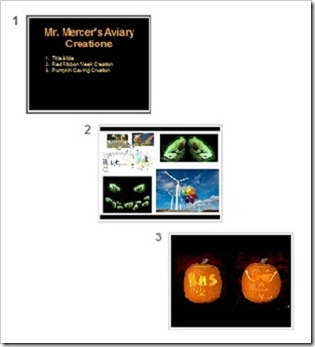
- View how to search for EDU Glogs using Tags (by changing the word/words after the = sign), like this example search for forces: http://edu.glogster.com/search/?tag=forces
- Part 3) Do - Today students will…
- Create a new presentation called 2.11 Aviary (like the example)
- Add a title slide with a numbered slide index like the example in the 103 Student Demo folder. Use your First Name only in your presentations please!
- On slide 2, insert your Red Ribbon Week composite image
- On slide 3, insert your Pumpkin Carving creations
- Support our Science Department by looking for images which help to explain the following vocabulary words. Save your images as JPGs (named for the word in the list which it represents) and upload them to the Resources/Vocabulary Images Gdocs collection. If you need help with word meanings, here’s a glossary to help you.
force
balanced force (example image)
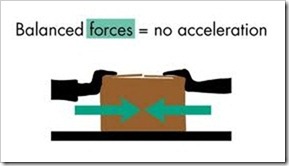
unbalanced force (example image)
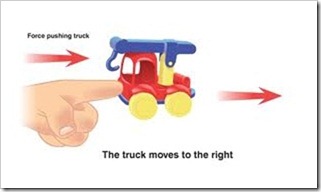
speed
velocity
acceleration
potential energy
kinetic energy
position
direction (change in)
friction
- Part 4) Through?
- Complete any missing assignments for the 2nd 6 weeks grading period
- Find more images for the Science Dept :)
- View Earth as a pumpkin in Google Earth (check your gmail for intructions)
- View these Halloween Safety Tips!
- View this year’s Halloween search trends from Google
Tuesday Nov 1st: Pep Rally Today!
- Part 1) Review
- Please login to your Gmail (first thing every day!) so the following links will work correctly
- Check the Pep Rally bell schedule for today
- Check your Gdocs 103 folder to make sure you have your 2.11 Aviary Presentation saved to it
- Part 2) New
- Learn how to create a common music file (Aviary Audio Video Demo)
- Learn how to record and edit our voices (Aviary Voiceover Video Demo)
- Part 3) Do - Today students will…
- Login to your Aviary account and choose New Creation and then Edit Audio from the dropdown options
- As a class we will walk through how to create a music file called Penguin’s Parade with the settings from this image
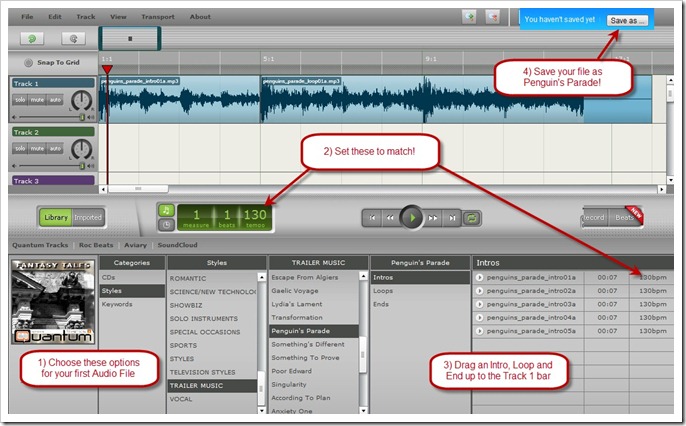
- Record and alter your own voice saying ‘And now for an important announcement: All assignments are due this Friday!’
- Experiment with the voice altering options
- Create your own music file and add your My Voice clip to it. Adjust the Gain so that you can clearly hear your voice over the music you have selected.
- Save your file in Aviary as Voice Practice
- Part 4) Through?
- Complete the 2.11 assignment from yesterday. If you do not see your name in the list below, then you either have not done the assignment or you did not put it in your Gdocs 103 Folder!

- Find images for the Science Department (to save here: Vocabulary Images Gdocs collection), like this one from Mariah!
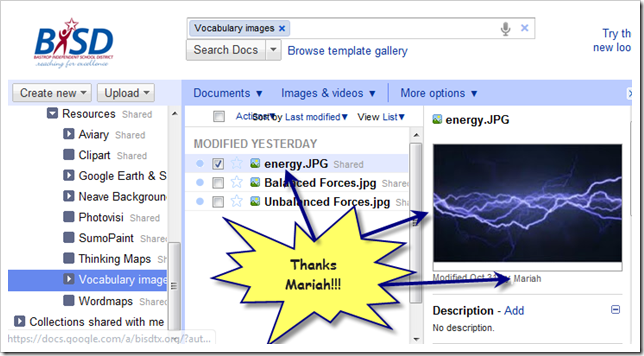
Wednesday 2nd:
- Part 1) Review
- Check your Gmail to read about Google Drawings
- I will be closing your Aviary Accounts after the 2nd 6 weeks. If you would like to keep your account open (to learn more about the possibilities or to use it for other classes), send me an email and I’ll keep your account open!
- Check your grades! This is the last week of the 2nd 6 weeks and all work must be completed by Friday
- If you complete or update an assignment to raise your grade, YOU MUST send me an email with the assignment number to receive credit for your work!
- Part 2) New
- UIL Calculator Competition (Resource Materials). Send me an email if you would like to join the team!
- Discuss the Google Drawings email
- Google Drawings basic steps
- Open your 103 collection and choose ‘Create New’
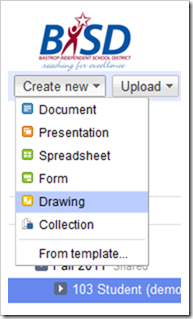
- Insert a background
- Add lines for your gameboard
- Add symbols for teams and change their shape, color and orientation
- Copy and paste game pieces to have enough for a game
- Invite someone else to play
- Part 3) Do - Today students will…
- Create a Google Drawing Tic-Tac-Toe Game (like this example in the 103 Student Demo collection)
- Design and add your own background (or use one you made earlier)
- Add colored lines and symbols
- Share your game with another person (copy the share link and email it to them)
- Capture your game, save it as a JPG and upload it to Slide 4 (next step below)
- Add the following new slides to your 2.11 Aviary Presentation (like this example in the 103 Student Demo collection)
- New Slide 4 – add a background of your choice (like the example below)
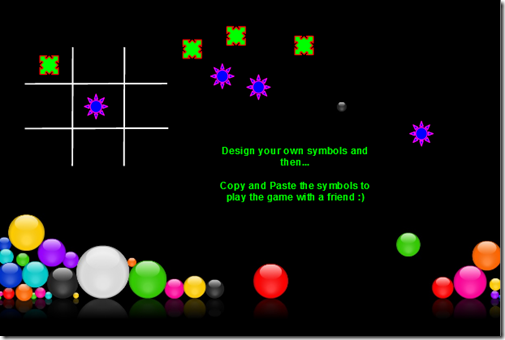
- Update your Title slide to include your new Slide 4 (like the example below)
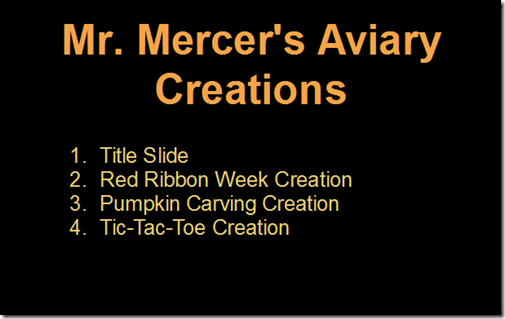
- Practice Collaborative drawing (anything) with a friend or experiment with the tools on your own design. If you make something cool, add me as a ‘share’ to your drawing so I can see it!
- Part 4) Through?
- Check your grades and complete any missing assignments!
- Try this Neave Retro Tic-Tac-Toe Game (only during the last 10min of class!)
Thursday 3rd:
- Part 1) Review
- Check your Gmail for your game designs posted to the campus!
- Check your grades in all classes! Tomorrow is the last day of the 2nd 6 weeks and all work must be completed by Friday
- If you complete or update an assignment to raise your grade, YOU MUST send me an email with the assignment number to receive credit for your work!
- Be prepared for a cold morning tomorrow!
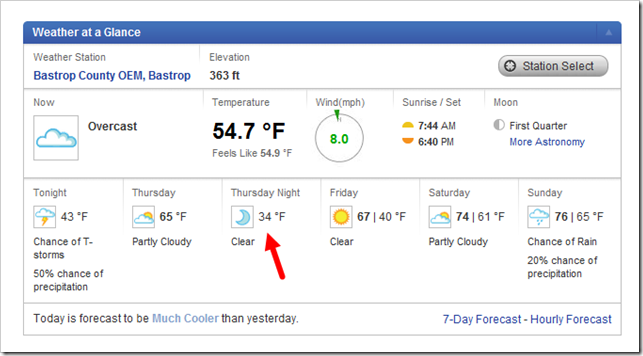
- Part 2) New
- Use IW to create an Options Map on how to open and sort your 103 folder by title (which you will add to 2.11). This will allow you to easily check whether or not you have completed all of your assignments! Here’s an example of an options map for Google Drawings:
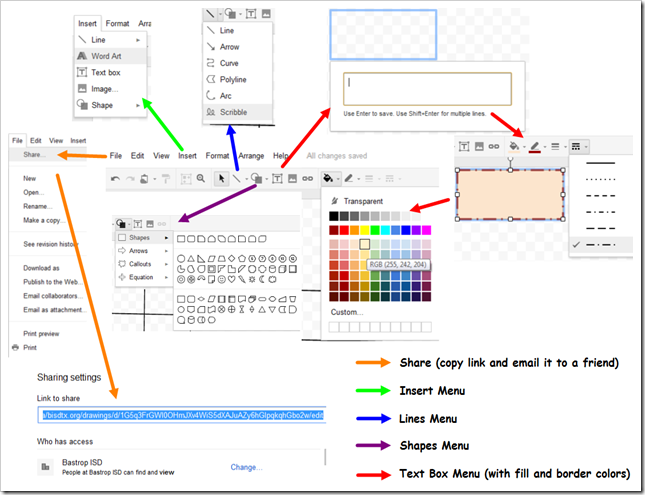
- Part 3) Do - Today students will…
- Record and annotate the steps (create an Options Map) which you use for opening and sorting your 103 student folder (options Map).
- Capture your options map and upload it as Slide 5 of your 2.11 Aviary presentation (like the example in the 103 student demo folder– Yours will not be about checkers though!). Update your Title Slide to show your new Slide 5
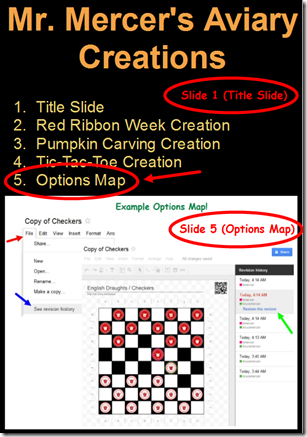
- Choose one of the following options (highlighted in gold):
- Improve your Tic-Tac-Toe design by adding a cool background like these examples (and then invite someone to play your new design). Remember to update slide 4 of your 2.11 Aviary presentation to show your new design!
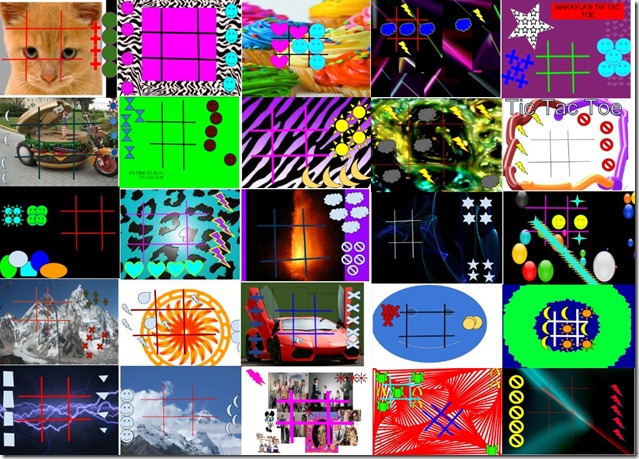
- Make a copy of this Checkers Template (replace ‘copy of’ with your first name so others will know who is inviting them to play) and invite the person next to you to play. Use the revision history to undo problems!
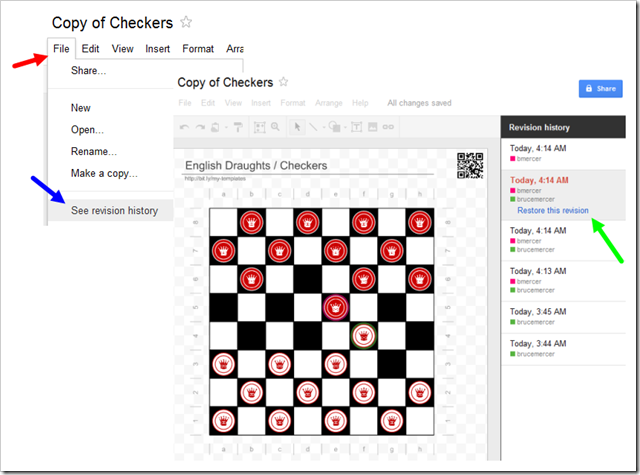
- Part 4) Through?
- Make sure you have 5 slides in your 2.11 Aviary Presentation!
- Try this Neave Retro Tic-Tac-Toe Game (only during the last 10min of class!)
Friday 4th:
- Part 1) Review
- Check your Gmail for ‘Trythis!’ and follow the instructions! :)
- Read these tips for coping with bullying from Ch1 News
- Daylight Savings Time changes this Sunday at 2am… remember to ‘Fall back’ your clocks!
- Check the Weather Forecast for this weekend
- Check your grades in all classes! Today is the last day of the 2nd 6 weeks and all work must be completed today!
- If you complete or update an assignment to raise your grade, YOU MUST send me an email with the assignment number to receive credit for your work!
- Part 2) New
- Please complete the 2.12 Weekly Reflections Form #10
- Part 3) Do - Today students will…
- Complete your 2.11 Aviary Presentation and any other missing assignments (which should be marked on slide 5 of your 2.11 Aviary presentation). Your slides should look something like these examples:
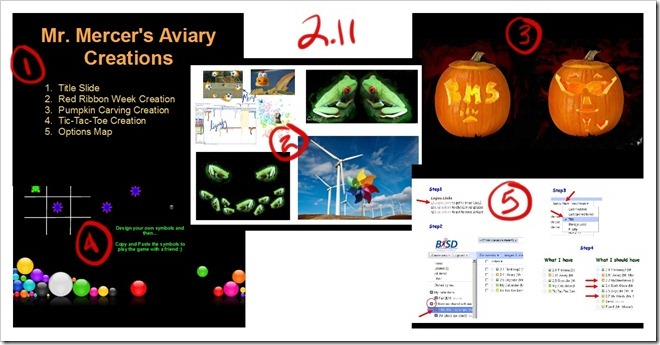
- View today’s video collection
- Part 4) Through?
- Share and play your Tic-Tac-Toe game or Checkers (in your Gdocs Folder)
- Create a cover for our yearbook and save it in your Gdocs 103 Folder as ‘Yearbook’ (so far Isai and Kaylin have the only entries!)
- Look for images to help our science teachers (so far Mariah has added the only student image… thanks Mariah!). Here are the image topics:
force
balanced force
unbalanced force
speed
velocity
acceleration
potential energy
kinetic energy
position
direction (change in)
friction…and here is where you save them (Vocabulary Images Gdocs collection).