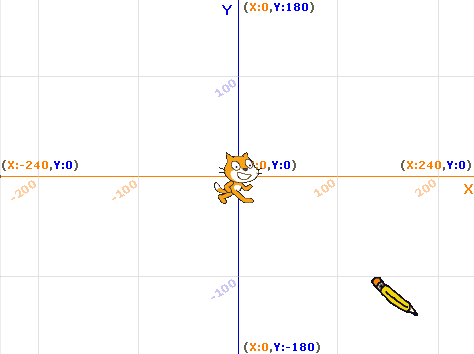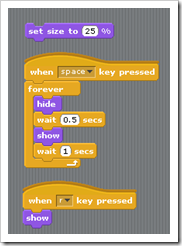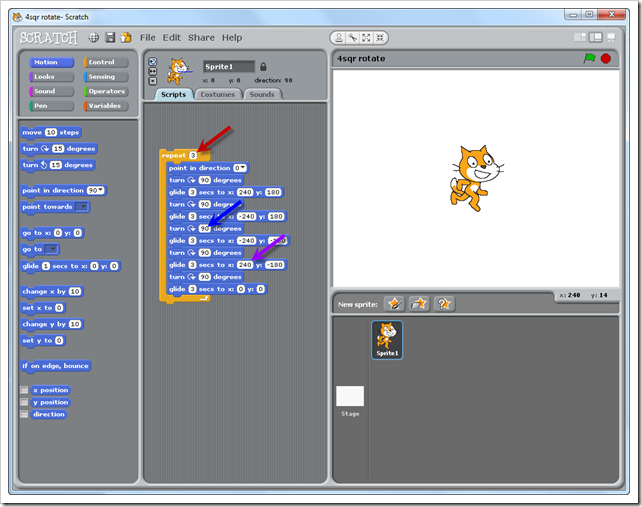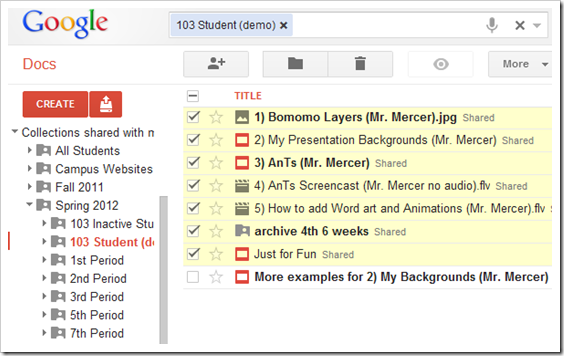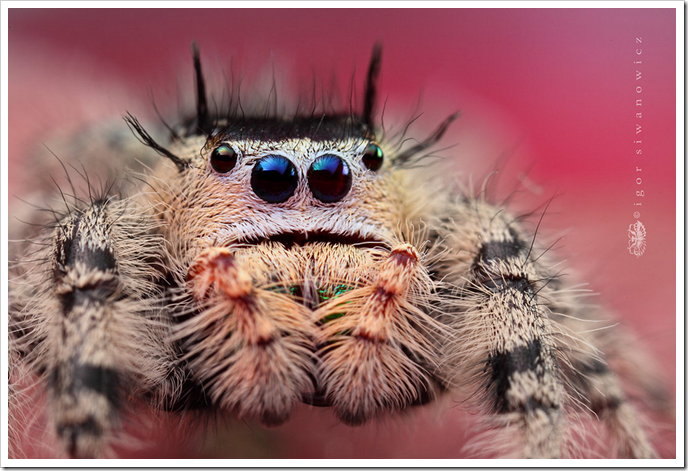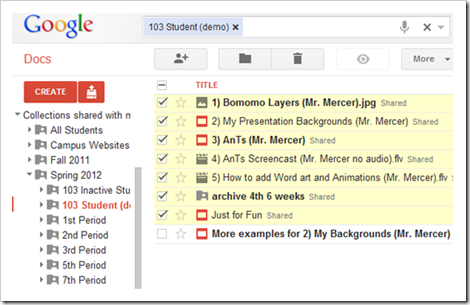- View the BMS Public Calendar for this weeks events!
- Tip: Use ctrl+f and enter the date (like 1st, 2nd, 3rd, 4th, etc.) to jump quickly to the Blog entry for today!
- Part 1) Review
- Part 2) New
- Please check your laptop for damages and report problems to me!
- This week is a short week! There’s no school on Friday (but there is on Monday since we have to make up for a bad weather day)
- Here’s what your 103 student folder should look like:
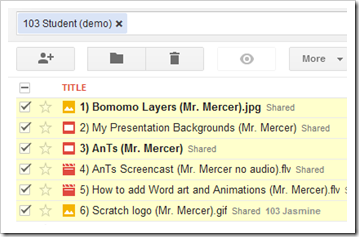
- Daily Warmup Activity (2min timer if necessary – no talking while you complete your warmup please!)
- View these strange critters which live around hydrothermal vents
- Link: http://goo.gl/kh6pO
- Click the right arrows to advance through the slides

- Read the captions to find out what a hydrothermal vent is
- In today’s warmup form, send me your favorite slide number and tell me what a hydrothermal vent is
- Here’s a sentence starter (or you can choose your own): I liked ___ and a hydrothermal vent is ___
- Use the Daily Warm-up Form to record your answer
- View the Chrome April Fool’s Day joke video and demo here: https://www.google.com/intl/en/chrome/multitask.html
- Create a New Google Presentation called Review Key Sites which we will use to refresh our memories on things we’ve learned earlier and to give us a collection of links to use in the future


- Here’s a link to Week1 at 308 Today: http://308today.blogspot.com/2011/12/week-of-jan-9thjan-13th.html
- Here’s a link to the Gzaas above: http://gzaas.com/Rh6EzP
- Check your logon to your Aviary Education account to make sure it’s working correctly
- http://www.aviaryeducation.com/BastropMiddleSchool/login
- Username: First Name + 3 letters of Last Name (no spaces)
- Example ‘Mark Twain’
- marktwa
- Here’s a list of all usernames by class period
- Password: Same as when you logon to your computer
- Uploads to Google Docs have been fixed, so please upload 6) Scratch logo.gif to your Gdocs 103 student folder. It should look like this after you upload it:
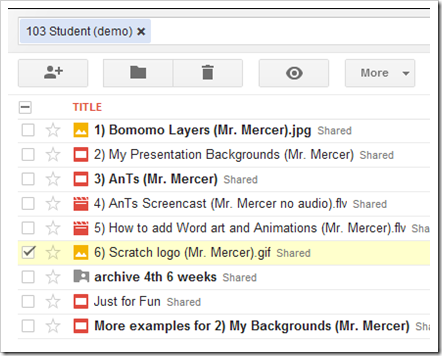
- Part 3) Do - Today students will…
- Part 4) Through?
- Create your new Google Presentation called Review Key Sites which we will use to refresh our memories on things we’ve learned earlier and to give us a collection of links to use in the future
- Remember to drag it into your Gdocs 103 Student Folder so I can see it!
- Test your Aviary Education Logon
- Uploads to Google Docs have been fixed, so please upload 6) Scratch logo.gif to your Gdocs 103 student folder. It should look like this after you upload it:
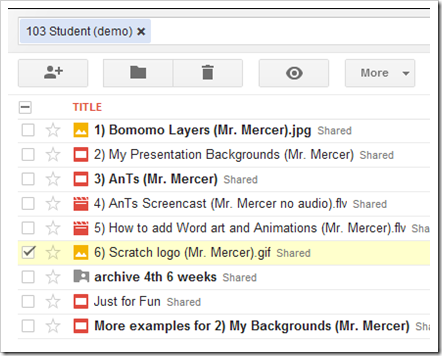
- Create a fun Gzaas to share with a friend or family member! http://gzaas.com
- Experiment more with Scratch if you enjoyed the program
- Checkout the forecast for this short week!
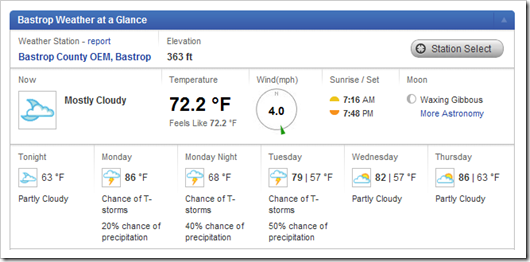
Tuesday 3rd:
- Part 1) Review
- Please check your laptop for damages and report problems to me!
- Here’s what your 103 student folder should look like:

- Daily Warmup Activity (2min timer if necessary – no talking while you complete your warmup please!)
- Check out this collection of images from Bev Doolittle and send me the URL to your favorite
- Here’s a sentence starter (or you can choose your own): I liked ___
- Use the Daily Warm-up Form to record your answer
- Part 2) New
- Part 3) Do - Today students will…
- Add the following slide 3 on InterWrite to your Review Key Sites Presentation
- Use different colors, sizes, styles, etc. than the example below (which is also in the Student Demo Gdocs Folder)
- You don’t need to add the purple writing to your slide (those are directions for you to know what to put there)

- View the following Aviary Myna Demo Clips
- Myno demo from Aviary
- Listen to the following MP3 files created using Myna
- Penguin Parade
- Penguin Parade with voiceover
- Myna Penguin Parade demo video
- Logon to Aviary Education here (to create your own version of Penguin Parade): http://www.aviaryeducation.com/BastropMiddleSchool/login
- Choose Edit Audio to get started
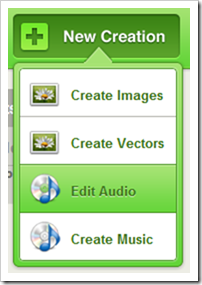
- Part 4) Through?
- Add slide 3 on InterWrite to your Review Key Sites Presentation
- Follow the directions in the image above
- Create your own version of Penguin Parade
- We will walk through this first music creation process together
- Experiment more with Myna!
Wednesday 4th:
- Part 1) Review
- Please check your laptop for damages and report problems to me!
- Here’s what your 103 student folder should look like:

- Daily Warmup Activity (2min timer if necessary – no talking while you complete your warmup please!)
- How many faces are you able to find in this picture (you might use IW to help you mark your finds)? Please send me the number in the warmup form
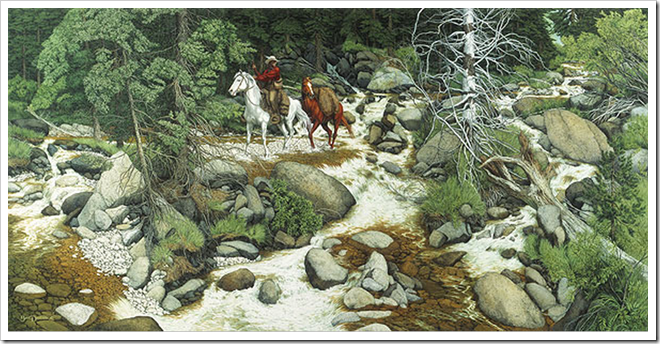
- Here’s a sentence starter (or you can choose your own): I see ___
- Use the Daily Warm-up Form to record your answer
- Part 2) New
- Part 3) Do - Today students will…
- View Aviary Roc music creator screenshots tutorial page at this link: http://advanced.aviary.com/tutorial?tutorial=getting_started_with_roc&singlepageview=1
- View Aviary Roc music creator ‘Getting Started’ clip (the links below should allow you to view them later on your own if you like)
- Getting Started Clip
- Aviary Roc Tutorial Clip (no voice)
- Tip: you can string several Roc beats together by importing them into the Myna Audio Editor!
- Part 4) Through?
- Complete slide 3 on InterWrite in your Review Key Sites Presentation
- It should look like this:
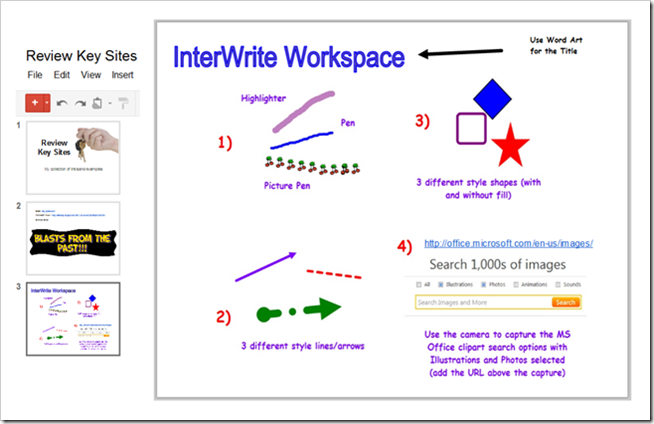
- Create a new audio file in Aviary, save it as Myna-2 and choose ‘mixdown’
- Logon to Aviary Education here: http://www.aviaryeducation.com/BastropMiddleSchool/login
- Choose Edit Audio

- Create a new Music file in Aviary, save it as Roc-1 (try randomize for some interesting remixes of your work!)
- Choose Create Music

- Experiment more with Myna and Roc!
Thursday 5th:
- Part 1) Review
- Please check your laptop for damages and report problems to me!
- Daily Warmup Activity (2min timer if necessary – no talking while you complete your warmup please!)
- View the Envisioning Emerging Technology interactive diagram, find the topic most interesting to you and tell me the name of the tech, the date it is expected and why it is interesting to you (example below)

- Here’s a sentence starter (or you can choose your own): I think ___ which should happen in ___ is most interesting because ___
- Use the Daily Warm-up Form to record your answer
- Part 2) New
- Part 3) Do - Today students will…
- Open your Gdocs 103 Student Folder for folder checks today. Check to make sure you have everything by comparing it with this picture:

- Part 4) Through?
- Complete the week 12 weekly reflections form
- Complete the following assignments from yesterday if you have not done so already!
- Add Slide 3 on InterWrite to your Review Key Sites Presentation
- Create a new audio file in Aviary, save it as Myna-2 and choose ‘mixdown’
- Create a new Music file in Aviary, save it as Roc-1
- Complete missing assignments from folder checks
- View the video clips selections for this week
- Explore more of the Envisioning Emerging Technology interactive diagram
- View the Easter animated gif files at the link above the Happy Easter gif (in the Friday section below)
Friday 6th: Holiday!
Thanks to Heather for this animated gif. You can find and share others here: http://www.heathersanimations.com/easter.html