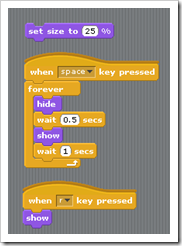Highlights for the week:
- View the BMS Public Calendar for this weeks events!
- Tip: Use ctrl+f and enter the date (like 1st, 2nd, 3rd, 4th, etc.) to jump quickly to the Blog entry for today!
Monday 26th: STAAR Pep Rally Today! (Here’s a link to the Pep Rally bell schedule)
- Part 1) Review
- Please check your laptop for damages and report problems to me!
- Here’s what your 103 student folder should look like:

- Daily Warmup Activity (2min timer if necessary – no talking while you complete your warmup please!)
- Please answer the following question in the warmup form for today: What’s the best advice you can give other students to help them before testing begins tomorrow?
- Here’s a sentence starter (or you can choose your own): I plan to ___
- Use the Daily Warm-up Form to record your answer
- Checkout these articles on reducing test anxiety
- from Education.com: http://pages.citebite.com/m1r6b0n1h8wwo
- from Kidshealth.org: http://kidshealth.org/teen/school_jobs/school/test_anxiety.html#
- Part 2) New
- Checkout these new Scratch animated Gif files
- Scratch goes to the movies (demonstrates multiple scenes) Click here to download the program

- Triangle drawing and rotations in Geometry (demonstrates drawing and moving geometric shapes around a coordinate plane background) Click here to download the program

- Part 3) Do - Today students will…
- Create a new Scratch program using the scripts in the picture below. Predict what you think will happen and then run it and see if your prediction was correct! You may use any sprite you like to create this program.

- Experiment with the settings and see what happens!
- Create a new Scratch program and add a coordinate plane background to your stage so you can see where your shapes in the next step are being drawn. Here’s how to change your stage background (remember to click back on a sprite to see your scripts after you’ve changed your stage background!):

- Your Stage will now look something like this

- Create a program to draw any of the following shapes: (for more of a challenge, create a program like the example below which draws them all!)
- A circle
- A triangle
- A square
- A parallelogram
- Here’s an example animated gif: Click here to download the program
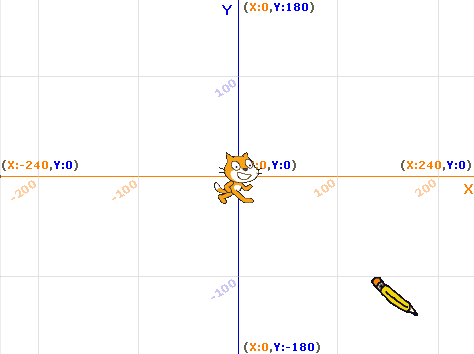
- …and here are example scripts which draw those shapes:

- Part 4) Through?
- Checkout this site with some strange looking critters!
Tuesday 27th: STAAR TESTING – no regularly scheduled classes today.
Wednesday 28th: STAAR TESTING - no regularly scheduled classes today.
Thursday 29th:
- Part 1) Review
- Please check your laptop for damages and report problems to me!
- Here’s what your 103 student folder should look like:
- Daily Warmup Activity (2min timer if necessary – no talking while you complete your warmup please!)
- Checkout the Month in Space Slideshow and tell me which slide number you liked best and what you liked about it in todays warmup
- Here’s a sentence starter (or you can choose your own): I liked slide ___ because ___
- Use the Daily Warm-up Form to record your answer
- Here’s the forecast for the next several days:

- Part 2) New
- Create your own signature logo like this example and save it in your S-drive Scratch folder:

- What’s a logo? http://en.wikipedia.org/wiki/Logo

- Click on Paint new sprite

- Use the Paint Editor (or any other paint tool) to create your signature logo (you can use the brush to handwrite or the text tool ‘T’ to type what you would like to use)

- Add your new logo to a Scratch file (you can even make it flash while your program is running like the example below if you like)
- Part 3) Do - Today students will…
- Create your own signature logo
- This will allow you to ‘sign’ your animated gifs
- Please DO NOT use your last name in your logo (last initial is OK though!)
- Add your logo to your favorite scratch creation (or make a new one!)
- You might need to resize it so it doesn’t take up too much space in your program
- see my example above in the new section!
- Make a screencast recording of your Scratch with logo program running. It needs to be short… around 10-20 seconds or so for an animated gif file!
- Save it as an animated gif file named 6) Scratch logo

- Here’s a link to screencast-o-matic: http://screencast-o-matic.com/
- Upload 6) Scratch logo.gif to your Gdocs 103 student folder. It should look like this after you upload it:
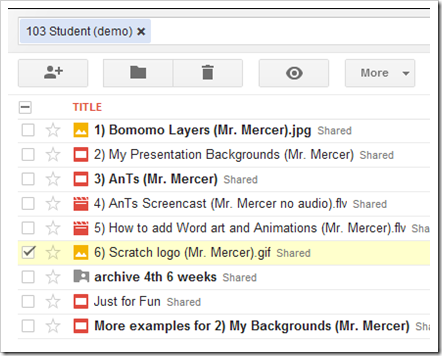
- Part 4) Through?
- Check your grades online to see what your progress report tomorrow will show
Friday 30th: Folder checks every Friday!
- Part 1) Review
- Please check your laptop for damages and report problems to me!
- Here’s what your 103 student folder should look like:
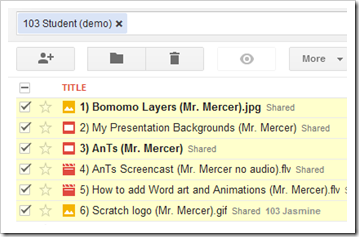
- Daily Warmup Activity (2min timer if necessary – no talking while you complete your warmup please!)
- Explore the ChannelOne News site and tell me which article, photo, story or activity is most interesting to you and why
- Here’s a sentence starter (or you can choose your own): I like ___
- Use the Daily Warm-up Form to record your answer
- Part 2) New
- Test Aviary Education account access (we will use this account next week)
- http://www.aviaryeducation.com/BastropMiddleSchool/login
- Username: First Name + 3 letters of Last Name (no spaces)
- Example ‘Mark Twain’
- marktwa
- Here’s a list of all usernames by class period
- Password: Same as when you logon to your computer
- View Harvard Computer Science introduction to the Scratch program which we are using
- Here’s a link to take the course free!: http://cs50.tv/2011/fall/
- View video excerpt
- View Scratch Revolution (arrows game) here (you can create your own account to access many other programs): http://scratch.mit.edu/projects/lindorniel/40241

- Here’s a copy of the program if you would like to play it or see how it was written: http://dl.dropbox.com/u/197021/Scratch%20dbPublic/Scratch%20Scratch%20Revolution%21%20%28Kanye-%20Stronger%29.sb
- Part 3) Do - Today students will…
- Please complete the Weekly Reflections Form for Week 11
- Finish your screencast recording of your Scratch with logo program running. It needs to be short… around 10-20 seconds or so for an animated gif file!
- Save it as an animated gif file named 6) Scratch logo to your S-drive Scratch folder
- Try to upload it to your Gdocs folder again today to see if the upload problem has been fixed!
- View this week’s video selections
- Part 4) Through?
- Try the Scratch Revolution Game Program from the Harvard video clip