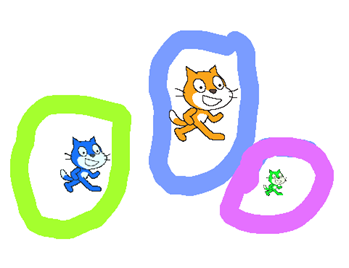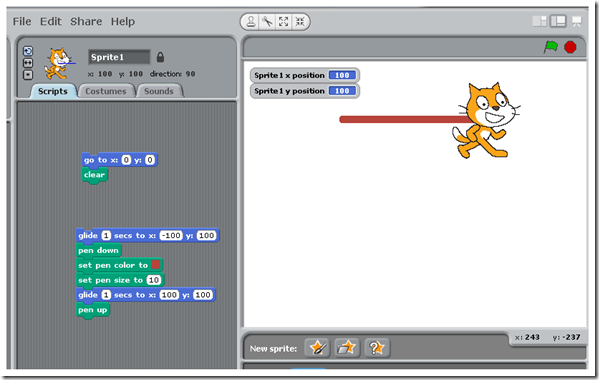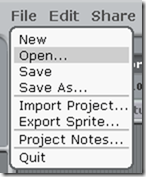Highlights for the week:
- View the BMS Public Calendar for this weeks events!
- Tip: Use ctrl+F and enter the date (like 1st, 2nd, 3rd, 4th, etc.) to jump quickly to the Blog entry for today!
- Some notes for Parents/Guardians who view this Blog:
- Everything we do in this class is listed on this Blog (so students who are absent can easily find what they’ve missed and even complete it while they are absent!)
- Nearly every assignment can be completed at home or anywhere with an internet connection (use the Paint program or a Google Drawing rather than ‘Interwrite’ where you see it on this Blog)
- Friday’s are makeup days so students who have trouble completing assignments have this extra time every week to get caught up!
- You can see examples of every project we do at this Public Examples Folder Link
Monday 25th:
- Part 1) Review (click-to-comment)
- Please check your laptop for damages and report problems to me!
- Here’s what your 103 student folder should look like: (view example folder here)
- Check your Progress Report Grades for this class… they’ve all been entered
- Logon here to check your grades!
![[image%255B8%255D.png]](https://blogger.googleusercontent.com/img/b/R29vZ2xl/AVvXsEhkVB9TR2regYZejcqjuGDX1BOIYuErzPXpoLkFKsx39OjKehbbKh9pF_xJVPCiOBfM_ye-bWA_CrtdxfRr8W7eYCiYHGOejDRd5pn4uE7SzEZ-Wt0qlGlnqh_nYFCI-tApfjruqFwphoU/s1600/image%25255B8%25255D.png)
- Daily Warmup Activity: (2min timer if necessary – no talking while you complete your warmup please!)
- Please complete the following word search using IW or Skitch and send me the number of words you’re able to find (help each other!). You may need to view this full-screen to see all of the words on the right side of the image below!
![[image%255B3%255D.png]](https://blogger.googleusercontent.com/img/b/R29vZ2xl/AVvXsEgtMLIW72nF9132bRI6SfUBN6YQWDa3j2GteiZtL_KnTXPyj4WE8eQDdLWhqkJn1lCXwfF8WTqtU-sXBwZzJNb7MSvq7XkphG-y1C4tZJ_fO0dOqreZPtpYwHnWN4UdBPFUCj3GcC9gnxA/s1600/image%25255B3%25255D.png)
- Here’s a sentence starter (or you can choose your own): I found ___
- Daily Warmup Response: Use the Daily Warm-up Form to record your answer
- Check for new click-to-comments and my responses to them (blue highlights are new responses!): http://goo.gl/iA4mC
- Part 2) Today students will… (click-to-comment)
- Here’s the summary of your responses from last week’s reflections
- Explore Scratch
- Take a trip to a Harvard Lecture!
- View some of the Harvard basic computer programming lecture on Scratch:https://dl.dropbox.com/u/197021/Scratch%20dbPublic/Scratch%20Videos/Harvard%20CS50%20Scratch.flv
- Please use (click-to-comment) to tell me if you think viewing this Harvard Lecture was interesting to you
- Here’s a link to the course if you would like to browse it: https://www.cs50.net/lectures/
- If you like the Scratch program (free from MIT) and want to continue working with it at home, here’s a link to download it (if you have permission to do so)
- Copy the scratch folder from my J-drive to your desktop
- Open the practice program file called Move-Stage
- Click on the blue blocks and observe how the sprite moves
- Click on the stage icon to change stages
- View the Lesson 1: Start Moving Tutorial at the link below
- Experiment with Motions and Stages
- Challenge: See if you can get your sprite to move all around the edges of the stage and back to the center again
- This tutorial might help you: http://learnscratch.org/learnscratch/SS_01_03.html?ml=1
- Experiment with the blue Motion Palette
- Part 3) Help with today’s assignments! - (click-to-comment)
- Here are the basic control features of the Scratch Program using the Move-Stage Scratch file
- Part 4) Through? (click-to-comment)
- Checkout your Progress Report Grades in all of your classes
- Logon here to check your grades!
Tuesday 26th:
- Part 1) Review (click-to-comment)
- Please check your laptop for damages and report problems to me!
- Here’s what your 103 student folder should look like: (view example folder here)
![[image%255B8%255D.png]](https://blogger.googleusercontent.com/img/b/R29vZ2xl/AVvXsEhkVB9TR2regYZejcqjuGDX1BOIYuErzPXpoLkFKsx39OjKehbbKh9pF_xJVPCiOBfM_ye-bWA_CrtdxfRr8W7eYCiYHGOejDRd5pn4uE7SzEZ-Wt0qlGlnqh_nYFCI-tApfjruqFwphoU/s1600/image%25255B8%25255D.png)
- Daily Warmup Activity: (2min timer if necessary – no talking while you complete your warmup please!)
- Click on the link below and follow the directions in each section to find the hidden objects. Capture each image with IW or Skitch and mark off the objects as you find them. For your warmup, please tell me which photo or activity at this site that you found most interesting or surprising and what you liked about it
- Here’s a sentence starter (or you can choose your own): I liked ___ because ___
- Daily Warmup Response: Use the Daily Warm-up Form to record your answer
- Check for new click-to-comments and my responses to them (blue highlights are new responses!): http://goo.gl/iA4mC
- Part 2) Today students will… (click-to-comment)
- View this Scratch Tutorials List if you would like to review how to make something with Scratch or work ahead on more advance techniques
- Create a new IW file and save it on your desktop as Scratch
- Capture a picture in your IW Scratch file which shows that you can do these things:
- View Video Demo (YouTube Scratch Sizes Shapes Colors): http://youtu.be/KB1DwJyhi0I
- Make copies of a sprite
- Change the sizes of a sprite
- Change the colors of a sprite
- Capture a picture in IW which shows that you can draw on the stage with different colored lines
- View Video Demo: http://youtu.be/WAXCb1J8fhM
- You can use one picture for both of the above if you like… here’s an example:
- Write a program to have Scratch draw a line for you
- View Video Demo (YouTube Scratch Draw a line): http://youtu.be/QEsZ8KHP3_Q
- Capture your program and stage with IW
- Here’s my example, (but yours will need to draw the line in a different color and in a different location!)
- Save your IW file with your work from today to your desktop as Scratch for use later on in a project. It should look something like this:
- Continue exploring and experimenting with Scratch!
- Part 3) Help with today’s assignments! - (click-to-comment)
- Use this Prezi to help you!
- Click on any image to zoom-in to a clearer view
- http://prezi.com/wb64owhq-l5n/scratch-projects/
- Scratch Tutorials List
- Part 4) Through? (click-to-comment)
Wednesday 27th:
- Part 1) Review (click-to-comment)
- Please check your laptop for damages and report problems to me!
- Here’s what your 103 student folder should look like: (view example folder here)
![[image%255B8%255D.png]](https://blogger.googleusercontent.com/img/b/R29vZ2xl/AVvXsEhkVB9TR2regYZejcqjuGDX1BOIYuErzPXpoLkFKsx39OjKehbbKh9pF_xJVPCiOBfM_ye-bWA_CrtdxfRr8W7eYCiYHGOejDRd5pn4uE7SzEZ-Wt0qlGlnqh_nYFCI-tApfjruqFwphoU/s1600/image%25255B8%25255D.png)
- Daily Warmup Activity: (2min timer if necessary – no talking while you complete your warmup please!)
- View this slideshow of images of bugs, caterpillars, snakes and frogs and tell me which slide number you liked best and what you liked about it or what it made you think of
- This presentation has lots of images and may take a little while to load!
- https://docs.google.com/presentation/pub?id=16DR1WV4ctrilOzt04Vdn-WSdq0-ehpL_R_lrxUzaTJE&start=true&loop=true&delayms=8000#slide=id.p
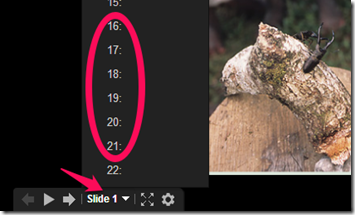
- Here’s a sentence starter (or you can choose your own): I liked slide ___ because ___
- Daily Warmup Response: Use the Daily Warm-up Form to record your answer
- Check for new click-to-comments and my responses to them (blue highlights are new responses!): http://goo.gl/iA4mC
- Part 2) Today students will… (click-to-comment)
- Review Yesterday’s 3 activities and answer questions or demonstrate the programs again
- How to create duplicates of sprites and change their sizes and colors
- How to use the pencil sprite to draw lines of different thicknesses and colors
- How to program Scratch to draw a line
- Your IW file should have pictures of each of these 3 activities and it should look something like this:

- Write a new program to draw a triangle with straight sides on an xy-grid stage. You may use any 3 points you like to create your triangle (or you can use the points from my example in the green rectangle below).
- Here’s how to setup your xy-grid stage:

- I’ll demonstrate how to do this in class for those who need help with it. Remember to test each block to make sure your sprite moves correctly before assembling your program! This should get you started:

- Capture your program and your stage and add them to your IW Scratch file. Number each of the four activities which we’ve completed so far. It should look something like this:
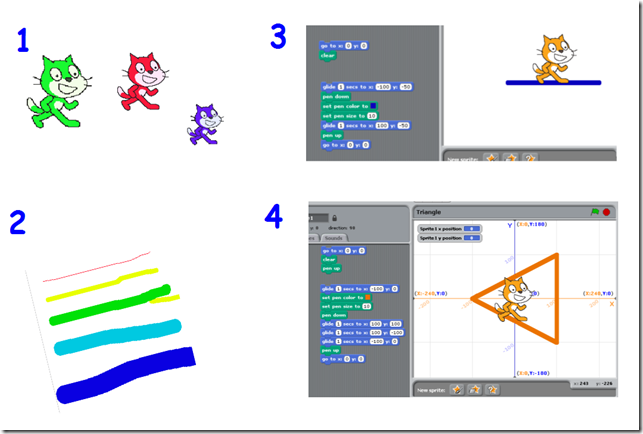
- Choose any of these challenge programs to work on the remainder of the class period. Capture your program and stage and add it to a new page of your IW Scratch file
- Challenge program #1 (the easiest challenge)
- Write a program to draw a perfect square (all 4 sides the same length with 90 degree angles at each of the 4 corners
- Challenge program #2 (more difficult)
- Write a program to draw a perfect circle
- Challenge program #3 (the most challenging)
- Write a program to write your first name
- Part 3) Help with today’s assignments! - (click-to-comment)
- Use this Prezi to help you!
- Click on any image to zoom-in to a clearer view
- http://prezi.com/wb64owhq-l5n/scratch-projects/
- Scratch Tutorials List
- Video demo links
- YouTube Scratch Sizes Shapes Colors: http://youtu.be/KB1DwJyhi0I
- YouTube Drawing Pencil: http://youtu.be/WAXCb1J8fhM
- YouTube Scratch Draw a line: http://youtu.be/QEsZ8KHP3_Q
- Part 4) Through? (click-to-comment)
- Checkout your Progress Report Grades in all of your classes
- Logon here to check your grades!
Thursday 28th:
- Part 1) Review (click-to-comment)
- Please check your laptop for damages and report problems to me!
- Here’s what your 103 student folder should look like: (view example folder here)
![[image%255B8%255D.png]](https://blogger.googleusercontent.com/img/b/R29vZ2xl/AVvXsEhkVB9TR2regYZejcqjuGDX1BOIYuErzPXpoLkFKsx39OjKehbbKh9pF_xJVPCiOBfM_ye-bWA_CrtdxfRr8W7eYCiYHGOejDRd5pn4uE7SzEZ-Wt0qlGlnqh_nYFCI-tApfjruqFwphoU/s1600/image%25255B8%25255D.png)
- Warmup Activity: (2min timer if necessary – no talking while you complete your warmup please!)
- Please complete the Weekly Reflections Form for this week! Please write 3 complete sentences in the big blocks of the form to get full credit!
- Warmup Response:
- Check for new click-to-comments and my responses to them (blue highlights are new responses!): http://goo.gl/iA4mC
- Part 2) Today students will… (click-to-comment)
- Capture and add the four activities which we’ve completed so far to your IW Scratch file. It should look something like this:
- Try the Scratch Scratch Revolution game from the video we watched
- Continue any of these challenge programs. Capture your program and stage and add it to a new page of your IW Scratch file
- Challenge program #1 (the easiest challenge)
- Write a program to draw a perfect square (all 4 sides the same length with 90 degree angles at each of the 4 corners
- Challenge program #2 (more difficult)
- Write a program to draw a perfect circle
- Challenge program #3 (the most challenging)
- Write a program to write your first name
- View the video collection for this week
- Part 3) Help with today’s assignments! - (click-to-comment)
- Use this Prezi to help you!
- Click on any image to zoom-in to a clearer view
- http://prezi.com/wb64owhq-l5n/scratch-projects/
- Scratch Tutorials List
- Video demo links
- YouTube Scratch Sizes Shapes Colors: http://youtu.be/KB1DwJyhi0I
- YouTube Drawing Pencil: http://youtu.be/WAXCb1J8fhM
- YouTube Scratch Draw a line: http://youtu.be/QEsZ8KHP3_Q
- Part 4) Through? (click-to-comment)
- Checkout your Progress Report Grades in all of your classes
- Logon here to check your grades!
Friday 29th: Holiday!

![[SNAGHTML5a5919%255B6%255D.png]](https://blogger.googleusercontent.com/img/b/R29vZ2xl/AVvXsEgIHseT3l6RWj5Mf-D6q2XTqSSLHUW-1sa1a_EAvy-L2LAffIP2ZF9gJn4oFUbv-0Xl0YBfDLvKraiVl0Zj-3-p_GtFk5z9Rlx2zT2yXCcfApniV8KycYaGNsKiW5fTjEn3RoGlXGY6R84/s1600/SNAGHTML5a5919%25255B6%25255D.png)