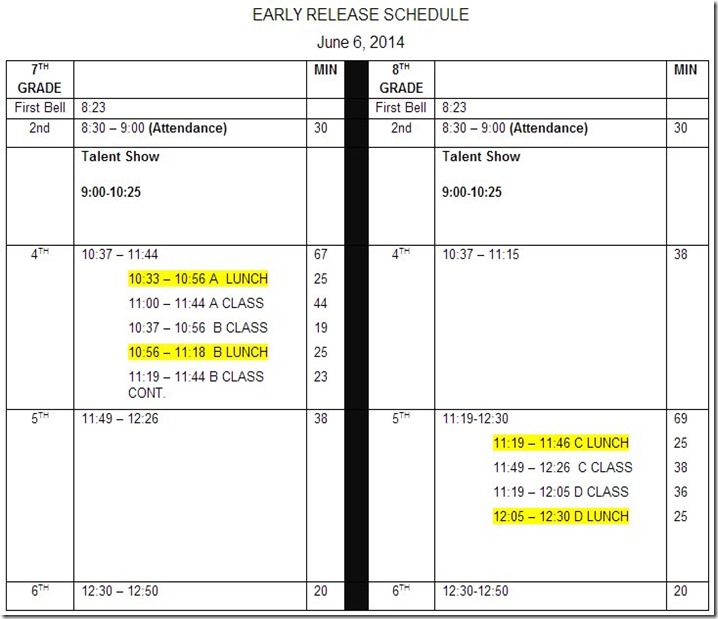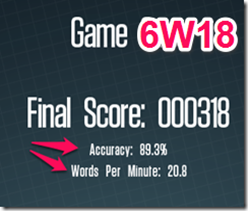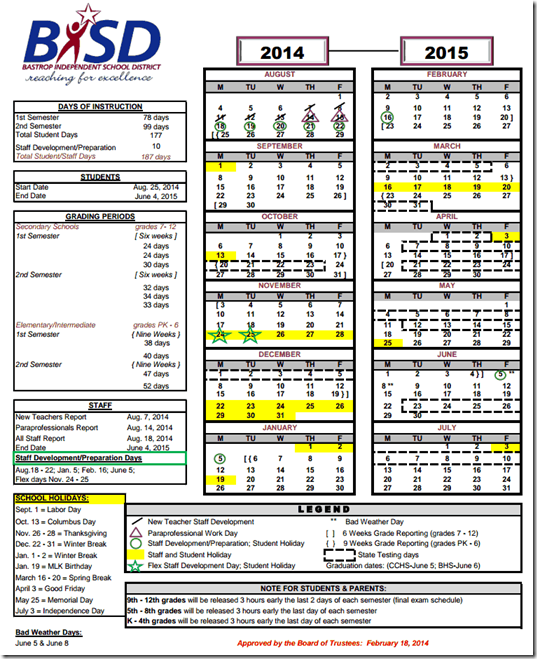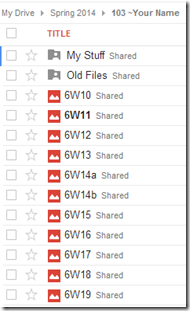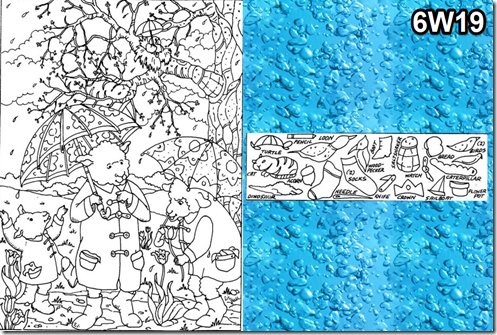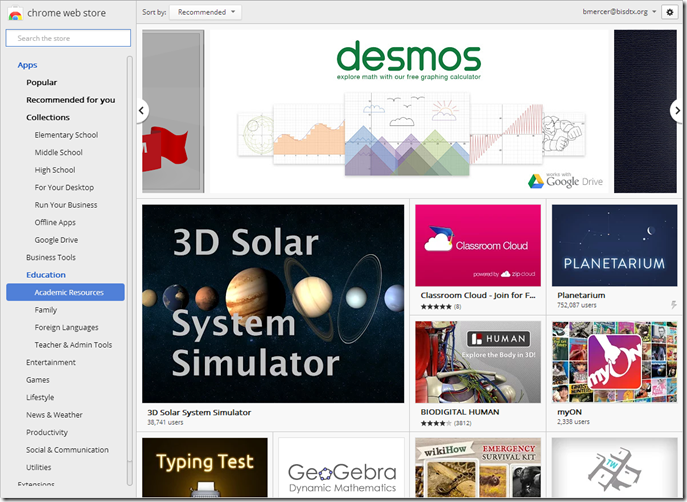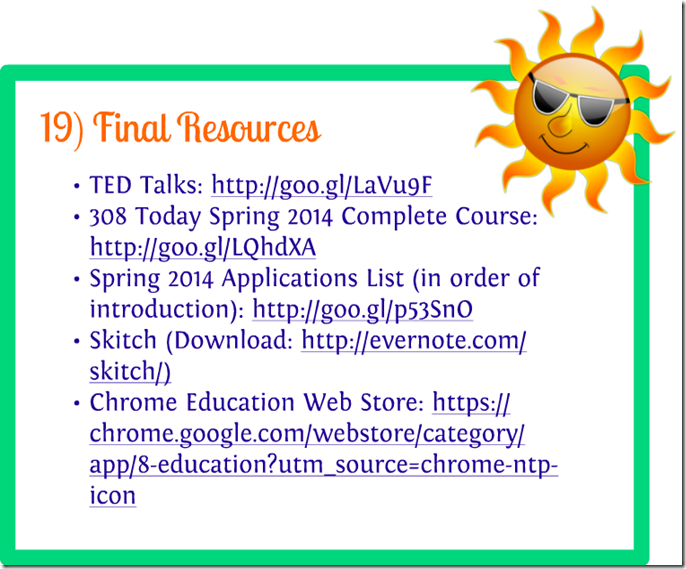Highlights for the week:
- View the BMS Public Calendar for this weeks events!
- Tip: Use ctrl+F and enter the date (like 1st, 2nd, 3rd, 4th, etc.) to jump quickly to the Blog entry for today!
- Some notes for Parents/Guardians who view this Blog:
- Everything we do in this class is listed on this Blog (so students who are absent can easily find what they’ve missed and even complete it while they are absent!)
- Nearly every assignment can be completed at home or anywhere with an internet connection
- Friday’s are makeup days so students who have trouble completing assignments have this extra time every week to get caught up!
- You can see examples of every project we do at this Public Examples Folder Link
Monday 2nd: Last week of school!
- Part 1) Notes for today (click-to-comment)
- Please check your workstation for damages and report problems to me!
- Logon here to get to your Gmail: use @student.bisdtx.org
- If you were absent Friday, please complete the Final Reflections Form!
- Here’s what your 103 student folder should look like: (view example folder here)

- Check for new click-to-comments and my responses to them (blue highlights are new responses!): http://goo.gl/TU5uol
- Part 2) Here’s how you rated the course this semester: (click-to-comment)
- Part 3) Help with your final project! - (click-to-comment)
- 103 Classroom rules still apply
- Please be polite! End the year on a good note :)
- No eating or drinking in the computer lab!!!
- If your folder is red or yellow below, you still have final project work to complete and you MAY NOT CHANGE SEATS until it is green
- If your folder is green, please consider helping someone with a red or yellow folder, but don’t do their work for them!
- Examples of past final projects
- Prezi version (Spring13)
- Google Slides (Fall13)
- Prezi version (Fall13)
- Prezi version (Spring14)
- Prezi logon: http://prezi.com
- Each slide or frame should contain the following 5 things:
- The name of the program
- A link to the program
- An example of something new which you will make with the program, or a picture related to it (if it’s a new program)
- Your personal rating of the program (1 to 5 stars)
- Some sort of positive comment about it (what you liked or what might make it better for you)
- Slide or frame numbers and Program links
- Slide/Frame 1: (Review) Gzaas http://gzaas.com/
- Slide/Frame 2: (New) 3D Tin http://www.3dtin.com
- Slide/Frame 3: (Review) Flamepainter http://www.escapemotions.com/experiments/flame/
- Slide/Frame 4: (Review) Photovisi http://www.photovisi.com/collage/choose_template/wallpapers
- Slide/Frame 5: (New) Wix http://www.wix.com/
- Slide/Frame 6: (Review) Screencast-o-matic http://screencast-o-matic.com/
- Slide/Frame 7: (Review) Build with Chrome http://www.buildwithchrome.com/static/map
- Slide/Frame 8: (Review) Sumopaint http://sumo.fm/#create
- Slide/Frame 9: (New) Bubblr http://www.pimpampum.net/bubblr/index.php
- Slide/Frame 10: (Review) Wordle or Tagxedo http://www.wordle.net/create or http://www.tagxedo.com/app.html
- Slide/Frame 11: (New) Make Beliefs Comix http://www.makebeliefscomix.com/Comix/
- Slide/Frame 12: (Review) Neave or Bomomo http://neave.com/imagination/ or http://bomomo.com/
- Slide/Frame 13: (New) Draw.io https://www.draw.io/
- Slide/Frame 14: (Review) Scratch 2.0 http://scratch.mit.edu/projects/editor/?tip_bar=getStarted
- Slide/Frame 15: (Review) Floorplanner http://floorplanner.com/demo#assets
- Slide/Frame 16: (Review) Weavesilk http://weavesilk.com/
- Slide/Frame 17: (Review) Glogster http://edu.glogster.com/login
- Slide/Frame 18: (Review) Prezi http://prezi.com/
- Slide/Frame 19: Final Resources
- TED Talks List: http://goo.gl/LaVu9F
- 308 Today Spring 2014 Complete Course: http://goo.gl/LQhdXA
- Spring 2014 Applications List (in order of introduction): http://goo.gl/p53SnO
- Skitch (Download: http://evernote.com/skitch/)
- Chrome Education Play Store: https://chrome.google.com/webstore/category/app/8-education?utm_source=chrome-ntp-icon
- Part 4) Things to do this week (click-to-comment)
- Check your grades in all classes frequently as we reach the close of this year!
Logon here to check your grades
- Explore any of these applications or resources which we’ve used in this class so far
Pivot (Download: https://dl.dropbox.com/u/197021/Installations/pivotsetup.exe)
Skitch (Download: http://evernote.com/skitch/)
Gzaas: http://gzaas.com/
Z-Type: http://phoboslab.org/ztype/
StudyStacks: http://www.studystack.com/
Flamepainter: http://www.escapemotions.com/experiments/flame/
Fluid Fire 3: http://www.escapemotions.com/experiments/fluid_fire_3/index.html
Fluid Water 3: http://www.escapemotions.com/experiments/fluid_water_3/index.html
Other Experiments: http://www.escapemotions.com/experiments.php
Curvy puzzle: http://www.flaminglunchbox.net/curvy
Sketchtoy: http://sketchtoy.com/
Incredibox: http://www.incredibox.com/
Bing Image Archive: http://www.istartedsomething.com/bingimages/
Photovisi: http://www.photovisi.com/
Wolfram Alpha: http://www.wolframalpha.com
Microsoft Clipart Site: http://office.microsoft.com/en-us/images/results.aspx?qu=
Sumo.fm: http://sumo.fm/#create
This is Sand: http://thisissand.com/
Wordle: http://www.wordle.net/create
World Population Counter: http://breathingearth.net/
Valentines Day Cookie Creator: http://www.theoworlds.com/valentine/
Tagxedo: http://www.tagxedo.com/app.html
Neave Imagination: http://neave.com/imagination/
Neave Bouncy-Balls: http://neave.com/bouncy-balls/
Bomomo: http://bomomo.com/
Virtual Pumpkin Carver: http://www.theoworlds.com/halloween/
Kaleidoscope Painter: http://www.permadi.com/java/spaint/spaint.html
Kaleidoscope Creator: http://www.zefrank.com/byokal/kal2.html
Word Wanderer: http://www.proprofs.com/games/word-wanderer/
Checkers or Chess: http://usuaris.tinet.cat/jmarine/dames/
Spark Chess: http://www.sparkchess.com/
Google Doodles Archive: http://www.google.com/doodles/finder/2013/All%20doodles
Photo Particles: http://lab.aerotwist.com/webgl/photoparticles/
Airpano Panoramas: http://www.airpano.com/
Google Maps|Views: https://www.google.com/maps/views/home?gl=us
geoGreeting site link: http://www.geogreeting.com/main.html#
Wind Map of the United States: http://hint.fm/wind/
World Streetviews Spreadsheet: http://goo.gl/Kd4bzB
Sky Tour in Google Earth: https://dl.dropboxusercontent.com/u/197021/Google%20Earth/kmz/SkyTour.kmz
LightBot 1.0: http://ptstech.net/lightbot.html
LightBot 2.0: http://ptstech.net/lightbot2.html
Scratch: http://scratch.mit.edu
103lab Scratch Program Recommendations: https://docs.google.com/spreadsheets/d/1-E2fvCLdy8mGKu5zkLPzQBG8T69T0NWleoRqgQuzgvA/pubhtml
Silk: http://weavesilk.com/
Zen Photo Garden: http://zenphoton.com/
Prezi: http://prezi.com
Snowflake images homepage: http://www.its.caltech.edu/~atomic/snowcrystals/
Happiness Island: http://www.happinessislands.com/
Build with Chrome: https://www.buildwithchrome.com/
Glogster: http://edu.glogster.com
Glogpedia: http://edu.glogster.com/glogpedia
Draw a Stickman: http://www.drawastickman.com/
Pulp-o-mizer: http://thrilling-tales.webomator.com/derange-o-lab/pulp-o-mizer/pulp-o-mizer.html
Think Exist Quotes: http://en.thinkexist.com/
Unsnarl-It: http://unsnarl-it.jonasjuffinger.com/
Mousetrap: http://www.sheppardsoftware.com/braingames/mousetrapsr/mousetrapsr.htm
3D Tin: http://www.3dtin.com
Wix website builder: http://www.wix.com
Word Search Creator: http://worksheets.theteacherscorner.net/make-your-own/word-search/
Rubik’s Cube Doodle: https://www.google.com/logos/2014/rubiks/rubiks.html
Word Search Creator: http://worksheets.theteacherscorner.net/make-your-own/word-search/
Rubik’s Image Cube Creator: https://www.imagecu.be/
Make Beliefs Comix: http://www.makebeliefscomix.com/Comix/
Floorplanner: http://www.floorplanner.com/
Chrome Education Web Store: https://chrome.google.com/webstore/category/app/8-education?utm_source=chrome-ntp-icon
Tuesday 3rd:
- 103 Classroom rules still apply
- The person assigned to a seat has the right to keep it (you cannot move to someone else’s seat unless it’s ok with them)
- Please be polite! End the year on a good note :)
- No eating or drinking in the computer lab!!!
- If your folder is red or yellow below, you still have final project work to complete and you MAY NOT CHANGE SEATS until it is green
- If your folder is green, please consider helping someone with a red or yellow folder, but don’t do their work for them!
- Final Project Status Update in class
Wednesday 4th:
- Final Project Status Update in class
Thursday 5th: Last full day of regular classes!
Friday 6th: Last day of school!
- Here’s our bell schedule for the last day of school!