Highlights for the week:
- View the BMS Public Calendar for this weeks events!
- Tip: Use ctrl+f and enter the date as a number to jump quickly to the Blog entry for today!
Monday 23rd:
- Part 1) Review
- This is the last week before the end of the 4th Progress Reporting Period
- Please check your laptop for damages and report problems to me!
- Need new RUP forms (parent authorization form available in class to have a Google Apps/Gmail account)
- 2nd – Tristan
- Daily Warmup Activity (2min timer if necessary – no talking while you complete your warmup please!)
- Open the MS Office clipart site
- Please send me the name of the following clipart image (it will start with MC900….). Remember to use a complete sentence like: The name of this image…

- Here are some clues to help you find it
- It’s an illustration, not a photo, animation or sound
- Search for ‘footballs’
- Click on the image to see the file name
- Use the Daily Warm-up Form to record your answer
- Part 2) New
- Copy the clipart collection from my J-drive folder to your S-drive folder
- Introduce Photovisi (view screencast)
- Use the following template

- We’ll be making a practice collage like this partially completed example:

- Create a Photovisi collage using clipart which you have copied from my J-drive
- You can find more clipart using the MS Office clipart site
- Tip: you might be able to right-click and copy the URL of your clipart selection and add it directly to your collage (I’ll demonstrate this)
- To find background colors that go together well, use the Color Scheme Designer
- Part 3) Do - Today students will…
- Create a Photovisi collage with at least 5 clipart images
- Try uploading a background which you have created
- Use clipart or photos from your desktop, S-drive, Office website or photo collections from home
- Save your collage as Photovisi and upload it to your Gdocs 103 student folder
- Find 5 additional clipart images from the MS Office clipart site which you like and download them to your S-drive clipart collection to use in future projects
- If we are unable to use the Photovisi site for some reason, we will try creating a screencast at Screencast-o-matic.com of how to draw something using Flamepaint
- Robotics – View this ‘Make a name for yourself’ slideshow
- Part 4) Through?
- Experiment with Flockdraw (a collaborative whiteboard)
- Create and practice with your own at this Flockdraw link, then
- …try collaborative drawing with these links - click on your card suit

Tuesday 24th:
- Part 1) Review
- This is the last week before the end of the 4th Progress Reporting Period
- Please check your laptop for damages and report problems to me!
- Check the FAQs!
- Daily Warmup Activity (2min timer if necessary – no talking while you complete your warmup please!)
- Open the MS Office clipart site
- Browse the clipart site for any image or illustration (no sounds or animations please) that you find interesting and you think should be added to my J-drive collection for all students to use
- Copy the link to your choice (or choices… you can add several if you like) and paste it in the form for today with a complete sentence which starts with some like:
- I really like this clipart and…

- Use the Daily Warm-up Form to record your answer
- Checkout this Solar Flare news post and photos for today!
- Part 2) New
- Create a new Photovisi collage with your choice of background and at least 6 images (view examples below and discuss questions or problems)
- Introduce Screencast-o-matic for recording a screencast (about 1/2 way through the period)
- Part 3) Do - Today students will…
- Create a Photovisi collage with at least 5 clipart images and a different background than the one we used yesterday
- Here are some examples:


- Try uploading a background which you have created

- Use clipart or photos from your desktop, S-drive, Office website or photo collections from home
- Save your collage as Photovisi and upload it to your Gdocs 103 student folder
- Record a 1min screencast of how you create something using flamepaint (or other escapemotions creation)
- If a dialog box appears, choose run
- http://screencast-o-matic.com/
- http://www.escapemotions.com/experiments/flame/#top
- http://www.escapemotions.com/experiments.html
- Save your screencast in your S-drive as Practice
- Make sure you choose the Flash (FLV) video type!

- Part 4) Through?
- Browse the MS Office clipart site for more cool images to add to your collection
- Continue creating things with Flamepaint or Pivot! If you make something cool, show me in class!
Wednesday 25th: School cancelled due to bad weather! (Here are some photos of my neighborhood after the storm)
Thursday 26th:
- Part 1) Review
- Checkout the storm photos which I posted yesterday
- Check your Gmail for a link to a Gdocs folder called Resources which we will explore today
- This is the last week before the end of the 4th Progress Reporting Period. These files should be in your Gdocs 103 student folder:

- Please check your laptop for damages and report problems to me!
- Daily Warmup Activity (2min timer if necessary – no talking while you complete your warmup please!)
- Create a Gzaas message (http://gzaas.com/)
- Copy the share link
- Add a sentence and your Gzaas link to the warmup form. Here’s a sentence starter (or you can choose your own): I used Gzaas to…
- Use the Daily Warm-up Form to record your answer
- Part 2) New
- Introduce the Resources Folder and the Help Folder in your Google Documents
- Review Gzaas (if necessary)
- Review Screencast-o-matic – (view How2 screencast from SOM) - run a short test & discuss saving as an mp4 file if you have problems saving your video as an flv file
- Introduce 3D Sketch and explore this list of demonstrations
- Part 3) Do - Today students will…
- Record a screencast of you creating a Gzaas message (include finding the share link)
- Explore these 3D Sketch Demonstrations
- Create your own 3D sketch at this link
- Create a short screencast of how to create a 3D sketch and save it in your S-drive as 3D Sketch.flv
- Robotics
- View the updated ‘Make a name for yourself’ slideshow (checkout the video – slide2)
- Explore this site for ideas: http://blog.makezine.com/category/lego/
- Breakdown your first project (photos necessary for grade, so let me take a picture of what you have so far before you break it down!)
- Quick-build - Create a Lego Critter like these examples (view Prezi here)
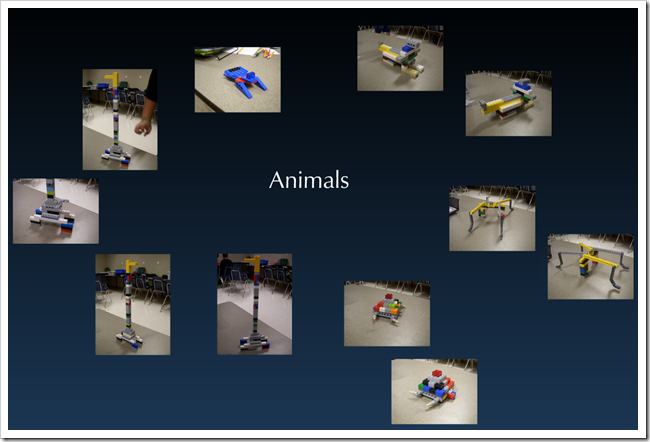
- Part 4) Through?
- Work with Pivot, Flamepaint or 3D Sketch (or explore anything else on the right side panel of this Blog!)
Friday 27th: Folder checks every Friday!
- Part 1) Review
- Please check your laptop for damages and report problems to me!
- This is the last week before the end of the 4th Progress Reporting Period. These files should be in your Gdocs 103 student folder:

- Daily Warmup Activity (2min timer if necessary – no talking while you complete your warmup please!)
- Create a 3D Sketch of a tree of some sort (like this example)
- You can find the center of rotation by looking at the black line in this image… it’s approximately below the letter ‘B’ in the Vibration Setting Block

- Copy the Save & Share link
- Add a sentence and your 3D Sketch link to the warmup form. Here’s a sentence starter (or you can choose your own): I used 3D Sketch to…
- Use the Daily Warm-up Form to record your answer
- Part 2) New
- Check for completed warmups for this week (you should have Jan-23, Jan-24, and Jan-26 in this list)
- Please complete any missing warmups from earlier in the week!
- Folder review by name (use the 103 Student Demo folder for examples of what you should have in yours)
- During the video clips today, I’ll be walking around asking each student to show me the contents of your 103 Student Folder and to help you with any problems
- Part 3) Do - Today students will…
- Complete the Weekly Reflection Form
- Complete any missing work for Progress Reports
- View the Friday Video Collection for this week
- Part 4) Through?
- Checkout this Physics Simulation Game from Kyle!




