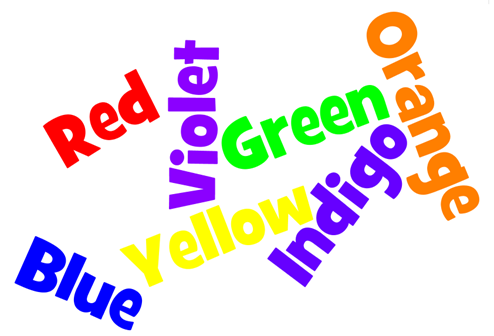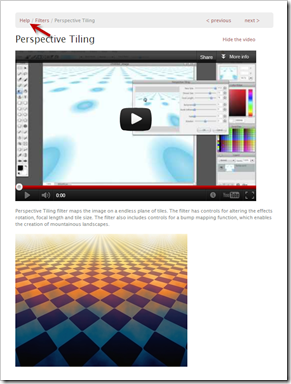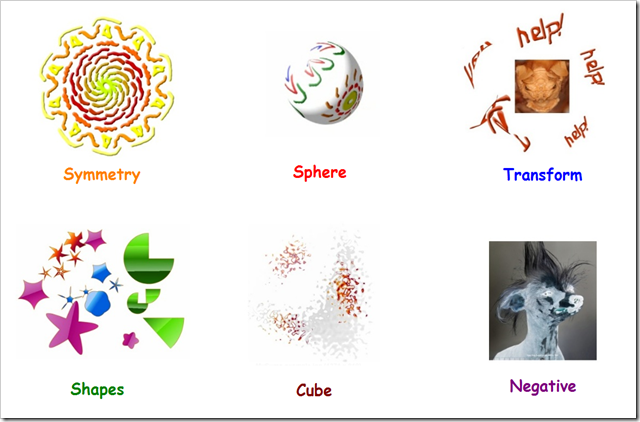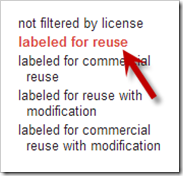Highlights for the week:
- View the BMS Public Calendar for this weeks events!
- Tip: Use ctrl+F and enter the date (like 1st, 2nd, 3rd, 4th, etc.) to jump quickly to the Blog entry for today!
- Some notes for Parents/Guardians who view this Blog:
- Everything we do in this class is listed on this Blog (so students who are absent can easily find what they’ve missed and even complete it while they are absent!)
- Nearly every assignment can be completed at home or anywhere with an internet connection (use the Paint program rather than ‘Interwrite’ where you see it on this Blog)
- Friday’s are makeup days so students who have trouble completing assignments have this extra time every week to get caught up!
- You can see examples of every project we do at this Public Examples Folder Link
Monday 1st:
- Part 1) Review (click-to-comment)
- Please check your laptop for damages and report problems to me!
- Check your grades. All grades for this class have been entered and you should be receiving your report card near the end of this week. If you are surprised or concerned about anything, please let me know using (click-to-comment) and include your name and ID number if you would like me to get back to you about it!
- Handshakes at the start of class are now optional for the remainder of the semester (but I hope you will continue with this practice!)
- Daily Warmup Activity (2min timer if necessary – no talking while you complete your warmup please!)
- Checkout this website which has the top 100 American Speeches (many of which you can listen to). We’ll be using them in a Word Mapping activity soon. In your warmup for today, please tell me which speech looks most interesting to you!
- Here’s a sentence starter (or you can choose your own): I think the speech ___
- Daily Warmup Response: Use the Daily Warm-up Form to record your answer
- Here are the results of your week5 reflections:

- Part 2) New (click-to-comment)
- New click-to-comments (blue is new!): http://goo.gl/iA4mC
- Here are the examples of your work which I’ve captured so far. These are on our website and or front entrance BMS TV… I’ll be adding a lot more!
- Part 3) Do - Today students will… (click-to-comment)
- Since we were unable to view our Friday video clips before the weekend, we will view them today :)
- Part 4) Through? (click-to-comment)
- Checkout this full-screen slideshow of your work!
Tuesday 2nd:
- Part 1) Review (click-to-comment)
- Please check your laptop for damages and report problems to me!
- Daily Warmup Activity (2min timer if necessary – no talking while you complete your warmup please!)
- View these images and think about ways in which they are similar and ways in which they are different… be creative!

- Use your daily warmup form to list 2 ways these are the similar and 2 ways they are different
- Here’s a sentence starter (or you can choose your own): These images are similar because____ but they’re different because ____
- Daily Warmup Response: Use the Daily Warm-up Form to record your answer
- Part 2) New (click-to-comment)
- New click-to-comments (blue is new!): http://goo.gl/iA4mC
- Open your 103 Student Drive Folder and create a new folder inside of it called ‘1st’. Then drag all of your files from the 1st 6 weeks into it so you don’t get them confused with the files we will make during the 2nd 6 weeks. Here’s a demonstration video clip which you can watch whenever you need to:
- Due to technical difficulties with our internet filter, we will introduce Wordle tomorrow!
- Link to Wordle: http://www.wordle.net/create
- Part 3) Do - Today students will… (click-to-comment)
- Create a 1st 6 Weeks folder in your 103 Student Folder and move your work from the 1st 6 Weeks into it.
- Watch the video instructions again here if you need to: https://dl.dropbox.com/u/197021/Video%20Tutorials/How2%20create%20a%20Drive%20archive%20folder%20%28no%20audio%29.mp4
- Here’s how to move the files once you’ve created a new folder:
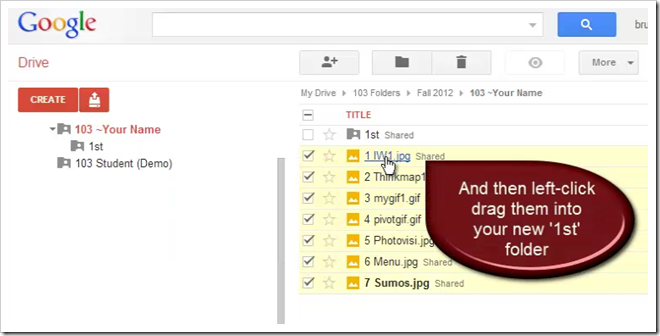
- Part 4) Through? (click-to-comment)
- Check your grades! Teachers cannot make changes after 12:00 today
Wednesday 3rd:
- Part 1) Review (click-to-comment)
- Please check your laptop for damages and report problems to me!
- Daily Warmup Activity (2min timer if necessary – no talking while you complete your warmup please!)
- View the list of answers from yesterdays photo comparison (apples and oranges)
- (Click here) to see answers
- For your warmup, enter your vote by sending me the Blue Number in front of the comment you feel is the ‘most original’! Please enter only one number and no text so I can get a count for the most votes! Your vote will only be counted if you follow these directions!
- Daily Warmup Response: Use the Daily Warm-up Form to record your answer
- Part 2) New (click-to-comment)
- New click-to-comments (blue is new!): http://goo.gl/iA4mC
- Introduce Wordle!
- Link to Wordle: http://www.wordle.net/create
- Copy this green practice text, paste it into Wordle, and explore the options to see the effects: Words Words Words Words repeated repeated repeated repeated often often are are larger larger larger larger larger larger when pasted into Wordle Wordle
- Here are the menu options at-a-glance
Challenge! Can you get Wordle to list the seven colors of the rainbow in matching colors (like this example)?
- Part 3) Do - Today students will… (click-to-comment)
- Create 3 Wordles using different sets of words, layouts, fonts and colors. Here are some ideas:
- Link to Wordle: http://www.wordle.net/create
- Use the first names of important people in your life (family, friends, pets)
- Use fun activities or hobbies (try to make the things you like best larger than the others)
- Copy and paste some text from 308 Today
- Copy and paste some text from a Google Search on any appropriate topic you choose
- Try the colors of the rainbow challenge
- Capture your Wordles using the InterWrite camera tool
- Save your Interwrite file to ‘My Documents’ as 1 Wordle
- Here’s an example of what your file might look like
- Part 4) Through? (click-to-comment)
- Checkout this gallery of Wordles
Thursday 4th:
- Part 1) Review (click-to-comment)
- Please check your laptop for damages and report problems to me!
- If you missed the honor roll because of this class (either the all A honor roll or the A/B honor roll) please let me know and we will discuss ways to makeup work to raise your grade!
- Daily Warmup Activity (2min timer if necessary – no talking while you complete your warmup please!)
- Open the World Population Counter at the link below
- Put your cursor over the US and view the current population (demo in class)
- Please enter the current population of the US and 1 other country of your choice in your warmup for today
- Here’s a sentence starter (or you can choose your own): The current population of the US is ___ and the current population of ___ is ___
- Daily Warmup Response: Use the Daily Warm-up Form to record your answer
- Part 2) New (click-to-comment)
- New click-to-comments (blue is new!): http://goo.gl/iA4mC
- Demonstrate an easier method for controlling the sizes of words in a custom Wordle. Open the Wordle Advanced page at this link: http://www.wordle.net/advanced
- Copy and paste the following list into the top box:
Largest:20
Large:16
Regular:12
Small:8
Smallest:4- Demonstrate the solution to yesterday’s Color Challenge. Open the Wordle Advanced page at this link: http://www.wordle.net/advanced
- Copy and paste the following list into the bottom box: (remove any spaces that get added after each string before you click ‘Go’ or all but one of your words will be black in color!)
Red:1:FF0000
Orange:2:FF8000
Yellow:3:FFFF00
Green:4:008000
Blue:5:0000FF
Indigo:6:4B0082
Violet:7:9400D3- Part 3) Do - Today students will… (click-to-comment)
- Open your 1 Wordle Interwrite file from ‘My Documents’ and add a new blank page for today’s activities (…or create a new one if you need to)
- Wordle Advanced link: http://www.wordle.net/advanced
- Capture the sizes activity from the new section above (use your own layout and color scheme!)
- Change the words and sizes to create your own unique Wordle, capture it, and place it beside the sizes activity capture
- Capture the Color Challenge solution from the new section above
- Create your own version using the words, font and layout of your choice capture it, and place it beside the Color Challenge activity capture. Your new page should look something like this (add labels and arrows as you see in this example)

- Create a sphere or a cube using sumopaint
- Link to Sumopaint: http://sumo.fm/#create
- Here are the stops for creating your sphere or cube
- Copy your favorite Wordle from your 1 Wordle Interwrite file
- Paste it in paint
- Save your Paint file as a jpg file to your desktop as WordleSumo
- Open the file in Sumopaint: http://sumo.fm/#create
- Create a cube or sphere from these menu options

- Capture your creation on a new page of your 1 Wordle Interwrite file. It should look something like this:

- Part 4) Through? (click-to-comment)
- Explore the 308 Today gallery of Wordles
Friday 5th: Folder checks every Friday!
- Part 1) Review (click-to-comment)
- Please check your laptop for damages and report problems to me!
- A message FOR PARENTS who check this Blog: every Friday in this class is a makeup work day to give students an opportunity to get caught up on their assignments. If you are unhappy with your child’s Report Card today, please ask them if they have been using Fridays appropriately to get caught up on their assignments and to get help if they need it! (…and if not, please encourage them to do so!!!)
- Friday Warmup Activity (2min timer if necessary – no talking while you complete your warmup please!)
- Please complete the Weekly Reflections Form for this week! Please write 3 complete sentences in the big blocks of the form to get full credit!
- Friday Warmup Response: https://docs.google.com/a/bisdtx.org/spreadsheet/viewform?formkey=dDFLSWZhNWRNX3R2YTNpMmJLZW9CLVE6MA#gid=0
- Part 2) New (click-to-comment)
- New click-to-comments (blue is new!): http://goo.gl/iA4mC
- Answer questions about our 1 Wordle Interwrite assignment
- I saw this photo this morning and thought it was cool. If you can find more cool photos for me to post, please use (click-to-comment) to send me a link!

- Part 3) Do - Today students will… (click-to-comment)
- Complete yesterday’s Wordle advanced assignment (in Part 3 of Thursday above)
- Save your 1 Wordle Interwrite assignment to ‘My Documents’
- View the Friday video clip selection
- Part 4) Through? (click-to-comment)
- Check your grades! You can see what your report card will look like online before you get the paper today.