Highlights for the week:
- View the BMS Public Calendar for this weeks events!
- Tip: Use ctrl+F and enter the date (like 1st, 2nd, 3rd, 4th, etc.) to jump quickly to the Blog entry for today!
Monday 24th:
- Part 1) Review (click-to-comment)
- Please check your laptop for damages and report problems to me!
- There’s a Pep Rally today so our bell schedule will be different.
- Daily Warmup Activity (2min timer if necessary – no talking while you complete your warmup please!)
- Checkout this slideshow of student works from last Fall and send me the slide numbers of the 3 slides you like best
- Here’s a sentence starter (or you can choose your own): I liked these 3 slides best: ___
- Daily Warmup Response: Use the Daily Warm-up Form to record your answer
- Here’s what you thought of last week’s programs:

- Part 2) New (click-to-comment)
- New click-to-comments (blue is new!): http://goo.gl/iA4mC
- Checkout this Real-World Demo animated gif from the Bing search engine
- Explore the Sumopaint Symmetry and Shapes tools
- View Sumopaint intro video: Sumo in Action
- Here’s a link to Sumopaint: http://sumo.fm/#create
- Symmetry (screencast)
- Shapes (screencast)

- Review how to upload your files to your Google Drive and discuss how to move those files into your 103 Student Folder
- View Video Demo: How2 upload to drive (no audio)
- Part 3) Do - Today students will… (click-to-comment)
- Create a new Interwrite file and save it as 7 sumos on your desktop
- Here’s a link to Sumopaint: http://sumo.fm/#create
- Capture the first 2 Sumopaint creations (symmetry and assorted shapes) using the Interwrite camera tool
- Add the labels which you see below for all 6 images (we will add 2 images per day)
- There will be a total of 6 images added throughout this week so please leave room for the 4!
- Check to make sure you have uploaded all of your work to your Google Drive
- Please move your work into your 103 Student folder
- Here’s how to upload and move your files: How2 upload to drive (no audio)
- Part 4) Through? (click-to-comment)
- Check your grades! This is the last week of the 1st 6 Weeks grading period
Tuesday 25th:
- Part 1) Review (click-to-comment)
- Please check your laptop for damages and report problems to me!
- Daily Warmup Activity (2min timer if necessary – no talking while you complete your warmup please!)
- Click on the link below and tell me 1 fact that you thought was most interesting or 1 thing you discovers from this that you didn’t already know
- http://i.imgur.com/aRjn8.png (click on the picture to make it larger)
- if the link above doesn’t work, try this one (click here)
- Here’s a sentence starter (or you can choose your own): I thought it was cool that ___
- Daily Warmup Response: Use the Daily Warm-up Form to record your answer
- Tomorrow night is our open house!
- Part 2) New (click-to-comment)
- New click-to-comments (blue is new!): http://goo.gl/iA4mC
- Review how to upload your files to your Google Drive and discuss how to move those files into your 103 Student Folder
- View Video Demo: How2 upload to drive (no audio)
- Part 3) Do - Today students will… (click-to-comment)
- Check to make sure you have uploaded all of your work to your Google Drive
- Please move your work into your 103 Student folder
- Here’s how to upload and move your files: How2 upload to drive (no audio)
- Part 4) Through? (click-to-comment)
- Check your grades! This is the last week of the 1st 6 Weeks grading period
Wednesday 26th:
- Part 1) Review (click-to-comment)
- Please check your laptop for damages and report problems to me!
- Here’s what your 103 student folder should look like:

- Daily Warmup Activity (2min timer if necessary – no talking while you complete your warmup please!)
- View this evenings Open House Screencast for our classes and tell me either 1 thing you learned about the class that you didn’t already know or make 1 suggestion for what I might add to next year’s screencast!
- YouTube link for viewing at home
- Here’s a sentence starter (or you can choose your own): I thought ___
- Daily Warmup Response: Use the Daily Warm-up Form to record your answer
- Here’s our BMS TV slide with the schedule of events for this evening:

- Part 2) New (click-to-comment)
- New click-to-comments (blue is new!): http://goo.gl/iA4mC
- Review how to upload your files to your Google Drive if you need it by watching the clip below
- View Video Demo: How2 upload to drive (no audio)
- Explore the Sumopaint Sphere and Cube tools
- Here’s a link to Sumopaint: http://sumo.fm/#create
- Sphere (screencast)
- Cube (screencast)

- Part 3) Do - Today students will… (click-to-comment)
- Continue adding to your Sumopaint Interwrite file and save it as 7 sumos on your desktop or in ‘My Documents’
- Here’s a link to Sumopaint: http://sumo.fm/#create
- Capture the Day 2 Sumopaint creations (Sphere and Cube) using the Interwrite camera tool
- Add the labels which you see below for all 6 images (we will add 2 images per day)
- There will be a total of 6 images added throughout this week so please leave room for the 4!
- Here’s what your IW file should look like after each day (this will be a 3 day project):

- Check to make sure you have uploaded all of your work to your Google Drive
- Complete any missing assignments for this class! Here’s the list of assignments which should be in your folder:

- (Click here) to view the 103 Student (Demo) folder
- Here’s how to upload and move your files: How2 upload to drive (no audio)
- Part 4) Through? (click-to-comment)
- Check your grades! This is the last week of the 1st 6 Weeks grading period
Thursday 27th:
- Part 1) Review (click-to-comment)
- Please check your laptop for damages and report problems to me!
- Here’s what your 103 student folder should look like:

- Daily Warmup Activity (2min timer if necessary – no talking while you complete your warmup please!)
- View and ‘sign’ the End of Grading Period Responsibilities Form
- Today’s warmup is a special GRADED EVENT!
- This helps you to know what is expected of you at the end of each grading period!
- Special Warmup Response: Use this special End-of-Grading Period Responsibilities Form to record your answer
- Part 2) New (click-to-comment)
- New click-to-comments (blue is new!): http://goo.gl/iA4mC
- View the Sumpaint Help Menu
- Link to help menu: http://www.sumopaint.com/help/?p=Get%20Started

- Here’s what the help guide for Perspective Tiling looks like (to return to the help menu, click the Help button marked with the red arrow below):
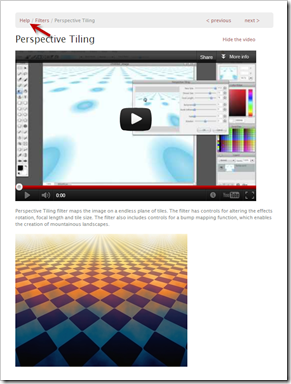
- …and here’s the picture above ‘Perspective Tiled’

- Explore the Sumopaint Transform and Image Effects tools
- Transform (screencast)
- Image Effects (screencast)
- Part 3) Do - Today students will… (click-to-comment)
- Continue adding to your Sumopaint Interwrite file and save it as 7 sumos on your desktop or in ‘My Documents’
- Here’s a link to Sumopaint: http://sumo.fm/#create
- Capture the Day 3 Sumopaint creations (Transform and Image Effects) using the Interwrite camera tool
- Add the labels which you see below for all 6 images
- Here’s what your final IW file should look like:

- Convert your Interwrite 7 Sumos file to a Paint jpg file and upload it to your Drive 103 Student Folder
- In Interwrite, click on the select arrow and the use ctrl+A to select All
- Use ctrl+C to copy everything
- Open Paint and use ctrl+V to paste your work into Paint
- Save your Paint file as 7 Sumos
- Upload your file into your 103 Student folder by clicking on your folder and then clicking the upload button

- After you upload it, you should see this:

- Check to make sure you have uploaded all of your work to your Google Drive
- Complete any missing assignments for this class! Here’s the list of assignments which should be in your folder once you have uploaded everything:

- Part 4) Through? (click-to-comment)
- Check your grades! This is the last week of the 1st 6 Weeks grading period
Friday 28th: Folder checks every Friday!
- Part 1) Review (click-to-comment)
- Please check your laptop for damages and report problems to me!
- Logon to your Gmail, click on Drive and then click on your 103 Student folder. This is what you should see if you have uploaded everything correctly! All assignments are due Today!

- Friday Warmup Activity (2min timer if necessary – no talking while you complete your warmup please!)
- Please complete the Weekly Reflections Form for this week! Please write 3 complete sentences in the big blocks of the form to get full credit!
- Friday Warmup Response: https://docs.google.com/a/bisdtx.org/spreadsheet/viewform?formkey=dEdtYTl0Z3R0TXphV3ZkaENGdEZNcnc6MA#gid=0
- Part 2) New (click-to-comment)
- New click-to-comments (blue is new!): http://goo.gl/iA4mC
- Upload any files which you have already completed first, then complete and upload anything you are missing!
- If you cannot get to your Gmail or Drive, upload them to your S-Drive and then (click-to-comment) with your name and student ID number and tell me your files are in your S-drive
- Review how to upload your files to your Google Drive Folder
- Here’s how to rename a file in your Drive:

- Conduct Folder checks
- Part 3) Do - Today students will… (click-to-comment)
- Complete 7 Sumo Interwrite file, copy it to paint, save it as 7 sumo. jpg and upload it to your Drive 103 Student Folder
- It should look like this:
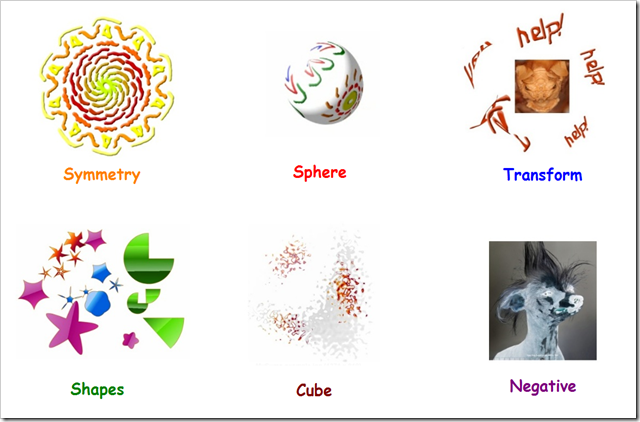
- Complete and upload any missing assignments for this class! Here’s the list of assignments which should be in your folder once you have uploaded everything:

- View Friday video clips
- Part 4) Through? (click-to-comment)
- Check your grades in all of your classes! This is the last day of the 1st 6 Weeks grading period!
- Looks like rain late tonight through tomorrow







