Highlights for the week:
- View the BMS Public Calendar for this weeks events!
- Tip: Use ctrl+F and enter the date (like 1st, 2nd, 3rd, 4th, etc.) to jump quickly to the Blog entry for today!
Monday 17th:
- Part 1) Review (click-to-comment)
- Please check your laptop for damages and report problems to me!
- Check your grades for Progress Reports:
- Logon using the link in section 3 to the right!
- Discuss Progress Report grades for this class
- Daily Warmup Activity (2min timer if necessary – no talking while you complete your warmup please!)
- Open our BMS Public Calendar and look for a message from me somewhere in this month (September)
- When you find the message, click on it and then click on the link which says “Please click here!”
- Please add the date and the message in the warmup form for today
- Here’s a sentence starter (or you can choose your own): The date is ___ and the message says ___
- Daily Warmup Response: Use the Daily Warm-up Form to record your answer
- Part 2) New (click-to-comment)
- New click-to-comments (blue is new!): http://goo.gl/iA4mC
- Copy the clipart collection from my J-drive to your desktop for use in an activity we will do tomorrow
- Go to ‘My computer’, then open the J-drive and look for ‘bmercer’. In my folder, drag the clipart folder to your desktop
- Search the Microsoft clipart site for animations and download at least 2 that you like to your new desktop clipart folder
- How2gif instructions
- Pumpkin Search
- Pumkin gif example
- Sports Search
- Use Screencast-o-matic to create and save an animated gif like the examples below:
- Click here to view a Gzaas gif
- Click here to view a Flamepaint gif!
- …or this one using z-type (http://www.phoboslab.org/ztype): Click here to view a z-type gif!
- Here are the directions (or click here for the directions as a gif!)

- You can even save a pivot as an animated gif! like this example
- Part 3) Do - Today students will… (click-to-comment)
- Download 2 or more animated gifs from the Microsoft clipart site
- Create an animated gif using Screencast-o-matic of something you’ve created using any of these tools
- It should be no longer than 1 minute!
- Screencast-o-matic: http://www.screencast-o-matic.com/
- Gzaas: http://gzaas.com/
- Flamepaint: http://www.escapemotions.com/experiments/flame/#top
- Fluid Water 3: http://www.escapemotions.com/experiments/fluid_water_3/index.html
- Fluid Fire 3: http://www.escapemotions.com/experiments/fluid_fire_3/index.html
- 3D Sketch: http://hakim.se/experiments/html5/sketch/
- Save your file as 3 mygif1 to your desktop
- Part 4) Through? (click-to-comment)
- Checkout z-type (http://www.phoboslab.org/ztype)
Tuesday 18th:
- Part 1) Review (click-to-comment)
- Please check your laptop for damages and report problems to me!
- Daily Warmup Activity (2min timer if necessary – no talking while you complete your warmup please!)
- Please view the Demo and Student Work Animated gifs (light blue categories) and tell me which one you liked the best (red title) and what you liked about it
- Link to gifs library: http://goo.gl/Q2MAo
- Here’s a sentence starter (or you can choose your own): I liked ___ because ___
- Daily Warmup Response: Use the Daily Warm-up Form to record your answer
- View these slideshows on 8th grade student labs and projects
- Part 2) New (click-to-comment)
- New click-to-comments (blue is new!): http://goo.gl/iA4mC
- Create a Pivot animation and save it as a gif file directly (without having to screencast it!)
- View instructions gif: https://dl.dropbox.com/u/197021/Animated%20gifs/Pivot2gif.gif
- Part 3) Do - Today students will… (click-to-comment)
- Complete yesterday’s assignment to make a short (less than 1 minute) screencast of an application you like. Here are the directions from yesterday:
Create an animated gif using Screencast-o-matic of something you’ve created using any of these tools
- It should be no longer than 1 minute!
- Screencast-o-matic: http://www.screencast-o-matic.com/
- Gzaas: http://gzaas.com/
- Flamepaint: http://www.escapemotions.com/experiments/flame/#top
- Fluid Water 3: http://www.escapemotions.com/experiments/fluid_water_3/index.html
- Fluid Fire 3: http://www.escapemotions.com/experiments/fluid_fire_3/index.html
- 3D Sketch: http://hakim.se/experiments/html5/sketch/
- Save your file as 3 gif1 to your desktop
- Create something in Pivot (or open something you’ve already created) and save it as a gif file
- It should be no longer than 1 minute!
- Save your file as 4 pivotgif to your desktop
- Part 4) Through? (click-to-comment)
- Search the Microsoft clipart site for animations, photos or illustrations that you would like to add to your collection and download them to your desktop clipart folder. Here are some animations searches which might save you some time:
Wednesday 19th:
- Part 1) Review (click-to-comment)
- Please check your laptop for damages and report problems to me!
- Daily Warmup Activity (2min timer if necessary – no talking while you complete your warmup please!)
- Click on the link below and then tell me what this place is named and what country it’s located in!
- Here’s a sentence starter (or you can choose your own): This place is called ___ and it’s located ___
- Daily Warmup Response: Use the Daily Warm-up Form to record your answer
- When you’re through with your warmup, explore some interesting facts about this amazing place by clicking on this link!
- Part 2) New (click-to-comment)
- New click-to-comments (blue is new!): http://goo.gl/iA4mC
- Introduce Photovisi Collage Maker (which you can also use with your photos at home)
- View example collages downloaded from their gallery
- View a How2 demo video
- Photovisi create link: http://www.photovisi.com/collage/choose_template/wallpapers
- Lots of students asked me yesterday to come over and look at the things they were creating (which is awesome!) but those files are saved on your desktops where they cannot be shared with anyone else. In order to begin to share our work, we’re going to attempt to upload those desktop files to your Google Docs/Drive 103 Student Folders. To upload your files, follow these steps:
- logon to your gmail
- click on documents or drive at the top
- click on the upload file symbol
- choose desktop or my documents and select the files you wish to upload
- leave the checkboxes as the are and select upload
- Here are the files which need to be uploaded:
- 1 IW1
- 2 Thinkmap1
- 3 mygif1
- 4 pivotgif
- Part 3) Do - Today students will… (click-to-comment)
- Create a photo collage of clipart (or other photos of your choice)
- Photovis create link: http://www.photovisi.com/collage/choose_template/wallpapers
- Save your file to your desktop as 5 photovisi
- If you can’t download it directly from Photovisi, capture it with InterWrite using the camera tool, then paste it into paint and save it to your desktop as a JPG file
- Try to upload assignments 1-5 to your GDocs 103 Student Folder
- Part 4) Through? (click-to-comment)
Thursday 20th:
- Part 1) Review (click-to-comment)
- Please check your laptop for damages and report problems to me!
- If you cannot logon to your email today, please use click-to-comment to tell me your name, ID number and that you can’t get to email so I can create a list to send to the technicians!
- Daily Warmup Activity (2min timer if necessary – no talking while you complete your warmup please!)
- Here are the files which you should have completed so far:
- 1 IW1 (jpg)
- 2 Thinkmap1 (jpg)
- 3 mygif1 (gif)
- 4 pivotgif (gif)
- 5 Photovisi (jpg)
- 6 Menu (jpg)
- Here’s a link to view examples of these files in the 103 Student Demo Folder (or click the link anytime in section 4 to the right): https://drive.google.com/a/bisdtx.org/?tab=mo#folders/0B1J3MHR052StRFgyM2pXWFBVZUU
- In your warmup for today, please tell me which assignments you don’t have or cannot find!
- look on your desktop or in my documents
- Here’s a sentence starter (or you can choose your own): I don’t have or cannot find ___
- Daily Warmup Response: Use the Daily Warm-up Form to record your answer
- If you have not yet uploaded your files to your Google Documents/Drive, please try to do so now! Here’s how:
- logon to your gmail
- click on documents or drive on the black bar at the top
- click on the upload file symbol
- choose desktop or my documents and select the files you wish to upload
- leave the checkboxes as the are and select upload
- Part 2) New (click-to-comment)
- New click-to-comments (blue is new!): http://goo.gl/iA4mC
- View Google’s Advanced image search options
- Click here to go to Google’s Advanced Image Search Page

- Advanced image search for breakfast food: Click here
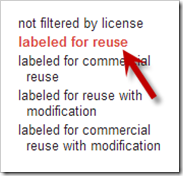
- Create a Photovisi collage with a menu of unusual foods you would like to try for breakfast, lunch and dinner
- Add labels for breakfast, lunch and dinner
- Use images which are labeled for reuse
- save your file to your desktop as 6 Menu
- Link to Photovisi: http://www.photovisi.com/collage/choose_template/wallpapers

- Part 3) Do - Today students will… (click-to-comment)
- Create a Photovisi menu of unusual foods you would like to try for breakfast, lunch and dinner
- Work on any missing assignments from you’re the files list in your warmup and upload them to your 103 folder or save them in ‘My Documents’ until you can upload them
- Part 4) Through? (click-to-comment)
- Checkout z-type (http://www.phoboslab.org/ztype)
- It’s open at school now, but you must use Firefox for it to work!
Friday 21st: Folder checks every Friday!
- Part 1) Review (click-to-comment)
- Please check your laptop for damages and report problems to me!
- Here are the files which you should have completed so far:
- Friday Warmup Activity (2min timer if necessary – no talking while you complete your warmup please!)
- Please complete the Weekly Reflections Form for this week! Please write 3 complete sentences in the big blocks of the form to get full credit!
- Friday Warmup Response: https://docs.google.com/a/bisdtx.org/spreadsheet/viewform?formkey=dFRWRXNPanB0TU1PUUczVERxRFdsTWc6MA#gid=0
- Part 2) New (click-to-comment)
- New click-to-comments (blue is new!): http://goo.gl/iA4mC
- If you’re having trouble logging onto your Gmail account, make sure you’re at the correct logon page! Here’s the correct logon link for students
- Part 3) Do - Today students will… (click-to-comment)
- Work on any of these files which you should have completed so far. To see what they should look like, click here!
- 1 IW1 (jpg)
- 2 Thinkmap1 (jpg)
- 3 mygif1 (gif)
- 4 pivotgif (gif)
- 5 Photovisi (jpg)
- 6 Menu (jpg)
- Part 4) Through? (click-to-comment)
- Practice withe z-type (http://www.phoboslab.org/ztype)
- You must use Firefox for it to work!







