Highlights for the week:
- View the BMS Public Calendar for this weeks events!
- Tip: Use ctrl+F and enter the date (like 1st, 2nd, 3rd, 4th, etc.) to jump quickly to the Blog entry for today!
- Some notes for Parents/Guardians who view this Blog:
- Everything we do in this class is listed on this Blog (so students who are absent can easily find what they’ve missed and even complete it while they are absent!)
- Nearly every assignment can be completed at home or anywhere with an internet connection (use the Paint program rather than ‘Interwrite’ where you see it on this Blog)
- Friday’s are makeup days so students who have trouble completing assignments have this extra time every week to get caught up!
- You can see examples of every project we do at this Public Examples Folder Link
Monday 15th:
- Part 1) Review (click-to-comment)
- Please check your laptop for damages and report any new problems to Ms. Davis (I’m getting some work done at home and I’ll be watching your warmups and files upload while I’m working)!
- Daily Warmup Activity (2min timer if necessary – no talking while you complete your warmup please!)
- View the 14 most amazing waterfalls in the world slideshow at the link below, choose the waterfall you like best and tell me 1) the name of the waterfall (example red oval) and 2) one fact that you learned about the waterfall from the description below the title (example red underline)
- Here’s a sentence starter (or you can choose your own): I liked ___ and I learned that ___
- Daily Warmup Response: Use the Daily Warm-up Form to record your answer
- Part 2) New (click-to-comment)
- New click-to-comments (including your ideas for using Wordle and Tagxedo): http://goo.gl/iA4mC
- Programs Review List
- Gzaas: http://gzaas.com/
- Flamepaint: http://escapemotions.com/experiments/flame/#top
- Fluid Water: http://www.escapemotions.com/experiments/fluid_water_3/index.html
- Fluid Fire: http://www.escapemotions.com/experiments/fluid_fire_3/index.html
- 3D Sketch: http://hakim.se/experiments/html5/sketch/
- Photovisi: http://www.photovisi.com/
- Sumopaint: http://www.sumo.fm/#home/
- Wordle basic: http://www.wordle.net/create
- Wordle advanced: http://www.wordle.net/advanced
- Pumpkin Carve Site1: http://www.theoworlds.com/halloween/
- Pumpkin Carve Site2: http://spookathon.com/halloween/pumpkin-carver.php
- Tagxedo: http://www.tagxedo.com/app.html
- Part 3) Do - Today students will… (click-to-comment)
- Create a new Interwrite file named 2 Review which you will save to ‘My Documents’
- Choose your 3 favorite programs from the list above and create 1 new example of each which you will capture on your IW page
- Please show Ms. Davis the amazing things that you can create using these programs!
- Your page should have the name of the program near each example. Here’s an example of what it might look like (click here to see it in the 103 Student (Demo) Folder):

- Save your completed 2 Review assignment to your 103 Student Folder. Here’s how: Copy the contents of your IW file, paste it into paint, save it as a jpg file named 2 Review to your desktop and upload it to your 103 Student Folder so you can show it to your family and friends (and so I can grade it!)
- Here’s what it should look like in your folder

- Practice this StudyStack Keyboard Shortcuts Review
- Here’s a link: http://www.studystack.com/studytable-821253
- Part 4) Through? (click-to-comment)
- Check your grades! The 2nd Progress Reporting Period ends this Friday and we will be halfway through this course :)
- Practice with Z-type: http://www.phoboslab.org/ztype/
Tuesday 16th:
- Part 1) Review (click-to-comment)
- Please check your laptop for damages and report problems to me!
- Here’s what your 103 student folder should look like after today:
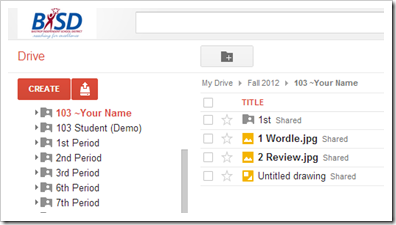
- Daily Warmup Activity (2min timer if necessary – no talking while you complete your warmup please!)
- View the forecast for today and tell me the following 3 things in your warmup form for today:
- What will the high temperature be today?
- What will the % chance of rain for today be?
- What phase will the moon be in tonight?

- Here’s a sentence starter (or you can choose your own): The temperature will be ___
- Daily Warmup Response: Use the Daily Warm-up Form to record your answer
- Here’s a link to the live forecast: http://www.wunderground.com/cgi-bin/findweather/getForecast?query=78602
- Part 2) New (click-to-comment)
- New click-to-comments (blue is new!): http://goo.gl/iA4mC
- The following students received 1-5 points extra credit (5pts = 1/2 of an assignment grade) for uploading yesterday’s assignment:

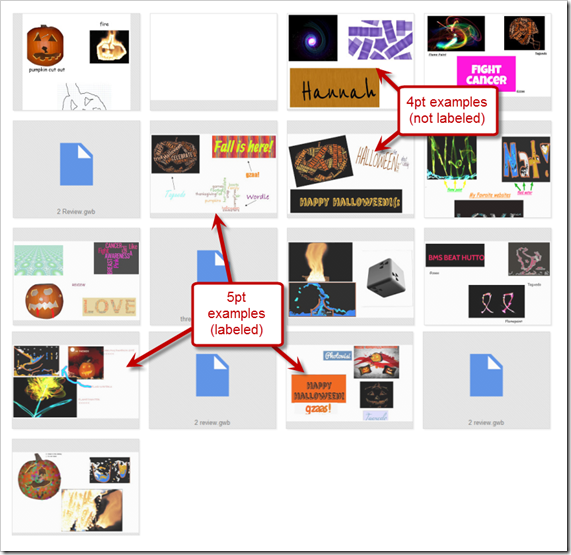
- Introduce Google Drawings (to use in place of Paint)
- Video clip intro from Google: https://dl.dropbox.com/u/197021/Video%20Tutorials/Google%20Drawings%20Intro%20%28by%20Docs%29.mp4
- Here are the steps to create a new practice drawing:
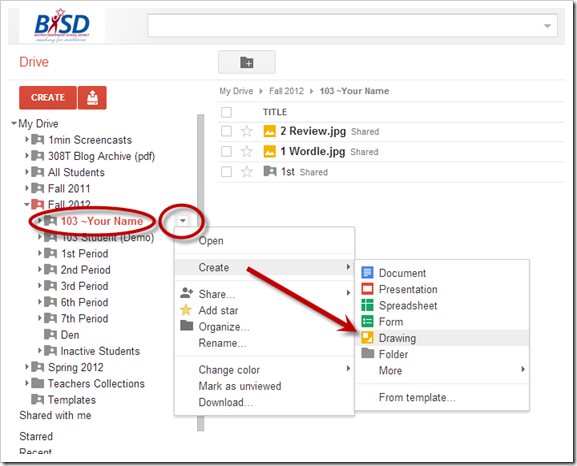
- Here are some basic functions:


- Part 3) Do - Today students will… (click-to-comment)
- Complete the 2 Review assignment from yesterday
- It should look something like this:

- Create a new Untitled Drawing and fill the canvas with shapes, lines, curves, arrows, symbols, and text in different colors. Try inserting a picture and try copy/paste from Paint, InterWrite or the web. Here’s an example drawing:

- Part 4) Through? (click-to-comment)
- Check your grades in all of your classes! The 2nd Progress Reporting Period ends this Friday!
- Practice with Z-type: http://www.phoboslab.org/ztype/
Wednesday 17th:
- Part 1) Review (click-to-comment)
- Please check your laptop for damages and report problems to me!
- Here’s what your 103 student folder should look like:
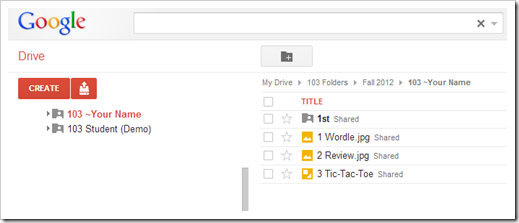
- Daily Warmup Activity (2min timer if necessary – no talking while you complete your warmup please!)
- Visit this site and tell me 1) the largest snowflake ever observed in inches and 2) the coldest temperature ever recorded on earth in °F. It might help you to use ctrl+F to find these answers!
- Here’s a sentence starter (or you can choose your own): The largest snowflake was ___ and the coldest temperature was ___
- Daily Warmup Response: Use the Daily Warm-up Form to record your answer
- Part 2) New (click-to-comment)
- New click-to-comments (blue is new!): http://goo.gl/iA4mC
- Check this out: http://goo.gl/qFals Do you recognize anything we’ve done in this class? (click-to-comment)
- Did you watch the Presidential Debate last night? If so, what did you think? (click-to-comment)
- Explore these websites for creating cool background designs for Google Drawings and Presentations
- How to create, share and play your own Tic-Tac-Toe Game using Google Drawings
- Here’s an example which I made to show you:

- Here are some student designs from previous classes:
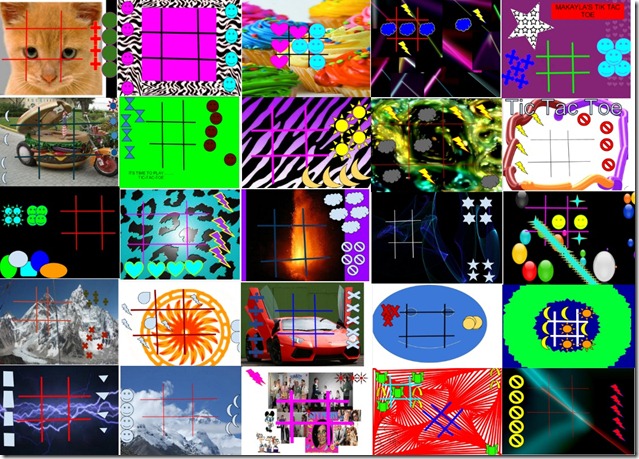
- Here are the steps:
- Create a new Drawing in your 103 Student Folder called 3 Tic-Tac-Toe
- Add a cool background for your game (like the student examples above). Here are some ideas for your background:
- insert an image from the web
- upload clipart from your clipart folder or from the Microsoft Clipart Site
- create your own background using Neave, Sumopaint, Flamepaint or Google Drawings
- Add lines for your gameboard (thick, brightly colored lines work best) and create 2 custom shapes with 5 copies of each:

- Try Wordart!

- To play your game with someone, share your drawing by clicking the share button and typing the name of the person next to you

- Here’s a reference guide for the Google Drawings Toolbar:

- Part 3) Do - Today students will… (click-to-comment)
- Create, share and play your own Tic-Tac-Toe Game using Google Drawings
- It should be named 3 Tic-Tac-Toe in your 103 Student Folder (follow the directions above)
- Explore Neave Interactives
- Part 4) Through? (click-to-comment)
- Check your grades in all of your classes! The 2nd Progress Reporting Period ends this Friday!
Thursday 18th:
- Part 1) Review (click-to-comment)
- Please check your laptop for damages and report problems to me!
- Here’s what your 103 student folder should look like:

- Daily Warmup Activity (2min timer if necessary – no talking while you complete your warmup please!)
- Copy and paste this search string in Google: popular science magazine covers
- Click on the cover you find most interesting
- Copy the URL (Internet address) and paste it in your warmup form along with what you liked about that cover (If it’s blocked, just tell me what you liked about it… don’t worry about copying the URL)
- Here’s a sentence starter (or you can choose your own): I liked this cover: (Paste URL) because ___
- Daily Warmup Response: Use the Daily Warm-up Form to record your answer
- Browse the Popular Science Archives at the link below
- http://www.popsci.com/archives
- Here’s an example search on robots: http://www.popsci.com/archive-search?query=Robots
- Part 2) New (click-to-comment)
- New click-to-comments (blue is new!): http://goo.gl/iA4mC
- Explore this image gallery on some of the most advanced data centers in the world!
- Check out these Student Tic-Tac-Toe game examples (click on them to see a larger image):
- Test a link: (are you able to access this link at school)?
- Try this Google Drawings Checkers template
- https://docs.google.com/a/bisdtx.org/drawings/d/1mm09WM_zC0SDyto_-1fhE4OhycHUNItntJafUthrhXM/edit
- Make a copy, share it with someone and see if you can play it with them
- Consider making your own custom pieces for your checkers game
- Here’s a problem… how can you make ‘Kings’ with this setup?

- Here’s how to find other templates:

- Part 3) Do - Today students will… (click-to-comment)
- Complete the first 3 project assignments for Progress Reports. We will do folder checks in class today!
- Here are the students who have created and named their 3 Tic-Tac-Toe games correctly
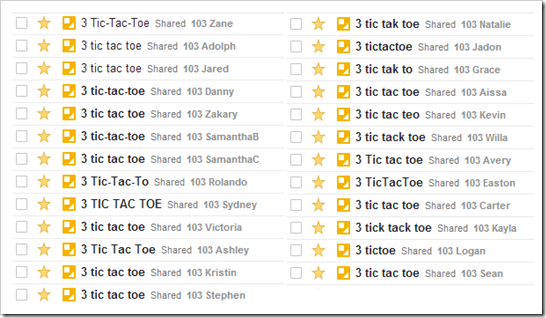
- Your 103 Student Folder should look like this

- …and your assignments should look like this

- Try this GDraw phone challenge
- Create a color-matched drawing of your phone (or a phone you would like to have)

- Try this templates link: https://drive.google.com/a/bisdtx.org/templates?type=drawings&q=mobile+phone&sort=hottest&view=public
- Play GDraw checkers or tic-tac-toe with someone else in the room or play chess using the chess program on your computer or this link if it works: http://www.sparkchess.com/
- Consider making your own custom pieces for your checkers game
- Explore more Neave Interactives
- Part 4) Through? (click-to-comment)
- Checkout this idea for a solution to the Checkers Kings problem posted above and try it on your own checkers gameboard

Friday 19th: Folder checks every Friday!
- Part 1) Review (click-to-comment)
- Please check your laptop for damages and report problems to me!
- Here’s what your 103 student folder should look like:

- Friday Warmup Activity (2min timer if necessary – no talking while you complete your warmup please!)
- Please complete the Weekly Reflections Form for this week! Please write 3 complete sentences in the big blocks of the form to get full credit!
- Friday Warmup Response: If you have problems with the embedded form below, try this link instead: http://goo.gl/ULpb5
- Part 2) New (click-to-comment)
- New click-to-comments (blue is new!): http://goo.gl/iA4mC
- Please tell me if you like having the weekly reflections form embedded directly on this page or if you prefer opening it in a separate window
- use (click-to-comment) for your answer!
- Here’s a cool student-modified cell-phone drawing with his selection of a desktop overlay image
- Click here or on the image below to view more of your game designs :)
- Part 3) Do - Today students will… (click-to-comment)
- Complete the first 3 project assignments for Progress Reports. We will do folder checks in class today!
- Your 103 Student Folder should look like this
- …and your assignments should look something like this:
- View the Friday video clips selection
- Part 4) Through? (click-to-comment)
- Check your grades in all of your classes! The 2nd Progress Reporting Period ends today!









