Highlights for the week:
- View the BMS Public Calendar for this weeks events!
- Tip: Use ctrl+F and enter the date (like 1st, 2nd, 3rd, 4th, etc.) to jump quickly to the Blog entry for today!
- Some notes for Parents/Guardians who view this Blog:
- Everything we do in this class is listed on this Blog (so students who are absent can easily find what they’ve missed and even complete it while they are absent!)
- Nearly every assignment can be completed at home or anywhere with an internet connection (use the Paint program or a Google Drawing rather than ‘Interwrite’ where you see it on this Blog)
- Friday’s are makeup days so students who have trouble completing assignments have this extra time every week to get caught up!
- You can see examples of every project we do at this Public Examples Folder Link
Monday 25th:
- Part 1) Review (click-to-comment)
- Please check your laptop for damages and report problems to me!

- Here’s what your 103 student folder should look like: (view example folder here)
![[image%255B8%255D.png]](https://blogger.googleusercontent.com/img/b/R29vZ2xl/AVvXsEgcsJ3KhsBtPSwMAyLEIbdnjUlItIgcAlIxZsEjOzGk9aV6S-3SsqN1fgARdxbVjSzr8anNiCDs_LkR-4L_pp9nxqSCZ0hwlsy0NfkMnLOCROQ6okJz4-ZunoTQE1fOVdG25nJSZ9V6yzg/s1600/image%25255B8%25255D.png)
- Please complete last Friday’s Weekly Reflections form if you went to the track meet, or were absent or forgot to do it. Here’s a link to the form: http://goo.gl/TZLrL
- Daily Warmup Activity: (2min timer if necessary – no talking while you complete your warmup please!)
- Here’s a link to the photos: http://www.mnn.com/earth-matters/wilderness-resources/photos/the-14-most-amazing-waterfalls-in-the-world/pictures-of-po
- Here’s a sentence starter (or you can choose your own): I liked number ___ and I learned that ___
- Daily Warmup Response: Use the Daily Warm-up Form to record your answer
- Check for new click-to-comments and my responses to them (blue highlights are new responses!): http://goo.gl/iA4mC
- Part 2) Today students will… (click-to-comment)
- Choose your favorite file from the 4th 6 weeks and share it with at least one other teacher and me
- ‘How-to’ document: https://docs.google.com/document/d/1wXq4xcHt4WDbeZI2xgLSHbgtx7kP0V3sii2j12qD77E/pub
- Here’s a list of email addresses: https://docs.google.com/spreadsheet/ccc?key=0AlJ3MHR052StdDItdEtrT2RGblRodUpwTXhDRjgwM1E#gid=0
- You can copy/paste the blue text (or you can type your own): Hello, I’ve been assigned to share a file with you through Google Drive. Thanks for taking a look at it!
- View Screencast Demo (YouTube link for viewing at home): Click to view YouTube version
- Create a Drive folder called 4th 6 Weeks and drag all files into it
- View Screencast Demo (YouTube link for viewing at home): Click to view YouTube version
- Introduce Google Drawings
- Video intro clip from Google: https://dl.dropbox.com/u/197021/Video%20Tutorials/Google%20Docs%20Intro%20videos/drawings.wmv
- Here are the steps to create a new practice drawing:
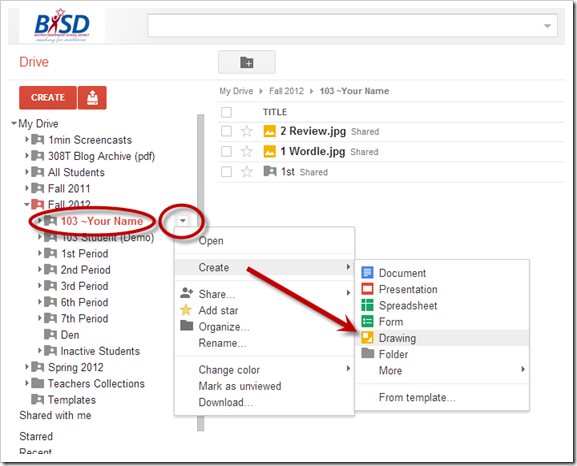
- Here are some basic functions:


- Create a new Drawing and follow the directions on the example below. Save your drawing in your drive as Drawing Practice (with no number)
- Part 3) Help with today’s assignments! - (click-to-comment)
- Links for Today!
- How to share a file from your Drive: https://docs.google.com/document/d/1wXq4xcHt4WDbeZI2xgLSHbgtx7kP0V3sii2j12qD77E/pub
- Part 4) Through? (click-to-comment)
- 4th 6 Weeks report cards should be handed out Thursday
- Logon here to check your grades
Tuesday 26th:
- Part 1) Review (click-to-comment)
- Please check your laptop for damages and report problems to me!
- Here’s what your 103 student folder should look like: (view example folder here)
- Daily Warmup Activity: (2min timer if necessary – no talking while you complete your warmup please!)
- Can you find the hidden Giraffe in this image? Please don’t give the answer away!

- Here’s a sentence starter (or you can choose your own): The hidden giraffe is ___
- Daily Warmup Response: Use the Daily Warm-up Form to record your answer
- Check for new click-to-comments and my responses to them (blue highlights are new responses!): http://goo.gl/iA4mC
- Part 2) Today students will… (click-to-comment)
- Explore these websites for creating cool background designs for Google Drawings and Presentations, and for our next assignment
- Create, share and play your own Tic-Tac-Toe Game using Google Drawings for our first project file of the 5th 6 Weeks
- Here are some student examples:
- Demonstration in class: http://goo.gl/BHszY
- Please follow these steps:
- View demo tutorial clip: YouTube link
- Create a new Drawing in your 103 Student Folder called 5.1 Tic-Tac-Toe
- Add a cool background for your game (like the student examples above). Here are some ideas for your background:
- insert an image from the web
- upload clipart from your clipart folder or from the Microsoft Clipart Site
- create your own background using Neave, Sumopaint, Flamepaint or Google Drawings
- Add lines for your gameboard (thick, brightly colored lines work best) and create 2 custom shapes with 5 copies of each:

- Try adding Wordart!

- To play your game with someone, share your drawing by clicking the share button and typing the name of the person next to you

- Here’s a reference guide for the Google Drawings Toolbar:

- Part 3) Help with today’s assignments! - (click-to-comment)
- Backgrounds Links for today’s assignment
- Completed example: http://goo.gl/c3pfk
- Part 4) Through? (click-to-comment)
- 4th 6 Weeks report cards should be handed out Thursday
- Logon here to check your grades
Wednesday 27th:
- Part 1) Review (click-to-comment)
- Please check your laptop for damages and report problems to me!
- Here’s what your 103 student folder should look like: (view example folder here)
- Daily Warmup Activity: (2min timer if necessary – no talking while you complete your warmup please!)
- Daily Warmup Response: Use the Daily Warm-up Form to record your answer
- Check for new click-to-comments and my responses to them (blue highlights are new responses!): http://goo.gl/iA4mC
- Part 2) Today students will… (click-to-comment)
- Make a copy of this Checkers Template, share it with someone next to you, and play one quick game of checkers with them
- Logon to your Drive: Logon link
- Click on this Template link: https://docs.google.com/a/bisdtx.org/drawings/d/1AMfGliqnTVbKIpWuY3ihQO0knNikjgivlf3k_vtc2I0/edit
- Follow these directions to make a copy of the template, then click the share button to share it
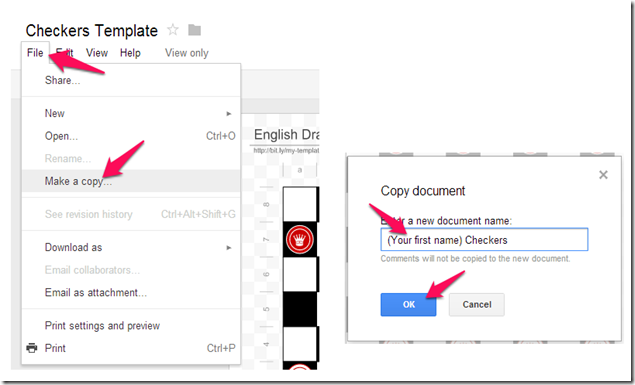
- Explore this site to create cool looking images and backgrounds
- http://bomomo.com/

- Capture 4 different Bomomo creations using IW. Here’s an example of what that might look like:

- Create a new Drawing in your Drive called Bomomo and paste your collection onto your new drawing file like this additional example from this morning: Link to example file
- View Google Presentations Intro clip: https://dl.dropbox.com/u/197021/Google%20Docs%20Intro%20videos/Google%20Presentations.flv
- View 450 slide Google Presentations demo: https://dl.dropbox.com/u/197021/Google%20Docs%20Intro%20videos/Google_Demo_Slam_Epic_Docs_Animation.flv
- View example Presentation of our next Project: http://goo.gl/fGdXd
- Part 3) Help with today’s assignments! - (click-to-comment)
- Here are the links for today’s assignments
- Checkers Template link: https://docs.google.com/a/bisdtx.org/drawings/d/1AMfGliqnTVbKIpWuY3ihQO0knNikjgivlf3k_vtc2I0/edit
- Bomomo backgrounds: http://bomomo.com/
- Part 4) Through? (click-to-comment)
- 4th 6 Weeks report cards should be handed out Tomorrow
- Logon here to check your grades
Thursday 28th:
- Part 1) Review (click-to-comment)
- Please check your laptop for damages and report problems to me!

- Here’s what your 103 student folder should look like: (view example folder here)
![[image%255B56%255D.png]](https://blogger.googleusercontent.com/img/b/R29vZ2xl/AVvXsEgX_Km3kLsx_nmbeynLXqW0aUkBObpgSYBi7QkwQO79RPMx7XsOl7yOBIx2PU-fPyGJooe7cJVZRbzfe2Pd7o7sf_lmRjMNUDYi76NpIWCsukrSXeaafdGpq0gNJt-_bu__XuS8u14SggY/s1600/image%25255B56%25255D.png)
- Daily Warmup Activity: (2min timer if necessary – no talking while you complete your warmup please!)
- Daily Warmup Response: Use the Daily Warm-up Form to record your answer
- Check for new click-to-comments and my responses to them (blue highlights are new responses!): http://goo.gl/iA4mC
- Part 2) Today students will… (click-to-comment)
- Create a new Presentation called 5.2 My Backgrounds
- Here’s a video tutorial on how to do this: https://dl.dropbox.com/u/197021/Video%20Tutorials/How2%20create%20My%20Backgrounds%20Presentation.flv
- …and here’s an example Presentation:
- Each slide should have 4 things on it:

- Here’s the list of slides you should have in your presentation:
- slide 1: Title Slide (add the background color of your choice)
- slide 2: A Flamepaint
- slide 3: A clipart Scene
- slide 4: A Tagxedo word cloud text title
- slide 5: A Sumo sphere or cube as a corner logo
- slide 6: A Neave interactive
- slide 7: A Bomomo creation
- slide 8: Choose a Stock image from the search option
- Part 3) Help with today’s assignments! - (click-to-comment)
- Links for today
- Video tutorial on how to do this: https://dl.dropbox.com/u/197021/Video%20Tutorials/How2%20create%20My%20Backgrounds%20Presentation.flv
- Slide 2 - Flamepaint: http://www.escapemotions.com/experiments/flame/#top
- Slide 3 - Clipart: http://office.microsoft.com/en-us/images/
- Slide 4 - Tagxedo: http://www.tagxedo.com/app.html
- Slide 5 - Sumopaint: http://sumo.fm/#create
- Slide 6 - Neave: http://neave.com/imagination/ or http://neave.com/bouncy-balls/
- Slide 7 - Bomomo: http://bomomo.com/
- Slide8 – (insert stock photo)
- Example presentation: https://docs.google.com/presentation/d/1wNiOWlhMyv8GlJ6YyzfiZ8KmVh-l-SI0ZBt2RyZNxtg/present#slide=id.p
- Part 4) Through? (click-to-comment)
- Grades should be handed out soon, but you can check this link to see them now:
- Logon here to check your grades
Friday Mar 1st: Folder checks every Friday!
- Part 1) Review (click-to-comment)
- Please check your laptop for damages and report problems to me!
- Here’s what your 103 student folder should look like: (view example folder here)
- Here’s the solution to yesterday’s warmup
- Friday Warmup Activity: (2min timer if necessary – no talking while you complete your warmup please!)
- Please complete the Weekly Reflections Form for this week! Please write 3 complete sentences in the big blocks of the form to get full credit!
- Friday Warmup Response:
- Check for new click-to-comments and my responses to them (blue highlights are new responses!): http://goo.gl/iA4mC
- Part 2) Today students will… (click-to-comment)
- Please make sure that you have started working on your 5.2 My Backgrounds Presentation and that it’s saved in your Drive folder so I can see it!
- If you need help with the 1st 4 slides from yesterday, please let me know so you can get caught up today!
- View the Friday video clips selection for this week
- Part 3) Help with today’s assignments! - (click-to-comment)
- Links for our current project (5.2 My Backgrounds Presentation)
- Video tutorial on how to do this: https://dl.dropbox.com/u/197021/Video%20Tutorials/How2%20create%20My%20Backgrounds%20Presentation.flv
- Slide 2 - Flamepaint: http://www.escapemotions.com/experiments/flame/#top
- Slide 3 - Clipart: http://office.microsoft.com/en-us/images/
- Slide 4 - Tagxedo: http://www.tagxedo.com/app.html
- Slide 5 - Sumopaint: http://sumo.fm/#create
- Slide 6 - Neave: http://neave.com/imagination/ or http://neave.com/bouncy-balls/
- Slide 7 - Bomomo: http://bomomo.com/
- Slide8 – (insert stock photo)
- Example presentation: https://docs.google.com/presentation/d/1wNiOWlhMyv8GlJ6YyzfiZ8KmVh-l-SI0ZBt2RyZNxtg/present#slide=id.p
- Part 4) Through? (click-to-comment)
- Grades should be handed out today, but you can check this link to see them now:
- Logon here to check your grades




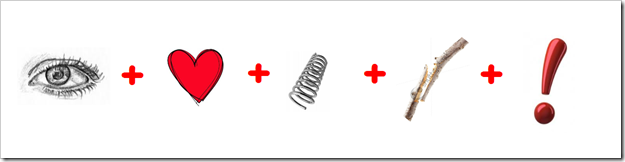




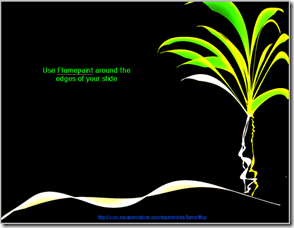




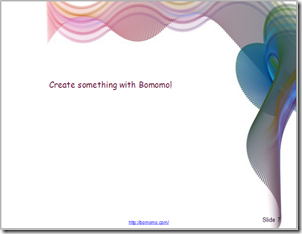

![[image%255B9%255D.png]](https://blogger.googleusercontent.com/img/b/R29vZ2xl/AVvXsEikGZnLTeJIh_E4GlWiVMOLpsPQuMPzRh9DOb5UT_8ei80jU43KTjE5YqRDDqijCPChoVlkpsj0MX6Bo6xgXcwnH4tplUf2yca1faMTdMBVZbVJgf_J3mJz_cCRrb_vZNiw6qi5yLm-rPc/s1600/image%25255B9%25255D.png)





