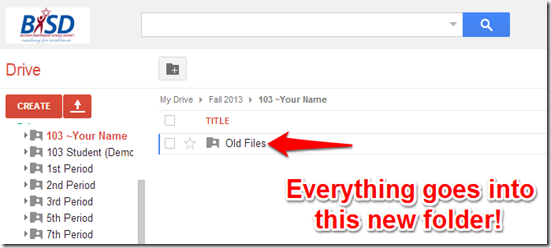Highlights for the week:
- View the BMS Public Calendar for this weeks events!
- Tip: Use ctrl+F and enter the date (like 1st, 2nd, 3rd, 4th, etc.) to jump quickly to the Blog entry for today!
- Some notes for Parents/Guardians who view this Blog:
- Everything we do in this class is listed on this Blog (so students who are absent can easily find what they’ve missed and even complete it while they are absent!)
- Nearly every assignment can be completed at home or anywhere with an internet connection (use the Paint program or a Google Drawing rather than ‘Interwrite’ where you see it on this Blog)
- Friday’s are makeup days so students who have trouble completing assignments have this extra time every week to get caught up!
- You can see examples of every project we do at this Public Examples Folder Link
Monday 4th:
- Part 1) Review (click-to-comment)
- Please check your workstation for damages and report problems to me!
- Here’s what your 103 student folder should look like after our warmup: (view example folder here)
- Daily Warmup Activity:
- For your warmup today, we will make a new folder called Old Files and move Everything into it in order to make room for new assignments.
- View demo video clip: https://dl.dropboxusercontent.com/u/197021/103%20Laptop%20Temp%20Share/How2%20Archive%20Old%20Files%20in%20your%20103%20Drive.mp4
- Create a new folder in your 103 folder called Old Files
- Select all files and all folders (list mode is the easiest way to do this)
- Drag Everything into your new folder
- Daily Warmup Response: Move everything into a new folder called Old Files
- Check for new click-to-comments and my responses to them (blue highlights are new responses!): http://goo.gl/iA4mC
- Part 2) Objectives: Today students will… (click-to-comment)
- Here’s how you rated last week’s programs and activities:
- Explore this coding practice activity:
- LightBot: http://ptstech.net/lightbot.html
- View Demo GIF here: https://dl.dropboxusercontent.com/u/197021/How2/LightBotGif.gif
- For our warmup tomorrow, I’ll have you Skitch the highest level you can reach to add to your folder!



- Visit a Harvard Computer Science Lecture!
- We start Scratch tomorrow!
- Explore the homepage here: http://scratch.mit.edu/
- To listen to your programs (which is FUN!), you’ll need to start bringing earbuds to class!
- Part 3) Help with today’s assignments! - (click-to-comment)
- Links for today
- LightBot: http://ptstech.net/lightbot.html
- Part 4) Through? (click-to-comment)
- Check your grades in all classes. Report cards for the 2nd grading period will be handed out Friday!
Tuesday 5th:
- Part 1) Review (click-to-comment)
- Please check your workstation for damages and report problems to me!
- Here’s what your 103 student folder should look like: (view example folder here)
- Daily Warmup Activity:
- Today I’ll set a timer at the start of class
- Open LightBot: http://ptstech.net/lightbot.html
- Get to the highest level you can in the time allotted
- You may only work in the LightBot application during the allotted time!
- Skitch a picture of where you are in the program when time expires
- Save the picture in your 103 Drive as w1

- Daily Warmup Response: Skitch the highest level you reach to your 103 Drive as w1
- Check for new click-to-comments and my responses to them (blue highlights are new responses!): http://goo.gl/iA4mC
- Part 2) Objectives: Today students will… (click-to-comment)
- Open the Scratch Website and create an account so you can save your programs
- Link to Scratch: http://scratch.mit.edu
- Choose whatever appropriate username and password you like (but choose something you’ll remember!) You might send yourself an email or save the username and password on your phone.


- Click ‘Learn how to make a project’ and follow the 10 steps in the tutorial
- Once you’ve completed the tutorial, explore other projects on the home page
- Explore Scratch Projects Page: http://scratch.mit.edu/explore/?date=this_month
- If you find a project that you like and would like to share, please paste the project name in (click-to-comment)
- Part 3) Help with today’s assignments! - (click-to-comment)
- Links for today’s lesson
- Scratch: http://scratch.mit.edu
- Explore Scratch Projects Page: http://scratch.mit.edu/explore/?date=this_month
- Scratch Video Tutorials: http://scratch.mit.edu/help/videos/#
- Part 4) Through? (click-to-comment)
- Check your grades in all classes. Report cards for the 2nd grading period will be handed out Friday!
- Explore the ‘Scratch Scratch Revolution’ game from yesterday’s video
Wednesday 6th:
- Part 1) Review (click-to-comment)
- Please check your workstation for damages and report problems to me!
- Here’s what your 103 student folder should look like: (view example folder here)
- Daily Warmup Activity:
- Translate a phrase from English into some other language using Google Translate. Capture the results with Skitch and save them in your drive as w2
- Google Translate website: http://translate.google.com
- Translate this phrase: Please remember to be polite in the classroom and to help each other. We will have a lot more fun in this class if you do!

- Daily Warmup Response: Skitch your translation boxes (both sides) to your 103 drive as w2
- Check for new click-to-comments and my responses to them (blue highlights are new responses!): http://goo.gl/iA4mC
- Part 2) Objectives: Today students will… (click-to-comment)
- Run this example Scratch Program
- http://scratch.mit.edu/projects/13964468/
- Here are the steps to run the program
- Click the green flag
- Press the ‘R’ key to reset the program
- Press the spacebar to run the program
- Create a new drawing with a white background in your drive called p1 which we will use to capture today’s assignments. Add the labels you see in my example below (choose whatever font you like!)
- Using Scratch, create 3 sprites of different sizes and colors and add them to your drawing
- Using Scratch, draw 5 lines of different thicknesses and colors using the program below
- Create a new Scratch program by choosing File – New
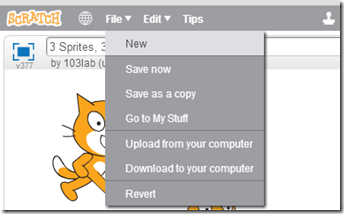
- Use whatever sprite you like and create the following program exactly!
- View video demo of how to create a copy of the program: https://dl.dropboxusercontent.com/u/197021/Scratch%20Programs%20and%20Videos/How2%20to%20copy%20Rainbow%20program.mp4
- View video demo of how to run the program: https://dl.dropboxusercontent.com/u/197021/Scratch%20Programs%20and%20Videos/Rainbow%205%20colors%205%20sizes.mp4
- Use the green flag to start the program and the red flag to stop it
- Each time you stop the program, change the numbers in the ovals and then run the program again
- Here’s what you should be able to create:
- Part 3) Help with today’s assignments! - (click-to-comment)
- Links for today’s lesson
- Scratch: http://scratch.mit.edu
- Explore Scratch Projects Page: http://scratch.mit.edu/explore/?date=this_month
- Scratch Video Tutorials: http://scratch.mit.edu/help/videos/#
- Video Demos
- 3 sprites 3 sizes 3 colors: https://dl.dropboxusercontent.com/u/197021/Scratch%20Programs%20and%20Videos/3%20sprites%20sizes%20colors.mp4
- How 2 copy Rainbow program: https://dl.dropboxusercontent.com/u/197021/Scratch%20Programs%20and%20Videos/How2%20to%20copy%20Rainbow%20program.mp4
- Rainbow 5 colors 5 sizes: https://dl.dropboxusercontent.com/u/197021/Scratch%20Programs%20and%20Videos/Rainbow%205%20colors%205%20sizes.mp4
- Part 4) Through? (click-to-comment)
- Check your grades in all classes. Report cards for the 2nd grading period will be handed out Friday!
- Checkout this Scratch Game
Thursday 7th:
- Part 1) Review (click-to-comment)
- Please check your workstation for damages and report problems to me!
- Here’s what your 103 student folder should look like: (view example folder here)
- Daily Warmup Activity:
- Skitch your favorite image from the gallery below into your 103 drive as w3
- Check for new click-to-comments and my responses to them (blue highlights are new responses!): http://goo.gl/iA4mC
- Part 2) Objectives: Today students will… (click-to-comment)
- We will take a brief break from programming to explore this cool Interactive Generative Art site which Autumn sent me in (click-to-comment). Thanks Autumn!
- Silk: http://weavesilk.com/
- Here are the controls for this application:

- Create 4 designs and add them to a new drawing called p2 in your drive
- Here’s my example:

- View this Scratch Demo which illustrates a Geometric Reflection (and built-in instructions)
- Complete yesterday’s p1 assignment
- Scratch: http://scratch.mit.edu
- View Video Demo of how to create and run the Scratch Draw-a-line program: https://dl.dropboxusercontent.com/u/197021/Scratch%20Programs%20and%20Videos/Scratch%20draw%20a%20line%20program.mp4
- Here’s a larger view of the program blocks which you’ll need:

- Customize the program!
- You may NOT change the stage! It has to be the coordinate plane stage
- You may change any of these:
- The Sprite
- The start and end points of the line
- The color and thickness of the line
- The number of lines and/or the speed at which they are drawn
- Capture your program and scripts and add it to your p1 drawing like this example:

- Part 3) Help with today’s assignments! - (click-to-comment)
- Links
- Scratch: http://scratch.mit.edu
- Explore Scratch Projects Page: http://scratch.mit.edu/explore/?date=this_month
- Scratch Video Tutorials: http://scratch.mit.edu/help/videos/#
- Silk: http://weavesilk.com/
- Video Demos
- 3 sprites 3 sizes 3 colors: https://dl.dropboxusercontent.com/u/197021/Scratch%20Programs%20and%20Videos/3%20sprites%20sizes%20colors.mp4
- How 2 copy Rainbow program: https://dl.dropboxusercontent.com/u/197021/Scratch%20Programs%20and%20Videos/How2%20to%20copy%20Rainbow%20program.mp4
- Rainbow 5 colors 5 sizes: https://dl.dropboxusercontent.com/u/197021/Scratch%20Programs%20and%20Videos/Rainbow%205%20colors%205%20sizes.mp4
- Draw a line program: https://dl.dropboxusercontent.com/u/197021/Scratch%20Programs%20and%20Videos/Scratch%20draw%20a%20line%20program.mp4
- Part 4) Through? (click-to-comment)
- Check your grades in all classes. Report cards for the 2nd grading period will be handed out Friday!
- Checkout this Scratch Art Program
Friday 8th: Folder checks every Friday!
- Part 1) Review (click-to-comment)
- Please check your workstation for damages and report problems to me!
- Here’s what your 103 student folder should look like: (view example folder here)
- Friday Warmup Activity:
- Please complete the Weekly Reflections Form for this week!
- Check for new click-to-comments and my responses to them (blue highlights are new responses!): http://goo.gl/iA4mC
- Part 2) Objectives: Today students will… (click-to-comment)
- Complete your p1 drawing. It should look like this example:

- Ensure you have these files in your 103 Drive
- View the video clips selection for this week
- Part 3) Help with today’s assignments! - (click-to-comment)
- Links
- Scratch: http://scratch.mit.edu
- Explore Scratch Projects Page: http://scratch.mit.edu/explore/?date=this_month
- Scratch Video Tutorials: http://scratch.mit.edu/help/videos/#
- Silk: http://weavesilk.com/
- Video Demos
- 3 sprites 3 sizes 3 colors: https://dl.dropboxusercontent.com/u/197021/Scratch%20Programs%20and%20Videos/3%20sprites%20sizes%20colors.mp4
- How 2 copy Rainbow program: https://dl.dropboxusercontent.com/u/197021/Scratch%20Programs%20and%20Videos/How2%20to%20copy%20Rainbow%20program.mp4
- Rainbow 5 colors 5 sizes: https://dl.dropboxusercontent.com/u/197021/Scratch%20Programs%20and%20Videos/Rainbow%205%20colors%205%20sizes.mp4
- Draw a line program: https://dl.dropboxusercontent.com/u/197021/Scratch%20Programs%20and%20Videos/Scratch%20draw%20a%20line%20program.mp4
- Part 4) Through? (click-to-comment)
- Checkout this Scratch tutorial on how to change your Scratch profile picture