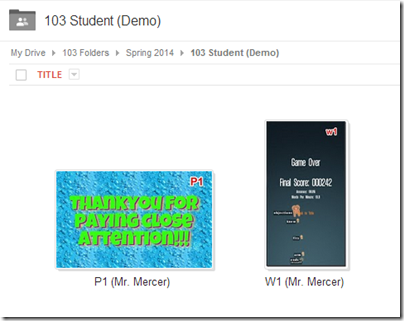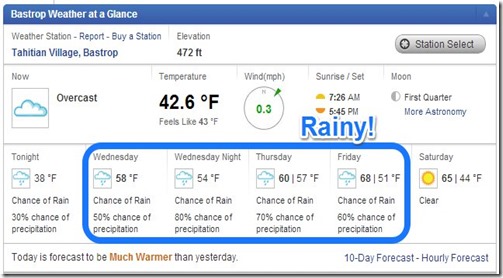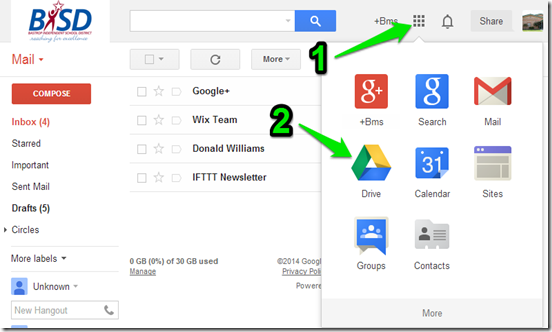Highlights for the week:
- View the BMS Public Calendar for this weeks events!
- Tip: Use ctrl+F and enter the date (like 1st, 2nd, 3rd, 4th, etc.) to jump quickly to the Blog entry for today!
- Some notes for Parents/Guardians who view this Blog:
- Everything we do in this class is listed on this Blog (so students who are absent can easily find what they’ve missed and even complete it while they are absent!)
- Nearly every assignment can be completed at home or anywhere with an internet connection (use the Paint program or a Google Drawing rather than ‘Interwrite’ where you see it on this Blog)
- Friday’s are makeup days so students who have trouble completing assignments have this extra time every week to get caught up!
- You can see examples of every project we do at this Public Examples Folder Link
Monday 6th: Student Holiday!
Try to stay warm on your last day of the Winter Break!
Tuesday 7th:
- Part 1) Review (click-to-comment)
- Logon information handed out (if you need it)
- Please check your workstation for damages and report problems to me!
- Logon information handed out (if you need it)
- We will use the Chrome web browser in this class
- The icon to launch Chrome looks something like this:

- If you don’t see it on your desktop, look in Start/Programs
- Please open Chrome!
- Check your grades for the 1st Semester in all classes while we wait for everyone to get logged on to their computers
- Logon here to check your grades
- Daily Warmup Activity:
- Try this typing game for todays warmup
- Daily Warmup Response: no response needed today!
- Check the last few click-to-comments from last semester and my responses to them: http://goo.gl/TU5uol
- Part 2) Objectives: Today students will… (click-to-comment)
- View the Day1 Course Overview Prezi (Presentation):
- Introduce Skitch, a screen capture and annotation tool which we will use more than any other program in this class
- View this video tutorial on how to use Skitch on an Android phone: https://dl.dropboxusercontent.com/u/197021/103%20Laptop%20Temp%20Share/Skitch/Tutorial%20of%20Skitch%20for%20Android.mp4
- Link to download Skitch for home or phone use (with parental permission): http://evernote.com/skitch/
- Skitch for Windows Guide (also on right side panel): http://evernote.com/skitch/getting_started/windows/
- Video help: https://dl.dropboxusercontent.com/u/197021/Video%20Tutorials/Skitch%20Demo%20s14%20%28no%20audio%29.mp4


- Introduce and explore Gzaas, a colorful full-screen message application
- Video help: https://dl.dropboxusercontent.com/u/197021/Video%20Tutorials/Gzaas%20s14%20%28no%20audio%29.mp4
- Click here: http://gzaas.com/
- or…

- Here’s a link to my example: http://gzaas.com/XHeOAjc
- …and here’s what it looks like

- Part 3) Help with today’s assignments! - (click-to-comment)
- Day1 overview video:
- View the Skitch for Windows Desktop Guide
- Video help with Skitch
- Video help with Gzaas
- Part 4) Through? (click-to-comment)
- View the weather forecast for today: http://goo.gl/GYTLNk
- Checkout our BMS Bell Schedule (regular day) in case you’ve forgotten when your classes start and end:
![[Screenshot_082513_034945_AM%255B6%255D.jpg]](https://blogger.googleusercontent.com/img/b/R29vZ2xl/AVvXsEimET8WvBxv9z2lOySZ6yLEj-qbvuGwiK6LVe_Q2U8uu34rejwrwS-wsY1B1iEz2pwqKMvdvdcsxyQ6A1YbMF31aKA5EB_S3h_Ui7Vx5R9ujMCiFUvWzWuVY4O3oDugOHq3t0Dq_9FE4YY/s1600/Screenshot_082513_034945_AM%25255B6%25255D.jpg)
Wednesday 8th:
- Part 1) Review (click-to-comment)
- Please check your workstation for damages and report problems to me!
- Here’s what your 103 student folder should look like after today: (view example folder here)
- Here’s a thank you message for you all!
- Daily Warmup Activity:
- Try this typing game again for todays warmup
- Capture your score with Skitch and drag it to your desktop
- http://phoboslab.org/ztype/
- Here’s my example

- Daily Warmup Response: Capture your score with Skitch and drag it to your desktop
- Check for new click-to-comments and my responses to them (blue highlights are new responses!): http://goo.gl/TU5uol
- Part 2) Objectives: Today students will… (click-to-comment)
- Open your 103 Drive folder from an email which I sent you
- Upload your warmup file from your desktop to your 103 Drive folder and rename it W1 (for Warmup 1)
- Create a Gzaas to say thank you to someone important in your life or for something which is important to you
- Video help: https://dl.dropboxusercontent.com/u/197021/Video%20Tutorials/Gzaas%20thank%20you%20demo%20%28s14%29.mp4
- Here’s a link to Gzaas: http://gzaas.com
- …and here are some examples created by previous students (plus one of mine… can you spot it?)
- Capture your Gzaas with Skitch and drag it to your desktop
- Drag it into your 103 Drive and rename it P1 (for Practice 1)
- Part 3) Help with today’s assignments! - (click-to-comment)
- Video help for todays assignments
- How to get to your 103 Drive folder from your Gmail: https://dl.dropboxusercontent.com/u/197021/Video%20Tutorials/How2%20get%20to%20your%20103%20folder%20from%20Gmail%20%28s14%29.mp4
- How to upload a file to your 103 Drive: https://dl.dropboxusercontent.com/u/197021/Video%20Tutorials/How2%20upload%20a%20file%20to%20your%20103%20Drive%20and%20rename%20it%20%28s14%29.mp4
- How to create a thank you Gzaas and Skitch it to your desktop: https://dl.dropboxusercontent.com/u/197021/Video%20Tutorials/Gzaas%20thank%20you%20demo%20%28s14%29.mp4
- Part 4) Through? (click-to-comment)
Thursday 9th:
- Part 1) Review (click-to-comment)
- Please check your workstation for damages and report problems to me!
- Logon here to get to your Gmail
- To get to your 103 Drive from Gmail, follow these steps: Logon to Gmail (above) and then 1) click on the 9 little boxes symbol and 2) click on the Drive icon
- Here’s what your 103 student folder should look like after today’s warmup: (view example folder here)
- Daily Warmup Activity:
- Try this picture memory game and Skitch your score into your 103 Drive folder as W2.
- http://www.proprofs.com/games/memory/

- Here’s my example score (you don’t need to enter your name)

- Daily Warmup Response: Skitch your score into your 103 Drive folder as W2
- Here are our first two click-to-comments and my responses to them (blue highlights are new responses!): http://goo.gl/TU5uol
- Part 2) Objectives: Today students will… (click-to-comment)
- Practice an easier way to jump to today’s date on 308 Today, or to find any text on a website or most documents
- Practice using ctrl+F to find the following (copy and paste the blue text below into the ctrl+f search window):
- The words Logon Links
- (Take a guess before you try this… you might be surprised) How many times the letter v shows up on this page
- pivot installation so you can download it at home if you are allowed to
- Try using Chrome to do these tasks for you (copy and paste the blue text into a new tab) or highlight, right-click, and choose Search Google

- As a timer: timer 5 seconds
- As a calculator: 85 x 15 =
- As a dictionary: Define amuse
- As a map: Seattle map
- As a translator (this one you have to copy and paste in a new tab): translate hello how are you
- For many other special types of Google Searchers: http://www.google.com/help/features.html
- View some Pivot Demos
- Try the following to make Pivot more fun and interesting
- Launch the Pivot program from your desktop or Start/Programs menu and create a Pivot animation for fun and practice

- Part 3) Help with today’s assignments! - (click-to-comment)
- Here are some installation files if you’re allowed to install your own programs at home
- Pivot Installation (a copy of the version we use here at school)
- Skitch for home or phone use: http://evernote.com/skitch/
- Part 4) Through? (click-to-comment)
- Checkout our campus website
Friday 10th: Folder checks every Friday!
- Part 1) Review (click-to-comment)
- Please check your workstation for damages and report problems to me!
- Logon here to get to your Gmail
- Here’s what your 103 student folder should look like: (view example folder here)
- Friday Warmup Activity:
- Please complete the Weekly Reflections Form for this week!
- Check for new click-to-comments and my responses to them (blue highlights are new responses!): http://goo.gl/TU5uol
- Part 2) Objectives: Today students will… (click-to-comment)
- Check all student 103 Drives to see if everyone has the following 3 assignments in them (view example folder here)

- View the video clips selection for this week
- Part 3) Help with today’s assignments! - (click-to-comment)
- Here are the installation files again if you’re allowed to install your own programs at home
- Pivot Installation (a copy of the version we use here at school)
- Skitch for home or phone use: http://evernote.com/skitch/
- Part 4) Through? (click-to-comment)