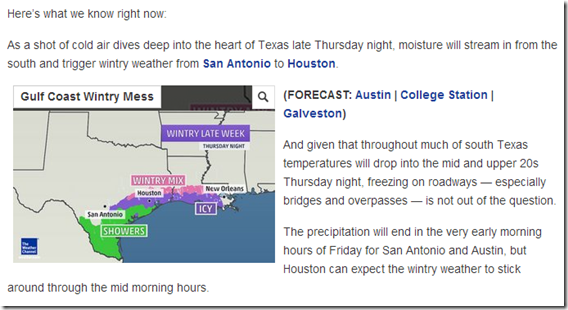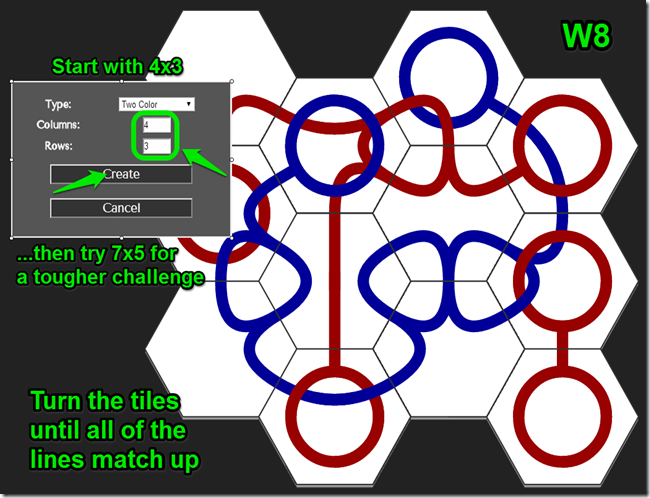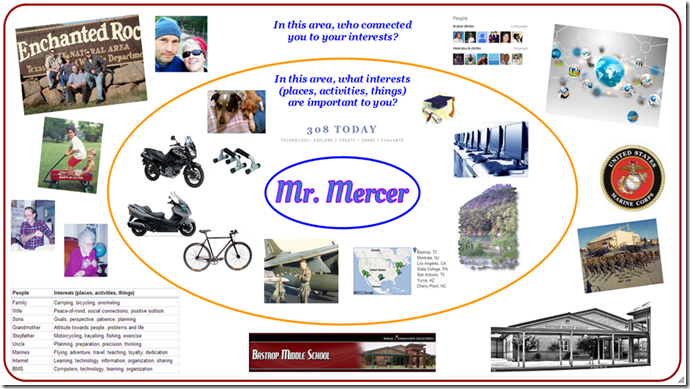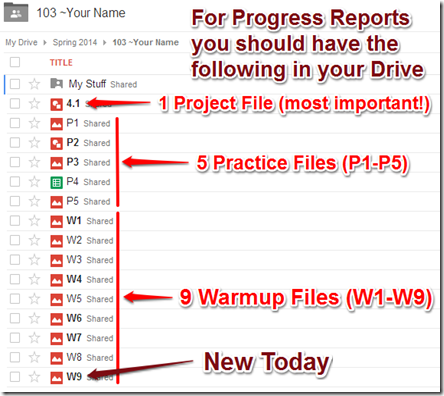Highlights for the week:
- View the BMS Public Calendar for this weeks events!
- Tip: Use ctrl+F and enter the date (like 1st, 2nd, 3rd, 4th, etc.) to jump quickly to the Blog entry for today!
- Some notes for Parents/Guardians who view this Blog:
- Everything we do in this class is listed on this Blog (so students who are absent can easily find what they’ve missed and even complete it while they are absent!)
- Nearly every assignment can be completed at home or anywhere with an internet connection
- Friday’s are makeup days so students who have trouble completing assignments have this extra time every week to get caught up!
- You can see examples of every project we do at this Public Examples Folder Link
Monday 20th: Staff and Student Holiday
Tuesday 21st:
- Part 1) Review (click-to-comment)
- Please check your workstation for damages and report problems to me!
- Logon here to get to your Gmail
- Here’s what your 103 student folder should look like: (view example folder here)
- Daily Warmup Activity:
- Skitch your highlighted solution to the maze into your 103 Drive as w7. If you can’t solve it, Skitch as far as you get!
- Daily Warmup Response: Skitch your highlighted solution to the maze into your 103 Drive as w7
- Check for new click-to-comments and my responses to them (blue highlights are new responses!): http://goo.gl/TU5uol
- Part 2) Objectives: Today students will… (click-to-comment)
- Here’s how you rated last week’s programs and activities: (view section 4 on the right-side panel)
- Check your grades for incompleted weekly reflections from weeks 1 & 2
- You are responsible for missed assignments during absences! Just check 308 Today and ask someone else or me if you have any questions… you can even complete most assignments while you are absent.
- Logon here to check your grades
- 60% means not completed
- Create a new Spreadsheet in your 103 Drive Folder called P4 to use to plan our first project file.
- Your spreadsheet should have 2 columns
- People: Who are the most important people in your life? (for example, parents, siblings, relatives, friends, athletes, musicians, clubs or organizations)
- Interests (places, activities, things): What are your favorite things to do or have and where do you or would you like to go someday?
- In other words, you like (what) because of (who)?
- Video help: https://dl.dropboxusercontent.com/u/197021/Video%20Tutorials/How2%20create%20your%20%27About%20me%27%20Spreadsheet.mp4
- Here’s my example:

- Create a new Drawing in your 103 Drive Folder called 4.1 which will be our 1st project file
- This Drawing will be a collection of the people and interests which are most important to you in pictures (and words, if there are no pictures for some of the people). Fill up the space with as much as you can about the people and things that matter the most to you!
- You need 3 shapes on your drawing (2-ovals and 1-rectangle) arranged like this:
- Inside the center oval (blue in my example below): Your FIRST name
- Inside the middle oval (orange in my example below): Your favorite interests (places, activities, things)
- Inside the outer rectangle (red in my example below): The most important people in your life who led you to discover those favorite interests
- You also need at least 5 images in each area (or Wordart/Gzaas labels if you can’t find images for family or friends) for a total of 10… I have many more in my example file below :)
- Video help: https://dl.dropboxusercontent.com/u/197021/Video%20Tutorials/How2%20create%20your%204.1%20Project%20Drawing.mp4
- Here’s my example: https://docs.google.com/drawings/d/11XHKar2BGzu6bvehQhcDHWnFjzgwRVDiownCXg1fvWQ/edit

- Part 3) Help with today’s assignments! - (click-to-comment)
- Video demos to help with today’s assignments:
- Video help with your P4 Spreadsheet Lists: https://dl.dropboxusercontent.com/u/197021/Video%20Tutorials/How2%20create%20your%20%27About%20me%27%20Spreadsheet.mp4
- Video help with your 4.1 Project Drawing: https://dl.dropboxusercontent.com/u/197021/Video%20Tutorials/How2%20create%20your%204.1%20Project%20Drawing.mp4
- My example files
- Part 4) Through? (click-to-comment)
- Check your grades in all classes. The 4th Progress Reporting Period ends this Friday!
- Logon here to check your grades
- Cold, icy weather ahead: http://www.wunderground.com/news/wintry-weather-possible-gulf-coast-20140120
- Here’s the forecast for this short week: http://www.wunderground.com/cgi-bin/findweather/getForecast?query=78602
Wednesday 22nd:
- Part 1) Review (click-to-comment)
- Please check your workstation for damages and report problems to me!
- Logon here to get to your Gmail
- Here’s what your 103 student folder should look like: (view example folder here)
- Daily Warmup Activity:
- Try this Curvy puzzle by rotating the tiles until all of the lines match up. Skitch your solution to your 103 Drive as W8.
- Daily Warmup Response: Skitch your solution to your 103 Drive as W8.
- Check for new click-to-comments and my responses to them (blue highlights are new responses!): http://goo.gl/TU5uol
- Part 2) Objectives: Today students will… (click-to-comment)
- Explore this 3D Sketch application
- View some example sketches:
Christmas Tree: http://sketchtoy.com/20613702
Tree: http://sketchtoy.com/20613881
Street signs: http://sketchtoy.com/20614061
Math Symbols: http://sketchtoy.com/20614305
Solar System: http://sketchtoy.com/20614449
Staircase: http://sketchtoy.com/20614514
- Create your own here: http://sketchtoy.com/
- To rotate your screen in Sketchtoy, use the left and right arrow keys or hold the spacebar down and left-click-drag right or left (best for fine-turning your screen!)

- Use screencast-o-matic to record a Sketchtoy playback, save it to your desktop as a Gif file named p5 and upload it to your 103 Drive
- Follow these steps to replay your Sketch for your screencast:

- Link to Screencast-o-matic: http://screencast-o-matic.com/ (remember to use 800x600 to record!)
- Settings to save as a Gif file (rescale to 300px):

- My example P5 Gif

- Continue working on your 4.1 project Drawing
- Part 3) Help with today’s assignments! - (click-to-comment)
- Video demos to help with today’s assignments:
- Video help with your P4 Spreadsheet Lists: https://dl.dropboxusercontent.com/u/197021/Video%20Tutorials/How2%20create%20your%20%27About%20me%27%20Spreadsheet.mp4
- Video help with your 4.1 Project Drawing: https://dl.dropboxusercontent.com/u/197021/Video%20Tutorials/How2%20create%20your%204.1%20Project%20Drawing.mp4
- My example files
- Links for today
- Sketchtoy: http://sketchtoy.com/
- Screencast-o-matic: http://screencast-o-matic.com/
- Part 4) Through? (click-to-comment)
- Check your grades in all classes. The 4th Progress Reporting Period ends this Friday!
- Logon here to check your grades
- Checkout the forecast for Thurs/Fri:
Thursday 23rd:
- Part 1) Review (click-to-comment)
- Please check your workstation for damages and report problems to me!
- Logon here to get to your Gmail
- Here’s what your 103 student folder should look like: (view example folder here)
- Daily Warmup Activity:
- Skitch your favorite animal eye (and the name of the animal it belongs to) into your 103 Drive as w9
- http://www.environmentalgraffiti.com/animals/news-incredible-beauty-animal-eyes-macro?image=2
- If the images at the link above do not load here at school, try another Curvy Puzzle instead. Here’s the link again: http://www.flaminglunchbox.net/curvy
- Here’s my example:
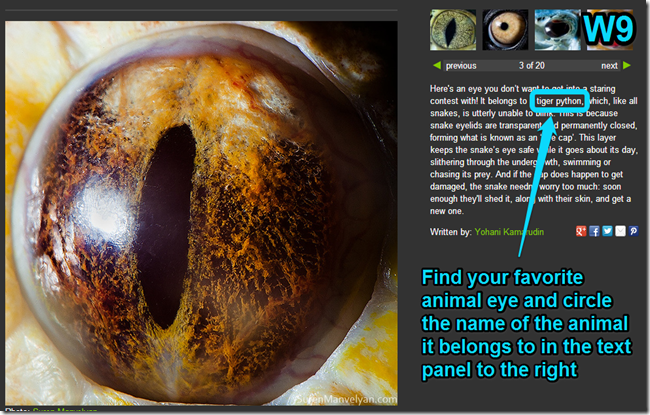
- Daily Warmup Response: Skitch your favorite animal eye (and the name of the animal it belongs to) into your 103 Drive as w9
- Check for new click-to-comments and my responses to them (blue highlights are new responses!): http://goo.gl/TU5uol
- Part 2) Objectives: Today students will… (click-to-comment)
- View some great examples of 4.1 projects being created right now
- Continue working on your 4.1 project Drawing. Since this is the last regular workday before Progress Reports, you have the entire period to work on (and hopefully complete) your projects, or any other missing assignments
- Video help: https://dl.dropboxusercontent.com/u/197021/Video%20Tutorials/How2%20create%20your%204.1%20Project%20Drawing.mp4
- Here’s my example (or look at any examples of student work in the slideshow above): https://docs.google.com/drawings/d/11XHKar2BGzu6bvehQhcDHWnFjzgwRVDiownCXg1fvWQ/edit
- Check to make sure your 103 Drive has the all of the following files. If not, use ctrl+F to find and complete them!
- If you’ve completed your project, please help someone else finish theirs or continue exploring any of these applications which we’ve used in class so far:
Pivot (on your desktop)
Gzaas: http://gzaas.com/
Z-Type: http://phoboslab.org/ztype/
StudyStacks: http://www.studystack.com/
Flamepainter: http://www.escapemotions.com/experiments/flame/
Fluid Fire 3: http://www.escapemotions.com/experiments/fluid_fire_3/index.html
Fluid Water 3: http://www.escapemotions.com/experiments/fluid_water_3/index.html
Other Experiments: http://www.escapemotions.com/experiments.php
Curvy puzzle: http://www.flaminglunchbox.net/curvy
Sketchtoy: http://sketchtoy.com/
- Part 3) Help with today’s assignments! - (click-to-comment)
- Video demos:
- Video help with your P4 Spreadsheet Lists: https://dl.dropboxusercontent.com/u/197021/Video%20Tutorials/How2%20create%20your%20%27About%20me%27%20Spreadsheet.mp4
- Video help with your 4.1 Project Drawing: https://dl.dropboxusercontent.com/u/197021/Video%20Tutorials/How2%20create%20your%204.1%20Project%20Drawing.mp4
- My example files:
- Part 4) Through? (click-to-comment)
- Check your grades in all classes. The 4th Progress Reporting Period ends Tomorrow!
- Logon here to check your grades
Friday 24th: Folder checks every Friday!