Highlights for the week:
- View the BMS Public Calendar for this weeks events!
- Tip: Use ctrl+f and enter the date (like 1st, 2nd, 3rd, 4th, etc.) to jump quickly to the Blog entry for today!
Monday 16th:
- Part 1) Review
- Please check your laptop for damages and report problems to me!
- Here’s what your 103 student folder should look like:

- Daily Warmup Activity (2min timer if necessary – no talking while you complete your warmup please!)
- Please use the Mapcrunch site to find an interesting random Streetview location
- When you find one you like, click the link symbol (blue arrow below), copy the link and send it to me in your warmup form along with a reason for why you liked it

- http://www.mapcrunch.com/

- Here’s a sentence starter (or you can choose your own): I liked ___ because ___
- Use the Daily Warm-up Form to record your answer
- Part 2) New
- Add the following slide 6 on Google Maps to your Review Key Sites Presentation. Your slide should include the following:
- A link to Google Maps (this could be a linked image like in the example below): http://maps.google.com/
- A link to Mapcrunch: http://www.mapcrunch.com/
- A link to week 4 at 308 Today: http://308today.blogspot.com/2012/01/week4-jan-30thfeb-3rd.html
- A collection of Streetviews (capture with IW, paste in paint, save as jpg, upload into your GPres) like the following example:

- Add animations to your new slide 6!
- Here are some directions from Google on how to add animations if you don’t remember: http://support.google.com/docs/bin/answer.py?hl=en&answer=1689475
- …and here’s a screencast on adding Wordart and Animations to your Presentation": http://dl.dropbox.com/u/197021/Video%20Tutorials/GDocs%20Presentations%20add%20Wordart%20and%20animations.mp4
- Part 3) Do - Today students will…
- Add slide 6 on Google Maps to your Review Key Sites Presentation
- View the information on how to do this above in the New section!
- Please complete any of these assignments from last week if you were unable to do so due to the Network problems we were having. (View the 103 Student Demo collection for examples when you need to!)
- the week 13 reflections form
- Slide 5 on Photovisi and add it to your Review Key Sites Presentation
- Your Aviary Combining images project: download it from Aviary and upload it to your GDocs 103 Student Folder as 7) Aviary Merge
- Part 4) Through?
- Checkout Google’s ‘What do you love?’: http://www.wdyl.com/

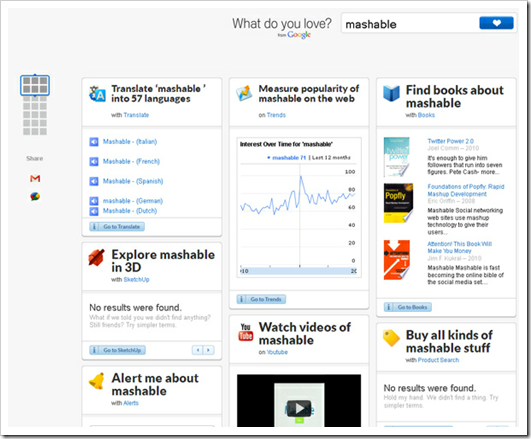
Tuesday 17th:
- Part 1) Review
- Please check your laptop for damages and report problems to me!
- Here’s what your 103 student folder should look like after today (the new assignment for today is highlighted):
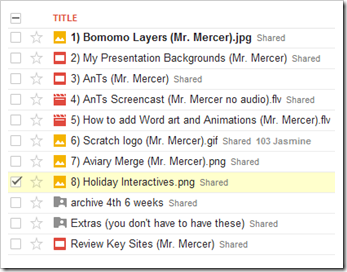
- Daily Warmup Activity (2min timer if necessary – no talking while you complete your warmup please!)
- Checkout the illustration on animal vision at the link below and send me at least one fact (or more if you like) that you found interesting, surprising or new to you. Click on the image to enlarge it!
- Here’s a sentence starter (or you can choose your own): I think ___
- Use the Daily Warm-up Form to record your answer
- Part 2) New
- Explore these 3 flash-based creative interactives
- Capture an example of each using IW, number them 1-3 in order of most to least favorite, and save them in Paint as 8) Holiday Interactives
- Upload the file to your 103 Google Docs student folder
- Here’s an example:

- Robotics: Try the lesson link below
- Part 3) Do - Today students will…
- Explore the Holiday Interactives and create a sample collection
- Follow the directions in the New Section above
- Create, save and upload your example file 8) Holiday Interactives
- Please complete any of these assignments if you were unable to do so due to the Network problems we were having. (View the 103 Student Demo collection for examples when you need to!)
- the week 13 reflections form
- Slide 5 on Photovisi and add it to your Review Key Sites Presentation
- Slide 6 on Google Maps and add it to your Review Key Sites Presentation
- Your Aviary Combining images project: download it from Aviary and upload it to your GDocs 103 Student Folder as 7) Aviary Merge
- Part 4) Through?
- Check your grades in all classes: the 5th 6 weeks grading period ends this Friday!
- Try the Valentines Day cookie creator: http://www.theoworlds.com/valentine/

Wednesday 18th:
- Part 1) Review
- Please check your laptop for damages and report problems to me!
- Here’s what your 103 student folder should look like (the new assignment for today is highlighted):
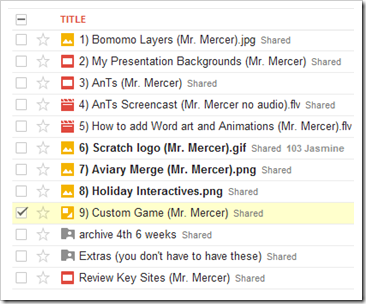
- Daily Warmup Activity (2min timer if necessary – no talking while you complete your warmup please!)
- Use IW to help you find the 21 hidden objects in the picture (it’s harder than you think at first glance!). In your warmup, send me the number you are able to find.
- Here’s a sentence starter (or you can choose your own): I found ___
- Use the Daily Warm-up Form to record your answer
- Part 2) New
- View Google Drawings demo video
- Use Google Drawings to create an share a custom Tic-Tac-Toe game
- Open your 103 collection and choose Create then Drawing from the dropdown menu:
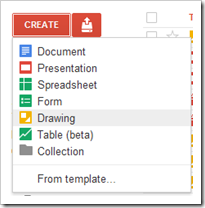
- Insert a background
- Add lines for your gameboard
- Add symbols for teams and change their shape, color and orientation
- Copy and paste game pieces to have enough for a game
- Invite someone else to play (click the blue ‘Share’ button; then start typing their first name in the add people window)

- Save your Game as 9) Custom Game (your first name & last initial) and make sure it’s visible in your 103 Student Folder! Your name should be in the title so others will easily know who is sharing the game with them
- Example file name: 9) Custom Game (Ann T)
- Here are some examples of student created custom games from last semester:
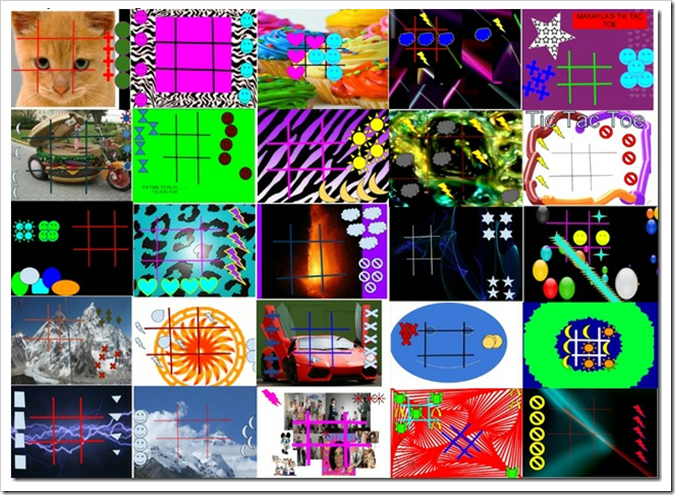
- Part 3) Do - Today students will…
- Use Google Drawings to create and share a custom Tic-Tac-Toe game
- Follow the directions in the New section above
- Add slide 7 on Sumopaint to your Review Key Sites Presentation
- Add and link the sumopaint symbol on your slide
- Add at least one new Sumopaint sphere or cube to your slide as well as links to Sumopaint and Week5 at 308 Today
- Week5 link:
- Here’s my example:

- Please complete any of these assignments if you were unable to do so due to the Network problems we were having. (View the 103 Student Demo collection for examples when you need to!)
- the week 13 reflections form
- Slide 5 on Photovisi and add it to your Review Key Sites Presentation
- Slide 6 on Google Maps and add it to your Review Key Sites Presentation
- Your Aviary Combining images project: download it from Aviary and upload it to your GDocs 103 Student Folder as 7) Aviary Merge
- Create, save and upload your example file 8) Holiday Interactives from yesterday
- Part 4) Through?
- Check your grades in all classes: the 5th 6 weeks grading period ends this Friday!
- Practice your new Custom Game with a friend!
Thursday 19th:
- Part 1) Review
- Please check your laptop for damages and report problems to me!
- Here’s what your 103 student folder should look like:

- Daily Warmup Activity (2min timer if necessary – no talking while you complete your warmup please!)
- Use IW to help you find the 26 hidden objects in the picture (it’s harder than you think at first glance!). In your warmup, send me the number you are able to find.
- Here’s a sentence starter (or you can choose your own): I found ___
- Use the Daily Warm-up Form to record your answer
- Part 2) New
- Open a template for checkers by choosing Create then From template…

- Click on Drawings (red oval) then type checkers in the search window (blue oval) then click Use this template (green oval) when you find the template in the image below

- Share the template with a friend and practice moving the pieces in Google Drawings.

- If something goes wrong, use the undo button to reset the game, follow the steps below (red, then blue, then green)
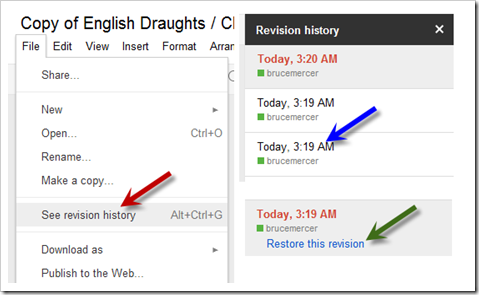
- Part 3) Do - Today students will…
- Due to all of the network access issues which we’ve had lately, today you will have extra time to complete any missing assignments for the 5th 6 weeks
- Check the 103 Student Demo folder for examples of every assignment
- Check the Review Key Sites presentation for examples of each of the slides you should have in your presentation so far
- Part 4) Through?
- Check your grades in all classes: the 5th 6 weeks grading period ends tomorrow!
- Practice your Custom Tic-Tac-Toe Game or Checkers with a friend!
Friday 20th: Folder checks every Friday!
- Part 1) Review
- Please check your laptop for damages and report problems to me!
- Here’s what your 103 student folder should look like:
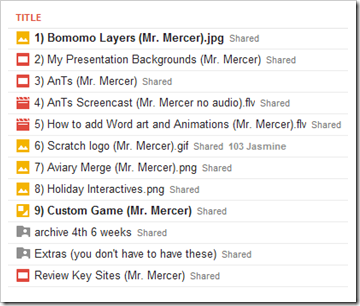
- Daily Warmup Activity (2min timer if necessary – no talking while you complete your warmup please!)
- Please record the time it takes for you to complete the maze below and send me the time in your warmup form for today
- Here’s a link to the online stopwatch: http://www.online-stopwatch.com/
- Here’s a link to a larger version (which you may want to capture with IW: http://dl.dropbox.com/u/197021/Mazes/Maze%204.20.12.png
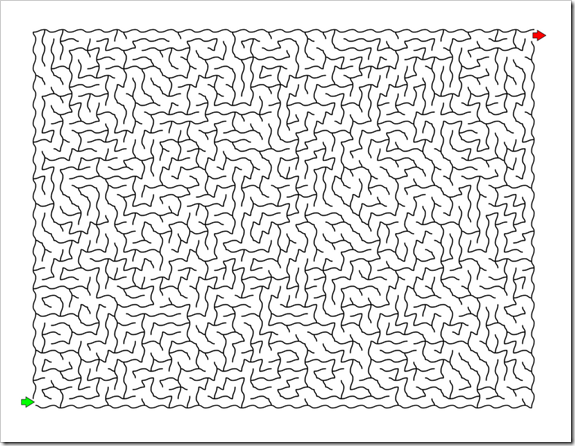
- Here’s a sentence starter (or you can choose your own): It took me ___
- Use the Daily Warm-up Form to record your answer
- Part 2) New
- Folder checks today!
- Part 3) Do - Today students will…
- Please complete the Week14 Reflection Form
- Please complete any missing work in your Gdocs 103 Student folder
- Look in the Student Demo folder for examples of everything!
- https://docs.google.com/a/bisdtx.org/?tab=mo#folders/0BxVuH-KD_XBfNTljMWQ0YzAtMDllNC00N2RiLTg4YTMtYzc2MDczMDEzNDJl
- Please complete the Review Key Sites Presentation
- It should have 7 slides and should look like this example: http://goo.gl/swm6x
- View this weeks video selections
- Part 4) Through?
- Check your grades in all classes: the 5th 6 weeks grading period ends today!
- Practice your Custom Tic-Tac-Toe Game or Checkers with a friend!





