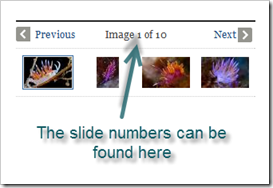Highlights for the week:
- View the BMS Public Calendar for this weeks events!
- Tip: Use ctrl+f and enter the date (like 1st, 2nd, 3rd, 4th, etc.) to jump quickly to the Blog entry for today!
Monday 9th:
- Part 1) Review
- Please check your laptop for damages and report problems to me!
- Here’s what your 103 student folder should look like:

- Daily Warmup Activity (2min timer if necessary – no talking while you complete your warmup please!)
- Check out these images of brightly colored sea slugs and tell me which slide number is most interesting to you and what you liked about it
- Here’s a sentence starter (or you can choose your own): I liked slide ___ because ___
- Use the Daily Warm-up Form to record your answer
- Part 2) New
- Add the following slide 4 on Flamepaint to your Review Key Sites Presentation. Your slide should include the following:
- A link to Flamepaint: http://www.escapemotions.com/experiments/flame/#top
- A link to week 2 at 308 Today: http://308today.blogspot.com/2012/01/week-of-jan-16thjan-20th.html
- A new Flamepaint creation (choose ‘Save’ or capture with IW, paste in paint, save as jpg, upload into your Gpres) like the following example:

- View video tutorial on how to combine images using the Aviary Photo Editor
- Link to watch it on your own anytime: http://dl.dropbox.com/u/197021/Aviary/Combine%20images%20with%20Aviary%20Image%20Editor.mp4
- Here are some examples made by students from earlier classes:


- ...and here are some examples which I made for this class as demos:


- Part 3) Do - Today students will…
- Create slide 4 on Flamepaint and add it to your Review Key Sites Presentation. Remember to include the following links on your slide
- A link to Flamepaint: http://www.escapemotions.com/experiments/flame/#top
- A link to week 2 at 308 Today: http://308today.blogspot.com/2012/01/week-of-jan-16thjan-20th.html
- Look in the New section above for my example (or, better yet, open the presentation in the 103 Student Demo folder)
- Create your first Aviary composite image which must include the windfarm and pinwheel. Here’s a video demo of how to do this which you can watch anytime:
- Video demo: http://dl.dropbox.com/u/197021/Aviary/Aviary%20Pinwheel%20Windfarm%20Project/Windfarm%20Pinwheel%20Merge%20Demo.mp4
- Aviary logon: http://www.aviaryeducation.com/BastropMiddleSchool/login
- Copy the Aviary Pinwheel Windfarm Project folder from my J-drive/bmercer folder to your S-drive folder. (There are also copies of the images you need in the Gdocs Resources/Aviary collection). You can also get the images from here:
- Choose ‘New Creation’ then ‘Create Images’
Choose ‘Load an Image File’ and upload the Pinwheel and Windfarm images onto separate layers from your S-drive or desktop to alter

- Part 4) Through?
- Check your grades in all classes: the 5th 6 weeks grading period ends Friday of next week!
- Checkout the weather forecast for this week:

Tuesday 10th:
- Part 1) Review
- Please check your laptop for damages and report problems to me!
- Here’s what your 103 student folder should look like:

- Daily Warmup Activity (2min timer if necessary – no talking while you complete your warmup please!)
- Checkout this realtime map of the winds around the USA
- Here’s a link: http://hint.fm/wind/
- In your warmup form, please tell me why you think the winds are so turbulent (flow in many different directions) in the red box, but flow so smoothly in the green box

- Here’s a sentence starter (or you can choose your own): I think the reason is ___
- Use the Daily Warm-up Form to record your answer
- Part 2) New
- Add the following slide 5 on Photovisi to your Review Key Sites Presentation. Your slide should include the following:
- A link to Photovisi (this could be a linked image like in the example below): http://www.photovisi.com
- A link to week 3 at 308 Today: http://308today.blogspot.com/2012/01/jan-23rdjan-27th.html
- A new Photovisi creation (choose ‘Save’ or capture with IW, paste in paint, save as jpg, upload into your Gpres) like the following example:

- Part 3) Do - Today students will…
- Add slide 5 on Photovisi to your Review Key Sites Presentation
- use the directions, links, and example in the new section above to help you!
- Create an Aviary composite image using images of your choosing
- Save your creation as Aviary Merge
- View examples made by other students in yesterday’s new section …or click on this link: http://pages.citebite.com/p1d6n5y2s6mth
- Complete Monday’s Windfarm Pinwheel Merge image if you haven’t already done so
- Part 4) Through?
- Check your grades in all classes: the 5th 6 weeks grading period ends Friday of next week!
- Create your own Photovisi collage or Aviary merge creations to share with family or friends
Wednesday 11th:
- Part 1) Review
- Please check your laptop for damages and report problems to me!
- Here’s what your 103 student folder should look like:

- Daily Warmup Activity (2min timer if necessary – no talking while you complete your warmup please!)
- Please record the time it takes to complete the maze activity below and send it to me for today’s warmup
- Use InterWrite to capture and solve the maze at the following link: http://dl.dropbox.com/u/197021/Circle%20maze.jpg

- Start the stopwatch (click on the green up arrow and then the green start button) at this link: http://www.online-stopwatch.com/


- In the warmup form, please send me the time it takes you to solve the maze!
- Here’s a sentence starter (or you can choose your own): It took me ___
- Use the Daily Warm-up Form to record your answer
- Part 2) New (repeated from yesterday due to the network difficulties which we experienced!)
- Add the following slide 5 on Photovisi to your Review Key Sites Presentation. Your slide should include the following:
- A link to Photovisi (this could be a linked image like in the example below): http://www.photovisi.com
- A link to week 3 at 308 Today: http://308today.blogspot.com/2012/01/jan-23rdjan-27th.html
- A new Photovisi creation (choose ‘Save’ or capture with IW, paste in paint, save as jpg, upload into your Gpres) like the following example:

- Part 3) Do - Today students will… (repeated from yesterday due to the network difficulties which we experienced!)
- Add slide 5 on Photovisi to your Review Key Sites Presentation
- use the directions, links, and example in the new section above to help you!
- Create an Aviary composite image using images of your choosing
- Save your creation as Aviary Merge
- View examples made by other students in yesterday’s new section …or click on this link: http://pages.citebite.com/p1d6n5y2s6mth
- Complete Monday’s Windfarm Pinwheel Merge image if you haven’t already done so
- Part 4) Through?
- Check your grades in all classes: the 5th 6 weeks grading period ends Friday of next week!
- Try other mazes at the link below (also in the fun section on the right-side panel of this blog!)
Thursday 12th:
- Part 1) Review
- Please check your laptop for damages and report problems to me!
- Here’s what your 103 student folder should look like:

- Daily Warmup Activity (2min timer if necessary – no talking while you complete your warmup please!)
- View the graphic at the link below about what happens on the internet each minute on average and send me the fact that you think is most interesting in the warmup form

- Here’s a sentence starter (or you can choose your own): The most interesting ___
- Use the Daily Warm-up Form to record your answer
- Part 2) New (repeated from Tuesday due to the network difficulties which we experienced again!)
- Add the following slide 5 on Photovisi to your Review Key Sites Presentation. Your slide should include the following:
- A link to Photovisi (this could be a linked image like in the example below): http://www.photovisi.com
- A link to week 3 at 308 Today: http://308today.blogspot.com/2012/01/jan-23rdjan-27th.html
- A new Photovisi creation (choose ‘Save’ or capture with IW, paste in paint, save as jpg, upload into your Gpres) like the following example:

- Part 3) Do - Today students will… (repeated from Tuesday due to the network difficulties which we experienced again!)
- Add slide 5 on Photovisi to your Review Key Sites Presentation
- use the directions, links, and example in the new section above to help you!
- Create an Aviary composite image using images of your choosing
- Here’s a link to the Aviary logon: http://www.aviaryeducation.com/BastropMiddleSchool/login
- Save your creation as Aviary Merge
- View examples made by other students in yesterday’s new section …or click on this link: http://pages.citebite.com/p1d6n5y2s6mth
- Complete yesterday’s Windfarm Pinwheel Merge image if you haven’t already done so
- Part 4) Through?
- Check your grades in all classes: the 5th 6 weeks grading period ends Friday of next week!
- Try other mazes at the link below (also in the fun section on the right-side panel of this blog!)
Friday 13th: Folder checks every Friday!
- Part 1) Review
- Please check your laptop for damages and report problems to me!
- After today, here’s what your 103 student folder should look like:
- Daily Warmup Activity (2min timer if necessary – no talking while you complete your warmup please!)
- View the museum of Google Doodles. Find the Doodle you like best and send me 1) either the name of the Doodle (red arrow) or the URL address (blue arrow) in your warmup form and 2) what you liked about it
- Here’s a sentence starter (or you can choose your own): I liked ___
- Use the Daily Warm-up Form to record your answer
- Part 2) New
- Save your Aviary Combining images project as 7) Aviary Merge
- Download the file from aviary
- Upload it to your GDocs 103 student folder
- Here’s my example of what it might look like (each of the images is a student example which I collected as a collage and then added a transparent sun layer to):
- Folder checks!
- Part 3) Do - Today students will…
- Please complete the week 13 reflections form
- Complete slide 5 on Photovisi and add it to your Review Key Sites Presentation
- Complete your Aviary Combining images project, download it from Aviary and upload it to your GDocs 103 Student Folder as 7) Aviary Merge. You can view my example in the student demo folder.
- View Friday Video Clips
- Part 4) Through?
- Checkout these creations by our BMS Advanced Art Class