Highlights for the week:
- View the BMS Public Calendar for this weeks events!
- Tip: Use ctrl+f and enter the date (like 1st, 2nd, 3rd, 4th, etc.) to jump quickly to the Blog entry for today!
Monday 14th:
- Part 1) Review
- Please check your laptop for damages and report problems to me!
- Here’s what your 103 student folder should look like:

- Daily Warmup Activity (2min timer if necessary – no talking while you complete your warmup please!)
- Try this numbers memory game and send me the number of digits you are able to remember in the warmup form
- Here’s a sentence starter (or you can choose your own): I remembered ___
- Use the Daily Warm-up Form to record your answer
- Part 2) New
- An important note about Glogster!
- Glogster EDU accounts are created by teachers for their students, and as a result, teachers have complete control over the content and visibility of student Glogs. If you have any doubts at all about whether or not something you would like to add to a Glog is appropriate or not, choose something else that you are certain is appropriate to use instead! If you have to ask, that indicates doubt… choose something else! If I have any doubts I will remove the content of concern, or the entire Glog, or your entire account (and I sincerely hope I don’t have to do any of these!)
- View the ABC News intro video on Glogster: http://dl.dropbox.com/u/197021/Glogster%20Videos/1%20ABC_NEWS_-_Glogster_is_the_leading_online_creative_tool_for_kids.flv
- View video tutorials on how to add a wall, a page wall, and text to a new practice Glog called ‘About Me!’
- Part 3) Do - Today students will…
- Create a new practice Glog called ‘About Me!’: Click here to logon to Glogster and click here to see your Glogster nickname (your password is the same one you use to logon to your computer)
- My screencast on this first project: http://dl.dropbox.com/u/197021/Glogster%20Videos/Mr%20Mercer%27s%20Glogs%20Screencast.flv
- Design a Wall and Page Wall
- Divide your Glog into sections for each of the following and compile text and images for each section: (each section should have at least 3 images and 1 link!)
- Fun - hobbies, interests, accomplishments, etc.
- Foods - favorite foods and snacks
- Favorites - add a couple of images of your favorite things which you’ve made in this class, like backgrounds,flamepaints, sumopaints, bomomos, 3d Sketches, or Pivot animated GIFs
- Family and friends – Make a Wordle or Tagxedo of the first names of the most important people (and pets!) in your life
- Here’s my example ‘About Me!’ Glog: http://mercer432.edu.glogster.com/about-me3/
- Check to ensure you have completed the following:
- 5 files uploaded to your 103 GDocs Student Folders
- Slide 10 on Scratch added to your Review Key Sites Presentation
- Prezi Links submitted (for all 3 Prezis)
- Part 4) Through?
- Checkout these ‘Best of’ Glogs for ideas:
Tuesday 15th:
- Part 1) Review
- Please check your laptop for damages and report problems to me!
- Here’s what your 103 student folder should look like:

- Daily Warmup Activity (2min timer if necessary – no talking while you complete your warmup please!)
- Try this binary numbers memory game and send me the number of digits you are able to remember in the warmup form
- Here’s a sentence starter (or you can choose your own): I remembered ___
- Use the Daily Warm-up Form to record your answer
- Part 2) New
- Add slide 11 on Aviary Education to your Review Key Sites Presentation. It should contain the following 2 links and information:
- A link to your Aviary Education Logon: http://www.aviaryeducation.com/BastropMiddleSchool/login
- A link to Week13 of 308 Today: http://308today.blogspot.com/2012/04/week13-apr-9thapr-13th.html
- A copy of your Windfarm Pinwheel merge image (example below)
- A copy of your Aviary Merge Creation (example below)
- Here’s a link to my slide 11 example: https://docs.google.com/a/bisdtx.org/presentation/d/1DxaIlQr-bFyxfs7Bc4-acKs8gGZBS7miLpALru07LZo/present#slide=id.g3e4ef0c_0_0

- If you don’t remember how to logon to your Aviary account, here’s a link to the directions: http://pages.citebite.com/j4o3f5gkfhi
- If you can’t find your own images, use IW to capture something you like which was made by another student and give them credit (ex: made by MarkT) for their work on your slide!!!
- View Glogster video tutorials
- Part 3) Do - Today students will…
- Add slide 11 on Aviary to your Review Key Sites Presentation
- follow the directions in the New section above
- Continue working on your About Me Glog from yesterday
- Part 4) Through?
- Continue to explore these ‘Best of’ Glogs for ideas:
Wednesday 16th:
- Part 1) Review
- Please check your laptop for damages and report problems to me!
- Here’s what your 103 student folder should look like after today:

- Daily Warmup Activity (2min timer if necessary – no talking while you complete your warmup please!)
- Find the hidden objects in this Memorial Day puzzle and send me the number you are able to find in your warmup for today
- Here’s a sentence starter (or you can choose your own): I found ___
- Use the Daily Warm-up Form to record your answer
- Part 2) New
- Explore the Visuwords online graphical dictionary
- View a Screencast on Visuwords: https://docs.google.com/open?id=0B1J3MHR052StVWpidVZmX1VmSUE
- Link: http://www.visuwords.com/fullscreen/
- Enter the word Honorable and observe all of the different colored connections in the related word cloud. Drag the words around to see how the cloud adjusts.
- View the relationships key on the left side panel to see what those colored connections mean
- Double-click on any word to expand the word cloud to include more related terms
- Put your cursor on the word Sincere. It should look like this:
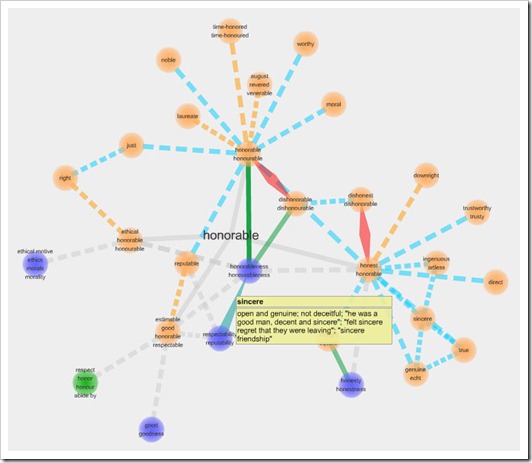
- Learn how to capture an image with a popup
- Hold down the alt and function keys with your left hand and tap the print screen key with your right hand to capture an image of your browser window with the definition of Sincere showing (IW won’t capture the popup definition of the word Sincere). Here is an image of the keys you should press:

- Open paint and use ctrl+V to paste your browser image into Paint
- Use the select tool to crop the image so you only see the word cloud
- Use ctrl+X to cut your selection out of paint
- Open a new Paint window and paste (ctrl+V) your cropped selection into paint
- Save your image as a jpg file named 6) Visuwords and upload it to your GDocs 103 student folder
- View Glogster video tutorials
- Part 3) Do - Today students will…
- Capture, crop, save and upload 6) Visuwords to your GDocs 103 student folder
- follow the directions in the new section above
- Complete slide 11 on Aviary and add it to your Review Key Sites Presentation folder
- Here’s a link to my slide 11 example: https://docs.google.com/a/bisdtx.org/presentation/d/1DxaIlQr-bFyxfs7Bc4-acKs8gGZBS7miLpALru07LZo/present#slide=id.g3e4ef0c_0_0
- Continue working on your About Me Glog
- Logon here: http://edu.glogster.com/login/
- Part 4) Through?
- Explore Visuwords further!
Thursday 17th:
- Part 1) Review
- Please check your laptop for damages and report problems to me!
- Here’s what your 103 student folder should look like:

- Daily Warmup Activity (2min timer if necessary – no talking while you complete your warmup please!)
- Try this letters numbers memory game and send me the number of letters you are able to remember in the warmup form and which you are better at remembering: letters or numbers
- Here’s a sentence starter (or you can choose your own): I remembered ___ and I’m better at ___
- Use the Daily Warm-up Form to record your answer
- Part 2) New
- Add slide 12 on Holiday Interactives to your Review Key Sites Presentation. It should contain the following links and an example from each site which you will need to create.
- Birthdays: http://www.theoworlds.com/birthday/
- Christmas: http://www.theoworlds.com/christmas/
- Valentines Day: http://www.theoworlds.com/valentine/
- Halloween: http://www.theoworlds.com/halloween/
- Here’s my example slide 12: https://docs.google.com/presentation/d/1DxaIlQr-bFyxfs7Bc4-acKs8gGZBS7miLpALru07LZo/present#slide=id.g3f8f42a_0_12

- Part 3) Do - Today students will…
- Add slide 12 on Holiday Interactives to your Review Key Sites Presentation
- follow the directions in the new section above!
- Complete your 6) Visuwords assignment and upload it to your GDocs 103 student folder. It should look something like this:
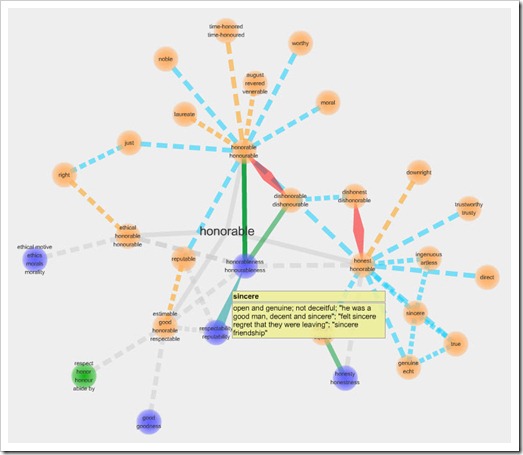
- Complete any missing slides from your review Key Sites Presentation
- you should have 12 slides in your presentation
- Continue working on your About Me Glog
- Logon here: http://edu.glogster.com/login/
- Part 4) Through?
- My wife (Mrs. Mercer) is having her appendix removed (which is why I’m not here today). Today is also her birthday (…great way to spend your birthday, isn’t it?) so if you feel like sending her either a get well note or a happy birthday note, or using the Birthday Cake Creator application above to send her a cake, I’m sure she would enjoy it!
- Here is her email address: cmercer@bisdtx.org
- …and here’s another link to the cake creator app: http://www.theoworlds.com/birthday/
Friday 18th: Folder checks every Friday!
- Part 1) Review
- Please check your laptop for damages and report problems to me!
- Here’s what your 103 student folder should look like:
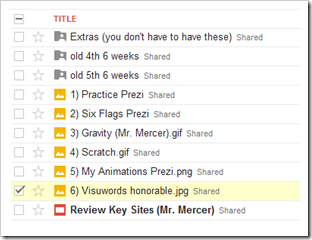
- Daily Warmup Activity (2min timer if necessary – no talking while you complete your warmup please!)
- Find the hidden objects in this Graduation puzzle and send me the number you are able to find in your warmup for today (click the link below for a larger version)

- Here’s a sentence starter (or you can choose your own): Blank ___
- Use the Daily Warm-up Form to record your answer
- Part 2) New
- 2nd Period Students will need to complete yesterday’s assignment below!
- Add slide 12 on Holiday Interactives to your Review Key Sites Presentation. It should contain the following links and an example from each site which you will need to create.
- Birthdays: http://www.theoworlds.com/birthday/
- Christmas: http://www.theoworlds.com/christmas/
- Valentines Day: http://www.theoworlds.com/valentine/
- Halloween: http://www.theoworlds.com/halloween/
- Here’s my example slide 12: https://docs.google.com/presentation/d/1DxaIlQr-bFyxfs7Bc4-acKs8gGZBS7miLpALru07LZo/present#slide=id.g3f8f42a_0_12

- Part 3) Do - Today students will…
- Complete the Week18 Reflections Form
…from earlier this week
- Add slide 12 on Holiday Interactives to your Review Key Sites Presentation
- follow the directions in the new section above!
- Complete your 6) Visuwords assignment and upload it to your GDocs 103 student folder.
- Complete any missing slides from your review Key Sites Presentation
- you should have 12 slides in your presentation
- here’s a link to my example slide 12: https://docs.google.com/presentation/d/1DxaIlQr-bFyxfs7Bc4-acKs8gGZBS7miLpALru07LZo/present#slide=id.g3f8f42a_0_12
- Continue working on your About Me Glog
- Logon here: http://edu.glogster.com/login/
- Part 4) Through?
- Checkout these award winning underwater photos







