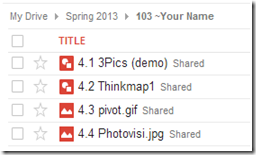Highlights for the week:
- View the BMS Public Calendar for this weeks events!
- Tip: Use ctrl+F and enter the date (like 1st, 2nd, 3rd, 4th, etc.) to jump quickly to the Blog entry for today!
- Some notes for Parents/Guardians who view this Blog:
- Everything we do in this class is listed on this Blog (so students who are absent can easily find what they’ve missed and even complete it while they are absent!)
- Nearly every assignment can be completed at home or anywhere with an internet connection (use the Paint program or a Google Drawing rather than ‘Interwrite’ where you see it on this Blog)
- Friday’s are makeup days so students who have trouble completing assignments have this extra time every week to get caught up!
- You can see examples of every project we do at this Public Examples Folder Link
Monday 21st: Staff and Student Holiday
Tuesday 22nd:
- Part 1) Review (click-to-comment)
- Please check your laptop for damages and report problems to me!
- The end of the 4th Progress Reporting Period is next Monday. View Calendar slide from BMS TV
- Daily Warmup Activity: (2min timer if necessary – no talking while you complete your warmup please!)
- Checkout these animal eyes, and in your warmup form please tell me which slide you liked best (you can find the slide number where the red arrow points in the example below) and something your learned from the facts section about it (in the blue rectangle section) in a complete sentence!
- Here’s a sentence starter (or you can choose your own): I liked slide ___ and I learned that ___
- Daily Warmup Response: Use the Daily Warm-up Form to record your answer
- Check for new click-to-comments and my responses to them (blue highlights are new responses!): http://goo.gl/iA4mC
- Part 2) Today students will… (click-to-comment)
- View results of last week’s weekly reflections
- Introduce how to save work to Google Drawing in your Google Drive 103 Student Folder
- View Google Drive Demo Video (YouTube link for home viewing): https://www.youtube.com/watch?v=wKJ9KzGQq0w
- View Examples in the 103 Student Demo folder: http://goo.gl/l0r7G
- Logon to your Gmail here, and then click on Drive: http://goo.gl/AXLiZ
- No RUP List
- 1st Period: Ashtin, DestinyS
- 3rd Period: Terrell, Thomas
- 6th Period: Brock, Isaac
- Discuss how to convert IW to Google Drawing (or MS Paint if you can’t logon to your account)
- Demonstrate how to save a Pivot animation as an animated gif file to your desktop (like the following example) and then drag it into your Chrome Browser to play it
- Introduce a new application for typing practice
- Z-Type: http://www.phoboslab.org/ztype

- If you try this, send me your highest score/level in (click-to-comment)!
- Part 3) Help with today’s assignments! - (click-to-comment)
- Google’s YouTube Channel
- 3pics and Thinkmap1 information and examples
- Part 4) Through? (click-to-comment)
- Find the link to logon to your grades in section 3) on the right side of this Blog (2nd link down) and logon to check your grades
- Login ID: (Student ID number or lunch code)
- Password: (same as the one you use when you start your computer)
Wednesday 23rd:
- Part 1) Review (click-to-comment)
- Please check your laptop for damages and report problems to me!
- Returned RUP forms?
- 1st Period: Ashtin, DestinyS
- 3rd Period: Terrell, Thomas
- 6th Period: Brock, Isaac
- Here’s what your 103 student folder should look like:
- Daily Warmup Activity: (2min timer if necessary – no talking while you complete your warmup please!)
- Try Z-Type and send me your Final Score and your Words Per Minute. You can try a couple of times to raise your score :)
- Here’s a sentence starter (or you can choose your own): My Final Score was ___ and I typed ___ WPM
- Daily Warmup Response: Use the Daily Warm-up Form to record your answer
- Check for new click-to-comments and my responses to them (blue highlights are new responses!): http://goo.gl/iA4mC
- Part 2) Today students will… (click-to-comment)
- Review the steps for saving something from IW into your Google Drive 103 Student Folder
- Logon to your gmail (http://goo.gl/AXLiZ) and click on ‘Drive’
- Click on your 103 Student folder (it should be highlighted in red if you have it opened)
- Click the red Create button and choose Drawing from the dropdown list
- Open your IW file to the page you want to copy
- Use ‘ctrl+A’ to select everything on the page and ‘ctrl+C’ to copy all of it
- Click on your drawing and use ‘ctrl+V’ to paste your IW page onto your drawing… then resize it to fit
- Click the words ‘Untitled Drawing’ and enter your file name in the popup box
- Check to make sure you’ve saved it in your 103 Student Folder so I can see it!
- Demonstrate how to save a Pivot animation as an animated gif file to your desktop (like the following example) and then upload it into your 103 Student Folder as 4.3 Pivot.gif where you will be able to see it play at school or at home
- Introduce a new application
- Try Fluid Fire 3 from the same person who created Flamepaint
- http://www.escapemotions.com/experiments/fluid_fire_3/index.html
- Part 3) Help with today’s assignments! - (click-to-comment)
- View the Prezi on how to convert IW to GDraw
- 3pics and Thinkmap1 information and examples
- Part 4) Through? (click-to-comment)
- Checkout your grades in all of your classes for Progress Reports
- Experiment more with Fluid Fire 3: http://www.escapemotions.com/experiments/fluid_fire_3/index.html
Thursday 24th:
- Part 1) Review (click-to-comment)
- Please check your laptop for damages and report problems to me!
- Returned RUP forms?
- 1st Period: Ashtin, DestinyS
- 3rd Period: Thomas
- 6th Period: Brock, Isaac
- Here’s a message for you!
- Here’s what your 103 student folder should look like:
- Daily Warmup Activity: (2min timer if necessary – no talking while you complete your warmup please!)
- Try this memory test game to see how many digits you can remember. Send me the number correct (circled in the image below). It’s possible to cheat, but please don’t! Try to find out what you are really able to remember :)
- Here’s a sentence starter (or you can choose your own): I was able to remember ___
- Daily Warmup Response: Use the Daily Warm-up Form to record your answer
- Check for new click-to-comments and my responses to them (blue highlights are new responses!): http://goo.gl/iA4mC
- Part 2) Today students will… (click-to-comment)
- Demonstrate and explore the color scheme designer to help you choose colors which go well together for websites or projects
- Copy the Clipart folder from my J-drive to your desktop
- Here’s another place for clipart:
- GDrive Resources Folder (Clipart): https://docs.google.com/folder/d/0B1J3MHR052StNzZhNzI5ZGYtMWY2Yy00MDJiLWFmNDUtODgxZjNjYzM1MGQ1/edit
- Introduce Photovisi (view screencast)
- http://www.photovisi.com/
- Use the following template

- We’ll be making a practice collage like this partially completed example:

- Create a Photovisi collage using clipart which you have copied from my J-drive
- It should have at least 4 photos in it
- It should be saved or captured and uploaded to you 103 Student Folder as 4.4 Photovisi
- You can find more clipart using the MS Office clipart site
- Tip: you might be able to right-click and copy the URL of your clipart selection and add it directly to your collage (you can see how to do this in the video demo)
- To find background colors that go together well, use the Color Scheme Designer
- Part 3) Help with today’s assignments! - (click-to-comment)
- Help with Photovisi
- Photovisi site: http://www.photovisi.com/
- Demo video: https://dl.dropbox.com/u/197021/How2/Photovisi%20Practice%20Demo.flv
- MS Clipart site: http://office.microsoft.com/en-us/images/
- GDrive Resources Folder (Clipart): https://docs.google.com/folder/d/0B1J3MHR052StNzZhNzI5ZGYtMWY2Yy00MDJiLWFmNDUtODgxZjNjYzM1MGQ1/edit
- Color Scheme Designer: http://colorschemedesigner.com/
- Part 4) Through? (click-to-comment)
- Checkout your grades in all of your classes for Progress Reports
- Experiment more with Fluid Fire 3: http://www.escapemotions.com/experiments/fluid_fire_3/index.html
Friday 25th: Folder checks every Friday!
- Part 1) Review (click-to-comment)
- Please check your laptop for damages and report problems to me!
- Here’s what your 103 student folder should look like:
- Returned RUP forms?
- 6th Period: Brock, Isaac
- Checkout this request from Mr. Hyatt on 308 Today Quick Notes
- Friday Warmup Activity: (2min timer if necessary – no talking while you complete your warmup please!)
- Please complete the Weekly Reflections Form for this week! Please write 3 complete sentences in the big blocks of the form to get full credit!
- Friday Warmup Response:
- Check for new click-to-comments and my responses to them (blue highlights are new responses!): http://goo.gl/iA4mC
- Part 2) Today students will… (click-to-comment)
- Folder checks today! I’ll be asking you to show me the contents of your student drive folder to make sure you have these 4 assignments completed for Progress Reports:
- Complete your Photovisi collage using clipart which you have copied from my J-drive
- It should have at least 4 photos in it
- It should be saved or captured and uploaded to you 103 Student Folder as 4.4 Photovisi
- You can find more clipart using the MS Office clipart site
- Tip: you might be able to right-click and copy the URL of your clipart selection and add it directly to your collage (you can see how to do this in the video demo)
- To find background colors that go together well, use the Color Scheme Designer
- View the video clips collection for this week
- Part 3) Help with today’s assignments! - (click-to-comment)
- Help with Photovisi
- Photovisi site: http://www.photovisi.com/
- Demo video: https://dl.dropbox.com/u/197021/How2/Photovisi%20Practice%20Demo.flv
- MS Clipart site: http://office.microsoft.com/en-us/images/
- GDrive Resources Folder (Clipart): https://docs.google.com/folder/d/0B1J3MHR052StNzZhNzI5ZGYtMWY2Yy00MDJiLWFmNDUtODgxZjNjYzM1MGQ1/edit
- Color Scheme Designer: http://colorschemedesigner.com/
- Part 4) Through? (click-to-comment)
- Checkout your grades in all of your classes for Progress Reports
- Experiment more with Fluid Fire 3: http://www.escapemotions.com/experiments/fluid_fire_3/index.html




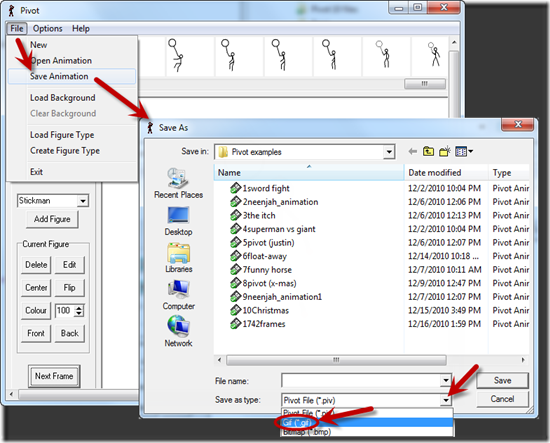


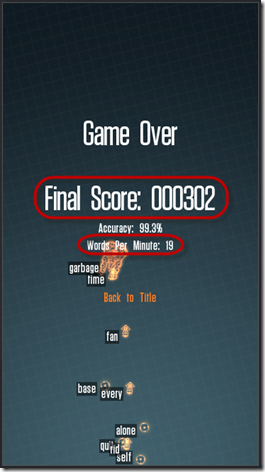
![FloatAway[1] FloatAway[1]](https://blogger.googleusercontent.com/img/b/R29vZ2xl/AVvXsEiluYPQG1hRXLgoky_oCp7vNxwEm5EKY7ieCFElo_fbKq6DR2Q7nH1S0L1azDI-Gghp5vpG5tfsAX6R2wOrPZpPjIC_lD1Px56sa4vZjrIo8wNzt8F3dCNO9E2-82G8Z2ujb5OklG0SE90/?imgmax=800)