Highlights for the week:
- View the BMS Public Calendar for this weeks events!
- Tip: Use ctrl+F and enter the date (like 1st, 2nd, 3rd, 4th, etc.) to jump quickly to the Blog entry for today!
- Some notes for Parents/Guardians who view this Blog:
- Everything we do in this class is listed on this Blog (so students who are absent can easily find what they’ve missed and even complete it while they are absent!)
- Nearly every assignment can be completed at home or anywhere with an internet connection (use the Paint program or a Google Drawing rather than ‘Interwrite’ where you see it on this Blog)
- Friday’s are makeup days so students who have trouble completing assignments have this extra time every week to get caught up!
- You can see examples of every project we do at this Public Examples Folder Link
Monday 9th:
- Part 1) Review (click-to-comment)
- Please check your workstation for damages and report problems to me!
- Here’s what your 103 student folder should look like after today: (view example folder here)
- Daily Warmup Activity:
- Checkout these animal eyes, and in your warmup form please tell me which slide you liked best (you can find the slide number where the red arrow points in the example below) and something your learned from the facts section about it (in the blue rectangle section) in a complete sentence!
- Here’s a sentence starter (or you can choose your own): I liked slide ___ and I learned that ___
- Daily Warmup Response: Use the Daily Warm-up Form to record your answer
- Check for new click-to-comments and my responses to them (blue highlights are new responses!): http://goo.gl/iA4mC
- Part 2) Today students will… (click-to-comment)
- View your ratings of last week’s programs
- Discuss how to logon and check your grades anytime using the link in section 3) on the right-side panel of this Blog
- The 1st Progress Reporting window ends Friday, so please complete your assignments in all of your classes so you can start of with an excellent first Progress Report!
- Here’s a direct link: https://skyward.bisdtx.org/scripts/wsisa.dll/WService=wsstu/fwemnu01.w
- Logon the same way you logon to your email account!
- Introduce Google Drive and create a shortcut to your 103 Student Folder on the bookmarks bar
- View Google Drive Demo Video: (Dropbox version, YouTube version)
- View Exploring Google Drive: (Dropbox, YouTube)
- View Creating a shortcut to your 103 Student Folder on the bookmarks bar (Dropbox, YouTube)
- Upload your first assignment to your 103 Student Folder and rename it 1.1 3pics
- Create a new folder in your 103 Folder called ‘My Stuff’, open it and drag any files that you’ve created that you might like to view at home (or anywhere else, like your phone, a friend’s house, etc.)
- Part 3) Help with today’s assignments! - (click-to-comment)
- Tutorial Video list for today (these files do not have audio)
- Part 4) Through? (click-to-comment)
- Check your grades frequently this week, since the 1st Progress Reporting Period ends this Friday!
- Logon here to check your grades
Tuesday 10th:
- Part 1) Review (click-to-comment)
- Please check your workstation for damages and report problems to me!
- Here’s what your 103 student folder should look like: (view example folder here)
- Daily Warmup Activity:
- Try this memory test game: http://www.easysurf.cc/memtsbn.htm
- Send me the number of digits which you are able to remember in your warmup form
- Here’s a sentence starter (or you can choose your own): I was able to remember __
- Daily Warmup Response: Use the Daily Warm-up Form to record your answer
- Check for new click-to-comments and my responses to them (blue highlights are new responses!): http://goo.gl/iA4mC
- Part 2) Today students will… (click-to-comment)
- View missing projects 1.1 3pics list: (http://goo.gl/l2ix81)
- Try these Chrome shortcuts to zoom in, zoom out and reset the zoom level
- Introduce Thinkmap1 assignment
- Please TURN OFF your monitor during this next project explanation!
- View student examples here: http://goo.gl/mQMkpd
- Create a Thinking map using IW which has the following areas in it:
- Your name in the center (First name and Last initial)
- Things that are important to you in the next area
- People or experiences that caused those things to become important to you (this part is why it’s called a thinking map… you have to think about who or what influenced you to like the things that you like)
- If you can’t find photos of Family or Friends, use Gzaas or a text box to write them
- Need images? Microsoft Clipart: http://office.microsoft.com/en-us/images/

- How to create the shapes for your thinking maps


- If you cannot find the pictures you’re looking for, consider creating something (like this Gzaas):
- …or this Flamepaint example:

- Part 3) Help with today’s assignments! - (click-to-comment)
- How to create the shapes for your thinking maps
- View the project page for our first 2 assignments
- Student examples slideshow:
- Microsoft Clipart: http://office.microsoft.com/en-us/images/
- Part 4) Through? (click-to-comment)
- Check your grades frequently this week, since the 1st Progress Reporting Period ends this Friday!
- Logon here to check your grades
Wednesday 11th:
- Part 1) Review (click-to-comment)
- Please check your workstation for damages and report problems to me!
- Here’s what your 103 student folder should look like: (view example folder here)
- Daily Warmup Activity:
- Try this more challenging maze and tell me if you were able to find your way through it or not!
- Capture it with Skitch or IW and use the highlighter to draw a path
- http://www.evernote.com/shard/s43/sh/7a68f421-44e7-4f97-ba30-8d2638ae883c/8cc3d55191cdc6ab35925fb73784331e
- Here’s a sentence starter (or you can choose your own): I (was/wasn’t) able to solve the maze
- Daily Warmup Response: Use the Daily Warm-up Form to record your answer
- Check for new click-to-comments and my responses to them (blue highlights are new responses!): http://goo.gl/iA4mC
- Part 2) Today students will… (click-to-comment)
- View missing projects 1.1 3pics list: (http://goo.gl/l2ix81)
- Copy the Clipart folder from my J-drive to your desktop
- My Computer/Jdrive/bmercer and drag the clipart folder to your desktop
- Here’s another place for clipart:
- GDrive Resources Folder (Clipart): http://goo.gl/9TEvTq
- Explore a new application for typing practice
- Z-Type: http://www.phoboslab.org/ztype

- Complete your 1.2 Thinking map using IW which has the following areas in it:
- Your name in the center (First name and Last initial)
- Things that are important to you in the next area
- People or experiences that caused those things to become important to you (this part is why it’s called a thinking map… you have to think about who or what influenced you to like the things that you like)
- If you can’t find photos of Family or Friends, use Gzaas or a text box to write them
- Need images? Microsoft Clipart: http://office.microsoft.com/en-us/images/

- Capture your 1.2 Thinkmap with Skitch and drag it directly into your 103 folder
- Part 3) Help with today’s assignments! - (click-to-comment)
- How to create the shapes for your thinking maps
- View the project page for our first 2 assignments
- Student examples slideshow:
- Microsoft Clipart: http://office.microsoft.com/en-us/images/
- Part 4) Through? (click-to-comment)
- Check your grades frequently this week, since the 1st Progress Reporting Period ends this Friday!
- Logon here to check your grades
Thursday 12th:
- Part 1) Review (click-to-comment)
- Please check your workstation for damages and report problems to me!
- Here’s what your 103 student folder should look like: (view example folder here)
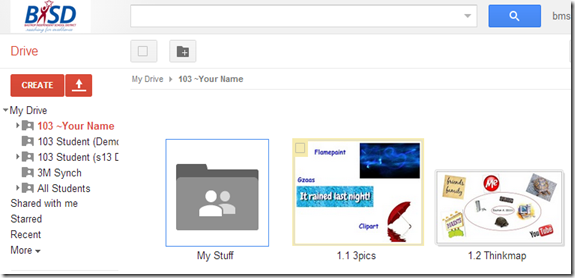
- Daily Warmup Activity:
- Please use Z-type to find your typing accuracy and speed (words per minute) and send me both scores in your warmup!
- Z-Type: http://www.phoboslab.org/ztype

- Here’s a sentence starter (or you can choose your own): My typing accuracy was ___% and my speed was ___ wpm
- Daily Warmup Response: Use the Daily Warm-up Form to record your answer
- Check for new click-to-comments and my responses to them (blue highlights are new responses!): http://goo.gl/iA4mC
- Part 2) Today students will… (click-to-comment)
- View missing projects 1.1 3pics & 1.2 thinkmap lists: (http://goo.gl/l2ix81)
- Explore this 3D Sketch application
- View some example sketches:
Christmas Tree: http://sketchtoy.com/20613702
Tree: http://sketchtoy.com/20613881
Street signs: http://sketchtoy.com/20614061
Math Symbols: http://sketchtoy.com/20614305
Solar System: http://sketchtoy.com/20614449
Staircase: http://sketchtoy.com/20614514
- Create your own here: http://sketchtoy.com/
- Use Screencast-o-matic to record about 5-10 seconds of any flamepaint app and save it as an amimated gif
- View video demo: http://screencast-o-matic.com/u/h/start-recording
- Here’s a link to create your first screencast: http://screencast-o-matic.com/
- After you’re done recording, choose publish to Video File and then Animated Image (GIF) from the dropdown menu and rescale the size to 400px:
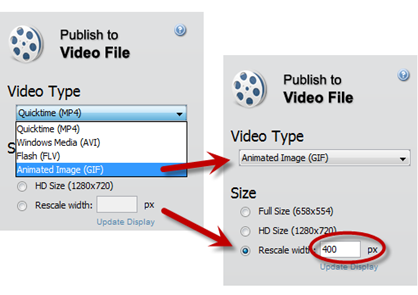
- Record 5-10 seconds of any of these and save it as gif1:
- 3D Sketch: http://sketchtoy.com/
- Flamepaint: http://www.escapemotions.com/experiments/flame/#top
- Fluid Fire 3: http://www.escapemotions.com/experiments/fluid_fire_3/index.html
- Fluid Water 3: http://www.escapemotions.com/experiments/fluid_water_3/index.html

- Upload your recording to your Drive to get some extra credit points and to show someone at home what you’ve created :)
- Complete your 1.2 Thinking map using IW which has the following areas in it:
- Your name in the center (First name and Last initial)
- Things that are important to you in the next area
- People or experiences that caused those things to become important to you (this part is why it’s called a thinking map… you have to think about who or what influenced you to like the things that you like)
- If you can’t find photos of Family or Friends, use Gzaas or a text box to write them
- Need images? Microsoft Clipart: http://office.microsoft.com/en-us/images/

- Capture your 1.2 Thinkmap with Skitch and drag it directly into your 103 folder
- Rename the file ‘1.2 Thinkmap’

- Part 3) Help with today’s assignments! - (click-to-comment)
- How to create the shapes for your thinking maps
- View the project page for our first 2 assignments
- Student examples slideshow:
- Microsoft Clipart: http://office.microsoft.com/en-us/images/
- 3D Sketch: http://sketchtoy.com/
- Screencast-o-matic: http://screencast-o-matic.com/
- Part 4) Through? (click-to-comment)
- Check your grades frequently this week, since the 1st Progress Reporting Period ends this Friday!
- Logon here to check your grades
Friday 13th: Folder checks every Friday!
- Part 1) Review (click-to-comment)
- Please check your workstation for damages and report problems to me!
- Here’s what your 103 student folder should look like: (view example folder here)
- Friday Warmup Activity:
- Please complete the Weekly Reflections Form for this week!
- Check for new click-to-comments and my responses to them (blue highlights are new responses!): http://goo.gl/iA4mC
- Part 2) Today students will… (click-to-comment)
- Can you believe how much of this semester is done already?
- View missing projects 1.1 3pics & 1.2 thinkmap lists: (http://goo.gl/l2ix81)
- Complete your 1.2 Thinking map using IW which has the following areas in it:
- Your name in the center (First name and Last initial)
- Things that are important to you in the next area
- People or experiences that caused those things to become important to you (this part is why it’s called a thinking map… you have to think about who or what influenced you to like the things that you like)
- If you can’t find photos of Family or Friends, use Gzaas or a text box to write them
- Need images? Microsoft Clipart: http://office.microsoft.com/en-us/images/

- Capture your 1.2 Thinkmap with Skitch and drag it directly into your 103 folder
- Rename the file ‘1.2 Thinkmap’
- View the video clips selection for this week
- Part 3) Help with today’s assignments! - (click-to-comment)
- How to create the shapes for your thinking maps
- View the project page for our first 2 assignments
- Student examples slideshow:
- Microsoft Clipart: http://office.microsoft.com/en-us/images/
- Part 4) Through? (click-to-comment)
- Check your grades frequently this week, since the 1st Progress Reporting Period ends this Friday!
- Logon here to check your grades













