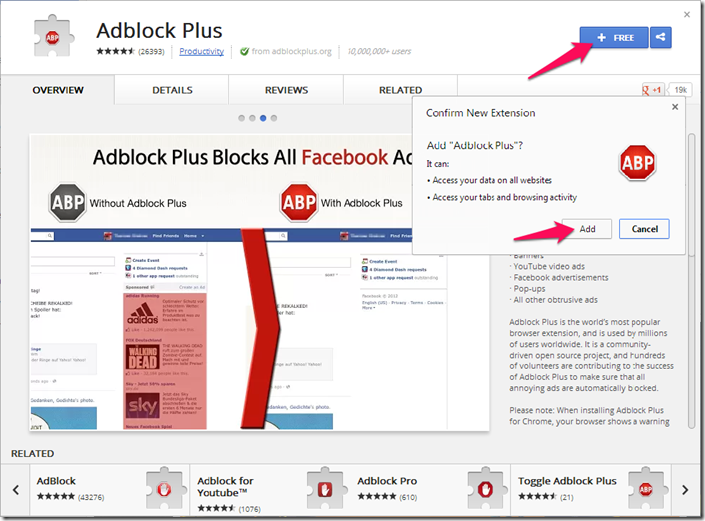Highlights for the week:
- View the BMS Public Calendar for this weeks events!
- Tip: Use ctrl+F and enter the date (like 1st, 2nd, 3rd, 4th, etc.) to jump quickly to the Blog entry for today!
- Some notes for Parents/Guardians who view this Blog:
- Everything we do in this class is listed on this Blog (so students who are absent can easily find what they’ve missed and even complete it while they are absent!)
- Nearly every assignment can be completed at home or anywhere with an internet connection (use the Paint program or a Google Drawing rather than ‘Interwrite’ where you see it on this Blog)
- Friday’s are makeup days so students who have trouble completing assignments have this extra time every week to get caught up!
- You can see examples of every project we do at this Public Examples Folder Link
Monday 16th:
- Part 1) Review (click-to-comment)
- Please check your workstation for damages and report problems to me!
- Here’s what your 103 student folder should look like: (view example folder here)
- Daily Warmup Activity:
- For your warmup today, please view the slideshow below and tell me the slide number and the name of the creature you found most interesting (please do not use the example below)!
- Here’s a sentence starter (or you can choose your own): I thought slide ___ of the creature called a ___ was most interesting.
- Daily Warmup Response: Use the Daily Warm-up Form to record your answer
- Check for new click-to-comments and my responses to them (blue highlights are new responses!): http://goo.gl/iA4mC
- Part 2) Today students will… (click-to-comment)
- Here are the results of your reflections from last week:
- View examples of student creations for 1st Progress Reports from last Spring semester. (Notice the Photovisi creations which will be our next project!)
- Explore Wolfram Alpha (WA)
- Watch these demo video clips:
- Wolfram Alpha intro clip (YouTube): http://www.youtube.com/watch?v=rRGNS6z5bLY
- Fact finding assignment demo clip (YouTube): http://www.youtube.com/watch?v=vygyNPa7DOQ
- Wolfram Alpha fact finding form: http://goo.gl/T5VHRa
- WolframAlpha: http://www.wolframalpha.com/
- Introduce Photovisi
- Photovisi demo clip (YouTube): http://youtu.be/q0IlmJXp1GE
- http://www.photovisi.com/
- Here’s an example which you could use:

- We’ll be making a practice collage like this partially completed example:

- Create a Photovisi collage using clipart which you have copied from my J-drive or any other images which you have collected so far (like examples of your work)
- It should have at least 4 photos in it
- It should be saved or captured and uploaded to you 103 Student Folder as 1.3 Photovisi
- You can find more clipart using the MS Office clipart site
- Tip: you might be able to right-click and copy the URL of your clipart selection and add it directly to your collage (you can see how to do this in the video demo)
- Part 3) Help with today’s assignments! - (click-to-comment)
- Demo video clips:
- Wolfram Alpha intro clip (YouTube): http://www.youtube.com/watch?v=rRGNS6z5bLY
- Fact finding assignment demo clip (YouTube): http://www.youtube.com/watch?v=vygyNPa7DOQ
- Photovisi demo clip (YouTube): http://www.youtube.com/watch?v=q0IlmJXp1GE
- Site links
- WolframAlpha: http://www.wolframalpha.com/
- Photovisi: http://www.photovisi.com/
- Part 4) Through? (click-to-comment)
- Checkout the weather forecast for this week… looks like some rain is headed our way :)
Tuesday 17th:
- Part 1) Review (click-to-comment)
- Please check your workstation for damages and report problems to me!
- Here’s what your 103 student folder should look like: (view example folder here)

- Daily Warmup Activity:
- Click on the link below, capture the image with Skitch, and use the highlighter to mark the locations of the images you find. In your warmup form, please tell me the number of hidden objects which you are able to find in the picture!
- Here’s a sentence starter (or you can choose your own): I was able to find ___ objects in the image
- Daily Warmup Response: Use the Daily Warm-up Form to record your answer
- If you’re having trouble logging onto your Gmail account, make sure you’re at the correct logon page! Here’s the correct logon link for students

- Check for new click-to-comments and my responses to them (blue highlights are new responses!): http://goo.gl/iA4mC
- Part 2) Objectives: Today students will… (click-to-comment)
- Here’s our Pep Rally Bell Schedule for today:
- Try to install the Adblock Plus Chrome extension by clicking on the link below, then on the +Free button, and finally on the Add button
- View a video demo of how to add Microsoft Clipart directly into a Photovisi collage (YouTube): http://www.youtube.com/watch?v=5zmWsX8msaU
- Search the Microsoft clipart site for photos that you would like to add to your Photovisi collage:
- Complete your Photovisi collage from yesterday using clipart which you have copied from my J-drive
- Part 3) Help with today’s assignments! - (click-to-comment)
- Demo video clips:
- Photovisi demo clip (YouTube): http://www.youtube.com/watch?v=q0IlmJXp1GE
- Clipart to Photovisi Demo (YouTube): http://www.youtube.com/watch?v=5zmWsX8msaU
- Site links
- Microsoft Clipart Site: http://office.microsoft.com/en-us/images/
- Photovisi: http://www.photovisi.com/
- Part 4) Through? (click-to-comment)
- Practice z-type (http://www.phoboslab.org/ztype)
Wednesday 18th:
- Part 1) Review (click-to-comment)
- Please check your workstation for damages and report problems to me!
- Here’s what your 103 student folder should look like: (view example folder here)
- Daily Warmup Activity:
- View this Harbin Ice Festival images slideshow and tell me which slide you liked best and why you chose it
- Here’s a sentence starter (or you can choose your own): I liked slide ___ because ___
- Daily Warmup Response: Use the Daily Warm-up Form to record your answer
- Check for new click-to-comments and my responses to them (blue highlights are new responses!): http://goo.gl/iA4mC
- Part 2) Objectives: Today students will… (click-to-comment)
- Checkout this example from an awesome music creation site recommended by a student yesterday in (click-to-comment). I’ve added a link in the fun section on the right-side panel if you would like to try it at home.
- Incredibox Demo Clip: http://youtu.be/RhIuCR0BX6g
- Try this fun text flipper and send a friend a ‘flipped’ email. Iʇ ⅽʁөɐʇөƨ w∩ꞁʇ!bꞁө ʈ∩u ʇөxʇ өʈʈөⅽʇƨ ʍµ!ⅽµ ʎo∩ ⅽɐu ⅽobʎ ɐuq bɐƨʇө :)
- Experiment with the updated version of Flamepainter: http://www.escapemotions.com/experiments/flame/#top
- For our next project (1.4 Menu) use Photovisi to create a menu of new, different or favorite foods that you would like to have for breakfast, lunch and dinner and add text labels and headings to your menu
- Copy the image URLs from your web searches and then paste them in the Add Photos from My Computer window or save the images to your desktop clipart folder and add them from there
- Photovisi site link: http://www.photovisi.com/
- View video demo (YouTube) on how to add a background and text: http://youtu.be/Ra-Yk3pazC0



- Part 3) Help with today’s assignments! - (click-to-comment)
- Demo video clips:
- Photovisi demo clip (YouTube): http://www.youtube.com/watch?v=q0IlmJXp1GE
- Clipart to Photovisi Demo (YouTube): http://www.youtube.com/watch?v=5zmWsX8msaU
- Add background and text to Photovisi (YouTube): http://youtu.be/Ra-Yk3pazC0
- Site links
- Microsoft Clipart Site: http://office.microsoft.com/en-us/images/
- Photovisi: http://www.photovisi.com/
- Part 4) Through? (click-to-comment)
- Check your grades to see what will be on your progress reports which will be handed out to you either tomorrow or Friday:
- Logon here to check your grades
Thursday 19th:
- Part 1) Review (click-to-comment)
- Please check your workstation for damages and report problems to me!
- Here’s what your 103 student folder should look like: (view example folder here)

- Daily Warmup Activity:
- Capture the word search with Skitch and use the highlighter tool to mark through the words you find. Drag your capture into your 103 folder (you don’t need to rename it) so I can see your efforts and send me the number you were able to find in your warmup for today. Help each other!
- Here’s a sentence starter (or you can choose your own): I found ___ words
- Daily Warmup Response: Use the Daily Warm-up Form to record your answer
- Check for new click-to-comments and my responses to them (blue highlights are new responses!): http://goo.gl/iA4mC
- Part 2) Objectives: Today students will… (click-to-comment)
- Add the Save to Google Drive extension to Chrome and adjust the options
- View the video demo (YouTube): http://youtu.be/ltd2J4GQfr4
- Click on this link to install the extension: https://chrome.google.com/webstore/detail/save-to-google-drive/gmbmikajjgmnabiglmofipeabaddhgne?hl=en-US
- Demonstrate and explore the Color Scheme Designer to help you choose colors which go well together for websites or projects
- Experiment with Stykz (an more advanced form of Pivot)
- Go to start, then programs, then the Stykz folder and click on this icon:

- If you would like to install it at home (and you have permission to do so!), here’s a link: https://dl.dropbox.com/u/197021/Installations/Install%20Stykz%201.0.2.exe
- View Missing Projects Page (updated during class): click here to view
- Complete your 1.4 Menu Photovisi project and upload it to your 103 folder
- Part 3) Help with today’s assignments! - (click-to-comment)
- Demo video clips:
- Photovisi demo clip (YouTube): http://www.youtube.com/watch?v=q0IlmJXp1GE
- Clipart to Photovisi Demo (YouTube): http://www.youtube.com/watch?v=5zmWsX8msaU
- Add background and text to Photovisi (YouTube): http://youtu.be/Ra-Yk3pazC0
- Site links
- Microsoft Clipart Site: http://office.microsoft.com/en-us/images/
- Photovisi: http://www.photovisi.com/
- Color Scheme Designer: http://colorschemedesigner.com/
- Part 4) Through? (click-to-comment)
- Check your grades to see what will be on your progress reports which will be handed out to you either tomorrow or Friday:
- Logon here to check your grades
Friday 20th: Folder checks every Friday!
- Part 1) Review (click-to-comment)
- Please check your workstation for damages and report problems to me!
- Here’s what your 103 student folder should look like: (view example folder here)

- Friday Warmup Activity:
- Please complete the Weekly Reflections Form for this week!
- Check for new click-to-comments and my responses to them (blue highlights are new responses!): http://goo.gl/iA4mC
- Part 2) Objectives: Today students will… (click-to-comment)
- View Missing Projects Page (updated during class): click here to view
- If your name is in red, you’re missing 1.4 Menu
- If your name is in red and highlighted, you’re missing 2 or more project files
- Complete your 1.4 Menu Photovisi project and upload it to your 103 folder
- It should look something like this:
- View this week’s collection of video clips
- Part 3) Help with today’s assignments! - (click-to-comment)
- Demo video clips:
- Photovisi demo clip (YouTube): http://www.youtube.com/watch?v=q0IlmJXp1GE
- Clipart to Photovisi Demo (YouTube): http://www.youtube.com/watch?v=5zmWsX8msaU
- Add background and text to Photovisi (YouTube): http://youtu.be/Ra-Yk3pazC0
- Site links
- Microsoft Clipart Site: http://office.microsoft.com/en-us/images/
- Photovisi: http://www.photovisi.com/
- Part 4) Through? (click-to-comment)
- Checkout this review of the iOS 7 update